Export Reduced order model of Electric Motor for Drive design
Summary
TLDRThe video discusses various methods for generating lookup tables from motor simulations using Flux and FluxMotor software. It explains how to export OML files, FMU blocks, and lookup tables for system analysis in tools like Activate and Compose. The steps involve solving a motor project, exporting data, and using macros for creating performance maps based on current and rotor position. Additionally, it highlights improvements in exporting these tables and formats (OML, FMU, MAT) for better integration with simulation tools, focusing on making motor analysis more efficient and accurate.
Takeaways
- 🛠️ The session focuses on generating lookup tables for motor models using Flux and Flux Motor tools.
- 📂 Several export formats are available, including OML files, FMU blocks, CSV files, TXT files, and lookup tables.
- 💻 To export an OML file, the Flux project must be solved first, and the export process involves selecting parameters and formats.
- 🔧 FMU blocks can also be exported, allowing for integration with simulation environments like Activate.
- 📊 Lookup tables can be generated from transient projects using macros, which map performance metrics like torque and inductance based on current and rotor position.
- ⚡ Parallel computing is recommended to speed up the lookup table generation process and optimize computation time.
- 🔄 Lookup tables in Flux Motor are generated to simplify motor analysis in system-level simulations.
- 🛠️ Users can configure tests and working conditions in Flux Motor before exporting lookup tables.
- 📂 The exported formats from Flux Motor include FMU blocks (dedicated to Activate or generic), MAT files, and M files.
- ⚙️ Recent improvements in Flux Motor allow the consideration of rotor position for more accurate motor performance results.
Q & A
What are the different file formats available for export in Flux?
-The available formats for export in Flux include OML files, FMU blocks, CSV files, TXT files, and lookup tables.
What is the first step to generate an OML file in Flux?
-The first step to generate an OML file is to solve the Flux project. After that, the user can go to the data exchange menu and export the data table.
What should be ensured when using an OML file in Activate?
-When using an OML file in Activate, ensure that both the Activate project and the OML file are in the same folder and check if the variables were located correctly.
What is the purpose of the FMU block export in Flux?
-The purpose of the FMU block export is to create a model that can be used in system simulations. This feature is available in both 2D and 3D modules of Flux.
What steps are needed to generate an FMU block in Flux?
-To generate an FMU block, first solve the Flux project, then go to data exchange, select the export FMU block option, and provide the necessary input and output parameters.
What is the goal of using a macro to create a lookup table in Flux?
-The goal of using a macro is to create a lookup table from a transient project, specifically for the flux, inductance, and torque in DQ axis as a function of the current and rotor position.
What are the three types of macros available in Flux?
-The three types of macros available in Flux are for 2D, 3D, and DQ axis applications. These macros help create lookup tables for various parameters like flux, inductance, and torque.
What is recommended when using a macro in Flux to reduce computation time?
-It is recommended to use parallel computing when running a macro in Flux to decrease computation time and improve efficiency.
What are the steps to export a lookup table in Flux Motor?
-In Flux Motor, the steps to export a lookup table include selecting the export area, defining the working conditions, and choosing the export format, such as FMU block or MAT file.
What improvements were made in the latest version of Flux Motor for exporting lookup tables?
-The latest version of Flux Motor allows users to consider the rotor position dependency during export, which leads to more accurate results.
Outlines

此内容仅限付费用户访问。 请升级后访问。
立即升级Mindmap

此内容仅限付费用户访问。 请升级后访问。
立即升级Keywords

此内容仅限付费用户访问。 请升级后访问。
立即升级Highlights

此内容仅限付费用户访问。 请升级后访问。
立即升级Transcripts

此内容仅限付费用户访问。 请升级后访问。
立即升级浏览更多相关视频

23.Copy data from multiple files into multiple tables | mapping table SQL | bulk

ESP32 Servo Motor Web Server with Arduino IDE
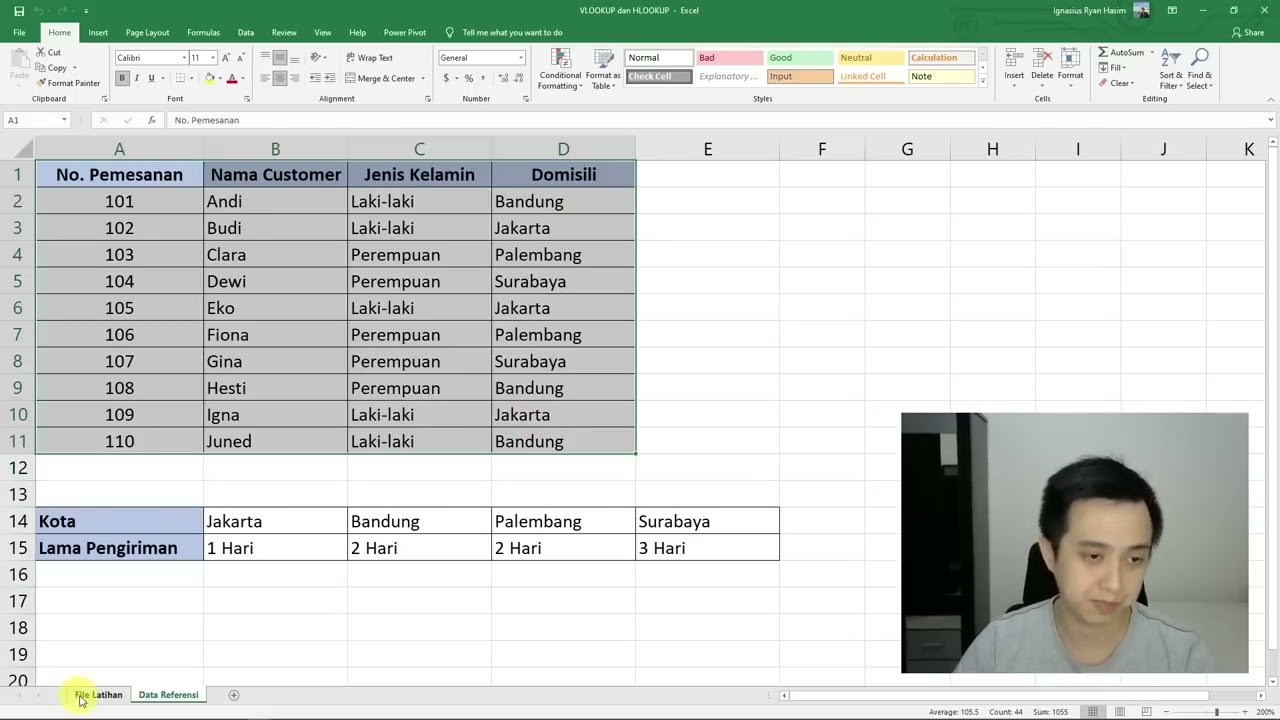
Cara Menggunakan Rumus VLOOKUP dan HLOOKUP

Control Modes (V/Hz, SVC, FVC)

FLUX LoRA Training Simplified: From Zero to Hero with Kohya SS GUI (8GB GPU, Windows) Tutorial Guide
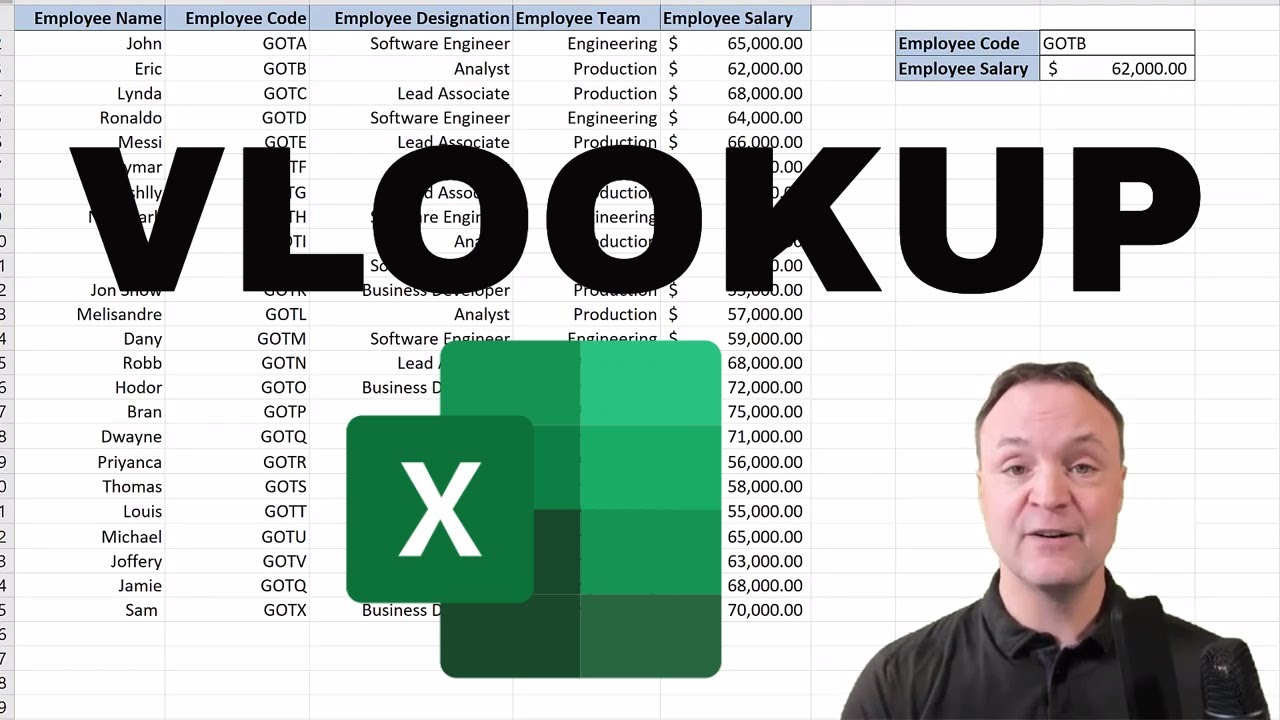
Vlookup Function in Excel for Beginners
5.0 / 5 (0 votes)
