Explaining Figma Components Like You’re Five (Simplest Way Possible)
Summary
TLDRThis video tutorial simplifies understanding Figma components, essential for efficient design work. It explains how components act as reusable templates, with instances reflecting any changes made to the original. The tutorial covers creating component sets, using variants like 'apple' and 'orange' within a 'fruit' component, and managing properties. It also delves into nested components and component properties, illustrating how these features streamline design updates across multiple instances, emphasizing the power of components for prototyping in Figma.
Takeaways
- 🔧 Components in Figma are foundational for efficient design work, allowing for the creation of reusable design elements.
- 🍎 Components function as templates, enabling designers to maintain consistency across a design by making edits in one place that reflect everywhere the component is used.
- 📚 Understanding components is crucial for leveraging the full potential of Figma and similar prototyping tools.
- 🔄 Creating a component set involves selecting multiple objects and defining them as a single component, which can then be instanced across a design.
- 🍊 Variants within a component allow for different versions of the same component, such as different types of fruits, while maintaining a common structure.
- 🛠 Naming components and their properties descriptively is essential for clarity and ease of use within a design system.
- 🌿 Nested components are powerful for creating complex structures, where a component can contain instances of other components, like a leaf within a fruit.
- 🔄 Component properties and nested instances enable granular control over design elements, allowing for toggling features like the presence of a leaf on a fruit.
- 🔧 Exposing properties from nested instances is a feature that enhances the management of complex component structures, providing direct control over nested elements.
- 🔄 The ability to make widespread changes to design elements through a single component instance is a significant time-saver, especially in large-scale projects.
Q & A
What are components in Figma?
-Components in Figma are essentially templates that allow you to reuse objects across your design. They are crucial for maintaining consistency and can be used in prototyping apps that employ similar mechanisms.
How do you create a component in Figma?
-To create a component in Figma, select the objects you want to include, go to the top menu, and choose 'Create Component Set'. This will generate a main component that you can reuse as instances in your design.
What is an instance in the context of Figma components?
-An instance in Figma refers to a copy or usage of the main component. Any changes made to the main component will be reflected across all its instances, ensuring consistency throughout the design.
Can you explain the concept of variants within a component?
-Variants in Figma components allow you to have different versions of the same component. For example, a 'fruit' component can have variants like 'apple' and 'orange'. Each variant can be used independently, and changes to one variant do not affect the others.
How do you change the name of a component in Figma?
-To change the name of a component in Figma, select the component, go to the 'Properties' panel, and edit the name under the 'Name' field. This helps in making the components more descriptive and easier to manage.
What is a nested component and how is it used?
-A nested component is a component that contains another component. For instance, a 'leaf' component can be nested within a 'fruit' component. This allows for complex structures and the ability to manage properties at different levels of the design hierarchy.
How can you control the visibility of a nested component?
-You can control the visibility of a nested component by creating a Boolean property. For example, you can add a 'Show Leaf' property to a 'fruit' component, allowing you to toggle the visibility of the 'leaf' component on each instance.
What are component properties and how do they differ from component property values?
-Component properties are attributes that define the characteristics of a component, like 'type of fruit'. Component property values are the specific settings for these properties, such as 'apple' or 'orange'. Variants are created based on these property values.
How do you expose properties from nested instances in Figma?
-To expose properties from nested instances in Figma, select the parent component, go to 'Properties', and check 'Expose Properties from Nested Instances'. This allows you to control properties of nested components directly from the parent component instance.
Why are components and instances powerful tools in Figma?
-Components and instances are powerful in Figma because they allow for efficient design management, especially when dealing with large projects. They enable you to make global changes from a single point, saving time and ensuring consistency across the design.
How can you ensure that your Figma components are easy to navigate and set up?
-To ensure that Figma components are easy to navigate and set up, use descriptive naming for components and properties, organize them logically within the 'Assets' panel, and make use of nested components and exposed properties to maintain a clean and manageable design structure.
Outlines

此内容仅限付费用户访问。 请升级后访问。
立即升级Mindmap

此内容仅限付费用户访问。 请升级后访问。
立即升级Keywords

此内容仅限付费用户访问。 请升级后访问。
立即升级Highlights

此内容仅限付费用户访问。 请升级后访问。
立即升级Transcripts

此内容仅限付费用户访问。 请升级后访问。
立即升级浏览更多相关视频

2) Membuat Projek Design Pertama | Tutorial Figma 2023
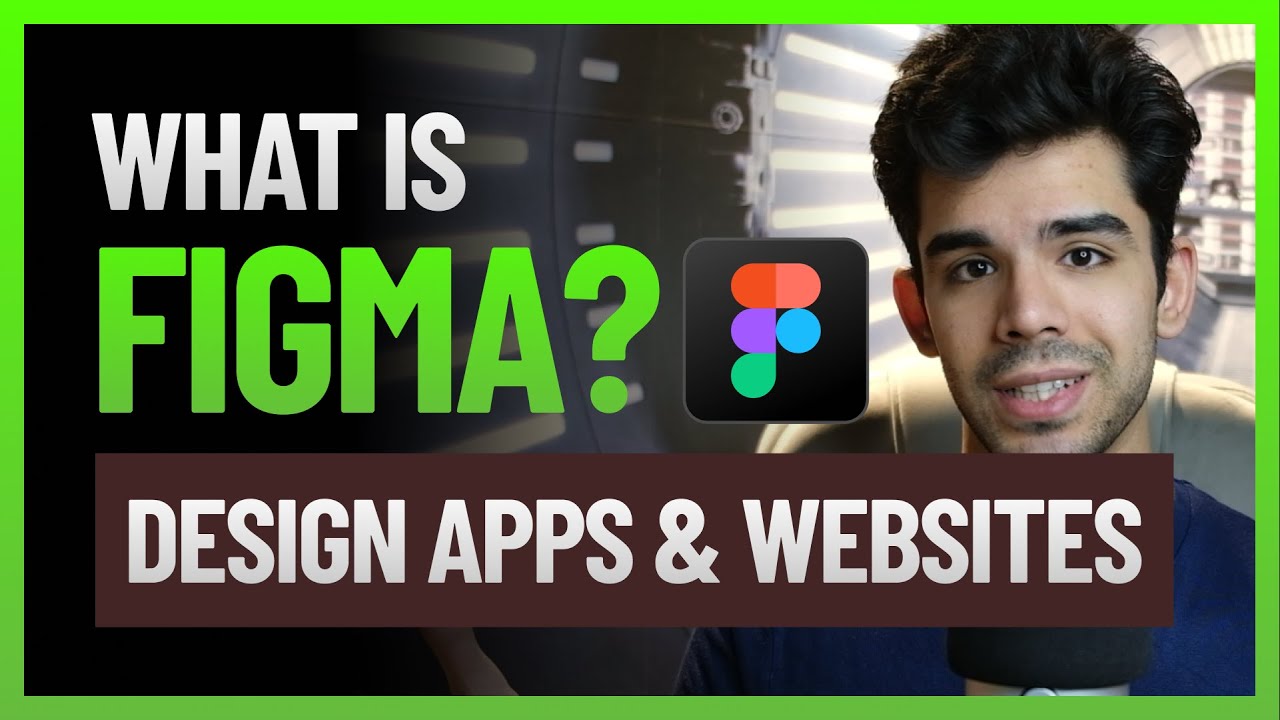
What is Figma - how to use it | Top free resources to learn Figma | Design apps & websites UX UI
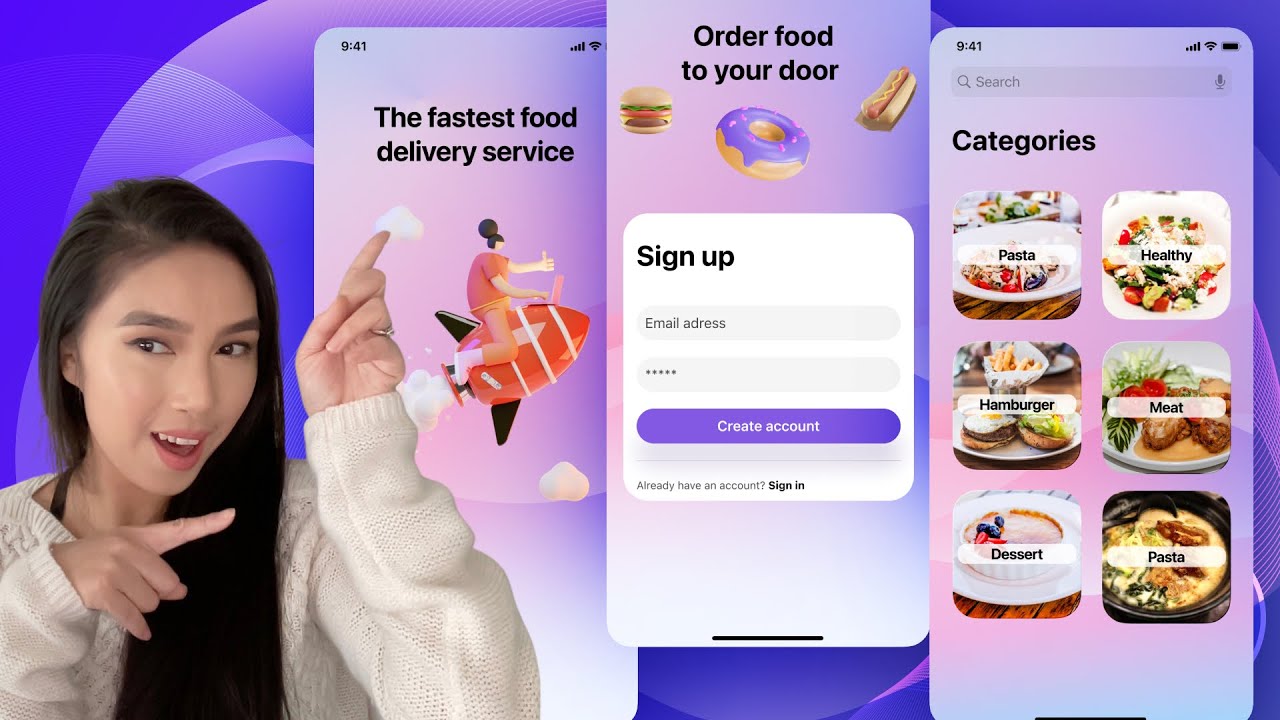
Design a simple UI from scratch for a Food App in Figma - For beginners

Cara Membuat Variants Di Figma

6) Belajar Penggunaan Color Scheme | Tutorial UI/UX Design Figma 2023
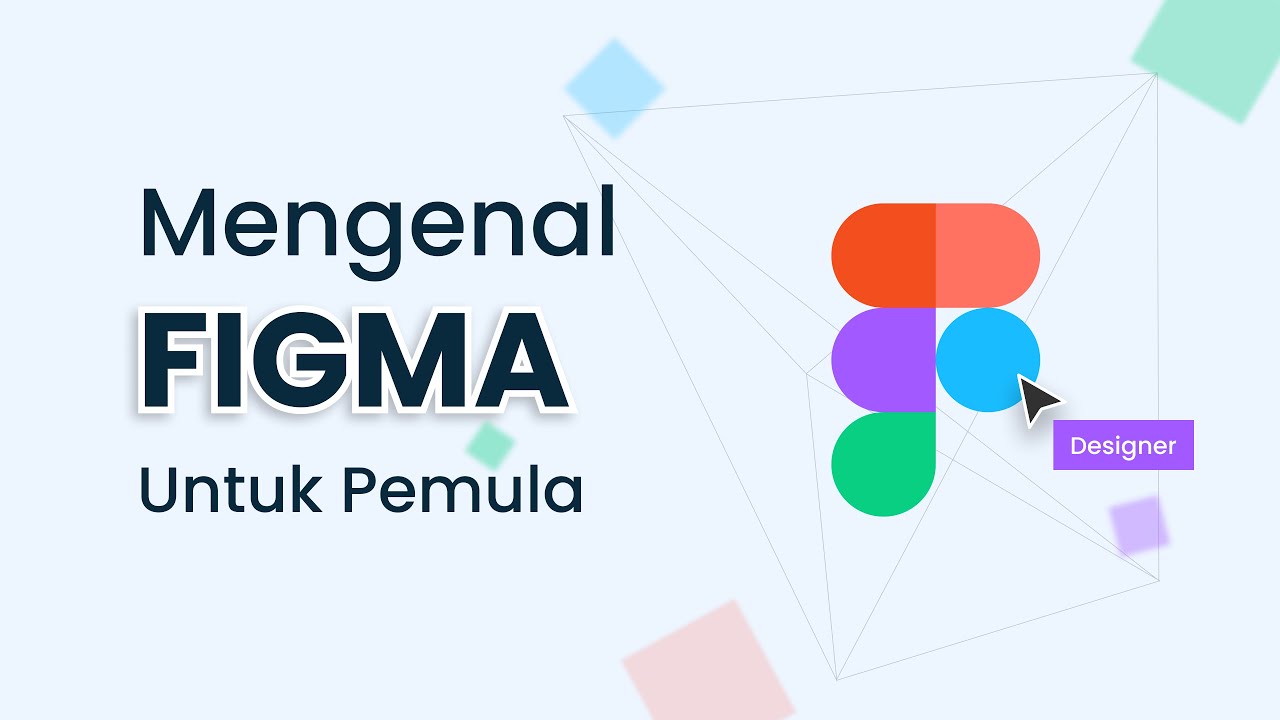
Belajar Menggunakan Figma Untuk Pemula
5.0 / 5 (0 votes)
