Setup alerts in Grafana 10 with example
Summary
TLDRThis video tutorial offers a comprehensive guide on setting up alerts in Grafana, a powerful visualization and analytics platform. It covers the essentials of alerting concepts, such as rules, states, contact points, and notification policies. The presenter demonstrates creating an alert rule using a PostgreSQL data source, with a practical example of monitoring temperature thresholds. Viewers learn how to send notifications via Gmail and visualize alerts on dashboards, gaining insights into real-time data monitoring and proactive alert management.
Takeaways
- 😀 Grafana is a powerful platform for data visualization, analytics, and alerting, allowing users to create interactive dashboards.
- 🔍 The tutorial focuses on setting up alerts in Grafana using a PostgreSQL data source for real-time data monitoring.
- 📈 The example demonstrates visualizing and alerting based on temperature data from a sensor in a PostgreSQL database.
- ⚠️ Alerts are triggered when the temperature exceeds a specified threshold, in this case, 30°, and are cleared when it falls below this value.
- 📊 Understanding key concepts like alert rules, alert states, contact points, and notification policies is crucial for configuring alerts in Grafana.
- 📝 Alert rules define the conditions under which an alert is triggered, including data source, condition, and duration of the condition.
- 🔔 There are three main alert states: OK, pending, and alerting, each representing different stages of alert condition satisfaction.
- 💬 Contact points are the mechanisms through which alert notifications are sent, such as email, web hooks, Slack, or Discord.
- 🛠️ Notification policies determine which contact points are used for alert notifications and can be linked to alert rules using labels.
- 📧 The tutorial includes a step-by-step guide on configuring Grafana to send emails using Gmail, including setting up app passwords for authentication.
- 🔗 The video script provides links to additional resources, such as a playlist on Grafana, a blog post on the topic, and a video on connecting PostgreSQL to Grafana.
Q & A
What is Grafana and what can it be used for?
-Grafana is a visualization, analytics, and alerting platform that allows users to build interactive dashboards easily. It can be used for real-time data monitoring and creating alerts based on various conditions.
How can Grafana be connected to a PostgresSQL database for time series visualization?
-The script provides a method to connect Grafana to a PostgresSQL database by using a data source. There are also previous videos and a blog post available that explain the connection process in detail.
What is the purpose of creating alerts in Grafana?
-The purpose of creating alerts in Grafana is to monitor data continuously and trigger notifications when certain conditions are met, such as when a sensor's temperature exceeds a specified threshold.
What are the main concepts needed to understand Grafana alerts?
-The main concepts needed to understand Grafana alerts are alert rules, alert states, contact points, and notification policies.
Can you explain what an alert rule is in the context of Grafana?
-An alert rule in Grafana defines the conditions for when an alert should be triggered. It specifies the data source, the condition to be checked, the frequency of checks, and the duration for which the condition must be met to trigger the alert.
What are the three main alert states in Grafana?
-The three main alert states in Grafana are OK, Pending, and Alerting. OK indicates no alerting condition is met, Pending means the condition is met but not for the required duration, and Alerting is when the condition is met for more than the specified duration.
What is a contact point in Grafana and what is it used for?
-A contact point in Grafana is a notification medium used to send alert information to stakeholders. It can include various integrations like email, web hooks, Slack, Discord, etc.
How can alerts be sent from Gmail through Grafana?
-Grafana can be configured to use Gmail as a contact point to send alerts. This involves setting up SMTP settings in Grafana's configuration file and creating app passwords in Gmail for authentication.
How can alerts be linked to a dashboard panel in Grafana?
-Alerts can be linked to a dashboard panel in Grafana by editing the alert rule and using the 'Link dashboard and panel' option. This allows the alert state to be overlayed on the dashboard panel for visual representation.
What is the significance of the state history in Grafana alerts?
-The state history in Grafana alerts provides a record of when alerts were triggered and when they returned to a normal state. It helps in understanding the transition of alert states over time.
Outlines

此内容仅限付费用户访问。 请升级后访问。
立即升级Mindmap

此内容仅限付费用户访问。 请升级后访问。
立即升级Keywords

此内容仅限付费用户访问。 请升级后访问。
立即升级Highlights

此内容仅限付费用户访问。 请升级后访问。
立即升级Transcripts

此内容仅限付费用户访问。 请升级后访问。
立即升级浏览更多相关视频
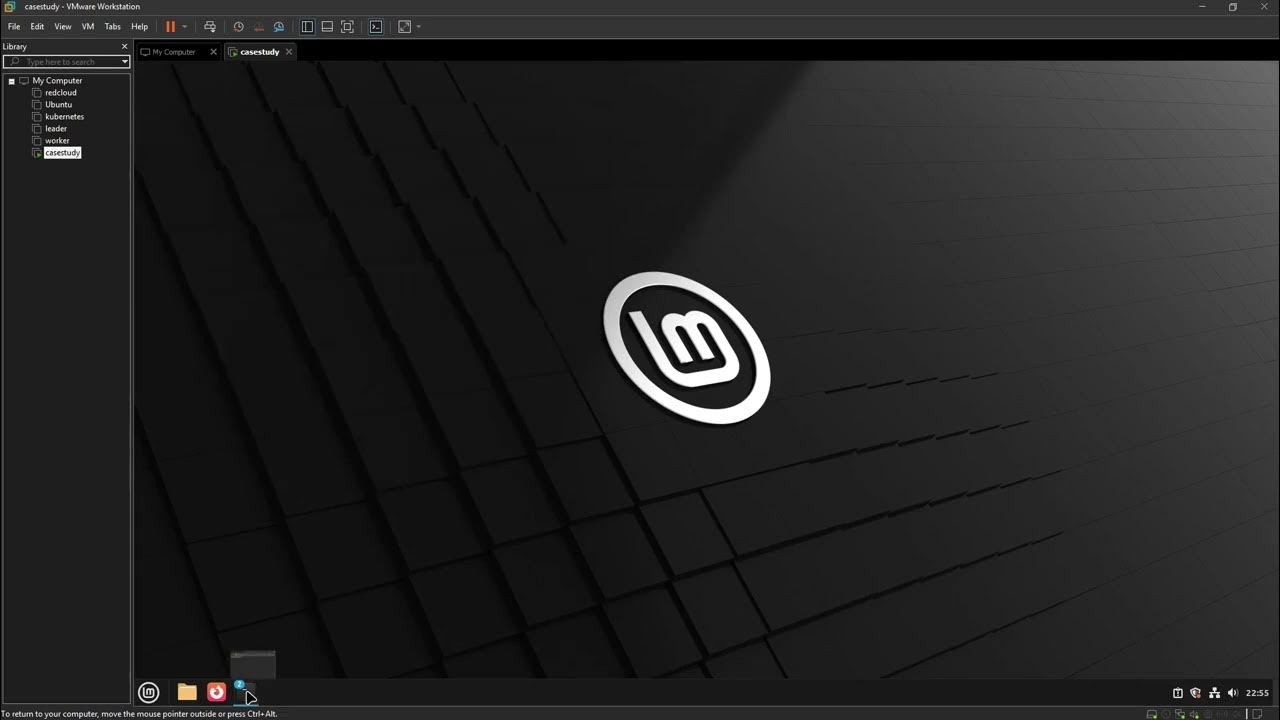
03 Kubernetes Monitoring dan Alerting

Getting started with Grafana Mimir

orb.live Signup and Basic How To

Build a Powerful Home SIEM Lab Without Hassle! (Step by Step Guide)

Belajar Membuat Monitoring Resources dengan Node Exporter, Prometehus & Grafana | DevOps 101
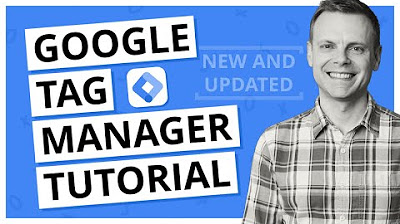
Google Tag Manager Tutorial - Getting Started (Plus The NEW Google Tag)
5.0 / 5 (0 votes)
