How to Install & Use Overlays in OBS | Tutorial
Summary
TLDRThis tutorial offers a step-by-step guide to enhancing live streams with overlays, recommending starting with affordable pre-made assets to avoid costly mistakes. It highlights three sources for overlays and demonstrates installing a free package from Visuals by Impulse in OBS. The guide covers adding various scenes, including starting soon, gameplay, intermission, and ending screens, as well as incorporating webcam overlays and transitions for a polished streaming experience.
Takeaways
- 🎨 The video script provides a step-by-step guide on how to enhance a streaming setup with overlays.
- 🛍️ It recommends starting with pre-made overlay packages to avoid high costs if the chosen style isn't suitable in the long run.
- 🌐 Three specific resources for overlays are suggested: Visuals by Impulse, Nerd or Die, and Own3D, with the actual names clarified in the description.
- 🆓 The tutorial uses a free package from Visuals by Impulse as an example for the demonstration.
- 📂 It emphasizes the importance of organizing streaming assets in folders for easy management and access.
- 🖥️ The guide covers how to set up different scenes in OBS, including starting soon, gameplay, intermission, and ending screens.
- 🔄 For animated overlays, it's crucial to set them to loop to ensure continuous playback.
- 🖼️ Instructions are given for adding both static and animated overlays, catering to different computer capabilities and preferences.
- 🔄 The order of sources in OBS matters, as it determines which elements appear on top of others in the scene.
- ⏱️ The script explains how to add transitions, like stingers, to make scene changes more dynamic.
- 🔗 A link to download the free package used in the tutorial is provided in the description for viewer convenience.
- 👋 The tutorial concludes with a call to action for likes and subscriptions, and an introduction of the presenter, Ivy Paula.
Q & A
What is the main topic of the video script?
-The main topic of the video script is how to enhance the appearance of a streaming setup using overlays and how to install them in OBS (Open Broadcaster Software).
Why does the speaker recommend starting with pre-made overlays for streaming?
-The speaker recommends starting with pre-made overlays because they are cost-effective and allow new streamers to experiment with different looks without a significant financial investment.
What are the three recommended sources for obtaining overlays according to the video script?
-The three recommended sources for obtaining overlays are Visuals by Impulse, Nerd or Die, and Own3D.
What is the advantage of using a static overlay over an animated one?
-Static overlays use fewer resources, making them suitable for single PC streams or older computers, as they do not consume as much processing power as animated overlays.
How can viewers access the free package mentioned in the script?
-Viewers can access the free package by visiting Visuals by Impulse's website, navigating to the store, selecting the 'free' category, and downloading the 'luxury' package.
What is the first step in setting up a scene in OBS according to the script?
-The first step in setting up a scene in OBS is to create the necessary scenes, such as 'chatting', 'starting soon', 'gameplay', 'intermission', and 'ending soon'.
Why is it important to loop an animated overlay in OBS?
-Looping an animated overlay in OBS is important because it ensures the animation continues to play instead of stopping after the first loop, which would cause it to disappear.
How does the script suggest organizing stream assets for easy access and management?
-The script suggests creating a folder named 'assets' with subfolders for different types of stream assets like transitions, text, music, and clients, which helps in organizing and locating them easily.
What is the purpose of a 'be right back' (BRB) screen in a streaming setup?
-A 'be right back' (BRB) screen is used to inform viewers that the streamer will be away for a short period, such as to use the restroom or take a short break.
How can transitions enhance a stream according to the video script?
-Transitions add flair to a stream by creating a smooth and visually appealing change between scenes, making the overall streaming experience more professional and engaging.
What is the recommended setting for the transition delay in milliseconds when switching scenes in OBS?
-The recommended setting for the transition delay is 2000 milliseconds, which allows the current scene to fully close before transitioning to the next one.
Outlines

此内容仅限付费用户访问。 请升级后访问。
立即升级Mindmap

此内容仅限付费用户访问。 请升级后访问。
立即升级Keywords

此内容仅限付费用户访问。 请升级后访问。
立即升级Highlights

此内容仅限付费用户访问。 请升级后访问。
立即升级Transcripts

此内容仅限付费用户访问。 请升级后访问。
立即升级浏览更多相关视频

Como criar Aplicativos do Zero e Fácil

My honest advice to someone who wants financial freedom
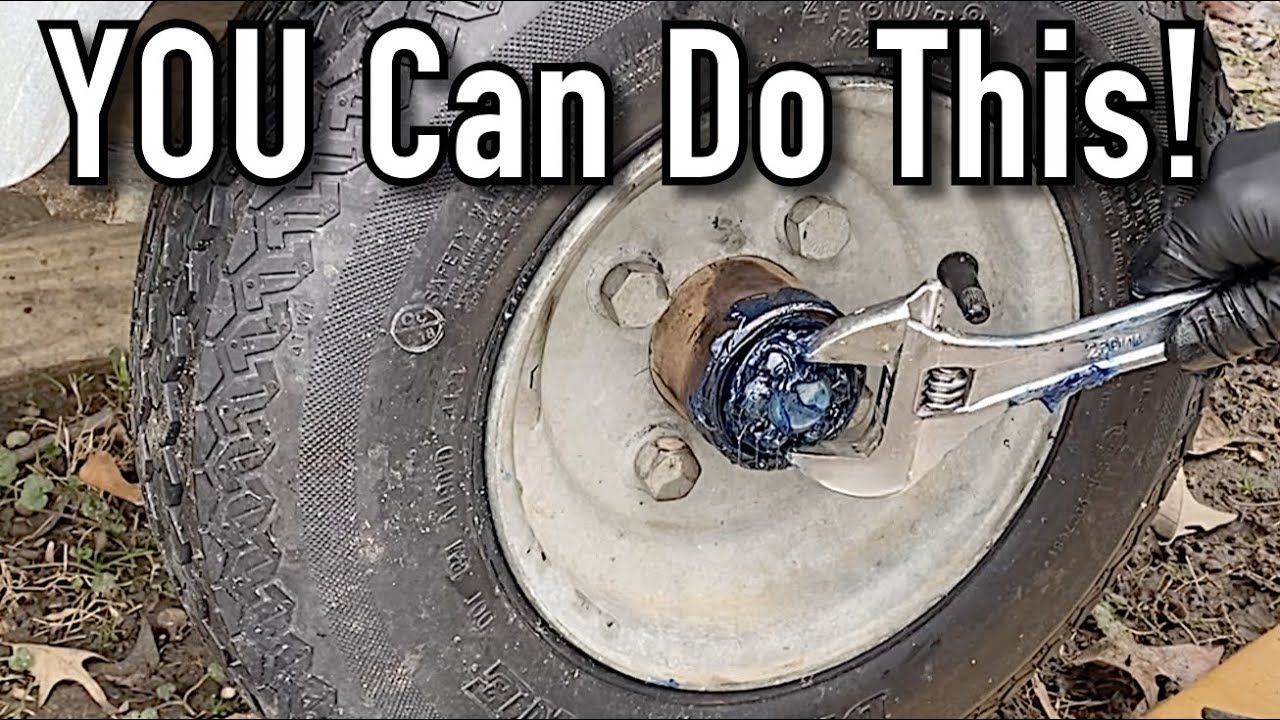
How To Repack Trailer Wheel Bearings
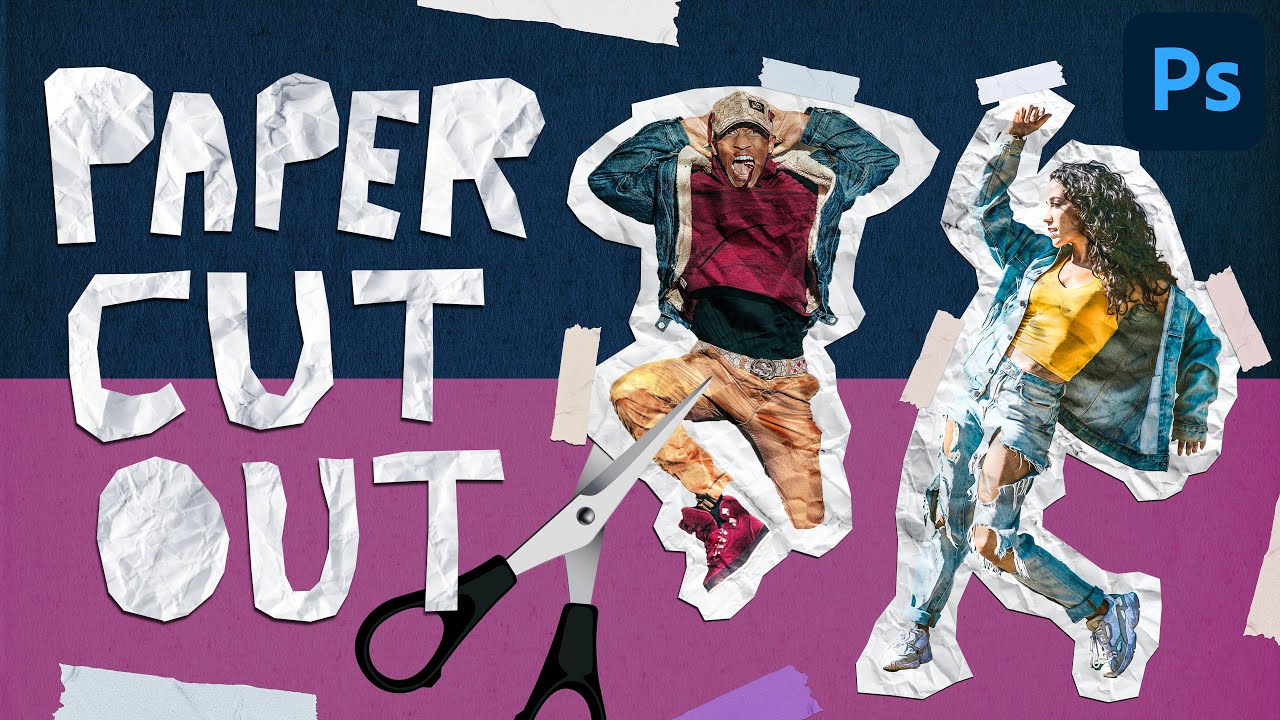
Paper Cut Out Effect in Photoshop CC | Easy Photo Manipulation Tutorial

Cara Melakukan Tolak Peluru Gaya Menyamping [Gaya Ortodoks] || Atletik

CARA INSTALL WINDOWS 10 PRO 2021 - LENGKAP (Cara Download, Buat Bootable,Cara Install, Cara Partisi)
5.0 / 5 (0 votes)
