How To Create Product Bundles In Shopify (2024) Simple Tutorial
Summary
TLDRDieses Videotutorial zeigt, wie man in Ihrem Shopify-Geschäft einfach und für Anfänger geeignet, Produkt-Bündel erstellt. Zunächst wird ein passendes App installiert, die dann konfiguriert wird, um verschiedene Produkte zu einem Bundle zu kombinieren. Es wird erläutert, wie man die Bundle-Preise setzt und einen Rabatt für die gesamte Auswahl anbietet. Abschließend wird gezeigt, wie das neue Bundle mit Hilfe verschiedener Marketingkanäle wie Homepage-Abschnitte, E-Mail-Kampagnen und Social-Media geprämt werden kann.
Takeaways
- 🛍️ Erstellen Sie Produkt-Bündel in Ihrem Shopify Store ganz einfach und für Anfänger geeignet.
- 🔗 Fügen Sie einen Link in der Beschreibung hinzu, um kostenlos einen Shopify Store zu erstellen.
- 📱 Melden Sie sich in Ihrem Shopify Store an und greifen Sie auf die Administrationsleiste zu.
- 🛠️ Installieren Sie eine Produkt-Bündelanwendung, indem Sie Apps.Shopify.com besuchen und dort suchen.
- 🆓 Achten Sie darauf, dass die Anwendung kostenlos ist, bevor Sie sie installieren.
- 📚 Konfigurieren Sie die Anwendung, indem Sie sie in der linken Seitenleiste unter 'Apps' finden und aktivieren.
- 🎁 Erstellen Sie ein neues Bündel und wählen Sie die Produkte, die Sie in das Bündel aufnehmen möchten.
- 📦 Stellen Sie sicher, dass Sie mindestens drei verschiedene Produktelemente haben, um ein Bündel zu erstellen.
- 💰 Richten Sie die Bündelpreise ein und bieten Sie einen Rabatt für die gesamte Preissumme, wenn die Produkte gemeinsam gekauft werden.
- 🖼️ Erstellen Sie ein Bild, das die im Bündel enthaltenen Produkte ansprechend darstellt.
- 🔄 Speichern und veröffentlichen Sie das Bündel in Ihrem Store, um es den Kunden zur Verfügung zu stellen.
- 📢 Promoten Sie Ihr neues Produkt-Bündel über verschiedene Marketingkanäle wie Homepage-Abschnitte, E-Mail-Kampagnen oder Social-Media.
Q & A
Wie kann man Produkt-Bündel in einem Shopify-Geschäft erstellen?
-Um Produkt-Bündel in einem Shopify-Geschäft zu erstellen, muss man zunächst in den Administrationsbereich des Shops gelangen, eine Anwendung für das Bündeln von Produkten installieren und konfigurieren, dann die gewünschten Produkte für das Bundle auswählen und konfigurieren.
Braucht man ein Shopify-Geschäft, um mit Produkt-Bündeln zu beginnen?
-Ja, um Produkt-Bündel zu erstellen, muss man bereits ein Shopify-Geschäft besitzen. Falls nicht, ist es am Anfang des Skripts erwähnt, dass ein Link zur Erstellung eines solchen Shops bereitgestellt wird.
Wo finde ich die Anwendungen, um Produkt-Bündel in Shopify zu erstellen?
-Man findet die Anwendungen für das Erstellen von Produkt-Bündeln unter 'Apps.shopify.com', wo man mit dem eingeloggten Shopify-Konto nach entsprechenden Apps suchen kann.
Wie suchst du nach der richtigen App für das Erstellen von Produkt-Bündeln?
-Man gibt das Keyword 'bundle' in die Suchleiste von 'Apps.shopify.com' ein und durchsucht die Ergebnisse, um die passende App zu finden, die für Shopify erstellt wurde.
Welche Faktoren sollte man bei der Auswahl der App für Produkt-Bündel berücksichtigen?
-Man sollte darauf achten, dass die App kostenlos ist, wie im Skript erwähnt, und dass sie die gewünschten Funktionen für das Bündeln von Produkten bietet.
Was ist der nächste Schritt, nachdem die Bündel-App installiert wurde?
-Der nächste Schritt besteht darin, die App im linken Menü unter 'Apps' zu finden, sie in der Navigationsleiste zu fixieren und dann ein neues Bundle zu erstellen.
Wie wähle ich die Produkte für mein Produkt-Bundle aus?
-Man geht zurück zu seinen Produkten und stellt sicher, dass es mindestens drei verschiedene Produktelemente gibt, die für das Bundle verwendet werden können.
Was passiert, wenn man zu viele Produktoptionen für ein Bundle hinzufügen möchte?
-Im Skript wird erwähnt, dass man nur drei Optionen hinzufügen kann, selbst wenn es mehr als drei Varianten gibt. Man muss also die gewünschten Varianten auswählen und die anderen entfernen.
Wie wird der Preis für das Produkt-Bundle festgelegt?
-Man legt den Preis für das Bundle fest, indem man die Einzelpreise der enthaltenen Produkte setzt und eine Ermäßigung für den Gesamtpreis anbietet, wenn sie gemeinsam gekauft werden.
Wie kann man das neue Produkt-Bundle in meinem Shopify-Geschäft veröffentlichen?
-Nach dem Benennen des Bundles, Hinzufügen der Produkte und Festlegen des Preises, kann man das Bundle speichern, veröffentlichen und in deinem Geschäft anzeigen lassen.
Was sind einige Methoden, um das neue Produkt-Bundle zu bewerben?
-Man kann das neue Produkt-Bundle durch verschiedene Marketingkanäle bewerben, wie z.B. eine dedizierte Sektion auf der Homepage, E-Mail-Kampagnen oder Social-Media-Aktivitäten.
Outlines

This section is available to paid users only. Please upgrade to access this part.
Upgrade NowMindmap

This section is available to paid users only. Please upgrade to access this part.
Upgrade NowKeywords

This section is available to paid users only. Please upgrade to access this part.
Upgrade NowHighlights

This section is available to paid users only. Please upgrade to access this part.
Upgrade NowTranscripts

This section is available to paid users only. Please upgrade to access this part.
Upgrade NowBrowse More Related Video

Neues Bestellformular anlegen und gestalten | Digistore24 Bestellformular anlegen

These NEW Website Layouts Can Instantly Triple Your Business
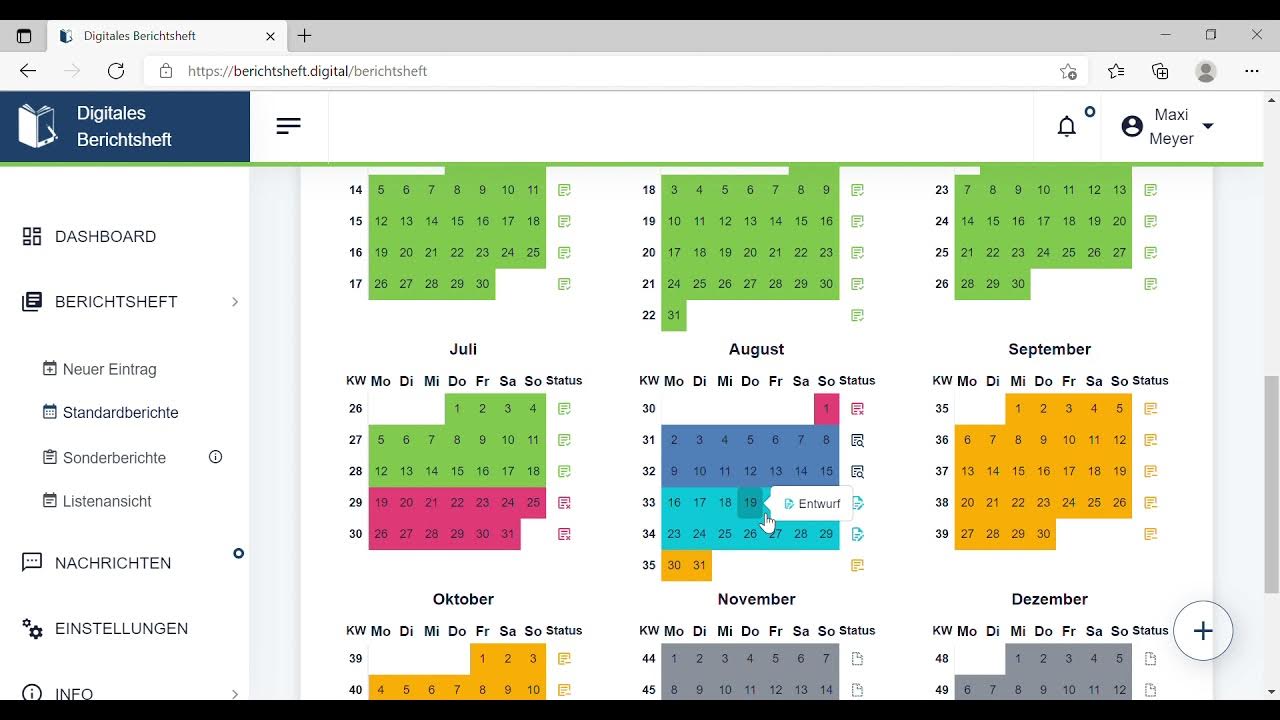
01 Wie erstelle ich einen Berichtshefteintrag mit Dateianhang
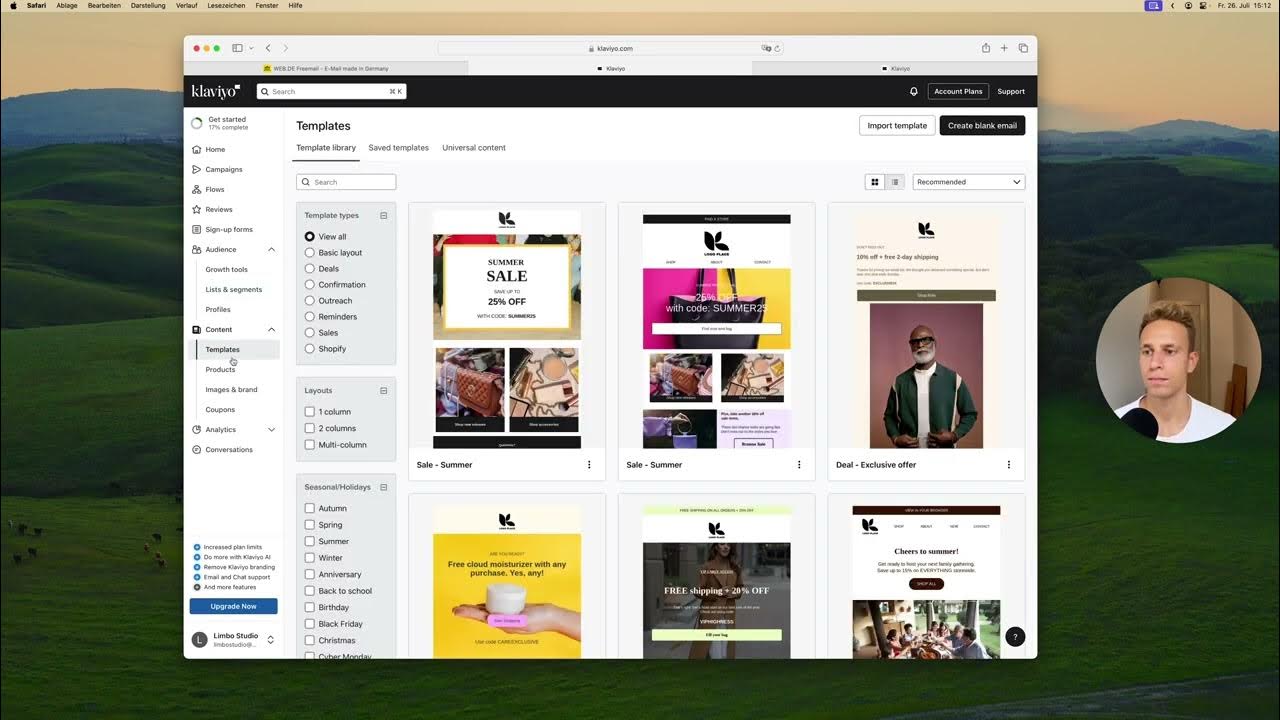
Klaviyo Account Setup

Windows 10 installieren 2022!! Mit USB + Einrichten & Treiber Installation

Crashkurs für Anfänger | Canva Tutorial Deutsch
5.0 / 5 (0 votes)
