How to use Gemini AI with Google Workspace (Gmail, Drive & Docs)
Summary
TLDRGoogle's new Gemini AI offers enhanced productivity features for Gmail and Google Drive users. By leveraging Gemini's natural language capabilities, users can efficiently search, summarize, and take action on emails and files. Key features highlighted include reviewing recent unread emails by priority, searching for specific files in Drive and summarizing details, and seamless integration enabling one-click access to export information across Google Workspace apps.
Takeaways
- 😀 Gemini connects directly with Google services like Gmail and Drive to provide intelligent assistance
- 📧 It can summarize unread emails from the past few days and identify the most important ones
- 🗂️ Gemini can search for specific files in Google Drive and summarize their contents in bullet points
- 🔎 The AI attempts to anticipate what information would be most useful to focus on
- 📑 It enables taking direct action on results, like opening emails or documents with one click
- 🌐 There are share and export options to send information back to Google Workspace apps
- ⚙️ Enabling the Google Workspace extension unlocks Gemini's integration features
- 🏷️ Requests can leverage labels and timestamps to precisely specify documents
- ❓ Gemini may take a few seconds to generate responses to complex queries
- 💡 The tips provided can maximize productivity with Gemini and Google tools
Q & A
What extension does the narrator recommend enabling before using Gemini?
-The narrator recommends enabling the Google Workspace extension before using Gemini, as it allows you to do more with Gmail, files, folders and documents.
What does the narrator demonstrate asking Gemini to do with his Gmail account?
-The narrator demonstrates asking Gemini to review all of his unread emails from the past two days and identify the first three that are most important.
Why might the narrator be asking Gemini to identify his most important unread emails?
-Possible reasons are that he is coming back from vacation or has been away from his inbox for several days, and wants Gemini to help him quickly zero in on what needs his attention now.
What limitation does the narrator note about Gemini's email sorting abilities?
-He notes that since Gemini is AI, it won't be perfect in identifying the most important emails. But it can still help greatly with sorting, finding, summarizing and managing email.
What additional capability does Gemini have for reviewing emails?
-For each email Gemini identifies as important, there is a one-click option to directly open and respond to that email.
What does the narrator ask Gemini to do related to files in Google Drive?
-He asks Gemini to find a specific Kanban project file from last year in Google Drive and summarize its details in 5 bullet points.
What options does Gemini provide after retrieving information?
-There is a share and export button that allows exporting retrieved information to Google Docs or drafting a Gmail message.
How could Gemini's integration with Google Drive be useful?
-It could help users quickly search for and summarize details of files in Drive without having to open many documents, saving time.
What does the narrator recommend for more Google and productivity tips?
-He recommends joining the Simpletivity newsletter for more tips, with a link provided.
Who would find Gemini most useful based on this overview?
-Frequent Google Suite and Gmail users who want AI assistance with email management, file search and summaries would find Gemini very useful for productivity.
Outlines

This section is available to paid users only. Please upgrade to access this part.
Upgrade NowMindmap

This section is available to paid users only. Please upgrade to access this part.
Upgrade NowKeywords

This section is available to paid users only. Please upgrade to access this part.
Upgrade NowHighlights

This section is available to paid users only. Please upgrade to access this part.
Upgrade NowTranscripts

This section is available to paid users only. Please upgrade to access this part.
Upgrade NowBrowse More Related Video

Google Drive’s Gemini AI Chat is HERE! AI Mode Takes on ChatGPT in 2025 🚀
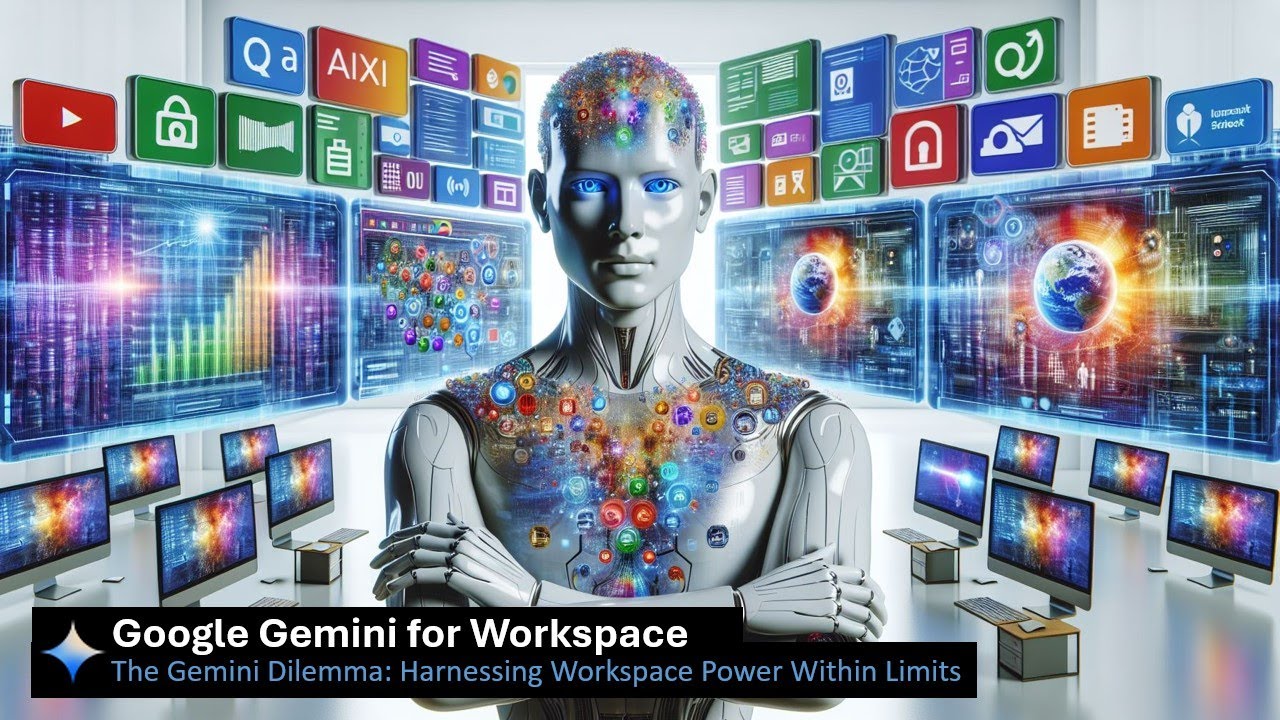
Google Gemini for Workspace ✨ The Gemini Dilemma: Harnessing Workspace Power Within Limits

Google Launched Free AI Tools & Android 16 ! *Bye Bye ChatGPT*

Google I/O 2024 keynote in 17 minutes

Google Gemini vs Gemini Advanced: Which is Better? (2025)

Google Apps Updates EP. 101 - 33 New Features!
5.0 / 5 (0 votes)