How to use "Multi-agents mode" in Coze
Summary
TLDRThe video explains how to use multi-agent mode in Anthropic's conversational AI assistant Claude to break down complex tasks between multiple bots. It starts with a single personal assistant bot, then adds an email bot and calendar bot connected via "jump conditions" that trigger when certain keywords are mentioned. More bots like a Google Sheets bot are added, all glued together by the main menu assistant bot. This allows separating responsibilities so no one bot handles everything, enabling teamwork between bots to accomplish users' requests.
Takeaways
- 😊 Multi-agent mode allows you to create multiple bots that collaborate to complete complex tasks
- 👥 You can offload responsibilities across bots instead of overloading a single bot
- 🚦 Jump conditions allow you to switch between bots based on triggers like keywords
- 🤝 Bots can be connected using jump conditions to create a workflow
- 📝 You can reuse existing single agent bots in multi-agent mode
- 🔌 Plugins, workflows and knowledge bases provide bots with additional skills
- ➕ You can keep adding more nodes and functionality to handle complex scenarios
- 🌐 Global jump conditions let you route users back to a main menu bot
- 📋 The my assistant bot serves as a main menu to guide users
- ❓ Check the documentation and community forums if you need help with multi-agent mode
Q & A
What is multi-agent mode?
-Multi-agent mode is the ability to make multiple agents or bots work together and collaborate to complete complex tasks. It allows you to distribute responsibilities across bots with different skills.
How is multi-agent mode different from single agent mode?
-In single agent mode, you would write one long prompt and persona to complete multiple tasks. In multi-agent mode, you can split up the tasks across specialized bots, with each playing their own role.
What are nodes in multi-agent mode?
-Nodes are agents or bots that operate based on a prompt, skills like plugins/workflows/knowledge, and jump conditions to switch between bots.
How do you connect bots in multi-agent mode?
-Bots are connected using jump conditions that allow passing between bots based on certain trigger keywords a user says.
What was the first bot created in the example?
-The first bot was an email bot that could check, read, and send emails using the Microsoft Outlook plugin.
What was the second bot created?
-The second bot was a calendar bot that could create, update, and list calendar events using the Outlook calendar plugin.
How can you return back to the main menu bot?
-A global jump condition was created that would pass back to the main menu assistant bot if the user said "main menu".
What other bots were created?
-A Google Sheets bot was created to allow managing spreadsheets. More bots connecting other services could also be added.
Why use multiple bots versus just one bot?
-Using multiple bots allows you to separate concerns and responsibilities, avoiding overloading a single bot. It allows completing more complex workflows.
Where can you get more information on multi-agent mode?
-Check the Anthropic documentation and look for the section on multi-agent mode. Additional help is also available on Discord and Telegram.
Outlines

This section is available to paid users only. Please upgrade to access this part.
Upgrade NowMindmap

This section is available to paid users only. Please upgrade to access this part.
Upgrade NowKeywords

This section is available to paid users only. Please upgrade to access this part.
Upgrade NowHighlights

This section is available to paid users only. Please upgrade to access this part.
Upgrade NowTranscripts

This section is available to paid users only. Please upgrade to access this part.
Upgrade NowBrowse More Related Video
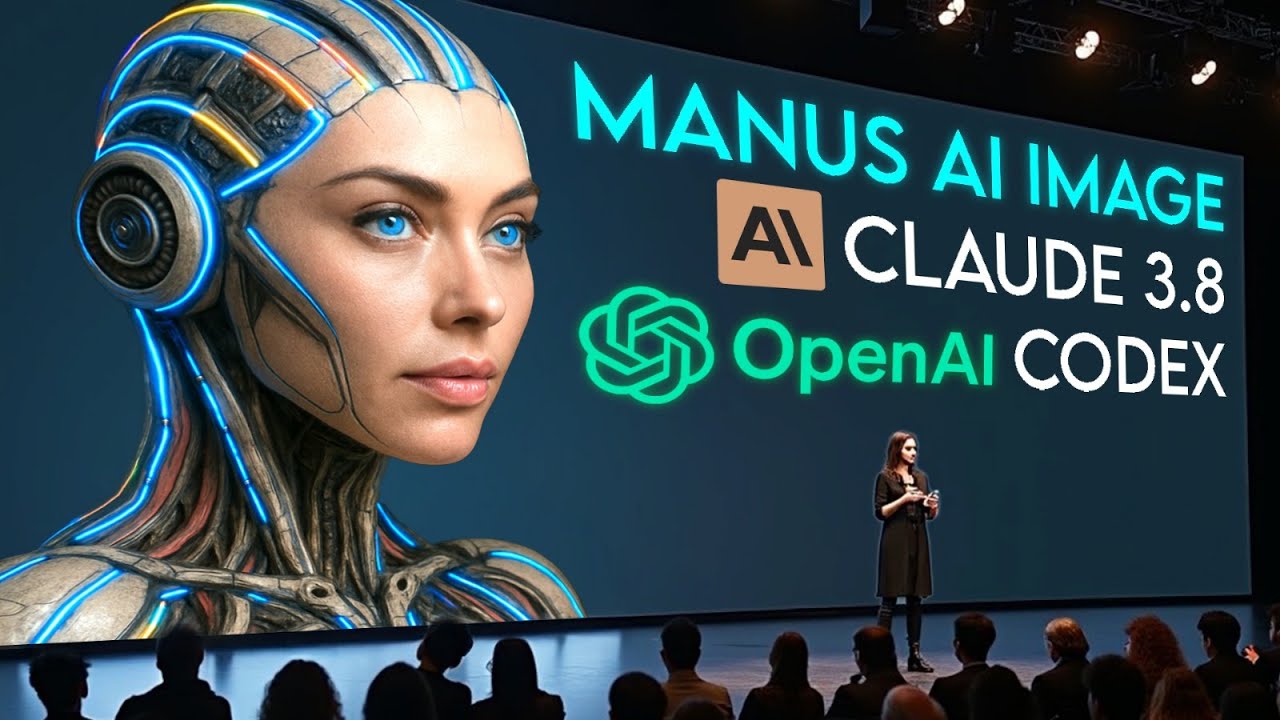
OpenAI Drops CODEX AGENT, Manus AI New Upgrade, New Claude 3.8 Sonnet + More AI News

Crew AI Build AI Agents Team With Local LLMs For Content Creation

Is the Vision Pro Too Heavy?

6 Months of Claude Code Lessons in 27 Minutes

حلقة فيها اغاثة لوزارة التربية و اركن التعليم علي جنب دلوقتي 🆘😆- مع خيري و فكري - الجمعة ماركت

免费的 GPT-4 Turbo 香不香?Coze 扣子海外版、中文版双发,深度评测 + 手把手教程 | 回到Axton
5.0 / 5 (0 votes)