How to Transcribe and Translate Audio or Video to Any Language Using AI
Summary
TLDRThe video demonstrates using two AI tools, Descript and DeepL, to easily transcribe and translate video and audio files. Descript provides automated transcription and editing capabilities, exporting transcripts and captions. DeepL then instantly translates the English transcript into over 30 languages. Together these tools enable creating accessible, multilingual content and subtitles to reach broader audiences. The value and accessibility of AI is highlighted, mentioning a website cataloguing AI courses and tutorials on platforms like ChatGPT and Midjourney for those wanting to further leverage AI.
Takeaways
- 😀 The video demonstrates how to use Descript and DeepL to transcribe and translate video and audio files
- 📹 Descript provides accurate AI-powered transcription of video and audio files
- 📝 Descript transcripts can be edited and exported to various formats like Word docs
- 🌎 DeepL translates transcripts and captions to over 30 languages quickly
- 🇪🇸 Translated files can be saved as SRT/VTT captions for subtitling videos
- 🔭 Analytics can identify top visitor countries to translate captions accordingly
- 🚀 Skill Leap AI has a catalog of 200+ AI tutorials including ChatGPT prompts
- ⏱ Using Descript and DeepL saves money and time on transcription/translation
- 💡 Integrating the two tools makes content accessible to more people globally
- 🎥 The workflow enables creating multi-language versions of videos easily
Q & A
What two AI tools does the narrator use to transcribe and translate video and audio files?
-The narrator uses Descript for transcription and deepl.com translator for translation.
What file formats can you export the transcript to from Descript?
-From Descript you can export the transcript to plain text, Microsoft Word doc, SRT captions file, and VTT captions file.
How accurate is the AI transcription in Descript?
-The narrator says the AI transcription in Descript is incredibly accurate after testing it on 12 hours of video.
What languages can you translate to with deepl.com translator?
-Deepl.com translator supports over 30 languages including Spanish, Chinese, Portuguese, Japanese and Italian.
How can translated caption files be used?
-The translated caption files can be used to add subtitles in different languages to videos on YouTube or on the narrator's own platform.
How can you use Google Analytics with translated captions?
-Google Analytics shows the top visitor countries. Captions can be translated to the top 10 languages to make the platform accessible globally.
What website does the narrator mention that has AI courses?
-The website is skillleap.ai which has hundreds of tutorials on AI tools like ChatGPT and content creation platforms.
What editing can you do to transcripts in Descript?
-In Descript you can highlight text to correct errors and also add punctuation. Edits to transcripts propagate to associated video/audio.
What is the benefit of the AI voice overdub feature in Descript?
-The voice overdub feature lets you train the AI with your own voice so it can overdub parts of the audio that have mistakes.
What is the limitation on translating long text with the free version of deepl.com?
-The free version of deepl.com has a character limit per translation. For long text files an upgraded account is recommended.
Outlines

This section is available to paid users only. Please upgrade to access this part.
Upgrade NowMindmap

This section is available to paid users only. Please upgrade to access this part.
Upgrade NowKeywords

This section is available to paid users only. Please upgrade to access this part.
Upgrade NowHighlights

This section is available to paid users only. Please upgrade to access this part.
Upgrade NowTranscripts

This section is available to paid users only. Please upgrade to access this part.
Upgrade NowBrowse More Related Video
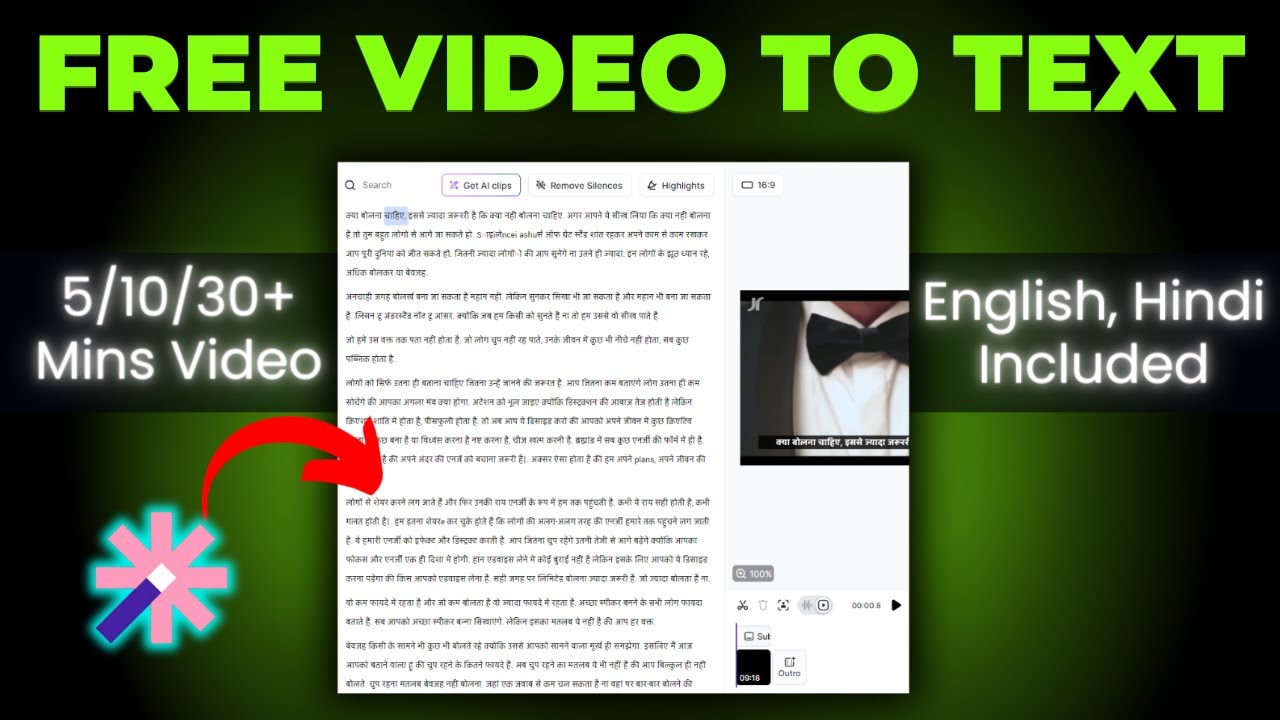
How To Convert Video To Text 🔥 How To Transcribe Youtube Video To Text Free

Transcribe and Translate in Real Time NO INTERNET REQUIRED!

🔥 Best Free File Converter | Convert Any File In Single Click | Best Free Software

New Use Case to Make THOUSANDS with AI
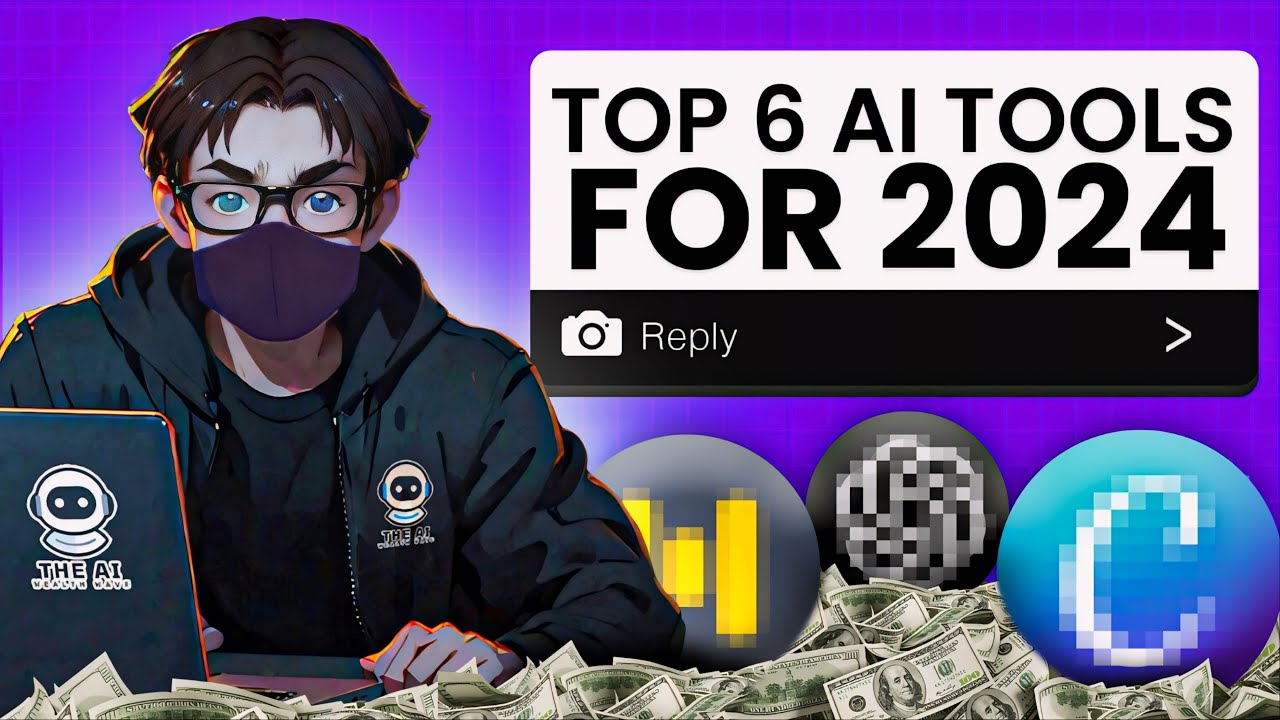
Top 6 AI Tools You Must Have In 2024

Getting Started: The 3 Free AI Tools I Use for Genealogy Research
5.0 / 5 (0 votes)