Don't Use ChatGPT Until You Watch This Video
Summary
TLDRThe video provides tips to optimize prompts in ChatGPT for better responses. It suggests customizing instructions to establish context, specifying desired tone, language, response length and confidence level. Additional tips include providing writing samples so ChatGPT can mimic one's style, asking it to critique its own responses, using self-prompting to create optimal prompts, limiting response length, and specifying output format like tables or CSVs. The key takeaway is properly framing prompts to avoid poor quality answers.
Takeaways
- 😀 Use custom instructions to provide context about yourself and preferences for how ChatGPT should respond
- 👍 Give examples of your writing style so ChatGPT can learn to write in your voice
- 💡 Ask ChatGPT to critique its own text to improve clarity and add specifics
- 📝 Have ChatGPT generate optimized prompts to get better responses
- 🔢 Specify maximum word counts to get more concise responses
- 📊 Specify output formats like tables, CSV, HTML for easy integration
- ✂️ Ask ChatGPT to reduce text length by a percentage to make more concise
- 📑 Include confidence levels and sources with factual responses
- ❓ Ask ChatGPT clarifying questions first to create optimal prompts
- 🚮 Garbage in, garbage out - carefully craft prompts and input for best results
Q & A
What is the benefit of using custom instructions in ChatGPT?
-Custom instructions allow you to provide details to ChatGPT about who you are and what kind of responses you prefer. This saves you from having to repeat preferences in every conversation.
How can you make ChatGPT responses more relevant to your profession?
-In the custom instructions, provide details about your profession or area of expertise, such as "I'm a teacher" or "I'm a software developer based in Chicago working with Python".
What's an example of how to control the tone and language of ChatGPT responses?
-You can specify in custom instructions: "Language and tone should be friendly and casual" or "Responses should remain neutral and factual".
Why is the 'write like you' technique useful?
-It allows you to provide writing samples to ChatGPT so it can understand and mimic your personal writing style when generating content.
How does the self-critic technique work?
-You can ask ChatGPT to review and critique its own responses, providing feedback on where clarity, examples, or other improvements could be made.
What is the benefit of self-prompting?
-It allows ChatGPT to optimize prompts itself, so you get better quality responses tailored to your specific needs.
How can you control the length of ChatGPT responses?
-Specify a maximum word count in your prompt, e.g. "Maximum length of text should be 500 words" or ask it to reduce an existing response by a percentage.
What non-text output formats does ChatGPT support?
-It can output data in tables, CSV, JSON, XML, Pandas data frames, and HTML/web content, among other formats.
What main point is the video trying to convey?
-That properly structuring prompts and providing clear instructions to ChatGPT is key to getting quality responses and avoiding frustration.
What is the core principle related to getting good ChatGPT responses?
-"Garbage in, garbage out" - the quality of ChatGPT's responses depends heavily on the quality of the prompts and instructions provided.
Outlines

This section is available to paid users only. Please upgrade to access this part.
Upgrade NowMindmap

This section is available to paid users only. Please upgrade to access this part.
Upgrade NowKeywords

This section is available to paid users only. Please upgrade to access this part.
Upgrade NowHighlights

This section is available to paid users only. Please upgrade to access this part.
Upgrade NowTranscripts

This section is available to paid users only. Please upgrade to access this part.
Upgrade NowBrowse More Related Video

43 Dicas e Truques de ChatGPT

Tutorial Prompt Engineering untuk Pemula di ChatGPT, bisa Meningkatkan Efektivitas Prompt 10X Lipat!
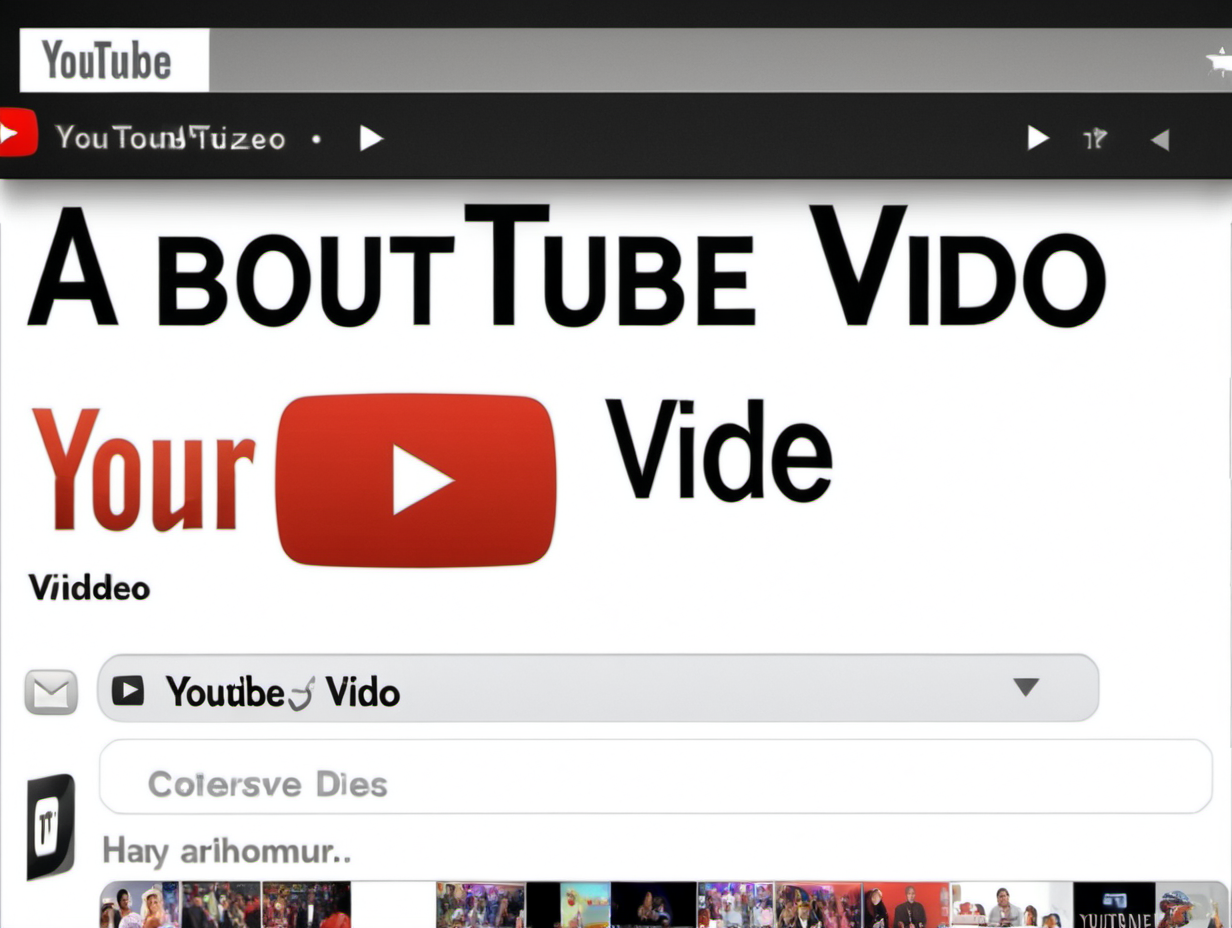
ChatGPT Tutorial: How to Use Chat GPT For Beginners 2023

25 Pro Tips to Master ChatGPT (2025 Edition) — Become a Power User
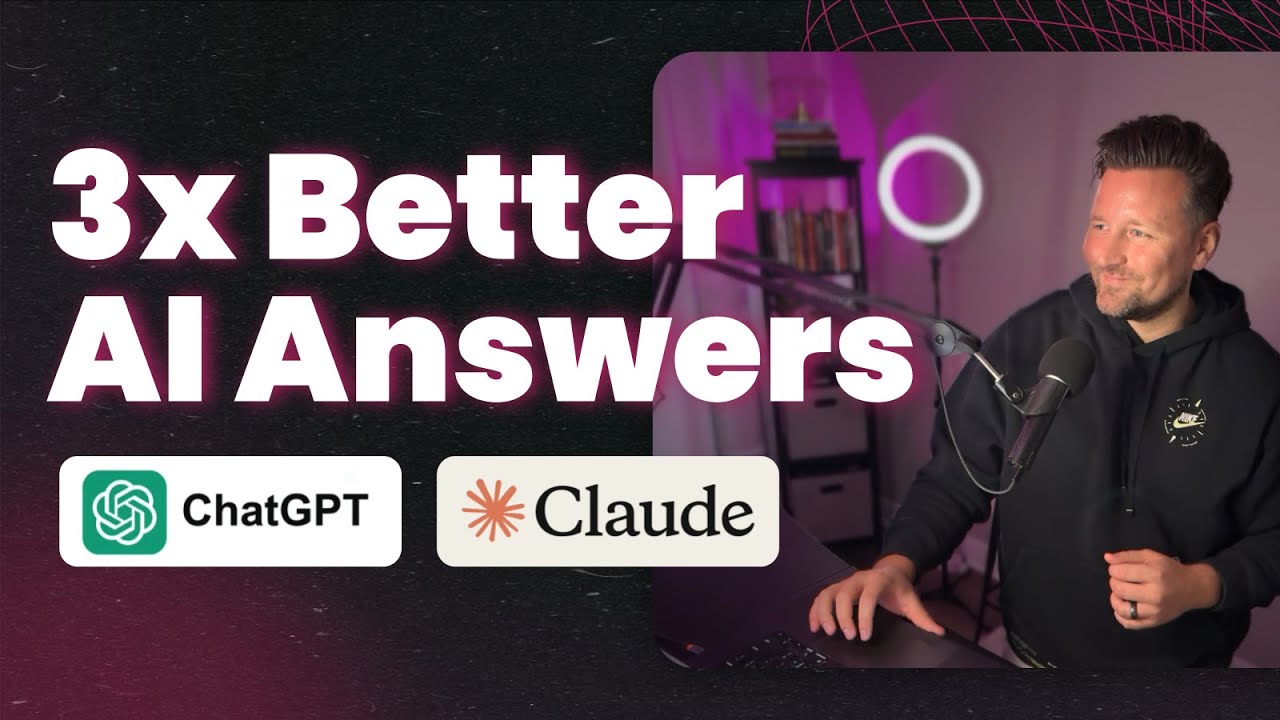
This Simple AI Hack Makes ChatGPT 3x Smarter (Super Easy)

Cách sử dụng VEO3 - Tạo video AI có giọng nói "ngon" nhất thế giới
5.0 / 5 (0 votes)