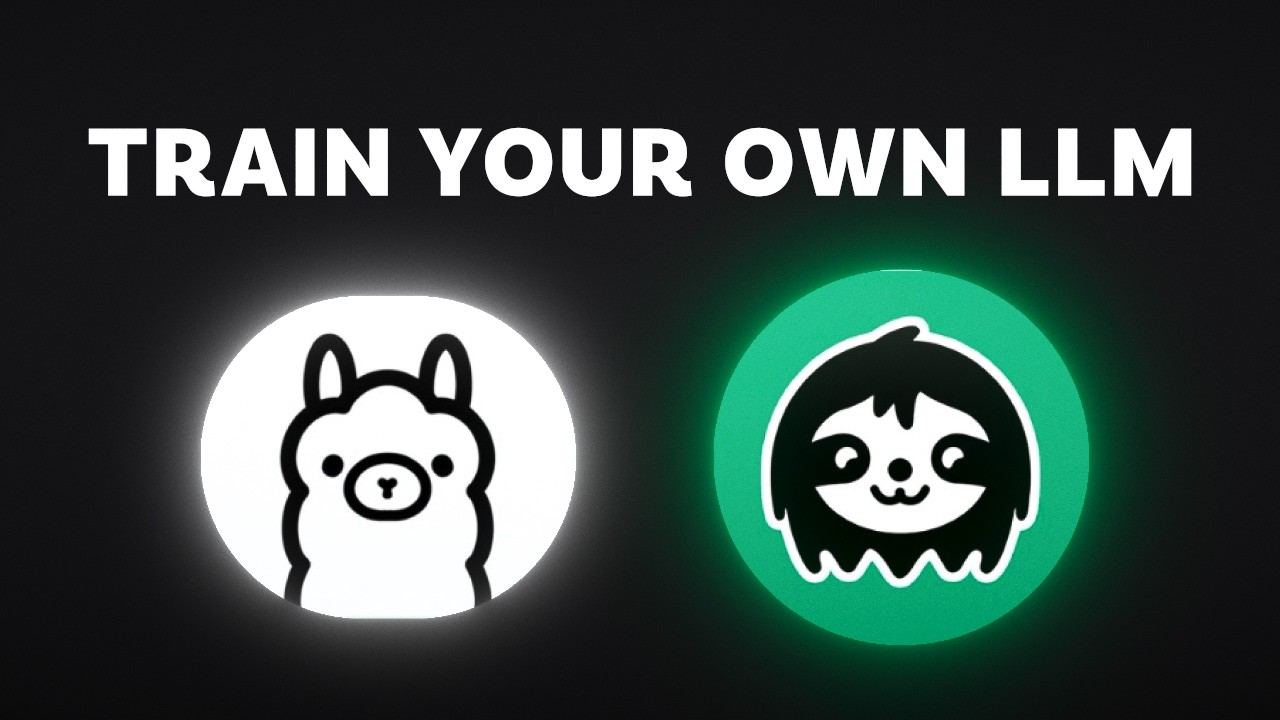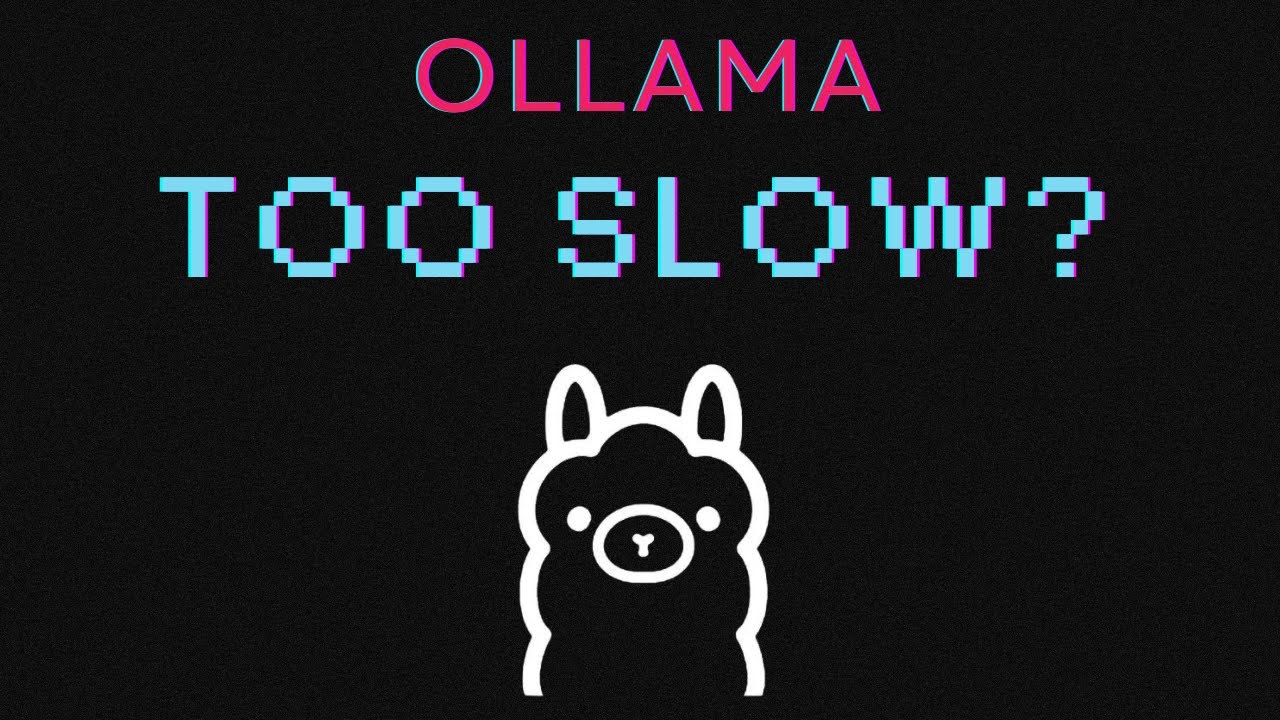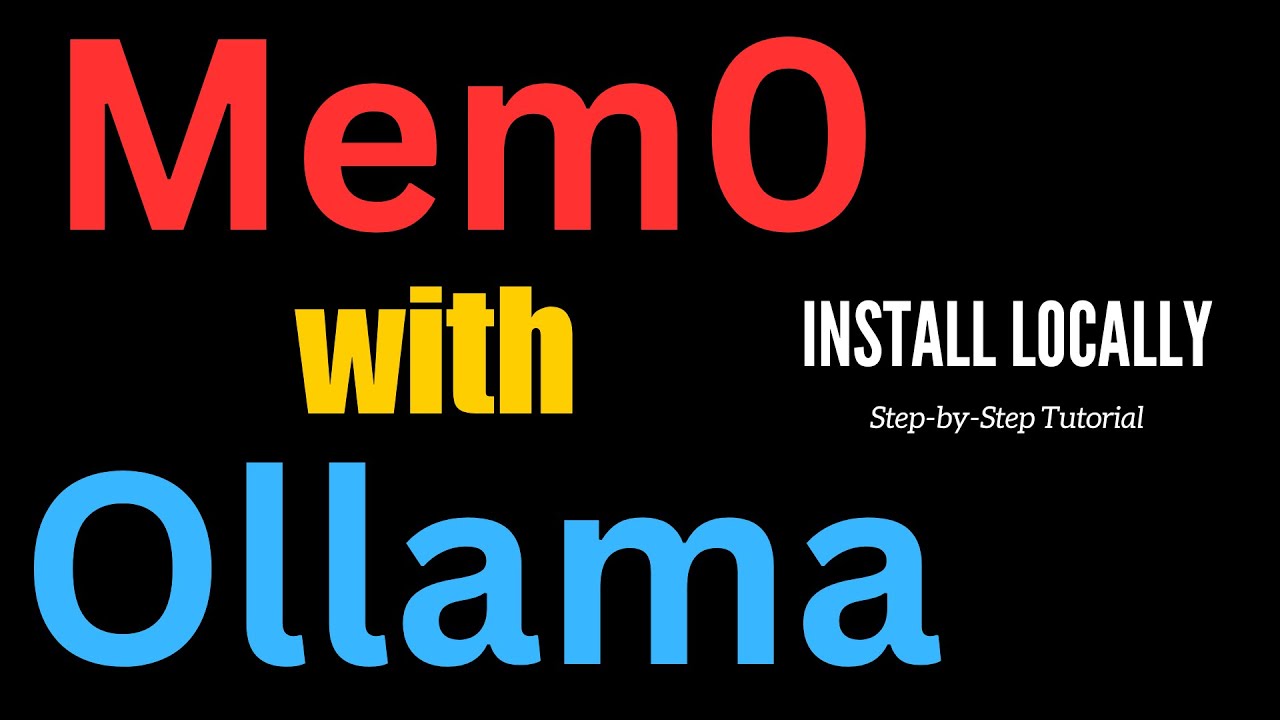How to Use Llama 3 with PandasAI and Ollama Locally
Summary
TLDRThis video script introduces viewers to the integration of Llama 3, a large language model, with PandasAI and Ollama for local data analysis. It guides through setting up a virtual environment, installing necessary open-source tools, and building an interactive app with Streamlit. The app allows users to explore and analyze the Titanic dataset using natural language prompts, demonstrating the power of generative AI in data manipulation and visualization.
Takeaways
- 🔍 Large models have huge potential for data analysis, and this tutorial covers using Llama 3 with PandasAI and Ollama.
- 🛠️ PandasAI is a Python tool that allows you to explore, clean, and analyze data using generative AI, making data interaction easier.
- 💻 Ollama helps you run large language models (LLMs) like Llama 3 locally, without needing an API key.
- 📂 The app created in this tutorial uses the Titanic dataset to demonstrate how to interact with data using PandasAI.
- 🛠️ The tutorial walks through setting up a virtual environment with conda, installing necessary tools like pandas, pandasai, and streamlit, and initializing Llama 3 with Ollama.
- 🔗 The app is built using Streamlit, a popular tool for creating web apps with Python.
- 📊 The app allows users to upload a CSV file, view the first rows of data, and interact with the dataset using natural language prompts.
- 🤖 The SmartDataframe class in PandasAI is used to convert the dataset into a format that can be queried with natural language prompts.
- 📈 The tutorial demonstrates various data queries and visualizations, including bar charts, pie charts, histograms, and heatmaps, generated by interacting with the dataset using Llama 3.
- 🔍 The key message is that good prompts lead to good outputs, and the combination of PandasAI, Llama 3, and Streamlit makes data exploration intuitive and powerful.
Q & A
What are the tools mentioned in the script for data analysis with large models?
-The tools mentioned are PandasAI, Ollama, and Streamlit. PandasAI is a smart version of pandas for data exploration, cleaning, and analysis using generative AI. Ollama helps run large models like Llama 3 locally. Streamlit is used for building the app interface.
Why is Pandas AI considered a smart version of pandas?
-Pandas AI is considered a smart version of pandas because it allows users to explore, clean, and analyze data using generative AI, enabling conversational interaction with the data.
How does Ollama assist in working with large models locally?
-Ollama assists by allowing users to run open-source Large Language Models (LLMs) like Llama 3 locally on their computers, which would otherwise be difficult to manage.
What is the purpose of the app created in the script?
-The app is created to demonstrate the power of Llama-3 by allowing users to chat with a dataset, specifically the Titanic dataset, and get responses based on their prompts.
What is the first step in setting up the environment for the app as described in the script?
-The first step is to create a virtual environment using conda and naming it 'genai', followed by activating this environment.
How are the required tools for the app installed in the script?
-The required tools are installed by creating a 'requirements.txt' file listing the necessary libraries such as pandas, pandasai, and streamlit, and then using pip to install them with the command 'pip install -r requirements.txt'.
What is the role of the LocalLLM class in the script?
-The LocalLLM class is used to instantiate an LLM object that connects to Ollama and specifies the model to be used, facilitating the interaction with the Llama 3 model for data analysis.
How is the user input for chatting with the dataset collected in the app?
-User input is collected through a text area created in the Streamlit app, where users can enter their prompts to interact with the dataset.
What is the significance of the 'spinner' method used in the app?
-The 'spinner' method is used to display a loading animation with the message 'Generating response...' to indicate that the app is processing the user's prompt before displaying the results.
How can users visualize data using the app created in the script?
-Users can visualize data by entering prompts to plot various types of charts such as bar charts, pie charts, histograms, and heatmaps based on the dataset's columns.
What is the importance of a good prompt when using the app?
-A good prompt is crucial because it directly affects the quality of the output. 'Garbage in, garbage out' applies here; clear and specific prompts will yield more accurate and useful responses.
Outlines

This section is available to paid users only. Please upgrade to access this part.
Upgrade NowMindmap

This section is available to paid users only. Please upgrade to access this part.
Upgrade NowKeywords

This section is available to paid users only. Please upgrade to access this part.
Upgrade NowHighlights

This section is available to paid users only. Please upgrade to access this part.
Upgrade NowTranscripts

This section is available to paid users only. Please upgrade to access this part.
Upgrade NowBrowse More Related Video
5.0 / 5 (0 votes)