How to use sensors with Arduino
Summary
TLDRThis tutorial guides viewers on connecting and plotting data from four sensors using an Arduino. It covers the DHT-11 for temperature and humidity, HC-SR04 for range, HC-SR501 for motion detection, and the GY521 for orientation assessment. The script details the process of wiring, using third-party libraries for sensor data interpretation, and visualizing data with a serial plotter. It also touches on adding additional sensors and emphasizes the ease of setup for most Arduino sensor breakouts.
Takeaways
- 🔌 Connect and plot data from four sensors: DHT-11, HC-SR04, HC-SR501, and GY-521.
- 🔧 Start by powering the breadboard with the Arduino's 5V supply before connecting the DHT-11 sensor.
- 📚 Use a third-party DHT sensor library to simplify reading temperature and humidity data.
- 💻 Open a serial port and set the baud rate to 9600 bits per second to send sensor data from the Arduino to your desktop.
- 📊 Use the Arduino Serial Plotter to graph the data from the sensors.
- 📏 Connect the HC-SR04 ultrasonic range sensor using the same method as the DHT-11 and install its library for range measurements.
- 👁️🗨️ Wire the HC-SR501 motion detector similarly and use digitalRead to detect motion without needing a library.
- 🔄 Connect the GY-521 sensor using I2C communication, and install the MPU6050 library to read orientation data.
- 🔄 Use the getAngle commands to compute the GY-521's orientation, and test by rotating the sensor.
- 📺 For more Arduino tutorials, subscribe to the Curio Res channel.
Q & A
What are the four sensors mentioned in the tutorial?
-The four sensors mentioned are DHT-11 for measuring temperature and humidity, HC-SR04 for measuring range, HC-SR501 for detecting motion, and GY-521 for assessing orientation.
How should the DHT-11 sensor be connected to the breadboard?
-The DHT-11 sensor should be connected with the positive terminal to the 5-volt rail, the negative to ground, and the OUT or S pin to any of the Arduino digital pins.
Why is it not necessary to write code to interpret sensor readings from scratch?
-It is not necessary because third-party libraries are available that can be used to interpret sensor readings, simplifying the coding process.
What is the purpose of a third-party library in this context?
-A third-party library provides pre-written code that can be used to interact with specific sensors, making it easier to read and interpret data from those sensors.
How can one find and install a library for the DHT sensor?
-One can search for a DHT sensor library in the Arduino Library Manager, click 'More Info' to visit the repository, and then install the library from there.
What is the baud rate set for serial communication in the tutorial?
-The baud rate is set to 9600 bits per second for serial communication.
What command is used to start the DHT sensor in the code?
-The command used to start the DHT sensor is 'dht.begin()'.
Why is it important to wait for a tenth of a second in the loop function?
-Waiting for a tenth of a second ensures that sensor readings are taken and communicated at regular intervals.
How can one view the output of the HC-SR04 ultrasonic sensor?
-One can view the output of the HC-SR04 sensor using the Serial Plotter in the Arduino IDE.
What is the default unit of measurement for the HC-SR04 sensor's range?
-The default unit of measurement for the HC-SR04 sensor's range is in centimeters.
How does the HC-SR501 motion detector work?
-The HC-SR501 motion detector sends a 1 to the pin when motion is detected and a 0 when no motion is detected. It has a built-in delay that can be adjusted with screws on the sensor.
What communication protocol does the GY-521 sensor use?
-The GY-521 sensor uses I2C (Inter-Integrated Circuit) communication protocol.
What library is recommended for reading from the MPU-6050 sensor?
-The Talkin' MPU 6050 library is recommended for reading from the MPU-6050 sensor.
How can the sensor's orientation be estimated using the MPU-6050?
-The sensor's orientation can be estimated using the accelerometer and gyroscope readings from the MPU-6050, specifically by using the 'get angle' commands.
Outlines

This section is available to paid users only. Please upgrade to access this part.
Upgrade NowMindmap

This section is available to paid users only. Please upgrade to access this part.
Upgrade NowKeywords

This section is available to paid users only. Please upgrade to access this part.
Upgrade NowHighlights

This section is available to paid users only. Please upgrade to access this part.
Upgrade NowTranscripts

This section is available to paid users only. Please upgrade to access this part.
Upgrade NowBrowse More Related Video

INTEGRATION OF SENSOR AND ACTUATORS WITH ARDUINO-I

[IN HINDI] Arduino Car Parking System
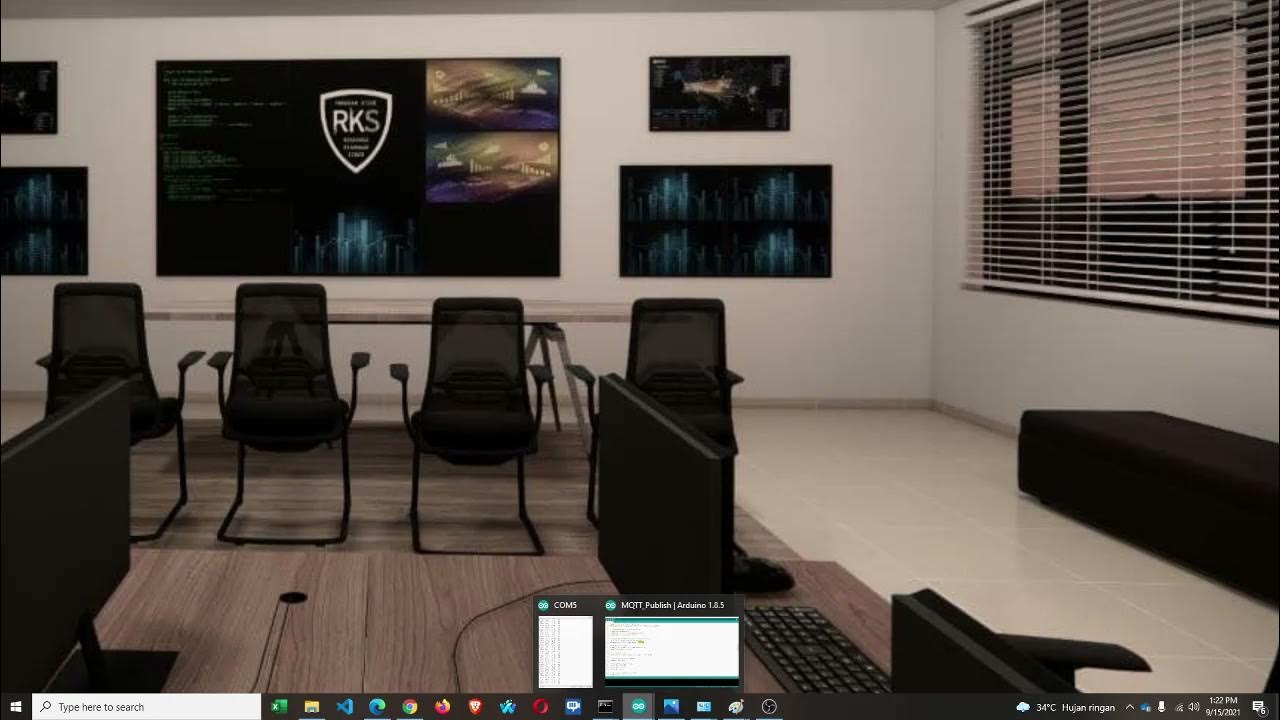
Lab 6 - Node Sensor Publisher, Broker dan Subscriber
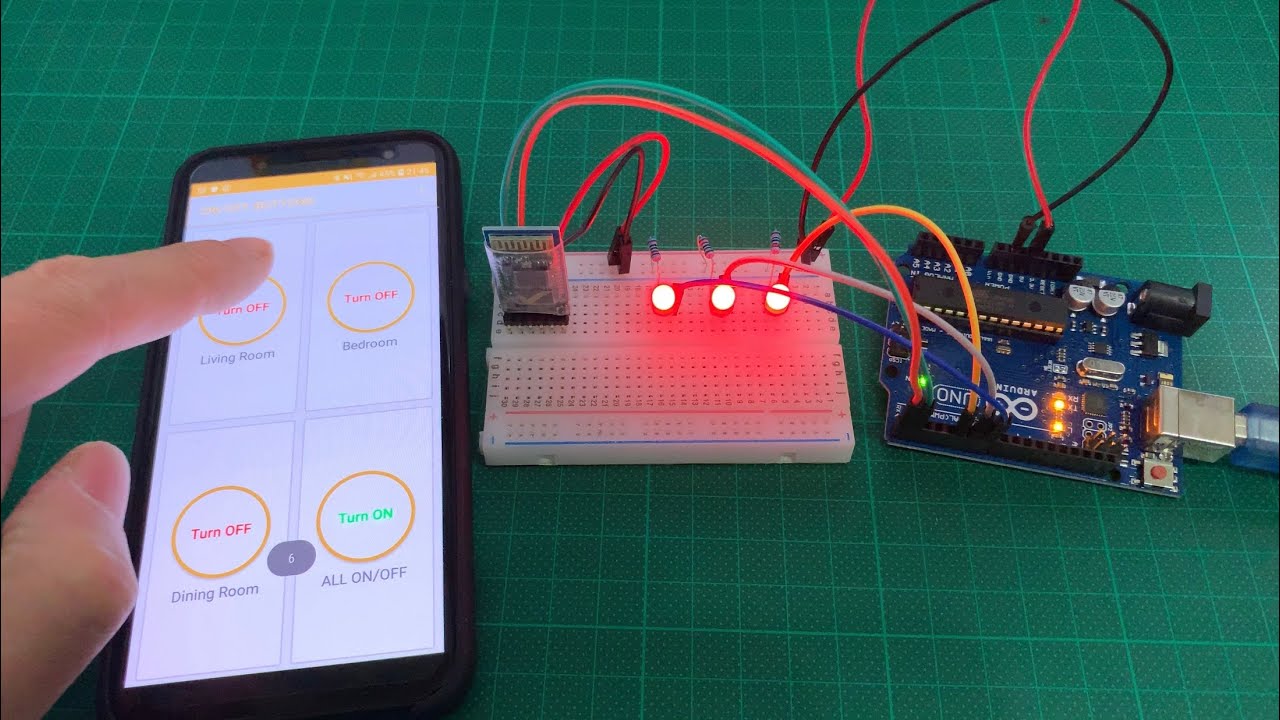
Arduino UNO Smart Home Lighting Simulation w/LEDs, HC-05 Bluetooth Module + mBlock 3 [Tutorial]

Air quality monitoring system using Arduino with IOT pm2.5 / temperature / bmp280 /AQI on thinkspeak

Fire Fighting Robot, Fire Fighting Robotic Car, New Electronics Project #science #shorts
5.0 / 5 (0 votes)