Bulk Product Edit (BPE) Variant Option: populate variants and options
Summary
TLDRDans ce tutoriel Hextom, nous explorons l'application Bulk Product Edit (BPE), en mettant l'accent sur la fonctionnalité des variantes et des options. Après avoir sélectionné la collection de t-shirts, comprenant des débardeurs, des t-shirts à manches longues et courtes, nous montrons comment remplacer le nom de l'option 'titre' par 'couleur' et modifier la valeur par défaut en 'blanc'. Ensuite, nous ajoutons 'noir' comme nouvelle valeur d'option et introduisons une nouvelle option 'taille' avec 'petit' comme valeur par défaut. Le tutoriel détaille comment ajouter 'moyen' comme une autre taille, résultant en une augmentation significative des variantes disponibles par produit. Pour des modifications supplémentaires telles que le prix et la quantité, nous renvoyons aux tutoriels spécifiques de BPE.
Takeaways
- 😀 Prenez-en 1
- 😀 Prenez-en 2
- 😀 Prenez-en 3
- 😀 Prenez-en 4
- 😀 Prenez-en 5
- 😀 Prenez-en 6
- 😀 Prenez-en 7
- 😀 Prenez-en 8
- 😀 Prenez-en 9
- 😀 Prenez-en 10
Q & A
Quel est le nom de l'application présentée dans cette vidéo ?
-L'application présentée est Bulk Product Edit, également connue sous l'acronyme BPE.
Quels types de t-shirts sont modifiés dans la vidéo ?
-La vidéo montre la modification de t-shirts à manches courtes, manches longues et de débardeurs.
Quel est le premier changement apporté aux variants de produits ?
-Le premier changement est de remplacer le nom d'option "Titre" par "Couleur" pour tous les produits.
Quelle était la valeur par défaut pour l'option "Couleur" après le premier changement ?
-La valeur par défaut pour l'option "Couleur" était "Blanc" après avoir remplacé "Titre par défaut".
Comment la couleur noire a-t-elle été ajoutée en tant qu'option ?
-La couleur noire a été ajoutée en tant qu'option en ajoutant une nouvelle valeur d'option basée sur la valeur existante "Blanc".
Quelle option a été ajoutée aux variants en plus de la couleur ?
-La taille a été ajoutée comme option supplémentaire aux variants, avec "Petit" comme valeur par défaut.
Pourquoi le nombre total de variants n'a-t-il pas changé après l'ajout de l'option "Taille" ?
-Parce qu'il n'y avait qu'une seule valeur, "Petit", pour la taille au début. L'ajout de taille n'a fait qu'ajouter cette option par défaut à tous les produits.
Comment la taille "Moyen" a-t-elle été ajoutée ?
-La taille "Moyen" a été ajoutée en créant une nouvelle valeur d'option basée sur la valeur "Petit" existante.
Combien de variants chaque produit a-t-il à la fin ?
-À la fin, chaque produit a 4 variants basés sur la combinaison de 2 couleurs (blanc et noir) et 2 tailles (petit et moyen).
Quelles sont les prochaines étapes suggérées après avoir terminé l'ajout de variants ?
-Il est suggéré de consulter les tutoriels sur la modification des prix et des quantités en inventaire avec l'application BPE.
Outlines

This section is available to paid users only. Please upgrade to access this part.
Upgrade NowMindmap

This section is available to paid users only. Please upgrade to access this part.
Upgrade NowKeywords

This section is available to paid users only. Please upgrade to access this part.
Upgrade NowHighlights

This section is available to paid users only. Please upgrade to access this part.
Upgrade NowTranscripts

This section is available to paid users only. Please upgrade to access this part.
Upgrade NowBrowse More Related Video

Apprendre GITLAB 1 4 Approche conventionelle sans la méthode CI CD

How to paint LANDSCAPES with DEPTH - Atmospheric PERSPECTIVE!
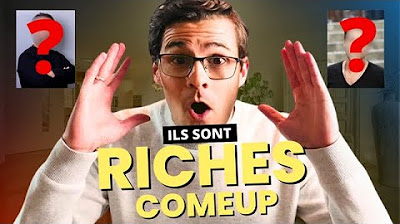
Les Secrets des Meilleurs Vendeurs sur Comeup : Comment Ils Gagnent Gros !

CEJM - Thème 4 - Les actifs immatériels

How to Create Generative Ambient Music in Pure Data!

W1D1- Big Picture - T1 Lecture 2
5.0 / 5 (0 votes)
