Run ANY Open-Source Model LOCALLY (LM Studio Tutorial)
Summary
TLDRこのビデオでは、オープンソースの大きな言語モデルをローカルコンピュータで簡単に実行する方法を紹介しています。LM Studioというソフトウェアを使って、AIに触れたことがなくても簡単に始められます。ウェブサイトからダウンロードしてインストールするだけで使い始めることができます。LM Studioは、Hugging Faceのモデルを検索し、モデルカードから情報を取得して表示するインターフェースを提供します。また、モデルの選択やクォンタイズドバージョンの選択も簡単で、コンピュータのスペックに合わせて最適なモデルを推奨します。さらに、開発者向けにもAPIのようなローカルサーバーを立ち上げて、AIアプリケーションを簡単に構築できる機能も備えています。
Takeaways
- 🌐 LM Studioは、オープンソースの大きな言語モデルをローカルコンピュータで実行するためのソフトウェアで、AIの経験がない人でも簡単に使用できます。
- 💻 LM Studioは、Mac、Windows、Linuxの全プラットフォームで利用可能です。
- 🔍 LM Studioのホームページには、Hugging Faceのモデルを検索するための検索ボックスがあり、最新の注目モデルも紹介されています。
- 📚 モデルカードの情報も含め、モデルに関する詳細情報が提供されており、選択しやすいインターフェイスです。
- 🎁 このビデオのスポンサーであるupdfは、Adobe Acrobatの無料代替として、PDFのOCRや編集、保護、AI機能を提供しています。
- 🔍 LM Studioでは、キーワードでモデルを検索し、Hugging Faceと同様のモデルカード情報を得られます。
- 💡 LM Studioはコンピュータの仕様を確認し、選択したモデルが実行できるかどうかを自動的に判断して表示します。
- 📏 モデルの様々な量子化バージョンが提供され、最も適切なバージョンを選択することができます。
- 🛠️ LM Studioは、モデルのパラメータやプリセットを簡単に設定・変更できるインターフェイスを提供しています。
- 🗨️ チャットインターフェイスを使ってモデルと対話ができ、システムメッセージやユーザーメッセージをカスタマイズできます。
- 🛠️ 開発者向けに、LM StudioはローカルHTTPサーバーを立ち上げ、オープンAIのAPIと同様の機能を提供してアプリケーションに組み込むことができます。
- 🗂️ 「マイモデル」タブを使って、ダウンロードしたモデルを管理し、不要なものは簡単に削除できます。
Q & A
LM Studioはどのようなソフトウェアですか?
-LM Studioはオープンソースの大きな言語モデルをローカルコンピュータで実行するためのソフトウェアで、AIを試したことがなくても簡単に使えるようになっています。
LM Studioはどのプラットフォームで利用できますか?
-LM StudioはApple、Windows、Linuxの全てのプラットフォームで利用できます。
LM Studioのホームページで何ができますか?
-LM Studioのホームページでは、モデルを検索したり、Hugging Faceで利用可能なモデルを探したり、モデルカードの情報を確認したりできます。
アップデートPDF(updf)とは何ですか?
-アップデートPDFはAdobe Acrobatの無料の代替品で、OCRやPDFの編集、保護、スタンプの追加など多くの機能を提供しています。
アップデートPDFのAI機能で何ができますか?
-アップデートPDFのAI機能では、文書に対して質問を投げかけ、チャットのように対話することができます。
LM Studioでモデルをダウンロードするときに、どのバージョンを選ぶべきですか?
-モデルを選ぶ際は、自分のコンピュータのスペックに合わせて最大のバージョンを選択することが推奨されています。
LM Studioが提供する「互換性ベストゲッセ」機能とは何ですか?
-「互換性ベストゲッセ」機能は、ユーザーのコンピュータのスペックを確認して実行可能なモデルのみを表示するLM Studioの機能です。
LM Studioのチャットインターフェースで何ができますか?
-LM Studioのチャットインターフェースでは、ダウンロードしたモデルと対話することができます。
LM Studioのローカルサーバー機能とは何ですか?
-ローカルサーバー機能は、LM StudioをAIアプリケーションのバックエンドとして使用するための機能で、OpenAIのAPIと同様に動作します。
LM Studioの「マイモデル」タブで何ができますか?
-「マイモデル」タブでは、コンピュータにダウンロードされているモデルを管理し、削除したりサイズを確認したりすることができます。
LM Studioでモデルのパラメーターを設定する際に、どのような情報を得られますか?
-モデルのパラメーターを設定する際には、温度(Temp)、出力ランダム性、繰り返しペナルティなどのパラメーターの意味や設定方法についてのヒントが得られます。
LM Studioでモデルをダウンロードする際の進行状況はどのように確認できますか?
-モデルをダウンロードする際、画面下部に青いストライプが表示され、その上でダウンロードの進行状況を確認できます。
LM Studioでチャット履歴を確認するにはどうすればよいですか?
-チャット履歴は画面左側に表示され、新しいチャットを開始したり、既存のチャットを継続させたりすることができます。
LM Studioでモデルの応答をエクスポートするにはどうすればよいですか?
-モデルの応答をエクスポートするには、画面下部にあるスクリーンショットや再生成のオプションを使用することができます。
Outlines

This section is available to paid users only. Please upgrade to access this part.
Upgrade NowMindmap

This section is available to paid users only. Please upgrade to access this part.
Upgrade NowKeywords

This section is available to paid users only. Please upgrade to access this part.
Upgrade NowHighlights

This section is available to paid users only. Please upgrade to access this part.
Upgrade NowTranscripts

This section is available to paid users only. Please upgrade to access this part.
Upgrade NowBrowse More Related Video

ChatTTS - Best Quality Open Source Text-to-Speech Model? | Tutorial + Ollama Setup

LocalAI LLM Single vs Multi GPU Testing scaling to 6x 4060TI 16GB GPUS

AIでビデオを他の言語に翻訳する方法 - 完全チュートリアル2024

Why Language Learners Hate Anki
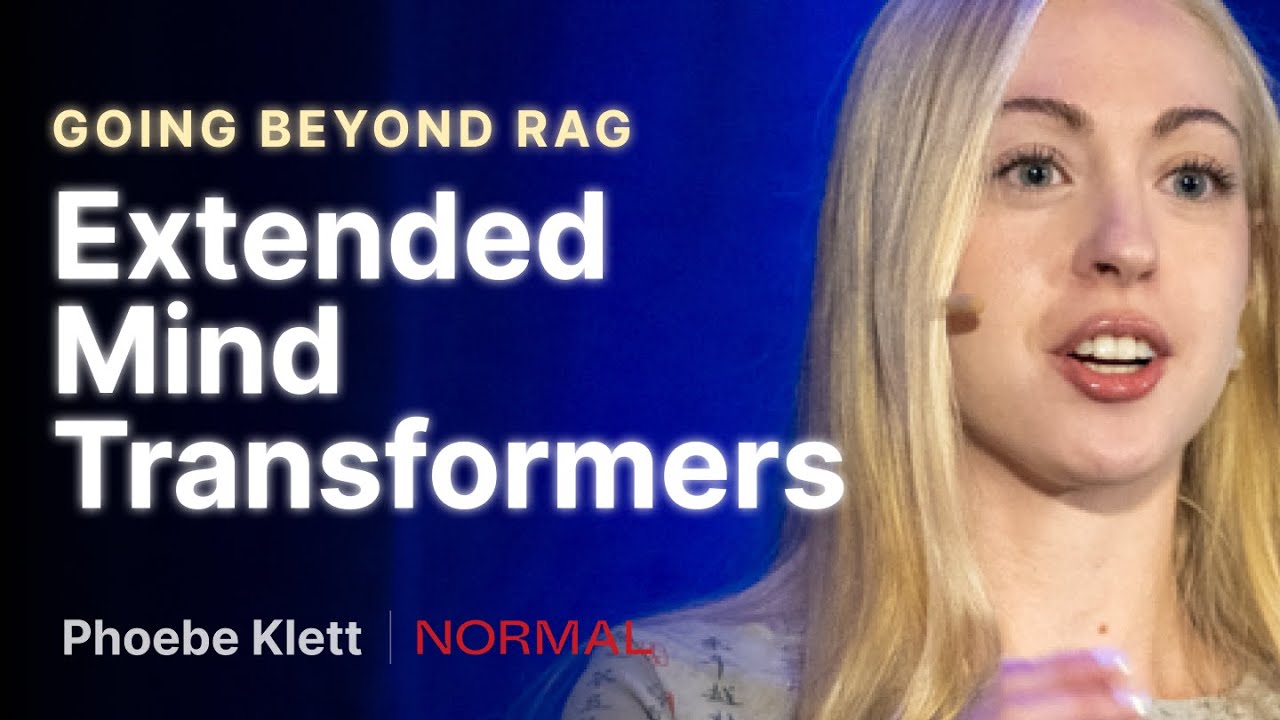
Going beyond RAG: Extended Mind Transformers - Phoebe Klett

How to Set up Visual Studio Code for C and C++ Programming
5.0 / 5 (0 votes)
