Transcribe Any YouTube Video To Text FREE and FAST!
Summary
TLDRIn this video, the creator demonstrates how to convert YouTube video content into text using a free online tool called 'YouTube Transcript.' They showcase the process of transcribing a video about Final Cut Pro's ease in editing vertical videos. The transcript is then copied into Google Docs, where it can be formatted and potentially turned into a blog post. Additionally, the creator uses an AI tool from OpenAI to summarize the transcript into a casual paragraph, highlighting the efficiency of Final Cut Pro in creating YouTube shorts and adjusting animations and graphics.
Takeaways
- 😀 The video introduces a free tool to convert YouTube videos into text documents.
- 📹 The presenter demonstrates using their own YouTube channel and a specific video about Final Cut Pro for creating vertical videos.
- 🔗 A link to the video discussed is provided in the description for viewers to access.
- 🌐 The 'YouTube Transcript' tool is showcased, where the video URL is pasted to generate a transcript.
- ⏭️ The transcript tool features auto-scroll and the ability to jump to specific positions in the video as the text is highlighted.
- 📋 The text from the transcript can be easily copied and pasted into Google Docs for further editing or use.
- 🎨 Suggestions are made to apply normal text formatting to the transcript once it's in Google Docs.
- 📝 The transcript can be repurposed into a blog post or other content formats.
- 🤖 The video also features 'Playground' from Open AI, which is used to summarize the transcript into a casual paragraph.
- 🔍 The presenter asks Playground to summarize the video's transcript, demonstrating real-time processing.
- 📚 The final takeaway is a summary highlighting the ease of using Final Cut Pro for editing YouTube shorts and creating vertical videos, with a call to keep creating content.
Q & A
What is the purpose of the video described in the transcript?
-The purpose of the video is to demonstrate how to convert YouTube video content into a text document using a free online tool and then further process it using Google Docs and an AI summary service.
What tool is mentioned for transcribing YouTube videos into text?
-The tool mentioned for transcribing YouTube videos into text is called 'YouTube transcript.'
How quickly does the 'YouTube transcript' tool process the video content into text?
-The 'YouTube transcript' tool processes the video content into text very quickly, as demonstrated in the video without speeding up the process.
What feature does the 'YouTube transcript' tool have that allows the user to navigate the video?
-The 'YouTube transcript' tool has an 'auto scroll' and 'jump to position in the video' feature that allows the user to navigate and synchronize the text with the video playback.
What software is used to edit the video mentioned in the transcript?
-The software used to edit the video mentioned in the transcript is Final Cut Pro.
What is the advantage of using Final Cut Pro according to the video?
-According to the video, Final Cut Pro is considered the best editing software for creating YouTube shorts and is easy to use for converting footage to vertical format, including adjusting animations and graphics.
How does the video creator transfer the transcribed text to Google Docs?
-The video creator copies the transcribed text and pastes it directly into a new Google Docs document.
What additional step is taken with the transcribed text in Google Docs?
-After pasting the transcribed text into Google Docs, the creator applies normal text formatting to make it consistent with the original video script.
What AI service is used to summarize the video transcript?
-The AI service used to summarize the video transcript is called 'playground,' which is from Open AI, the same company behind chat GPT.
What is the final output of the AI summary service in the video?
-The final output of the AI summary service is a short, casual, conversational paragraph that summarizes the video transcript.
What does the video creator suggest doing with the summarized text?
-The video creator suggests that the summarized text could be used as a blog post or for other purposes.
What is the name of the person who created the video?
-The person who created the video is named Kevin.
Outlines

This section is available to paid users only. Please upgrade to access this part.
Upgrade NowMindmap

This section is available to paid users only. Please upgrade to access this part.
Upgrade NowKeywords

This section is available to paid users only. Please upgrade to access this part.
Upgrade NowHighlights

This section is available to paid users only. Please upgrade to access this part.
Upgrade NowTranscripts

This section is available to paid users only. Please upgrade to access this part.
Upgrade NowBrowse More Related Video

Cara Mengubah Video Youtube Menjadi Teks Word Dengan Mudah dan Cepat

چطور با کمک هوش مصنوعی از ویدیوی یوتیوب در ۲ دقیقه مقاله تولید کنیم؟
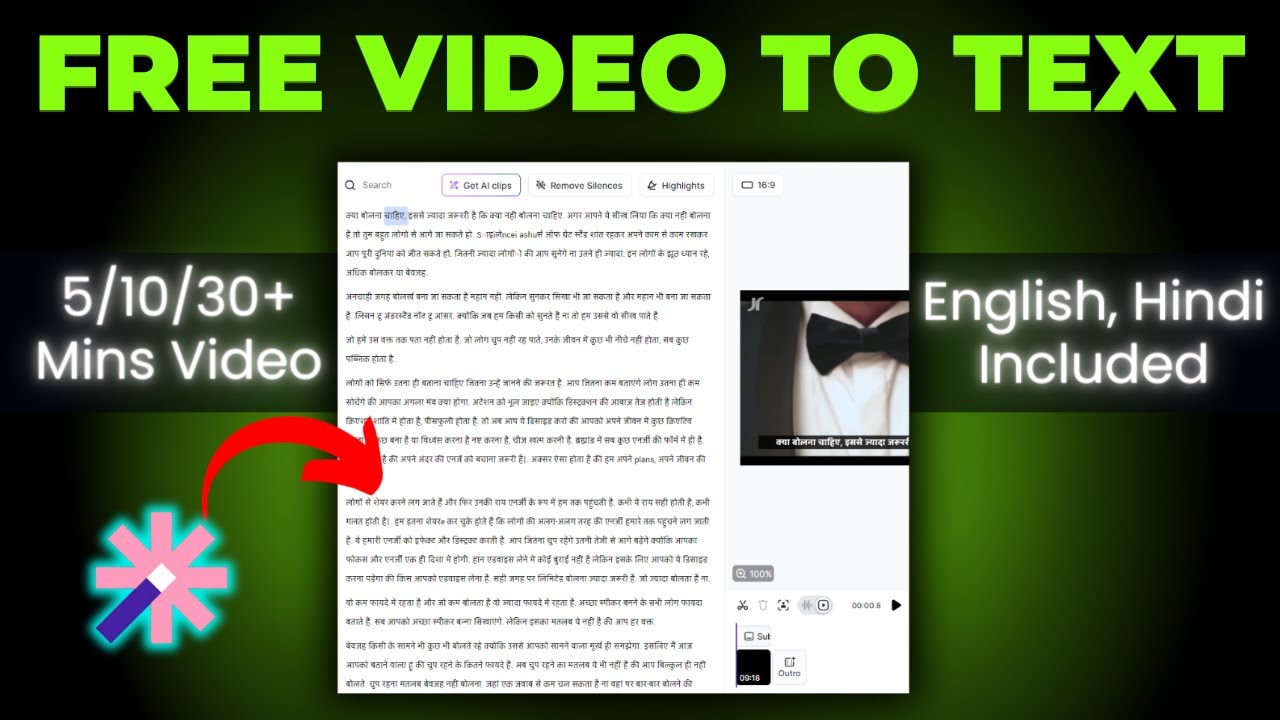
How To Convert Video To Text 🔥 How To Transcribe Youtube Video To Text Free

Como RESUMIR VÍDEOS do YOUTUBE com CHATGPT (2024)

Rahasia Bikin Konten Alur Cerita Film dengan AI, Super Gampang! | Coba Deh Auto Viral & Auto Cuan
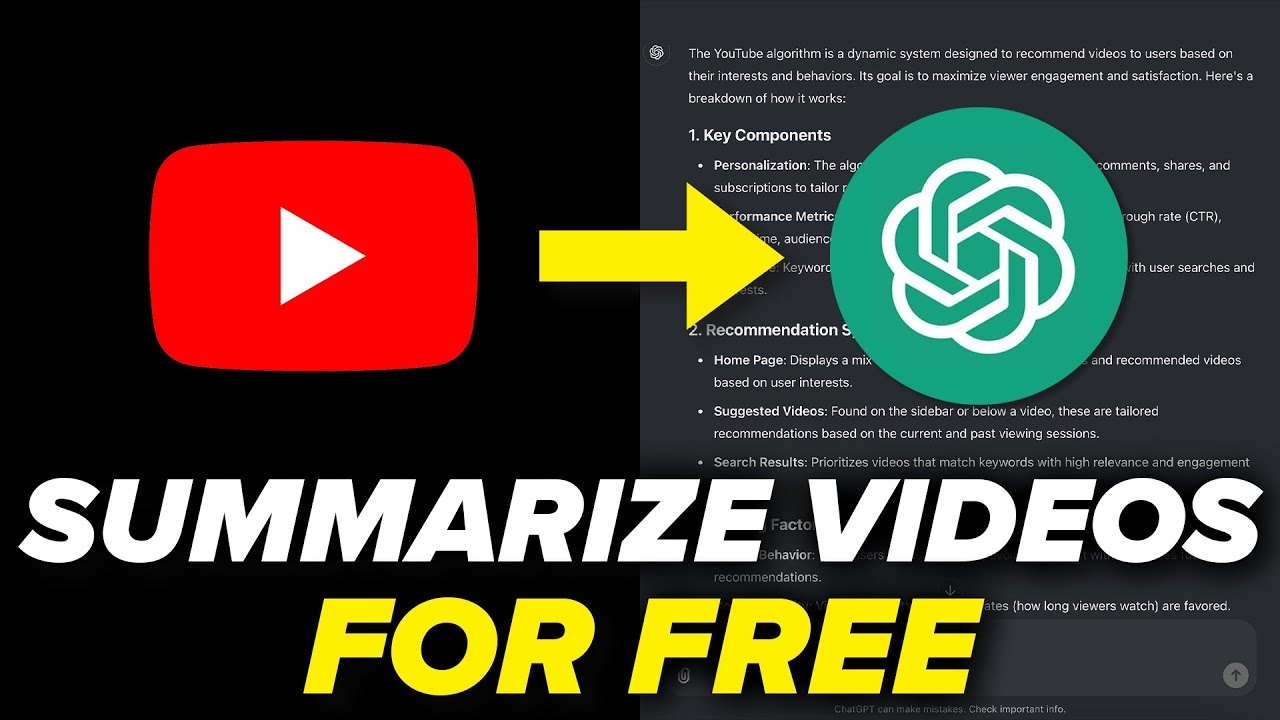
How To Summarize a YouTube Video With ChatGPT FOR FREE (2025 Update)
5.0 / 5 (0 votes)