How To Install PHP & What Are Web Servers - PHP 8 Tutorial
Summary
TLDRThis video guide walks viewers through setting up a local PHP development environment using XAMPP, which bundles Apache, PHP, and MySQL. It explains the basics of web servers, how they process requests, and the importance of virtual hosts. The tutorial also touches on the limitations of all-in-one solutions like XAMPP for professional development and production environments, but recommends it for beginners and hobbyists. The video concludes with a demonstration of creating a simple 'Hello World' PHP file in the document root and emphasizes the need for a code editor for PHP development.
Takeaways
- 🛠️ Setting up a local development environment for PHP is essential before writing any code.
- 🌐 A web server can be hardware, software, or both, and is responsible for processing HTTP requests and serving web pages.
- 📚 Understanding how web servers work is important, especially when learning PHP, as they are the backbone of web applications.
- 📈 Web servers can host multiple websites using virtual hosts, sharing resources across different sites.
- 🔍 Browsers communicate with web servers by sending requests and receiving responses, which can be inspected using developer tools.
- 💡 Common errors like '404' occur when a requested file is not found, and can be observed in the browser's developer tools.
- 🔑 Two popular web servers are Apache and Nginx, each with their own advantages and suitable for different use cases.
- 👍 All-in-one solutions like XAMPP, MAMP, and WAMP simplify PHP setup by bundling necessary components and handling configurations.
- 🚫 XAMPP is not recommended for production environments due to security and flexibility limitations.
- 🛑 When setting up XAMPP, ensure no other services are using the default ports to avoid conflicts.
- 📁 The 'htdocs' directory in XAMPP is the document root where PHP project files should be placed for the web server to serve them.
- 💻 A code editor is necessary for writing PHP code efficiently; options like Sublime Text, VS Code, and PHPStorm are recommended.
Q & A
What is the purpose of setting up a local development environment for PHP?
-The purpose of setting up a local development environment for PHP is to allow developers to write, test, and debug PHP code on their own computers before deploying it to a live server.
What is a web server and what role does it play in serving web pages?
-A web server is either a hardware or software system, or both, that stores web server software, source code, and other files. It processes incoming requests using protocols like HTTP, which browsers use to view web pages, and serves the appropriate content in response.
How can a single web server host multiple websites?
-A single web server can host multiple websites using a feature called virtual hosts. This allows the server to allocate and share resources across multiple websites, even on the same server.
What happens when a browser requests a file from a web server?
-When a browser requests a file, the web server processes the request. If it can locate the file, it responds with the content. If not, it responds with a 404 status code indicating the file was not found.
How can we inspect the requests made by a browser to a web server?
-We can inspect the requests made by a browser to a web server by opening developer tools in the browser, either by right-clicking and selecting 'Inspect Element' or by pressing F12.
What are the two most common web servers used for PHP development?
-The two most common web servers used for PHP development are Apache and Nginx.
Why might a beginner choose an all-in-one solution like XAMPP for PHP development?
-A beginner might choose an all-in-one solution like XAMPP because it bundles the web server, PHP, a database, and other tools, handling the configuration automatically, making it easy for beginners to start PHP development quickly.
What are some limitations of using an all-in-one solution like XAMPP for PHP development?
-Limitations of using XAMPP include a lack of flexibility, such as not being able to have multiple PHP versions installed at once, difficulty managing multiple projects, and security issues that make it unsuitable for production environments.
What is the document root in the context of a web server like XAMPP?
-The document root is the directory where the web server, such as XAMPP's Apache, looks for files to serve to clients. In XAMPP, this is typically the 'htdocs' directory.
What is the significance of the 'index.php' file in a web server's document root?
-The 'index.php' file is significant because the web server will look for this file in the document root to serve as the default page for a directory. If found, the server will use it to display the website; if not, it may list the directory contents.
Why is it recommended to use a code editor when writing PHP code?
-It is recommended to use a code editor when writing PHP code because they provide features like syntax highlighting, code completion, and error detection that improve the coding experience and productivity, unlike basic text editors like Notepad.
Outlines

This section is available to paid users only. Please upgrade to access this part.
Upgrade NowMindmap

This section is available to paid users only. Please upgrade to access this part.
Upgrade NowKeywords

This section is available to paid users only. Please upgrade to access this part.
Upgrade NowHighlights

This section is available to paid users only. Please upgrade to access this part.
Upgrade NowTranscripts

This section is available to paid users only. Please upgrade to access this part.
Upgrade NowBrowse More Related Video

Belajar PHP untuk PEMULA | 3. PERSIAPAN LINGKUNGAN PENGEMBANGAN
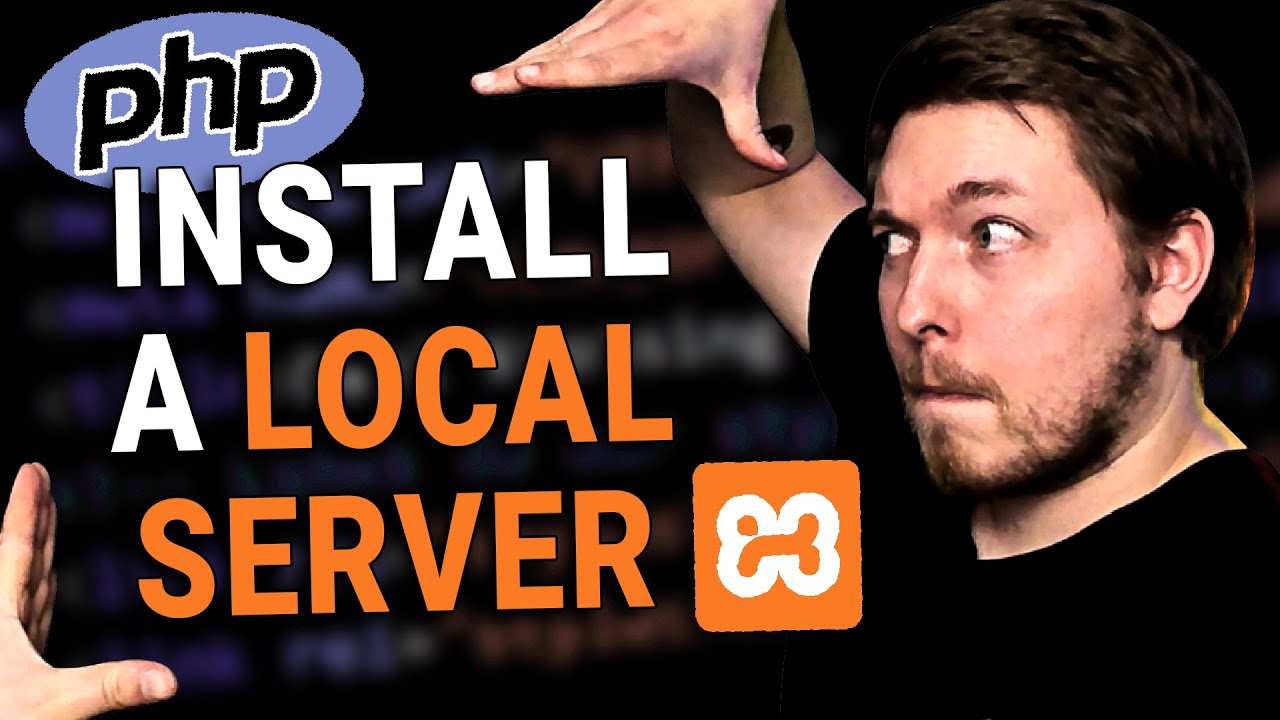
2 | How to Install a Local Server for PHP | 2023 | Learn PHP Full Course for Beginners
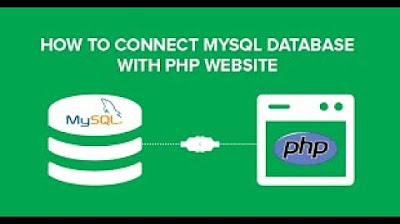
SIMPLE WAY ON HOW TO CONNECT MYSQL TO PHP MyAdmin.
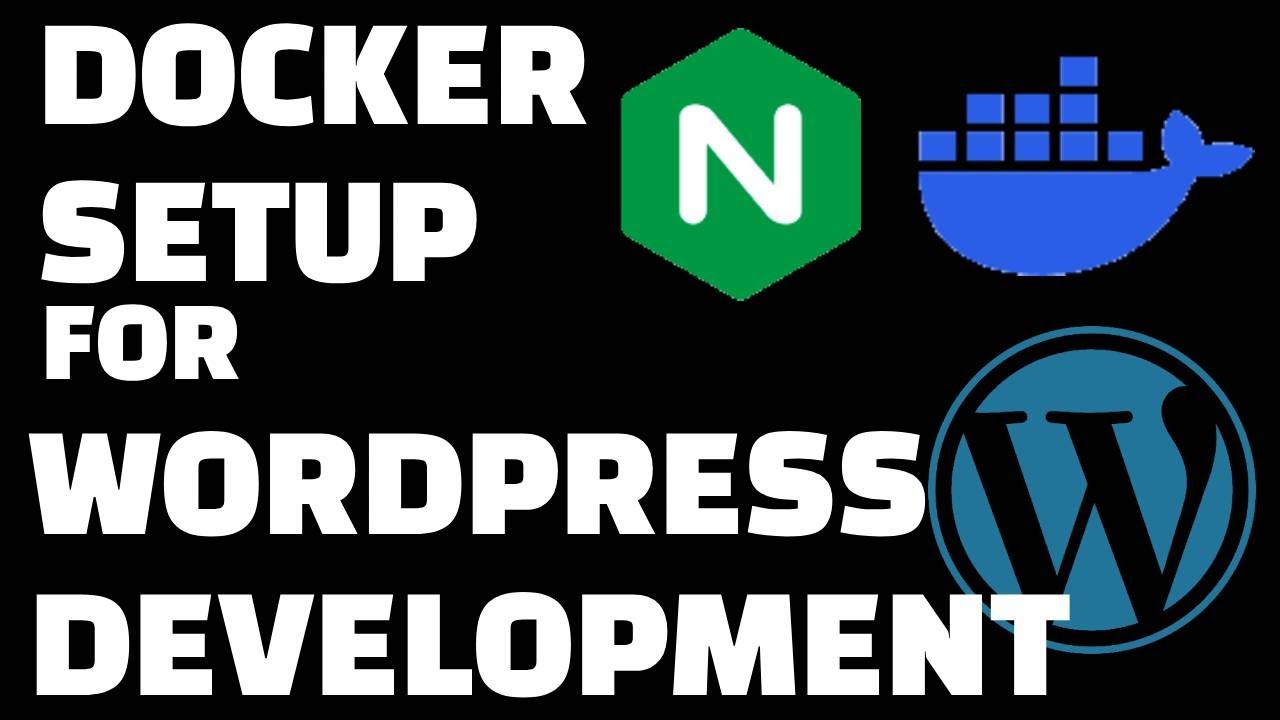
Docker Setup for Local WordPress Development

Mahir PHP dalam 1 Jam (Part-1)

PHP & MySQLi for Web Development - Insert & Calling Record PHP + Mysql - Part 21
5.0 / 5 (0 votes)