Getting Things Done In Microsoft To Do
Summary
TLDRDieses Video bietet eine umfassende Anleitung zur Nutzung von Microsoft ToDo in Kombination mit den Methoden Getting Things Done (GTD) und PARA, um die Produktivität zu steigern. Gavin Jones, ehemaliger Transformationsmanager bei einem Fortune 500 Unternehmen, teilt seine Erkenntnisse und bietet umfassende Hilfe für Organisationen bei der Modernisierung des Arbeitsplatzes. Er erklärt, wie man Aufgaben in To-Do organisiert, mit Hilfe von Listen, Gruppen, Hashtags und dem GTD Ansatz, einschließlich Inbox, Someday/Maybe Liste, Tickler Liste und Wartelisten. Zusätzlich wird die PARA Struktur, die Projekte, Bereiche, Ressourcen und Archive umfasst, zur Organisation digitaler Vermögenswerte vorgestellt. Das Video zielt darauf ab, die mentale Belastung zu reduzieren und die Aufgabenerledigung zu optimieren.
Takeaways
- 📅 Microsoft ToDo mit Getting Things Done und PARA-Methoden nutzen, um die Produktivität zu steigern.
- 🔔 Jeden Dienstag neue Videos zu Microsoft Teams und Microsoft 365 veröffentlichen, abonnieren und die Glocke aktivieren.
- 💼 Gavin Jones, ehemaliger Transformationsmanager eines Fortune 500-Unternehmens, hilft bei modernen Arbeitsplatztransformationen.
- 📚 Getting Things Done (GTD) von David Allen: Aufgaben aus dem Kopf in eine zentrale Liste bringen und dann kategorisieren.
- 🗂️ Wichtige Elemente von GTD: Eingangsfach, Irgendwann/Vielleicht-Liste, Tickler-Liste und Nachverfolgung von Aufgaben, die auf andere Personen warten.
- 🏷️ In Microsoft ToDo können Aufgaben nach Listen, Gruppen und Hashtags kategorisiert werden.
- 📥 Eingangsfach nutzen, um alle Gedanken, E-Mails, Notizen und Ziele zu sammeln und wöchentlich zu überprüfen.
- 🔍 Hashtags verwenden, um Aufgaben nach Energielevel, Zeitbedarf, Kontext und beteiligten Personen zu filtern.
- 📂 PARA-Methode von Forte Labs: Projekte, Bereiche, Ressourcen und Archiv in Microsoft ToDo, OneNote und Dateistrukturen organisieren.
- ⏰ Aufgabenplanung: Proaktive Aufgaben morgens, reaktive Aufgaben nachmittags erledigen und Erinnerung statt Fälligkeitsdatum nutzen.
Q & A
Was ist das Hauptthema des Videos?
-Das Hauptthema des Videos ist, wie man Microsoft ToDo zusammen mit den Methoden Getting Things Done und PARA nutzt, um die Produktivität zu steigern.
Wer ist Gavin Jones und was kann er Unternehmen bieten?
-Gavin Jones ist ein ehemaliger Transformationsmanager eines Fortune 500-Unternehmens und hilft Organisationen jeglicher Größe bei modernen Arbeitsplatztransformationen.
Was ist das Buch 'Getting Things Done' und wer ist dessen Autor?
-'Getting Things Done' ist ein Buch von David Allen, das Methoden zur Aufgabenverwaltung und Produktivitätssteigerung beschreibt.
Was sind die Hauptbausteine der 'Getting Things Done' Methode?
-Die Hauptbausteine der 'Getting Things Done' Methode sind der Inbox, die SomedayMaybe-Liste, die Tickler-Liste und die Überwachung von Aufgaben, bei denen man auf andere wartet.
Wie kann man Aufgaben in Microsoft ToDo kategorisieren?
-In Microsoft ToDo kann man Aufgaben durch Listen, Gruppen und Hashtags kategorisieren.
Was ist die Bedeutung von Hashtags in Microsoft ToDo?
-Hashtags in Microsoft ToDo helfen beim Suchen und ermöglichen es, Aufgaben nach verschiedenen Kriterien wie Energiebedarf, Zeit oder Kontext zu filtern.
Was ist die PARA-Struktur und wie wird sie in Microsoft ToDo verwendet?
-Die PARA-Struktur, entwickelt von Forte Labs, besteht aus Projekten, Bereichen, Ressourcen und Archiv. Sie hilft dabei, digitale Assets geordnet zu verwalten und wird in Microsoft ToDo genutzt, um Aufgaben in verschiedenen Listen zu organisieren.
Wie oft werden neue Videos zu Microsoft Teams und Microsoft 365 veröffentlicht?
-Neue Videos zu Microsoft Teams und Microsoft 365 werden jeden Dienstag veröffentlicht.
Was ist der Vorteil von Hashtags in der Aufgabenverwaltung?
-Hashtags ermöglichen es, Aufgaben nach verschiedenen Kriterien wie Energiebedarf, Zeit oder Kontext zu filtern und zu durchsuchen, was die Organisation und Priorisierung erleichtert.
Wie sollte man Aufgaben im Hinblick auf ihre Fälligkeit bearbeiten?
-Man sollte Aufgaben mit harten Fristen und wichtigen Terminen zuerst bearbeiten und vermeiden, Termine für Aufgaben zu setzen, die keine festen Fristen haben, um Flexibilität für andere Aufgaben oder Termine zu gewährleisten.
Wie kann man Aufgaben effektiv priorisieren?
-Man kann Aufgaben effektiv priorisieren, indem man sie nach Energiebedarf, Kontext und Dringlichkeit klassifiziert und sie entsprechend in Listen oder Hashtags organisiert.
Outlines

This section is available to paid users only. Please upgrade to access this part.
Upgrade NowMindmap

This section is available to paid users only. Please upgrade to access this part.
Upgrade NowKeywords

This section is available to paid users only. Please upgrade to access this part.
Upgrade NowHighlights

This section is available to paid users only. Please upgrade to access this part.
Upgrade NowTranscripts

This section is available to paid users only. Please upgrade to access this part.
Upgrade NowBrowse More Related Video

Ich bewerte die BESTEN Zeitmanagement-Methoden (Stufenliste)

How to use Microsoft To Do for Getting Things Done (GTD)
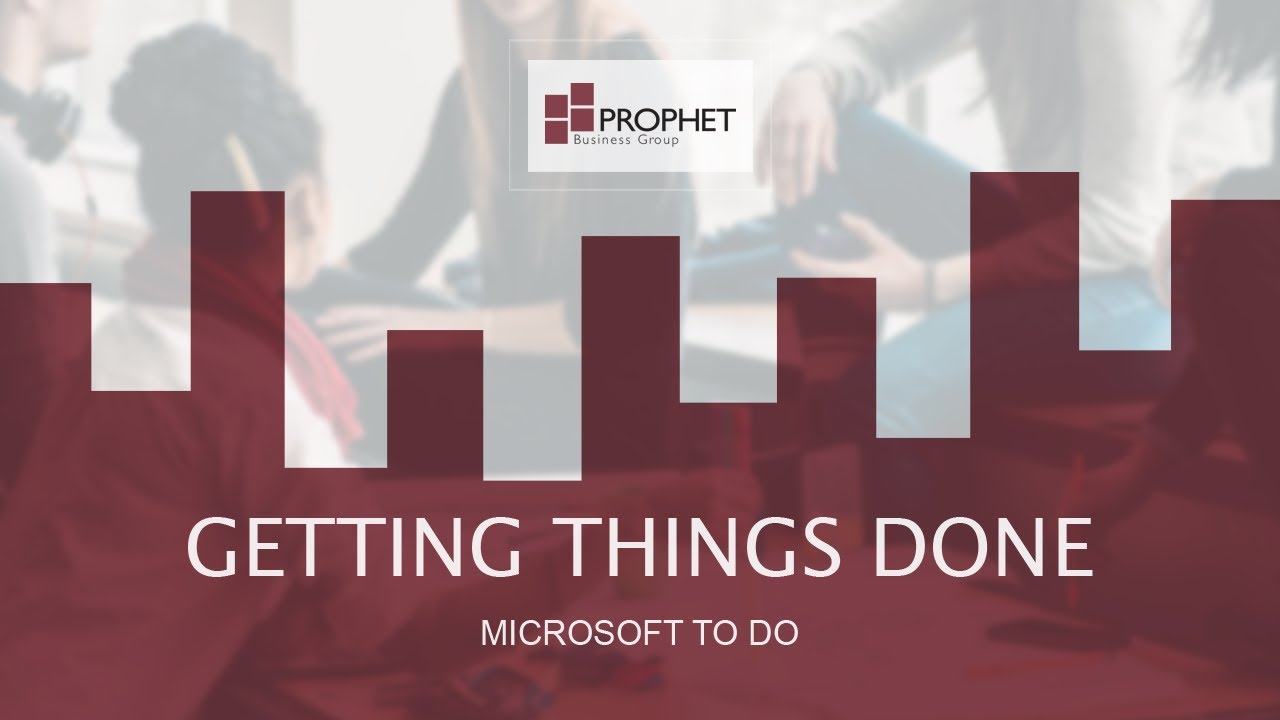
Getting Things Done - Microsoft To Do - Microsoft 365
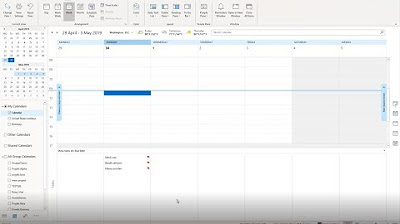
Webinar: Die persönliche Arbeitseffizienz mit Office 365 steigern (30.04.2019)

Das ultimative ChatGPT Tutorial 2024 vom Einstieg bis zum Pro

ANLEITUNG: Agentur aufbauen und 10.000€ mtl. verdienen 2024/2025 (SMMA)
5.0 / 5 (0 votes)
