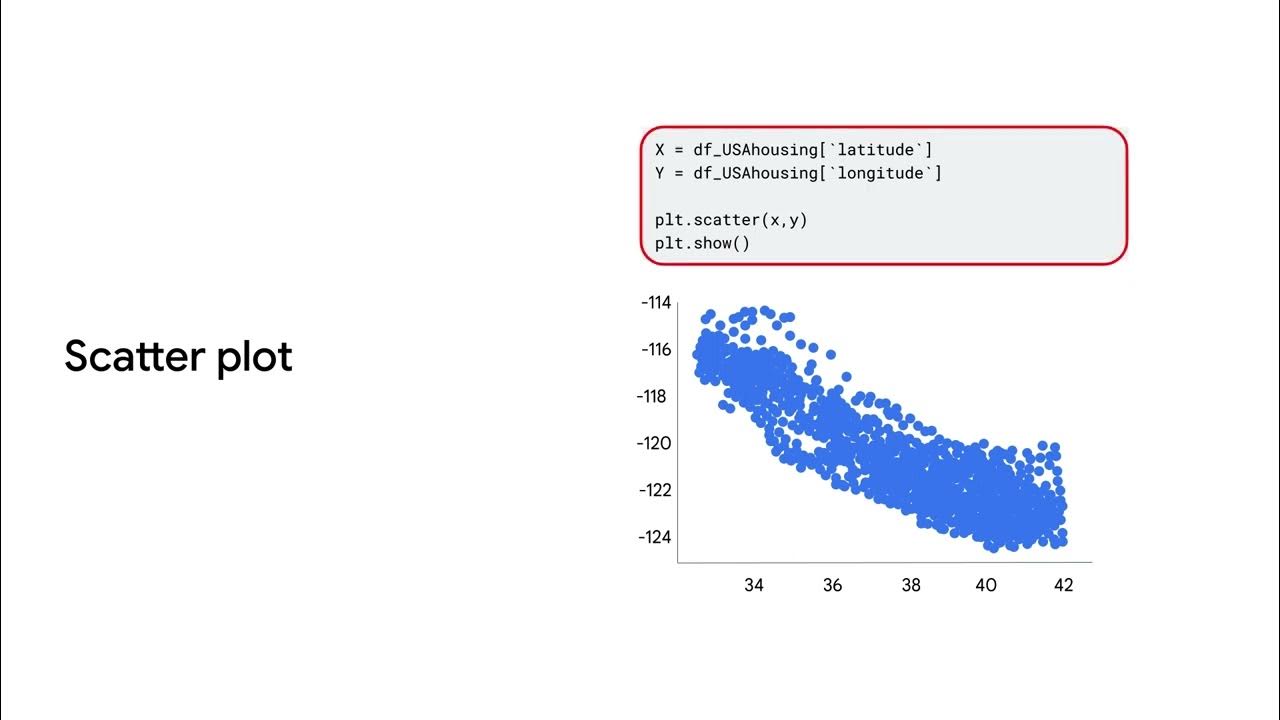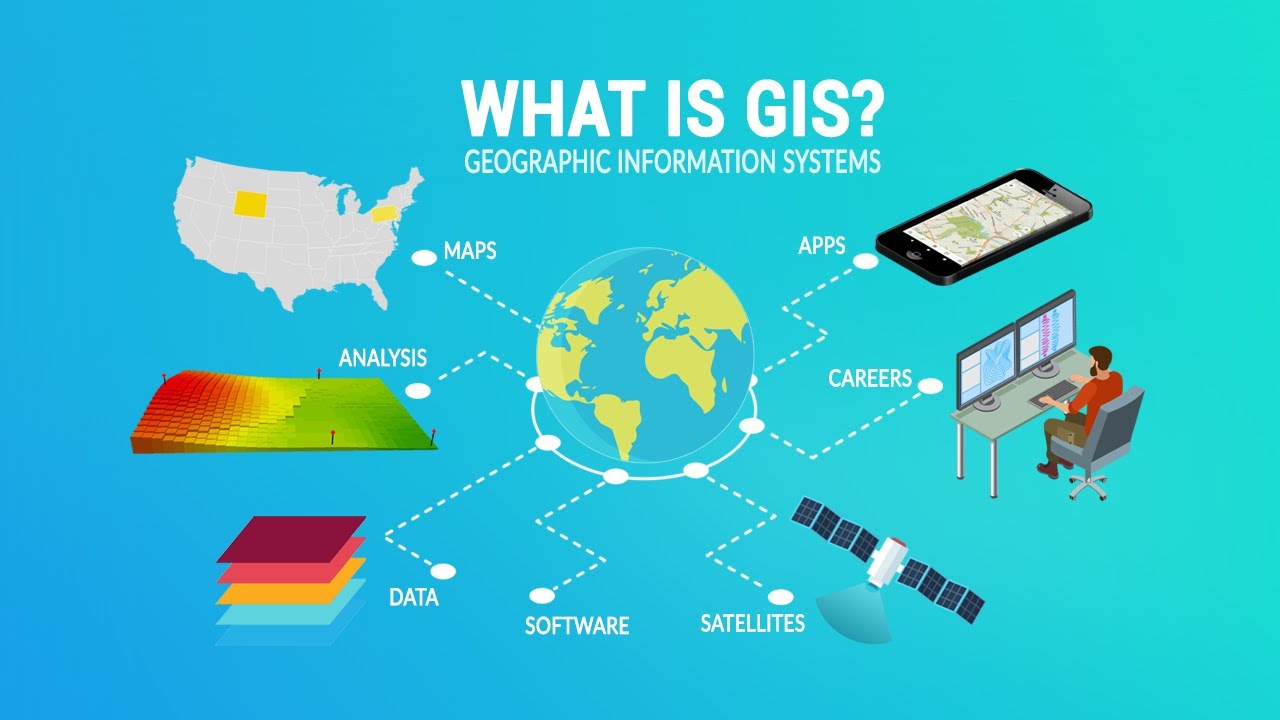Intro to Data Visualization with R & ggplot2 | Google Data Analytics Certificate
Summary
TLDRThis video script delves into the significance of data visualization in analysis, highlighting ggplot2 as a pivotal tool in R's tidyverse. It guides viewers through creating various plots, customizing aesthetics, and utilizing geoms to represent data effectively. The script also covers facet functions for subset display, annotation techniques for plot clarification, and methods for saving visualizations. The tutorial aims to empower data analysts with ggplot2's capabilities for insightful and accessible data storytelling.
Takeaways
- 📊 Data visualization is crucial for conveying insights from data analysis, making complex information understandable through compelling visuals.
- 📈 R's ggplot2 package is a popular tool for data visualization, offering powerful and user-friendly features to create various types of plots.
- 🌟 The ggplot2 package is part of the tidyverse, inspired by 'The Grammar of Graphics', providing a systematic approach to building visuals.
- 🔍 Aesthetics in ggplot2 determine the visual properties of plot elements, such as size, shape, and color, and are mapped from data variables.
- 📚 Geoms are geometric objects used to represent data in plots, with options like points for scatter plots, bars for bar charts, and lines for line diagrams.
- 🔄 Facets in ggplot2 allow for displaying subsets of data in separate plots, useful for exploring relationships within different groups or categories.
- 🖌️ Annotations and labels in ggplot2, such as titles, subtitles, captions, and text annotations, enhance the clarity and communication of a plot's purpose.
- 🧩 The use of color, shape, and size aesthetics can help differentiate data points and highlight key insights, making visuals more accessible and informative.
- 🔖 Saving plots in R using ggsave or RStudio's Export option is essential for reproducing and sharing work, facilitating collaboration and feedback.
- 🔍 ggplot2's flexibility and popularity among data analysts make it a foundational tool for learning more advanced data visualization techniques in R.
Q & A
What is the significance of data visualization in data analysis?
-Data visualization is crucial in data analysis as it helps stakeholders understand the meaning of data through clear and compelling visuals. It brings the story of the data to life and makes it easier to comprehend.
What is ggplot2 and why is it popular in R?
-Ggplot2 is R's most popular visualization package, created by Hadley Wickham. It is favored for its power and user-friendliness, allowing users to create a variety of plots, organize and represent different variables in a dataset, and customize the visuals.
What inspired the creation of ggplot2?
-Ggplot2 was inspired by the 1999 book 'The Grammar of Graphics' by Leland Wilkinson, which is a scholarly study of data visualization by a computer scientist. The name ggplot2 stands for 'grammar of graphics'.
What are some other visualization packages available in R?
-Besides ggplot2, R offers other visualization packages such as Plotly, Lattice, RGL, Dygraphs, Leaflet, Highcharter, Patchwork, gganimate, and ggridges, each serving different visualization needs from simple pie charts to complex interactive graphs and 3D visuals.
How does ggplot2 help in combining data manipulation and visualization?
-Ggplot2 allows users to combine data manipulation and visualization using the pipe operator, making it a versatile tool for data analysis.
What are aesthetics in ggplot2 and how are they used?
-In ggplot2, aesthetics are visual properties of objects in a plot, such as size, shape, or color of data points. They are used to map visual features in a plot to variables in the data, enhancing the visual representation and storytelling of the data.
What is a geom in ggplot2 and how does it differ from aes?
-A geom in ggplot2 refers to the geometric object used to represent data, such as points for scatter plots or bars for bar charts. It differs from aes, which is used to define the mapping between data and plot aesthetics.
How can facets be used in ggplot2 to display data?
-Facets in ggplot2 allow users to display smaller groups or subsets of data by creating separate plots for each variable or category. This can help in focusing on specific trends or relationships within the data.
What are some common geom functions in ggplot2?
-Common geom functions in ggplot2 include geom_point for scatter plots, geom_bar for bar charts, geom_line for line diagrams, geom_smooth for trend lines, and geom_jitter for scatter plots with random noise to avoid over-plotting.
How can annotations be added to a plot in ggplot2?
-Annotations can be added to a plot in ggplot2 using the annotate function. This allows users to include text labels, titles, subtitles, captions, and other notes to explain or comment on the plot, making it easier for stakeholders to understand the data presentation.
What are the methods to save plots in ggplot2?
-Plots in ggplot2 can be saved using the Export option in the Plots tab of RStudio or the ggsave function provided by the ggplot2 package. Users can save plots as image files or PDF files, ensuring they can access and share their work later.
Outlines

This section is available to paid users only. Please upgrade to access this part.
Upgrade NowMindmap

This section is available to paid users only. Please upgrade to access this part.
Upgrade NowKeywords

This section is available to paid users only. Please upgrade to access this part.
Upgrade NowHighlights

This section is available to paid users only. Please upgrade to access this part.
Upgrade NowTranscripts

This section is available to paid users only. Please upgrade to access this part.
Upgrade Now5.0 / 5 (0 votes)