Let's build a room sensor - Part 1 - Temperature, Humidity, and Bluetooth
Summary
TLDRThis tutorial covers the basics of creating a room sensor using ESP development boards and various sensors, including Bluetooth temperature and humidity sensors (DHT22), light sensors (BH1750), and presence detectors. The video details the setup, pin configurations, and coding in ESPHome, emphasizing practical applications like gas sensors for kitchens and distance sensors for garages. The tutorial aims to build a comprehensive room sensor, with future videos adding more features and sensors. It also includes a demonstration of integrating the sensor data into Home Assistant for monitoring room conditions.
Takeaways
- 📡 The tutorial covers the basics of using a room sensor with various devices.
- 📶 You need a basic setup for devices as described in the ESP Foundation tutorial.
- 🌡️ The focus starts with Bluetooth temperature and humidity sensors, specifically using a DHT22.
- 🛠️ Additional sensors like light, CO2, TVOC, and movement detection will be added in future videos.
- 💡 The tutorial will also explore adding touch screens to control lights or open doors.
- 📋 The bill of materials includes ESP development boards (ESP32 or ESP8266), suitable USB cables, and capacitors.
- 🔧 The DHT22 sensor is preferred over the DHT11 due to better temperature and humidity range and resolution.
- 📐 Important differences between DHT11 and DHT22 include temperature range, humidity range, and sampling period.
- 📝 The video provides guidance on wiring and coding for the DHT22 sensor.
- 🔄 The tutorial uses Home Assistant and ESPHome software, detailing the setup and configuration process.
Q & A
What is the primary focus of this tutorial?
-The tutorial focuses on setting up a room sensor using various sensors, including a Bluetooth temperature and humidity sensor, with the aim of creating a comprehensive room sensor system.
Which temperature and humidity sensor is being used in the tutorial?
-The tutorial uses the DHT22 temperature and humidity sensor.
What additional sensors are mentioned for future videos?
-Future videos will include sensors for illumination, eCO2, TVOC, movement detection using a PIR sensor, and presence detection using a millimeter wave sensor.
What are the primary differences between the DHT11 and DHT22 sensors?
-The DHT11 has a temperature range of 0 to 50°C and a humidity range of 20 to 90%, with a 1% and 1°C resolution. The DHT22 has a temperature range of -40 to 80°C and a humidity range of 0 to 100%, with a 0.1% and 0.1°C resolution.
What is the purpose of the 10 microfarad capacitor mentioned in the tutorial?
-The 10 microfarad capacitor makes it easier to upload firmware via the USB port.
What software is required for this project?
-The required software includes Home Assistant and ESPHome.
Why is it important to check the pin assignments for each ESP model?
-Pin assignments vary between different ESP models, and using the wrong pin configuration can damage the microcontroller.
What are some use cases for the sensors mentioned in the tutorial?
-Use cases include detecting gas in the kitchen, using a distance sensor in the garage for parking, and monitoring room conditions such as temperature, humidity, and presence.
How does the Bluetooth proxy function in the tutorial?
-The Bluetooth proxy extends the Bluetooth range of the Home Assistant machine, allowing it to communicate with Bluetooth devices beyond its direct range.
What should be considered when using the Bluetooth Low Energy Tracker Hub?
-The Bluetooth Low Energy Tracker Hub is processor-intensive and can interfere with other functionalities like the web server, so it should be used sparingly and only when necessary.
What is the purpose of having unique IDs for sensors in Home Assistant?
-Unique IDs allow for manipulation and changes within Home Assistant, making it easier to manage and interact with the sensors.
What are the steps to add the DHT22 sensor to the ESPHome configuration?
-The steps include adding the DHT22 sensor to the GPIO pin (e.g., GPIO26), defining the sensor platform in the ESPHome configuration file, and specifying the update interval.
What additional features are planned for future tutorials?
-Future tutorials will cover adding a light sensor, more presence and movement sensors, and building specific sensors for different rooms like the kitchen and garage.
What is the benefit of using i2c in sensor configurations?
-Using i2c allows for flexibility and chaining of multiple sensors, making it easier to expand and customize the sensor setup.
How can the data from the sensors be displayed in Home Assistant?
-Data from the sensors can be added to the Home Assistant dashboard, where it can be visualized using various types of cards, such as temperature and humidity gauges.
Outlines

This section is available to paid users only. Please upgrade to access this part.
Upgrade NowMindmap

This section is available to paid users only. Please upgrade to access this part.
Upgrade NowKeywords

This section is available to paid users only. Please upgrade to access this part.
Upgrade NowHighlights

This section is available to paid users only. Please upgrade to access this part.
Upgrade NowTranscripts

This section is available to paid users only. Please upgrade to access this part.
Upgrade NowBrowse More Related Video

INTEGRATION OF SENSOR AND ACTUATORS WITH ARDUINO-I

Let's add to our room sensor - Part 5 - Movement detection

This DIY mmWave Presence Sensor Changed Everything - LD1125H | digiblurDIY
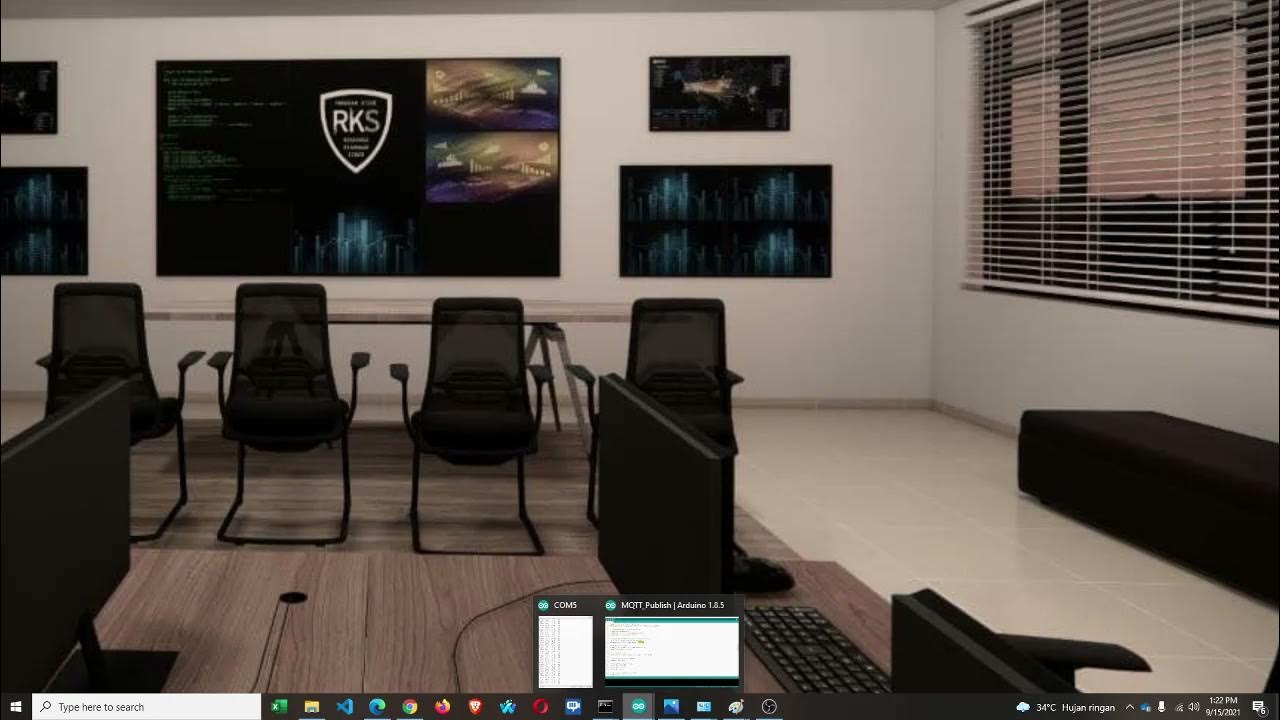
Lab 6 - Node Sensor Publisher, Broker dan Subscriber
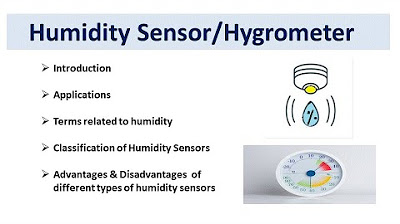
Humidity Sensors | Hygrometers | Humidity Parameters|Types of Humidity Sensors |Applications

How to use sensors with Arduino
5.0 / 5 (0 votes)