Learn Microsoft Active Directory (ADDS) in 30mins
Summary
TLDRThis educational video delves into the fundamentals of Active Directory Domain Services, a crucial skill for IT professionals. The host, a Microsoft MVP and certified trainer, offers an in-depth look at the logical and physical aspects of Active Directory, exploring its structure, replication, and database management. The session includes practical demonstrations on creating users, groups, and organizational units, as well as discussing the evolution from on-premises to cloud-based identity platforms like Azure Active Directory. Aimed at beginners, the video provides a comprehensive yet accessible introduction to this foundational technology.
Takeaways
- 😀 Active Directory Domain Services is a foundational skill for IT professionals looking to advance their careers, despite the rise of Azure Active Directory.
- 🔒 Active Directory acts as an identity platform, managing access to resources within an organization based on user credentials and permissions.
- 📚 It originated with Windows 2000 and has evolved over time, serving as a database of objects such as users, groups, and computers.
- 🌐 The logical structure of Active Directory involves organizing objects into Organizational Units (OUs), which can be arranged by location, department, or function.
- 💾 The physical aspect of Active Directory includes the replication of its database across multiple domain controllers for redundancy and performance.
- 🔄 Replication can occur within a site (intra-site) automatically or between sites (inter-site) which may require scheduling and can use different protocols.
- 🔑 Active Directory uses a schema to define the complete set of object types and their attributes, such as first name, last name, and email address.
- 👤 The process of creating user accounts involves assigning a username and password, with options for password policies and account activation settings.
- 👥 Groups in Active Directory are used to manage permissions for multiple users collectively, simplifying the administration of access to resources.
- 🗃️ The 'ntds.dit' file is the physical database of Active Directory, storing user information and other directory objects.
- 🔧 Tools like Active Directory Users and Computers, Sites and Services, and Domains and Trusts are used to manage and configure the directory environment.
Q & A
What is the main focus of the session presented in the script?
-The main focus of the session is to provide a deep dive into Active Directory Domain Services from Windows Server, explaining how it works and its importance, especially for advancing an IT career.
Who is the presenter of the session?
-The presenter is Andy Malone, a Microsoft MVP and a Microsoft Certified Trainer.
Why is it suggested to use a combination of a surname and an initial for usernames in Active Directory?
-Using a combination of a surname and an initial for usernames helps to avoid conflicts in large organizations where there might be multiple users with the same first name.
What is the purpose of creating Organizational Units (OUs) in Active Directory?
-The purpose of creating OUs is to organize users, computers, and other objects within Active Directory based on factors such as location, department, or function, making management more efficient.
What is the difference between intra-site and inter-site replication in Active Directory?
-Intra-site replication occurs automatically between domain controllers within the same site, assuming high-speed bandwidth. Inter-site replication is used between sites, often with slower links, and can be scheduled to manage replication traffic.
What is the 'ntds.dit' file in the context of Active Directory?
-The 'ntds.dit' file is the physical database file of Active Directory, which stores the directory data.
How can multiple domain controllers be managed in Active Directory to avoid a single point of failure?
-Multiple domain controllers can be set up and organized into sites using tools like Active Directory Sites and Services, which allows for replication and load balancing.
What is the Recycle Bin feature in Active Directory and why is it important?
-The Recycle Bin feature in Active Directory allows for the recovery of accidentally deleted objects. It's important because it provides a safety net to restore users or other objects without data loss.
What is Azure Active Directory and how does it differ from Windows Server Active Directory?
-Azure Active Directory is Microsoft's cloud-based identity and access management service. It differs from Windows Server Active Directory in that the database is stored and managed in Azure, eliminating the need for on-premises domain controllers.
What are some of the attributes that can be set for a user object in Active Directory?
-Some of the attributes that can be set for a user object in Active Directory include first name, last name, email address, and login hours.
How can permissions be more efficiently managed in Active Directory?
-Permissions can be more efficiently managed by assigning them to groups rather than individual users, as groups can contain multiple users and simplify the administration of access rights.
Outlines

This section is available to paid users only. Please upgrade to access this part.
Upgrade NowMindmap

This section is available to paid users only. Please upgrade to access this part.
Upgrade NowKeywords

This section is available to paid users only. Please upgrade to access this part.
Upgrade NowHighlights

This section is available to paid users only. Please upgrade to access this part.
Upgrade NowTranscripts

This section is available to paid users only. Please upgrade to access this part.
Upgrade NowBrowse More Related Video

AZ-140 ep02 | Configure Active Directory | Azure AD DNS

6. How to Setup Active Directory Domain on Windows Server 2022 | A Step by Step Guide
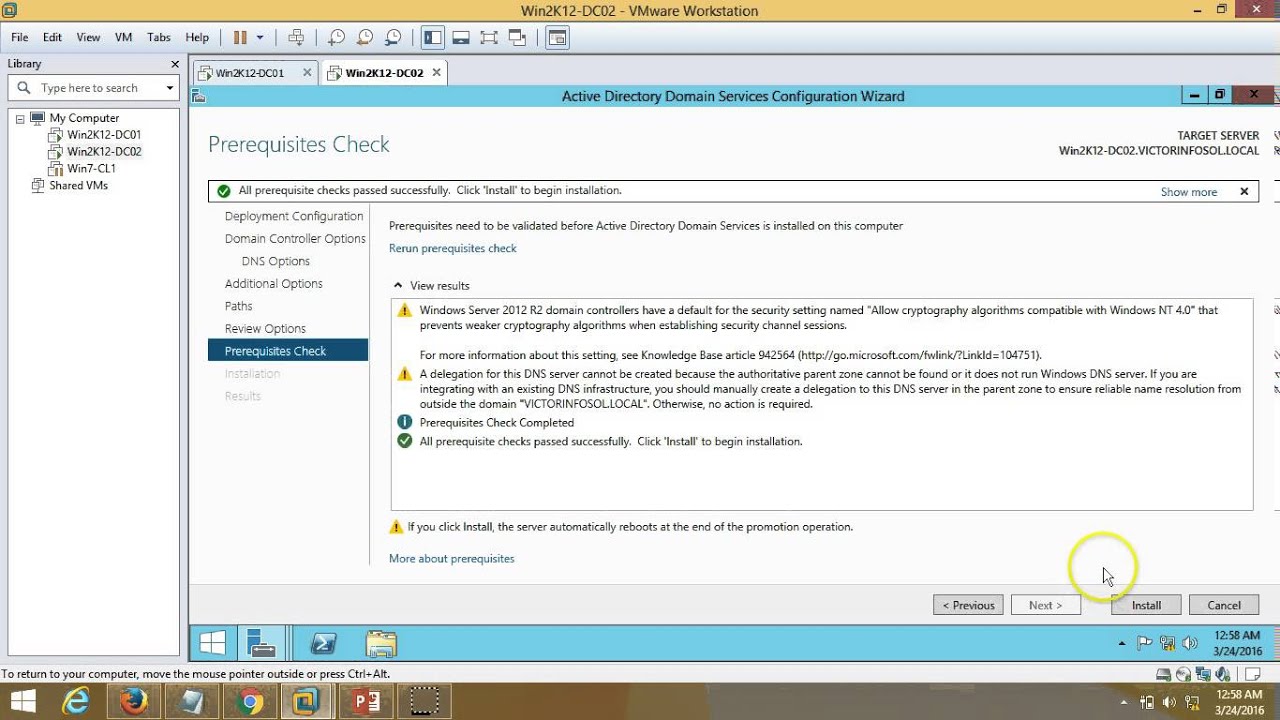
03 – Windows Server 2012 – How to Install Additional Domain Controller Full Step By Step

Lecture 03 Introduction to Active Directory

Installing and Configuring Active Directory, DNS, DHCP
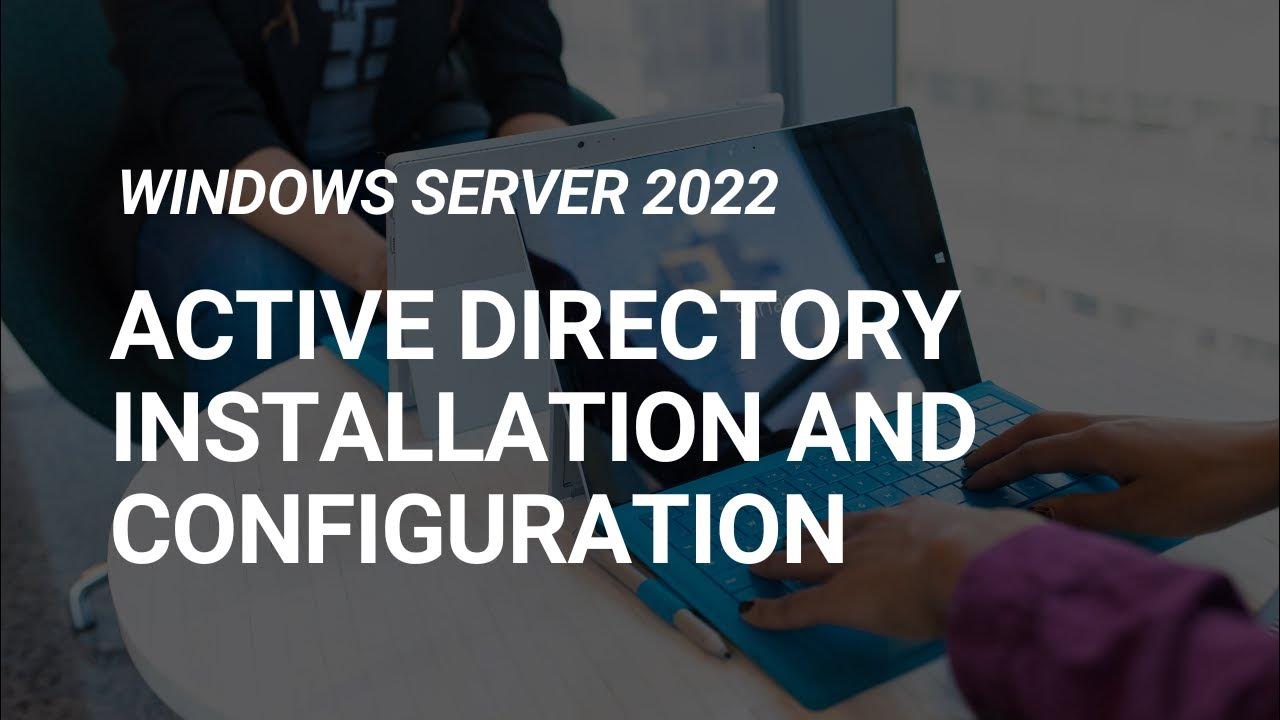
How to Set Up Active Directory on Windows Server 2022 | Full Step-by-Step Project!
5.0 / 5 (0 votes)