PHP For Beginners, Ep 3 - Your First PHP Tag
Summary
TLDRIn this instructional video, the presenter guides viewers through setting up their first website using PHP. They start by creating a directory for the site, then proceed to build a basic HTML file named 'index.html'. The presenter emphasizes the importance of the 'index' filename for web servers. After demonstrating a simple 'Hello World' example, they transition to PHP by renaming the file to 'index.php' and introducing PHP blocks to create dynamic content. The tutorial concludes with an encouragement to practice PHP by echoing different strings across the document, aiming to familiarize users with PHP syntax and functionality.
Takeaways
- 🛠️ The video is a tutorial on setting up the initial steps for creating a website using PHP.
- 📂 The process begins by creating a directory for the website in the user's home directory, which can vary based on the operating system and the method of PHP installation.
- 🍻 If installed via Homebrew, websites can be stored anywhere, but other methods like MAMP might require specific directories.
- 📁 The user creates a 'websites' directory and then a 'demo' directory within it to house the project files.
- 🖥️ The user opens their chosen code editor to start working on the project files, emphasizing the importance of seeing only the project files for focus.
- 📝 The first file created is 'index.html', starting with basic HTML boilerplate and simplifying it for the tutorial.
- 🌐 The user mentions that understanding of HTML and CSS is assumed, suggesting to research basics if unfamiliar.
- 🔗 The video demonstrates how to view the HTML file in a browser, using PHP's built-in server with the command 'php -S localhost:8888'.
- 🔄 The importance of the 'index' filename is highlighted, as it is the default page served by the server.
- 📝 The tutorial transitions from static HTML to dynamic PHP by renaming 'index.html' to 'index.php'.
- 🔑 The user introduces PHP syntax, explaining how to create a PHP block and use 'echo' to output strings.
- 🎓 The tutorial concludes by encouraging practice with PHP 'echo' to become comfortable with the syntax and its usage in a webpage.
Q & A
What is the first step mentioned in the script for setting up a new website?
-The first step is to open the terminal that was set up in the previous episode and create a directory for the new website.
How does the method of creating a new site depend on the installation of the environment?
-The method of creating a new site depends on how you installed PHP and your server environment. For example, if you installed PHP using Homebrew, you can store website directories anywhere, but if you used MAMP, you should follow the specific directory instructions provided in the documentation.
What command is used to create a new directory in the terminal?
-The command used to create a new directory is 'mkdir' followed by the name of the directory.
What is the significance of the 'index' filename in a web server context?
-The 'index' filename is significant because it is the default file name that a web server looks for when serving a directory. If the index file is renamed, the server won't be able to find it upon a refresh.
How can you view the results of your HTML file directly in a browser?
-You can view the results by either using the inline viewing functionality of your editor or by loading the file directly in a browser using the file's URL.
What command is used to start PHP's built-in web server?
-The command to start PHP's built-in web server is 'php -S' followed by the server's hostname and port number, for example, 'php -S localhost:8888'.
Why is it recommended to stick with 'echo' instead of 'print' when writing PHP?
-While both 'echo' and 'print' can be used to output strings in PHP, 'echo' is generally preferred as it is more commonly used and has some slight differences that make it more suitable for outputting strings.
What is the purpose of the PHP opening and closing tags in a PHP file?
-The PHP opening and closing tags are used to designate that the code between them should be treated as PHP code, not HTML, allowing for dynamic content generation.
What should you do if the HTML content looks foreign to you according to the script?
-If the HTML content looks foreign, it is recommended to pause the series and research HTML basics, such as 'HTML for Dummies', to get comfortable with HTML and CSS before proceeding with the PHP course.
What is the easiest way to print a string in PHP as mentioned in the script?
-The easiest way to print a string in PHP is by using the 'echo' statement followed by the string in quotes and ending with a semicolon.
Outlines

This section is available to paid users only. Please upgrade to access this part.
Upgrade NowMindmap

This section is available to paid users only. Please upgrade to access this part.
Upgrade NowKeywords

This section is available to paid users only. Please upgrade to access this part.
Upgrade NowHighlights

This section is available to paid users only. Please upgrade to access this part.
Upgrade NowTranscripts

This section is available to paid users only. Please upgrade to access this part.
Upgrade NowBrowse More Related Video

Belajar PHP untuk PEMULA | 3. PERSIAPAN LINGKUNGAN PENGEMBANGAN
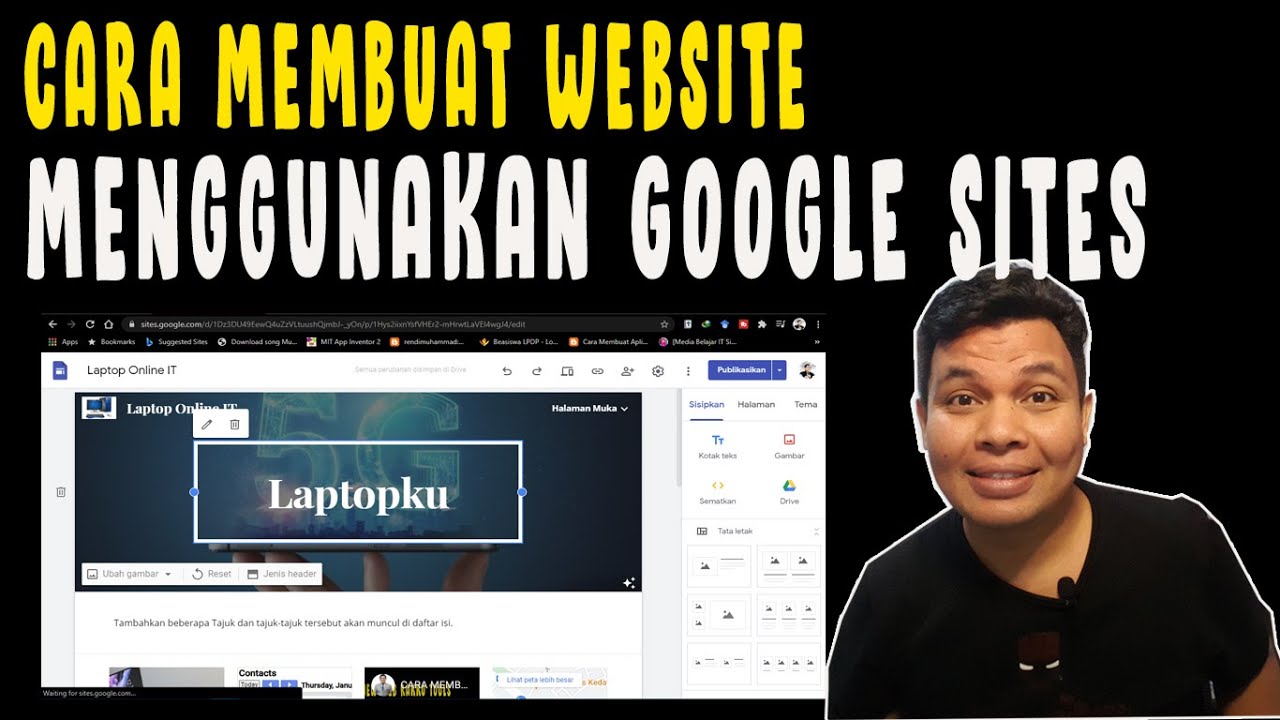
CARA MEMBUAT WEBSITE DENGAN GOOGLE SITES
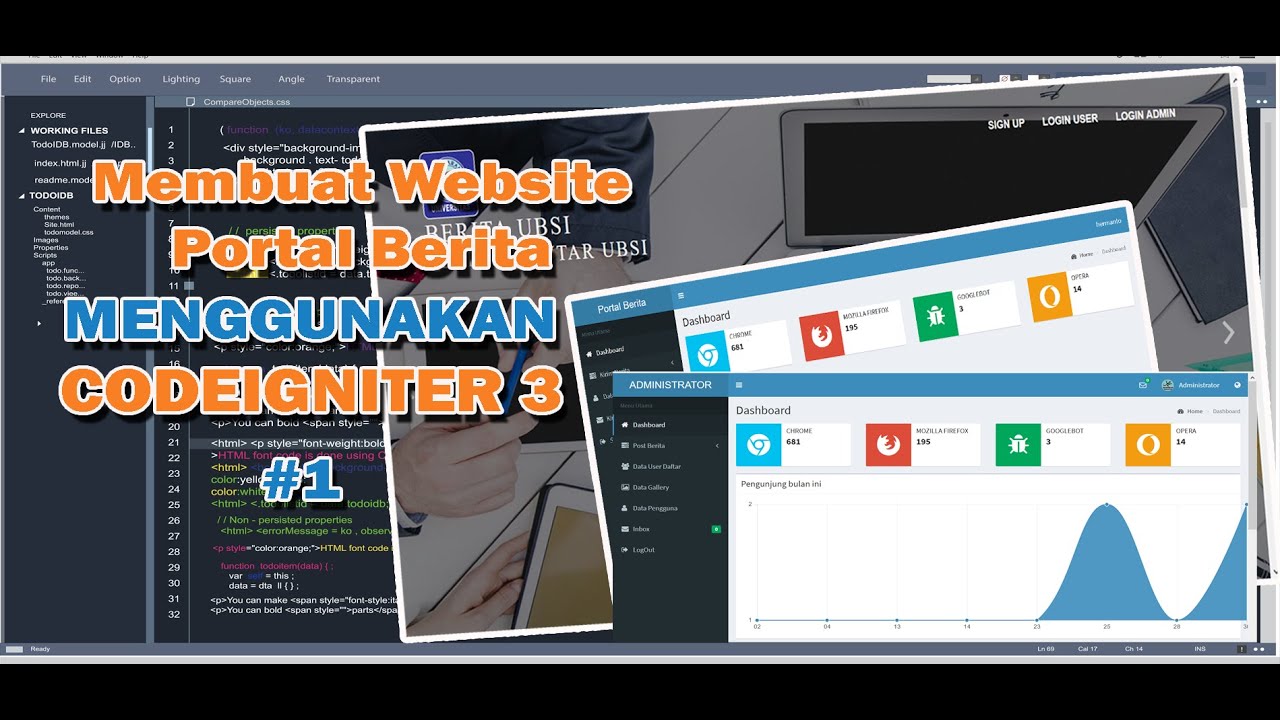
Belajar Membuat Website Portal Berita dengan Codeigniter 3 - #1
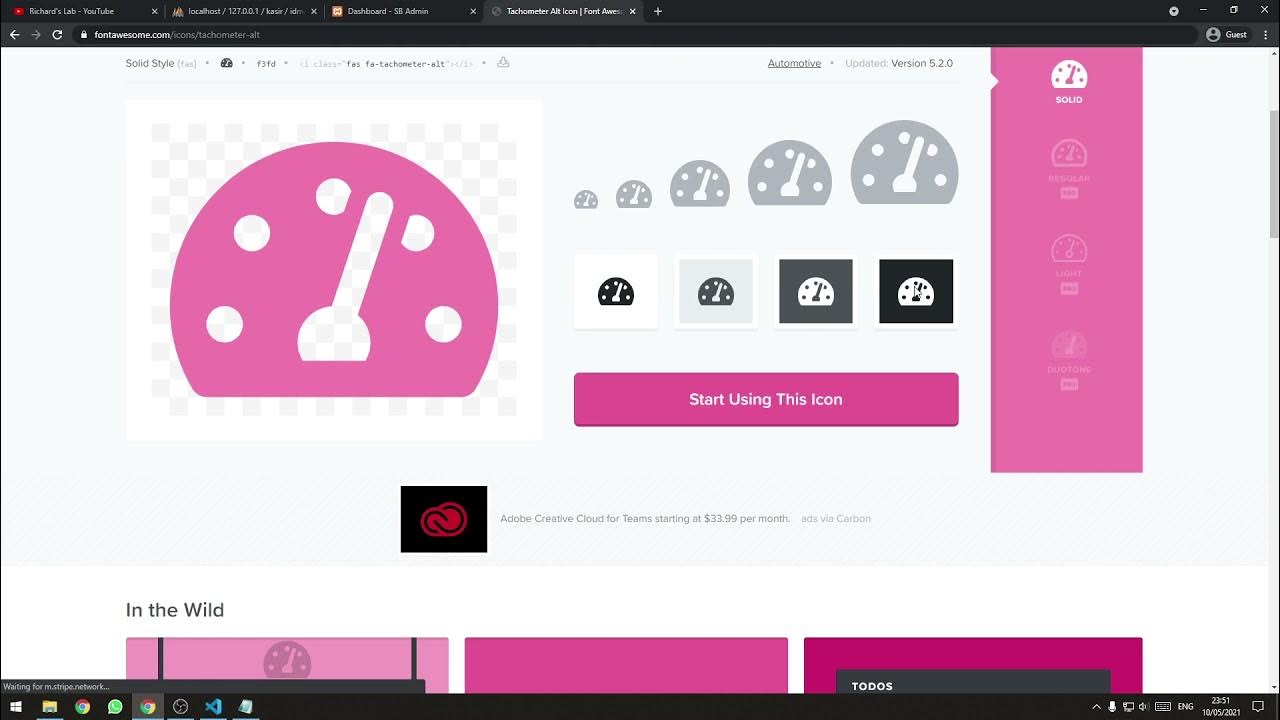
[Part 2] Tutorial Aplikasi Kasir Sederhana / Penjualan Berbasis Web PHP Native - Setup Template

Membuat E-Learning Website Gratis Google Sites
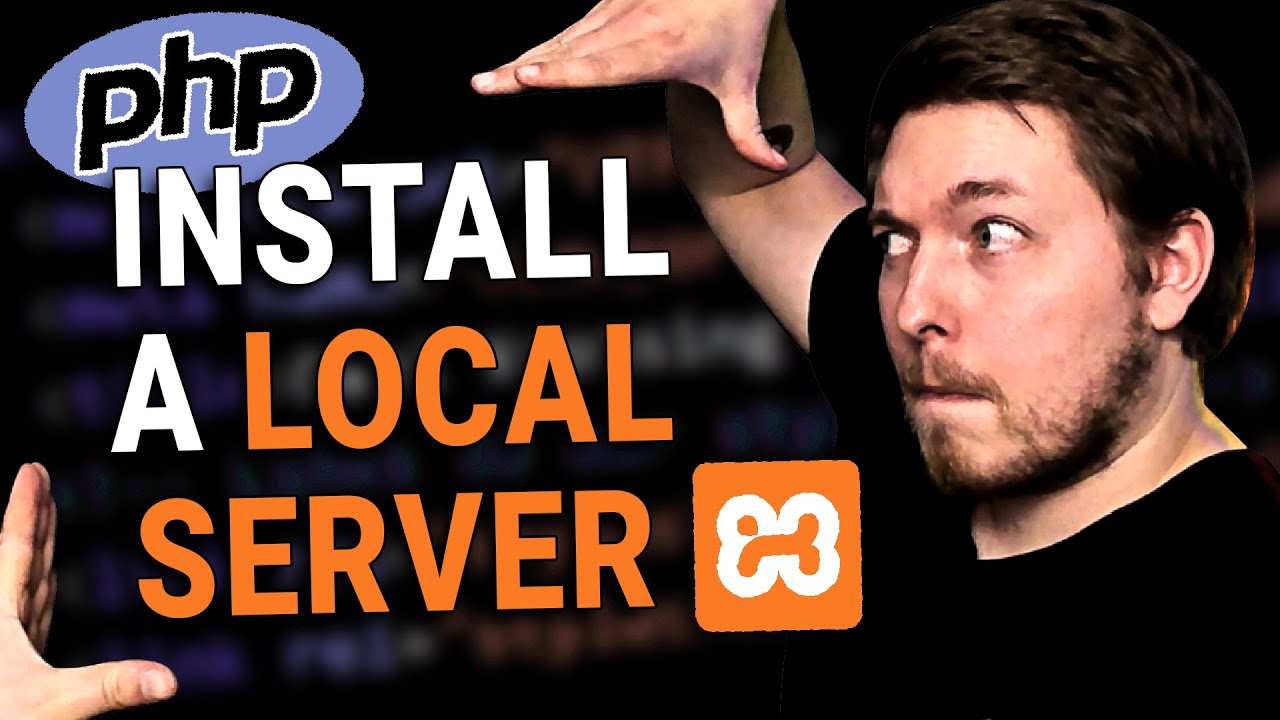
2 | How to Install a Local Server for PHP | 2023 | Learn PHP Full Course for Beginners
5.0 / 5 (0 votes)