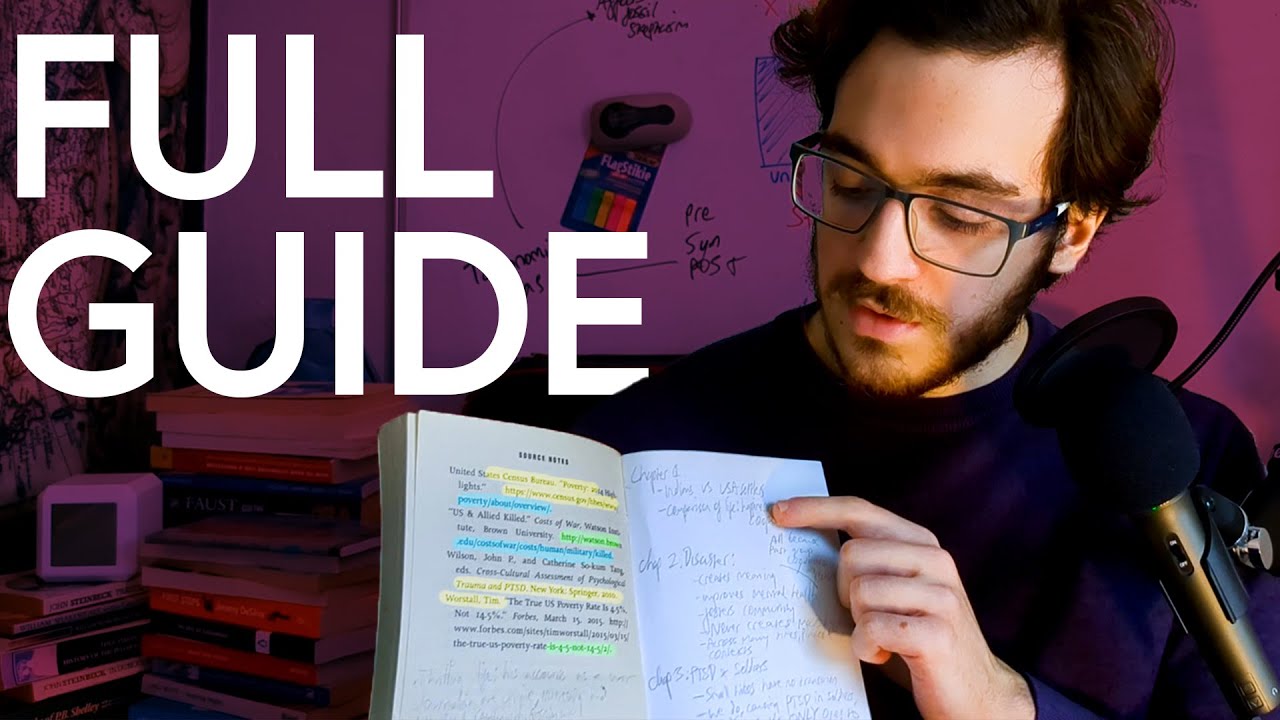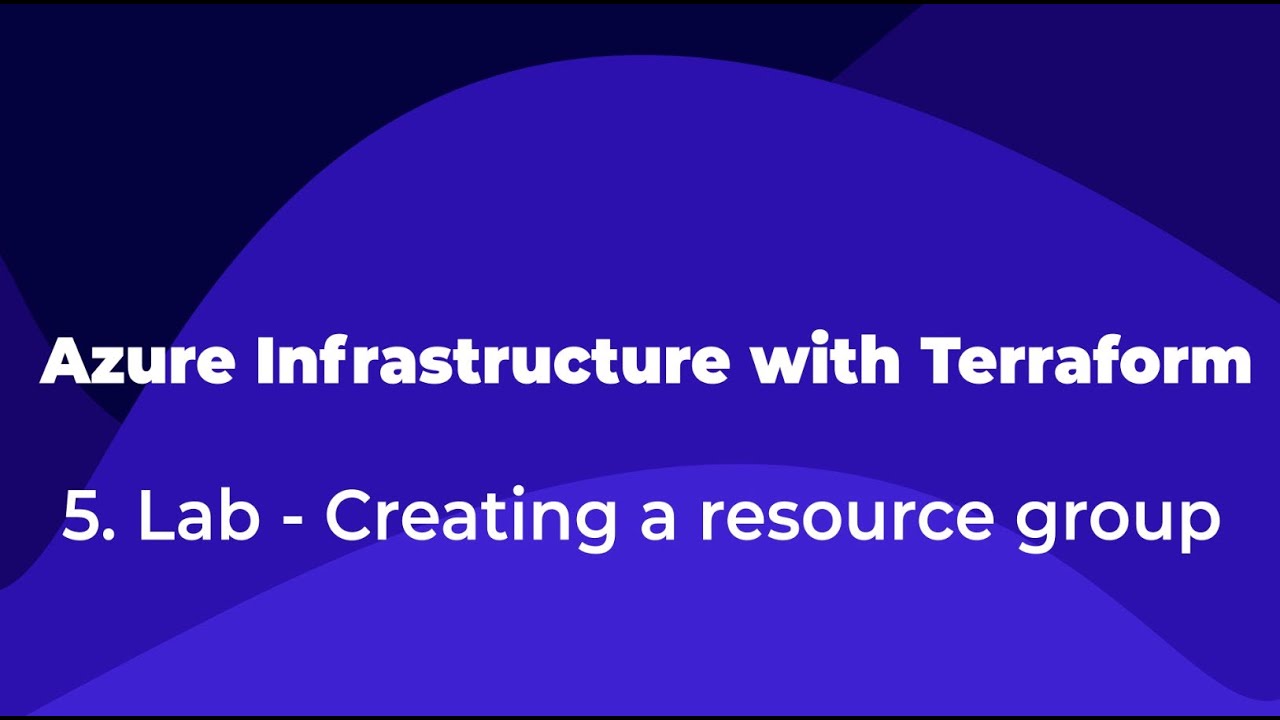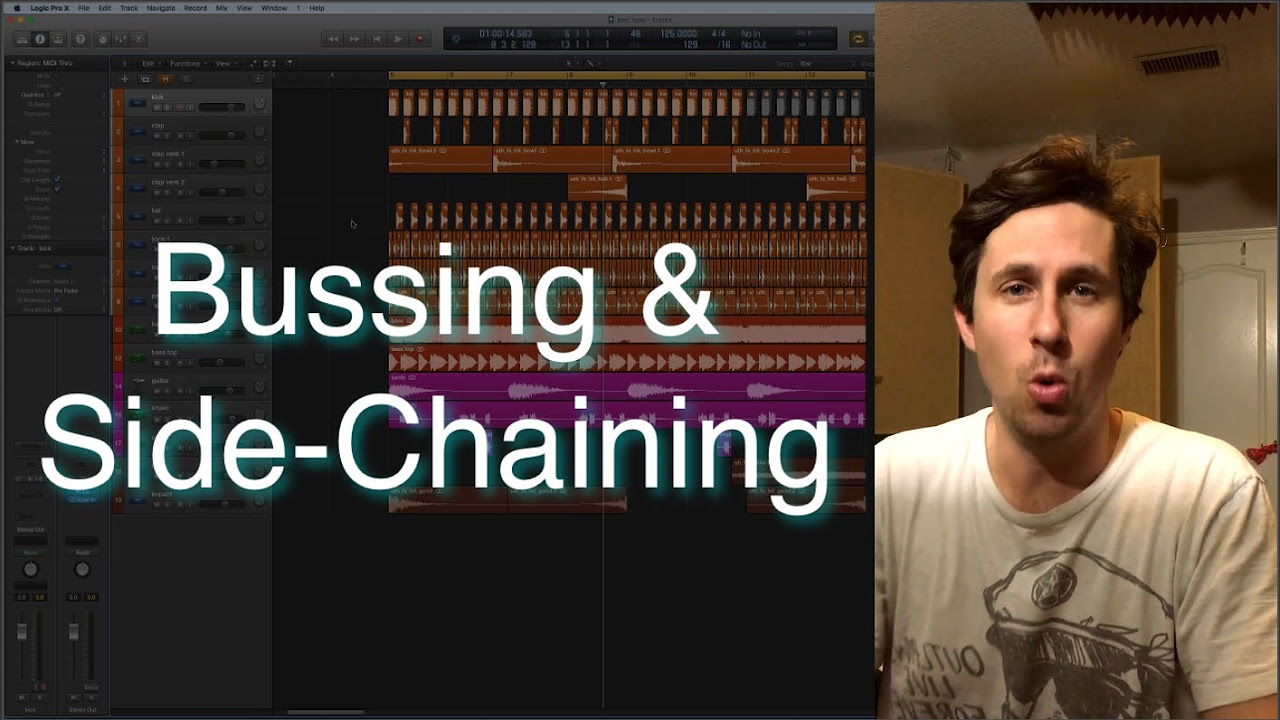Interactive Feedback Painting in TouchDesigner Tutorial
Summary
TLDRDieses Skript führt durch die Erstellung eines interaktiven visuellen Inhalts in Touch Designer, wobei ein Kreis als Hintergrund und mit Maus-Eingabe interagiert wird. Es erklärt Schritt für Schritt, wie man einen Feedback-Loop für nachhaltige Trails erstellt, farbt und mit Effekten wie Rauschen und Vergrößerung anpasst. Zusätzlich wird gezeigt, wie man die Interaktivität erhöht, indem man die Größe des Kreises dynamisch anpasst und Quantisierung hinzufügt, um eine topologische Karte-ähnliche Optik zu erzielen.
Takeaways
- 🎨 Ein interaktives, kreatives Werkzeug wird vorgestellt, das es ermöglicht, mit der Maus auf dem Bildschirm zu zeichnen und dabei viele kreative Möglichkeiten zu nutzen.
- 🔵 Der Ersteller beginnt mit einem leeren Start, um von Grund auf neu zu beginnen und erstellt einen Kreis und eine Leinwand für das interaktive Zeichenwerkzeug.
- 🖼️ Eine Hintergrundkonstante wird erstellt, die als Schwarz mit einer Auflösung von 1920x1080 erscheint, um den Bildschirm zu füllen.
- 🔄 Die Idee des Kompositing wird genutzt, um den Kreis auf der Leinwand zu transformieren, ohne ihn zu verzerren.
- 🌀 Ein Rauschen wird verwendet, um die Bewegung des Kreises zu steuern, bevor die Mausdaten eingefügt werden, um die Interaktivität zu erhöhen.
- 🔢 Mit einem Mathe-Operator werden die Rauschenswerte skaliert, um sie in den gewünschten Bereich zu bringen.
- 🔁 Der Feedback-Schleife wird eine Feedback-Komponente hinzugefügt, um die Bewegung des Kreises zu visualisieren.
- 🌈 Ein Lookup-Operator wird verwendet, um die monochrome Quelle in eine farbige Darstellung umzuwandeln, mit einem Farbverlauf von Rot über Orange, Gelb, Grün bis Blau.
- 📉 Ein Limit-Operator kann hinzugefügt werden, um eine diskrete Farbquantisierung zu erzielen, ähnlich einer topologischen Karte.
- 🔄 Ein LFO-Operator (Lehrfrequenz-Oszillator) wird eingesetzt, um die Größe des Kreises dynamisch zu verändern, um eine pulsierende Wirkung zu erzeugen.
- 🖱️ Schließlich wird die Maus-Eingabe mit einem Maus-Operator implementiert, um die Interaktivität des gesamten Systems zu steuern.
Q & A
Was ist das Hauptziel des im Skript beschriebenen Projekts?
-Das Hauptziel des Projekts ist es, ein interaktives Zeichentool zu erstellen, das mit der Maus gesteuert werden kann und farbenfrohes Feedback bietet.
Welche Auflösung wird für die Leinwand im Projekt verwendet?
-Die Auflösung für die Leinwand wird auf 1920 x 1080 gesetzt.
Welche Methode wird verwendet, um die Kreisform zu optimieren und zu bewegen?
-Anstatt die Kreisform direkt in 1080p zu erstellen und zu bewegen, wird die Kreisform in der Kompositionsstufe zusammengesetzt und transformiert.
Warum wird eine 'noise chop' verwendet und wie wird sie eingestellt?
-Eine 'noise chop' wird verwendet, um Testdaten für die Bewegung des Kreises zu generieren. Sie wird so eingestellt, dass sie kontinuierliche, animierte Stichproben mit zwei Kanälen (tx und ty) liefert.
Wie wird der Bereich der Rauschwerte skaliert?
-Die Rauschwerte, die ursprünglich von -1 bis 1 reichen, werden mit einem 'math chop' auf einen Bereich von -0.5 bis 0.5 skaliert.
Welche Operatoren werden verwendet, um den Feedback-Loop zu erstellen?
-Ein 'feedback top', ein 'composite top' und verschiedene Zwischenoperatoren wie 'level top' und 'blur top' werden verwendet, um den Feedback-Loop zu erstellen.
Wie wird die Dauer der Feedback-Spuren kontrolliert?
-Die Dauer der Feedback-Spuren wird durch Hinzufügen eines 'level top' und Verringern der Deckkraft leicht gesteuert.
Wie kann die Bewegungsrichtung des Feedback-Loops verändert werden?
-Die Bewegungsrichtung kann durch Hinzufügen eines 'transform top' und Anpassen der Skalierungswerte leicht verändert werden, um eine Bewegung nach außen oder innen zu simulieren.
Wie wird die Farbgebung des Feedbacks realisiert?
-Die Farbgebung wird durch Verwendung eines 'lookup top' und einer 'ramp top' zur Erzeugung eines Farbverlaufs realisiert.
Wie wird die Interaktivität mit der Maus implementiert?
-Die Interaktivität wird durch Ersetzen der 'noise chop' mit einer 'mouse in chop' implementiert, die die Koordinaten der Maus normalisiert von -1 bis 1 ausgibt.
Wie kann die Größe des Kreises dynamisch verändert werden?
-Die Größe des Kreises kann dynamisch durch Verwendung einer 'lfo chop' und eines 'math chop', der die Werte skaliert, verändert werden.
Was ist der Zweck des 'limit top' Operators im Feedback-Loop?
-Der 'limit top' Operator wird verwendet, um eine Quantisierung hinzuzufügen, wodurch ein stufenartiger, topologischer Karten-Look entsteht.
Outlines

This section is available to paid users only. Please upgrade to access this part.
Upgrade NowMindmap

This section is available to paid users only. Please upgrade to access this part.
Upgrade NowKeywords

This section is available to paid users only. Please upgrade to access this part.
Upgrade NowHighlights

This section is available to paid users only. Please upgrade to access this part.
Upgrade NowTranscripts

This section is available to paid users only. Please upgrade to access this part.
Upgrade NowBrowse More Related Video
5.0 / 5 (0 votes)