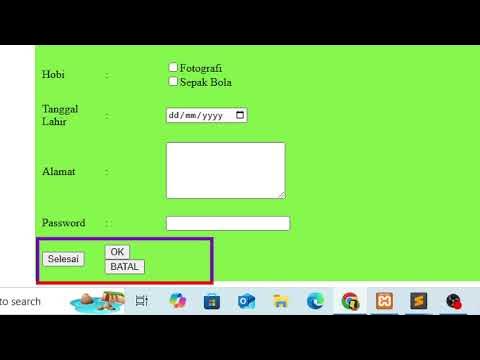Forms and input tags in HTML | Sigma Web Development Course - Tutorial #7
Summary
TLDRThis video tutorial delves into the fundamentals of HTML forms and input tags, essential for submitting data from clients to servers. It explains the importance of forms on websites, types of input tags like text, radio, and checkboxes, and the use of labels for better user interaction. The instructor also covers best practices, form attributes like action and method, and touches on the significance of placeholders and validation attributes. The video encourages viewers to engage with the content and join the Sigma web development course for a comprehensive learning experience.
Takeaways
- 📝 Forms are crucial for submitting data from clients to servers on websites, such as contact pages and inquiry forms.
- 🕒 HTML forms are used to submit details like date and time for flights or railway tickets.
- 🔑 The 'form' tag in HTML requires an 'action' attribute to specify whether to use a GET or POST request.
- 🔍 The difference between GET and POST requests is that GET is simpler and has limitations, while POST is used for sending large amounts of data.
- 🏷️ 'Input' tags within a form can include various types of data entry fields, such as text, date, and numbers.
- 🏷️ The 'label' tag is used to provide a description for input fields, improving accessibility and user experience.
- 🔑 The 'id' attribute in HTML is a unique identifier for an element, akin to a person's Aadhar number.
- 🔄 The 'for' attribute in a 'label' tag should match the 'id' of the corresponding input field to ensure proper association.
- 📦 Radio buttons and checkboxes are types of input that allow for selection of options, with radio buttons limiting selection to one option per group.
- 📝 The 'textarea' element allows for multiline text input, with attributes like 'rows' and 'cols' to define its size.
- 🔄 The 'select' tag provides a dropdown list of options, with 'option' tags defining the individual choices.
- 🔒 The 'required' attribute in an input tag makes it mandatory for the user to fill out that field before submitting the form.
- 👀 The 'autofocus' attribute places the cursor in the input field automatically when the page loads, streamlining the user input process.
- 🔒 Validation attributes like 'pattern' can be used to restrict input to a specific format or regular expression.
Q & A
What is the primary purpose of a form in web development?
-The primary purpose of a form in web development is to collect and submit data from the client to the server, which is commonly used on contact pages, Google forms, and for booking flights or railway tickets.
Why is the 'like' important for the video in the context of the script?
-The 'like' is important because the speaker requests high energy likes to maintain enthusiasm throughout the course, indicating that engagement helps in keeping the content creation process lively and motivating.
What is the difference between 'get' and 'post' requests as mentioned in the script?
-The script explains that 'get' requests are simpler and typically used for sending a simple request to the server, while 'post' requests are used for sending large amounts of data and are more common when submitting forms.
What is the function of the 'input' tag in an HTML form?
-The 'input' tag in an HTML form is used to create interactive fields where users can input data such as text, dates, or select options like gender.
What is the role of the 'label' tag in conjunction with the 'input' tag?
-The 'label' tag is used to provide a description or title for an 'input' field, improving accessibility and usability by allowing users to click the label to focus on the associated input field.
What does the 'id' attribute represent in an HTML element?
-The 'id' attribute represents a unique identifier for an HTML element, similar to a person's Aadhar number, ensuring that each element can be uniquely identified and referenced within the document.
Why does the script mention not to use the 'br' tag frequently?
-The script mentions not to use the 'br' tag frequently because it is not a recommended practice for creating layouts in HTML. It suggests that there are better, more semantic ways to structure content without relying on line breaks for layout purposes.
What is the purpose of the 'placeholder' attribute in an 'input' tag?
-The 'placeholder' attribute in an 'input' tag provides a hint to the user about what should be entered in the field, such as 'Enter your username', and disappears when the user starts typing.
What does the 'required' attribute in an 'input' tag enforce?
-The 'required' attribute in an 'input' tag enforces that the field must be filled out before the form can be submitted. It ensures that the user cannot leave the field empty.
What is the 'autofocus' attribute and what does it do?
-The 'autofocus' attribute is used in an 'input' tag to automatically focus the cursor on that field when the page loads, making it quicker and easier for the user to start typing.
What is the 'pattern' attribute used for in form validation?
-The 'pattern' attribute is used for form validation to specify a regular expression that the inputted data must match. It ensures that the data follows a particular format before the form can be submitted.
Outlines

This section is available to paid users only. Please upgrade to access this part.
Upgrade NowMindmap

This section is available to paid users only. Please upgrade to access this part.
Upgrade NowKeywords

This section is available to paid users only. Please upgrade to access this part.
Upgrade NowHighlights

This section is available to paid users only. Please upgrade to access this part.
Upgrade NowTranscripts

This section is available to paid users only. Please upgrade to access this part.
Upgrade Now5.0 / 5 (0 votes)