Convert Video Into Animation For Free | Free Video To Animation Converter
Summary
TLDRThe video introduces 'Mo Studio,' a free AI tool that transforms videos into various styles like anime, pixelated, and realistic. Users can sign up with Gmail, select aspect ratios, and choose from multiple models including 'video to video.' Mo Studio offers customizable style strengths and duration, generating up to 10-second videos. It also features a lip-syncing option. The tool provides 50 free credits daily, allowing for almost three video creations, making it a strong alternative to paid tools like Lens Go AI.
Takeaways
- 😀 The video introduces a free AA tool called 'mo studio' that can transform simple videos into various styles like anime, pixelated, and more.
- 🎨 Mo studio offers a variety of video styles including anime, luxury, pixel, Cardon, cyberpunk, and more, with examples and templates available for exploration.
- 📬 Users can access the tool by signing up with their Gmail account, and the interface is user-friendly for both new and experienced users.
- 📐 The tool allows users to select aspect ratios for their videos, with popular options like 16:9, 4:3, and 1:1 available.
- 🛠️ Users can choose from different models such as text to video, image to video, video to video, and even lip syncing, with 'video to video' being the focus of the demonstration.
- 🎥 The 'video to video' model offers various styles for video transformation, and users can adjust the 'style strength' to control the level of stylization.
- ⏱️ Mo studio can generate videos up to 10 seconds long, which is a useful feature for short video content.
- 📂 After uploading a video and selecting the desired style, the tool places the job in a queue for processing.
- 🔄 Once the video is ready, users have options to regenerate, transform the style, or even add lip syncing features.
- 📥 The final video can be exported by connecting to the export section, similar to other UIs, and then downloading the video.
- 🆚 The video compares mo studio's results with another tool, 'lens go AI', highlighting the free nature of mo studio and its ability to generate consistent results, especially with hand movements.
- 💬 The video also demonstrates the lip syncing feature, which is said to perform better than other AI tools, and emphasizes that mo studio is currently free, with no mention of a premium plan yet.
Q & A
What is the purpose of the Mo Studio tool mentioned in the transcript?
-The Mo Studio tool is designed to transform simple videos into various styles such as anime, pixelated, and others, using AI technology.
Is the Mo Studio tool free to use?
-Yes, the Mo Studio tool is currently free to use, offering 50 free credits daily for users to generate videos.
What are the different video styles supported by Mo Studio?
-Mo Studio supports a variety of styles including anime, 3D clay, pixel art, realistic, fantasy, ink, cyberpunk, and oil painting.
How does one get started with Mo Studio?
-To get started with Mo Studio, users need to sign up with their Gmail account and then create a new project by selecting an aspect ratio and naming the project.
What is the maximum video length that Mo Studio can generate?
-Mo Studio can generate videos with a maximum length of 10 seconds.
What is the role of the 'style strength' setting in Mo Studio?
-The 'style strength' setting in Mo Studio determines the degree of stylization in the video. A lower value results in less stylization, while a higher value makes the video more stylized.
How does Mo Studio handle video uploads for processing?
-Users can upload their video by clicking on the upload icon within the Mo Studio interface, and then select the desired style for transformation.
What are the options available after a video is generated in Mo Studio?
-After a video is generated, Mo Studio offers options to regenerate the video, apply style transforms, and even add lip syncing features.
How can users export their videos from Mo Studio?
-To export a video from Mo Studio, users need to connect their project to the export section and then click on the export button to download the video.
How does the Mo Studio tool compare to other AI video style transfer tools like Lens Go AI?
-Mo Studio offers a free option with daily credits, while Lens Go AI has limitations in its free plan and requires a premium plan for full-length video generation. Mo Studio also provides a consistent style transfer, including details like hand movements.
What is the lip syncing feature in Mo Studio and how does it work?
-The lip syncing feature in Mo Studio allows users to synchronize a voiceover with the video, creating a more immersive and realistic outcome. Users upload their voiceover and click the lip sync button to generate the synchronized video.
Outlines

This section is available to paid users only. Please upgrade to access this part.
Upgrade NowMindmap

This section is available to paid users only. Please upgrade to access this part.
Upgrade NowKeywords

This section is available to paid users only. Please upgrade to access this part.
Upgrade NowHighlights

This section is available to paid users only. Please upgrade to access this part.
Upgrade NowTranscripts

This section is available to paid users only. Please upgrade to access this part.
Upgrade NowBrowse More Related Video

How To Use GoEnhance AI: Video to Anime Tutorial 🚀
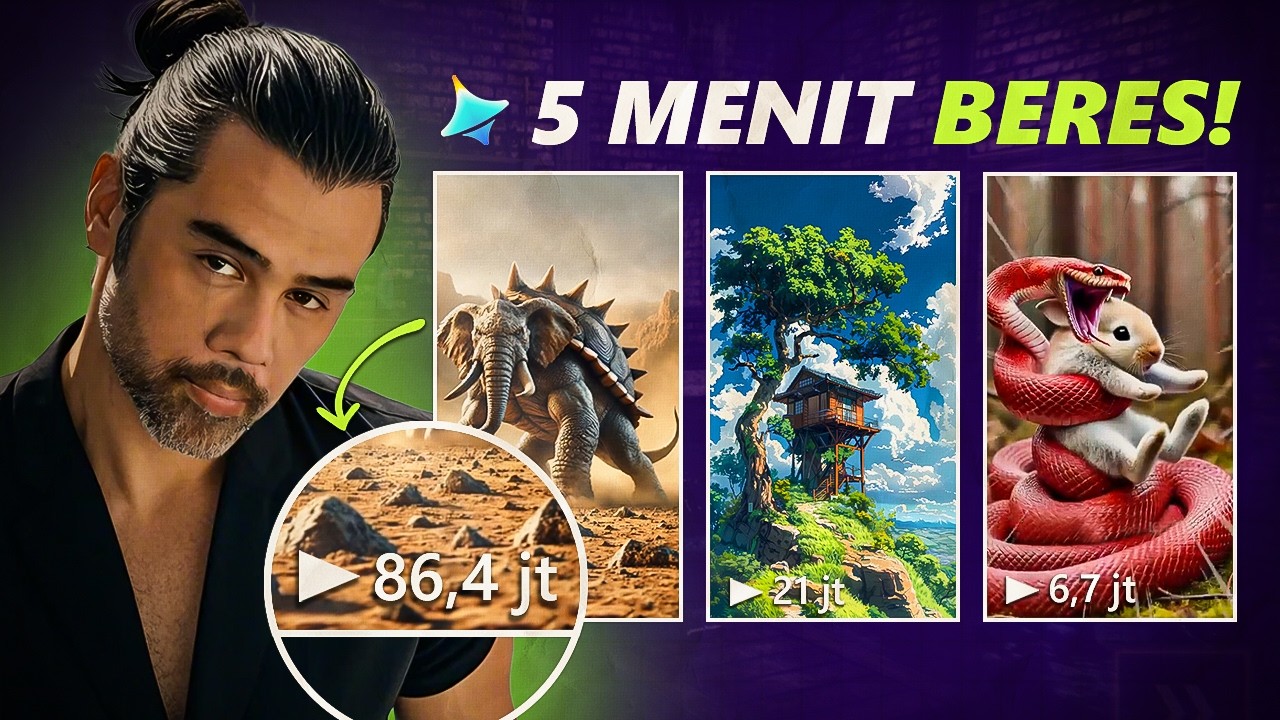
GRATIS! Cara CEPAT Bikin Konten Viral Pake Dreamina AI

【2024年注目】期待の動画生成AIサービス 7選

FORGET Leonardo AI ❌ Create UNLIMITED Images Using this FREE Image Generator | AIEASE AI

BYE BYE VEO 3! AI INI LEBIH CANGGIH - Free & Unlimited Ai Video Generator + Karakter Konsisten

Newest AI Video generator | Text To Video AI | Image To Video AI | Vidu AI Tutorial |
5.0 / 5 (0 votes)