03 Descriptive Statistics and z Scores in SPSS – SPSS for Beginners
Summary
TLDRThe third video in the SPSS for Beginners series from the RStats Institute explores descriptive statistics, including mean and standard deviation, to understand data distribution. It demonstrates how to obtain these statistics in SPSS, with options to customize output and visualize data through histograms, box plots, and stem-and-leaf plots. The video also introduces z-scores, showing how to standardize scores in SPSS and highlighting their significance in data analysis.
Takeaways
- 📊 Descriptive Statistics are used to describe the characteristics of a dataset, including measures like mean and standard deviation.
- 📈 The mean provides the average value of a variable, while the standard deviation indicates the spread of data around the mean.
- 🔍 In SPSS, descriptive statistics can be calculated by going to Analyze -> Descriptive Statistics -> Descriptives.
- 📝 Options in SPSS allow for the inclusion of various statistics such as mean, standard deviation, range, and sum.
- 🔑 Valid N (listwise) represents the number of complete cases without missing data, which is crucial for ensuring data integrity.
- 👥 Gender data may not be useful for mean and standard deviation calculations, as it is categorical rather than continuous.
- 📋 For continuous variables like height and weight, mean and standard deviation provide insights into the central tendency and dispersion.
- 📊 The Explore function in SPSS offers a more detailed analysis, including outliers, percentiles, and various plots for data visualization.
- 📈 Histograms, stem-and-leaf plots, and box plots are useful for visualizing the distribution of data and identifying outliers.
- 👦🏻👧🏻 Descriptive statistics can be calculated separately for different groups, such as males and females, by using the Explore function with a factor list.
- 📐 Z-scores can be generated in SPSS by saving standardized values as variables, which indicate how many standard deviations a score is from the mean.
- 🔍 Negative z-scores represent scores below the average, while positive z-scores indicate scores above the average.
Q & A
What is the main focus of the third video in the SPSS for Beginners series?
-The main focus of the third video is to provide an introduction to more advanced descriptive statistics in SPSS, including how to convert these statistics into z-scores.
What are 'Descriptive Statistics' and why are they important?
-Descriptive Statistics are numerical measures that summarize and describe the characteristics of a set of data. They are important because they provide a quick way to understand the central tendency, dispersion, and shape of the data distribution.
How does the mean help in understanding a dataset?
-The mean, or average, gives us a central value for the dataset, indicating what is the typical or average value of the data points.
What does the standard deviation measure in a dataset?
-The standard deviation measures the amount of variation or dispersion in the dataset. It tells us how spread out the data points are around the mean.
What is the purpose of the 'Descriptives' option in SPSS?
-The 'Descriptives' option in SPSS is used to calculate and display various descriptive statistics for the variables in a dataset, such as mean, standard deviation, minimum, maximum, and range.
What is the 'Explore' function in SPSS and how does it differ from 'Descriptives'?
-The 'Explore' function in SPSS provides a more detailed analysis of the data, including additional statistics, options for plotting, and the ability to identify outliers and percentiles. It differs from 'Descriptives' by offering more flexibility and detail in the analysis.
What is the significance of the 'Valid N (listwise)' in the SPSS output?
-The 'Valid N (listwise)' indicates the number of complete cases in the dataset with no missing data, which is important for understanding the dataset's completeness and reliability.
Why might the mean and standard deviation for a categorical variable like gender be meaningless?
-The mean and standard deviation for a categorical variable like gender are meaningless because these measures are not appropriate for ordinal or nominal data. They are meant for interval or ratio data where the concept of an average makes sense.
How can histograms, stem-and-leaf plots, and box plots help in understanding the data distribution?
-Histograms, stem-and-leaf plots, and box plots provide visual representations of the data distribution, helping to identify patterns, central tendencies, dispersion, and potential outliers or anomalies in the dataset.
What is a z-score and how does SPSS calculate it?
-A z-score is a standardized score that indicates how many standard deviations a data point is from the mean. SPSS calculates z-scores by converting each raw score into a value that represents its distance from the mean in terms of standard deviation units.
How can the 'Save standardized values as variables' option in SPSS be useful?
-The 'Save standardized values as variables' option in SPSS allows you to save the calculated z-scores as new variables in your dataset. This can be useful for further analysis or for comparing the standardized scores across different variables or groups.
Outlines

This section is available to paid users only. Please upgrade to access this part.
Upgrade NowMindmap

This section is available to paid users only. Please upgrade to access this part.
Upgrade NowKeywords

This section is available to paid users only. Please upgrade to access this part.
Upgrade NowHighlights

This section is available to paid users only. Please upgrade to access this part.
Upgrade NowTranscripts

This section is available to paid users only. Please upgrade to access this part.
Upgrade NowBrowse More Related Video
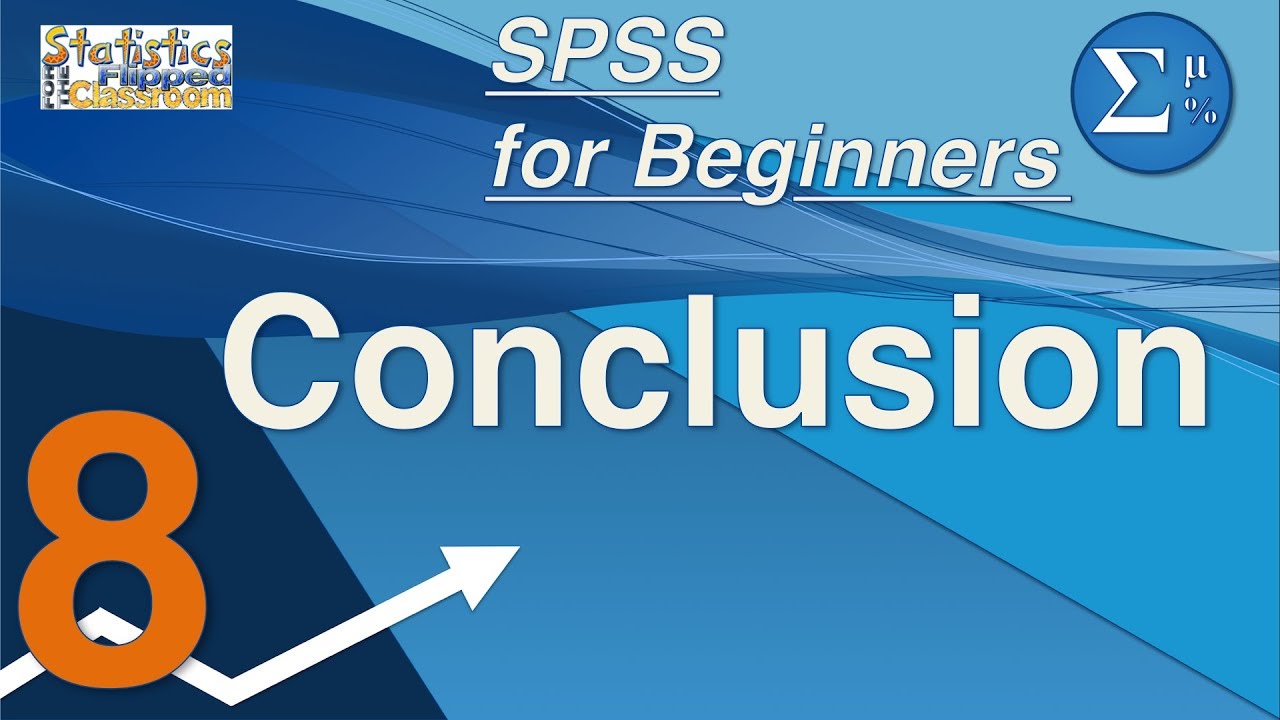
08 Next Steps Using SPSS – Conclusion of SPSS for Beginners

Statistik Deskriptif
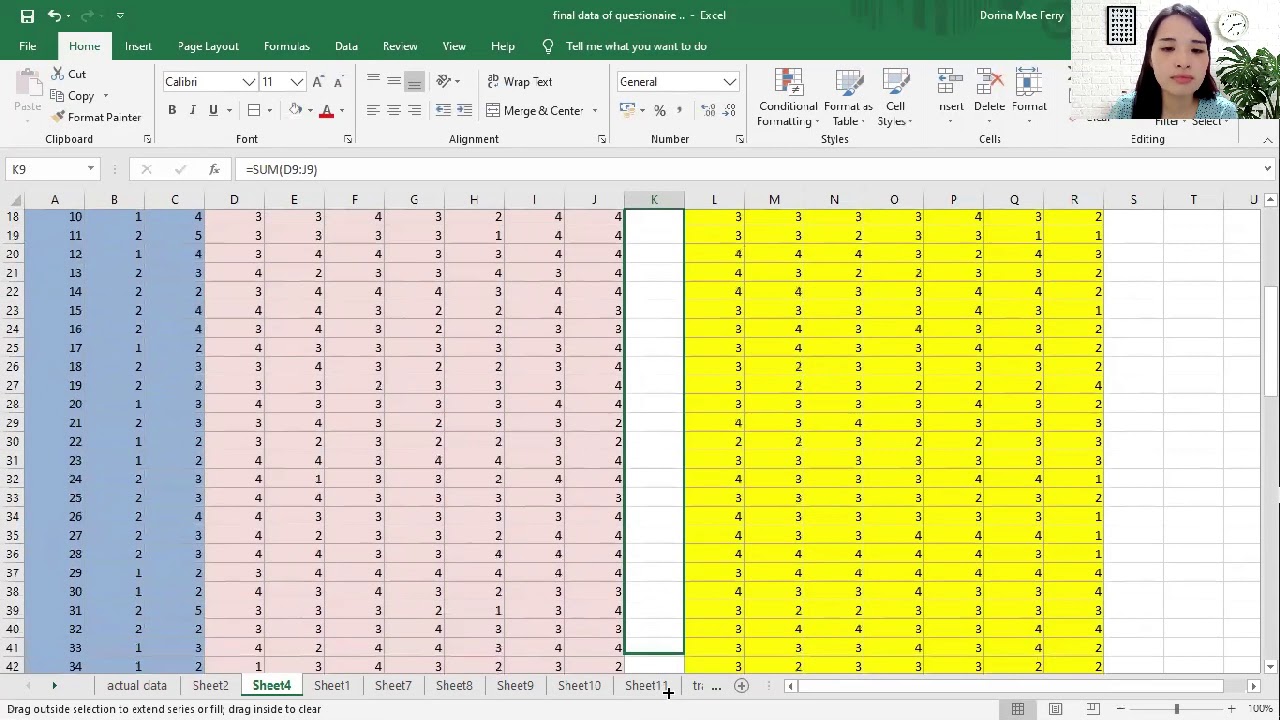
How to Tally, Encode, and Analyze your Data using Microsoft Excel (Chapter 4: Quantitative Research)
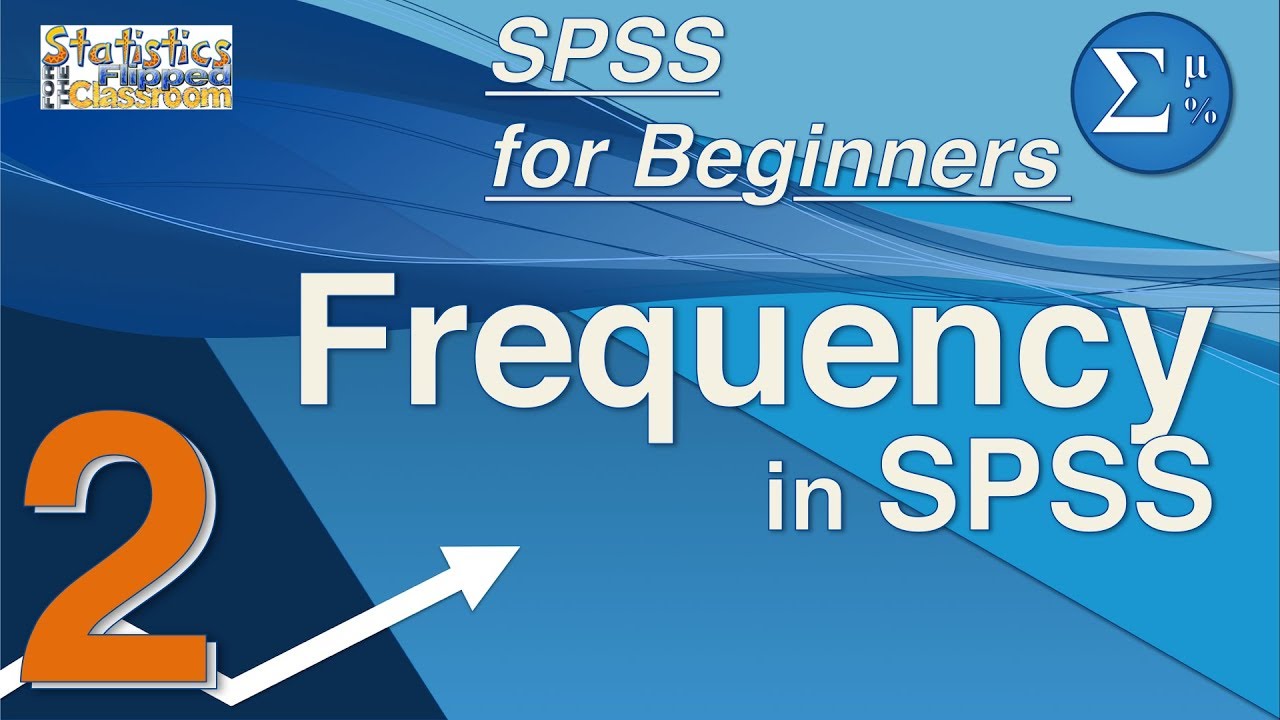
02 Descriptive Statistics and Frequencies in SPSS – SPSS for Beginners
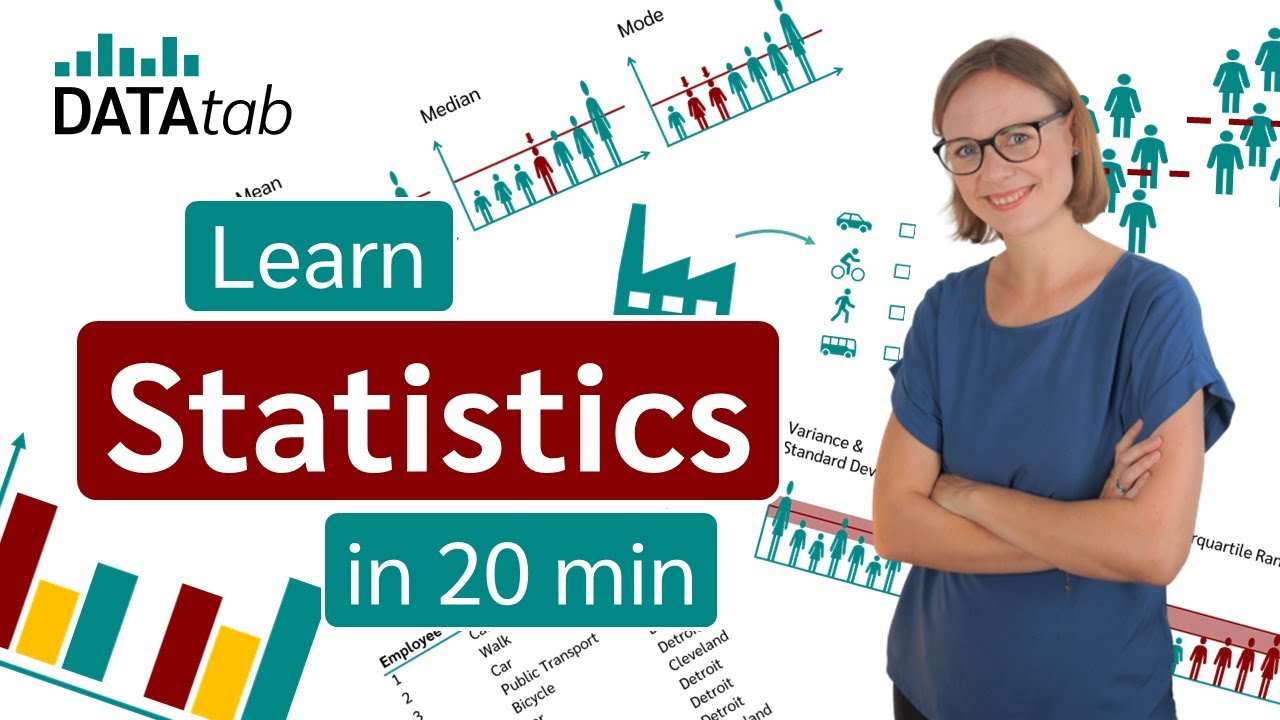
What is Statistics? A Beginner's Guide to Statistics (Data Analytics)!

Chebyshev's Rule
5.0 / 5 (0 votes)