Make Your Phone More Private
Summary
TLDRThis video script highlights the importance of smartphone privacy and introduces GrapheneOS, an open-source, privacy-focused mobile OS. It emphasizes the OS's security features, such as app isolation and selective service controls, and offers guidance on choosing Pixel devices for compatibility. The script provides tips on purchasing devices, using accessories like privacy screens, and optimizing settings to enhance privacy. It also covers topics like disabling 2G, using airplane mode, and configuring DNS for a more secure digital experience.
Takeaways
- 🔒 Smartphones have become major tracking devices, capturing our movements, conversations, and clicks.
- 📱 iOS and Android collect significant telemetry data, including location details and device interactions.
- 🔐 Privacy-conscious users may opt for alternative operating systems like GrapheneOS, which prioritize privacy and security.
- 🛡️ GrapheneOS enhances security by isolating apps and providing clear settings for disabling specific services.
- 📲 GrapheneOS is compatible only with Pixel devices, which offer robust hardware security features and support for alternate OS installations.
- 🔧 It's crucial to avoid carrier-locked or bootloader-locked devices when purchasing a Pixel to ensure compatibility with GrapheneOS.
- 💳 For added privacy, consider buying a Pixel device in person with cash and using a prepaid SIM card.
- 📵 Disabling 2G networks and using airplane mode can enhance privacy by preventing potential security breaches and location tracking.
- 🌐 Changing DNS settings or using a VPN can prevent ISPs from tracking online activities; however, avoid combining private DNS with VPN for better privacy.
- 🔋 Additional GrapheneOS settings like scrambled PIN input, auto-reboot, and disabling notifications on the lock screen further protect privacy.
Q & A
Why are smartphones considered tracking devices?
-Smartphones are considered tracking devices because they monitor our movements, conversations, and online activities, often collecting a vast amount of personal data that can be used to understand our behavior and preferences.
What impact does the operating system have on phone privacy?
-The operating system greatly affects phone privacy as it determines the level of data collection, security features, and user control over privacy settings. Some operating systems are more privacy-focused than others.
Why might someone switch to GrapheneOS from iOS or Android?
-People might switch to GrapheneOS for its focus on privacy and enhanced security features, such as app isolation and clear settings for disabling internet connectivity for specific services, providing more control over personal data.
What are some unique security features of Pixel devices that make them suitable for GrapheneOS?
-Pixel devices have robust hardware security infrastructure, such as the Titan M2 security chip and Tensor security core, which ensure strong file encryption and protection against unauthorized access. They also support running alternate operating systems without compromising security features.
Why is it recommended to avoid buying a phone tied to a carrier contract?
-Buying a phone tied to a carrier contract often results in a 'carrier-locked' device that may also be 'bootloader-locked', preventing the installation of custom operating systems like GrapheneOS due to restrictions enforced by the carrier.
What precautions should be taken when purchasing a refurbished device for GrapheneOS installation?
-One should ensure that the refurbished device is not a variant device with a disabled OEM unlock option, as this would prevent the installation of GrapheneOS. It's also recommended to inquire whether the OEM unlock feature is available.
Why is using a privacy screen on a mobile device important for privacy-conscious users?
-A privacy screen is important because it prevents others from viewing the device's screen over the shoulder, protecting sensitive information from being seen and memorized by potential thieves or eavesdroppers.
What is the significance of disabling 2G network connections on a mobile device?
-Disabling 2G connections is significant for privacy as 2G uses weak encryption standards that can be cracked, and it only authenticates the mobile device, not the network, making it vulnerable to rogue base stations like IMSI catchers.
How does GrapheneOS handle network time synchronization differently from other Android devices?
-GrapheneOS, when set to not automatically update time from the network, stops making network time connections entirely, unlike other Android devices that may continue to sync time even after disabling the setting.
What are some best practices for optimizing privacy settings on a GrapheneOS device?
-Best practices include disabling 2G networks, using airplane mode when not in use, setting up private DNS providers like Quad9, choosing default apps carefully, managing lock screen and notification settings, adjusting screen timeout, and enabling auto-reboot features.
Why is it suggested to set the auto-reboot feature to 12 hours or less on a GrapheneOS device?
-Setting the auto-reboot to 12 hours or less ensures that the device returns to a secure 'at rest' state more frequently, where no profiles are logged in, and encryption keys are cleared, enhancing protection against unauthorized data access.
Outlines

This section is available to paid users only. Please upgrade to access this part.
Upgrade NowMindmap

This section is available to paid users only. Please upgrade to access this part.
Upgrade NowKeywords

This section is available to paid users only. Please upgrade to access this part.
Upgrade NowHighlights

This section is available to paid users only. Please upgrade to access this part.
Upgrade NowTranscripts

This section is available to paid users only. Please upgrade to access this part.
Upgrade NowBrowse More Related Video
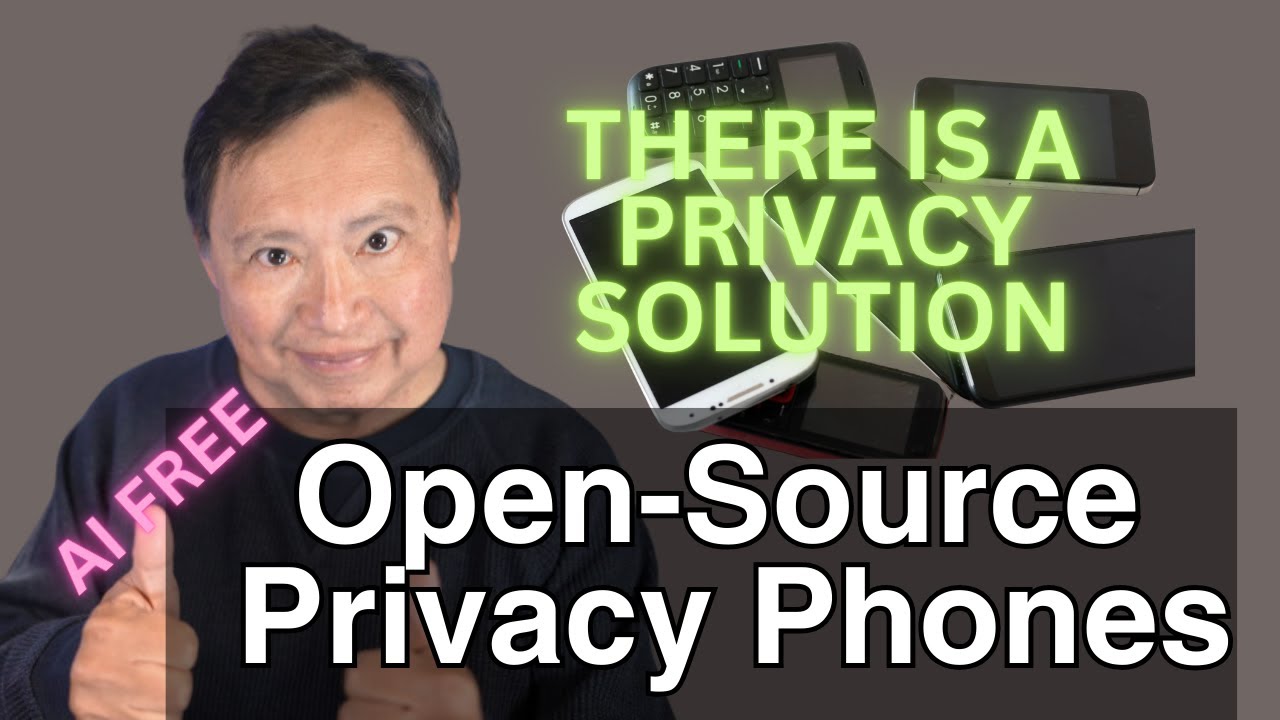
Non-Caveman Alternatives to iPhones and Google Androids! Find Safe Phones that don't Track You

Hablo con Rave Privacy: El móvil más SEGURO del MUNDO!, Todo sobre PRIVACIDAD y GrapheneOS...

SER 100% ANÓNIMO en INTERNET en SOLO 9 PASOS

🌐Browser Wars | Best Privacy Browsers | Brave Vs Mullvad | Part 1 (Open-Source)✅

GrapheneOS - the good and bad (One Year Later)

Police HATE That They Can't Hack These Smartphones
5.0 / 5 (0 votes)