Make Banners and Flags in Blender - Lazy Tutorials
Summary
TLDRThis video tutorial demonstrates how to create dynamic banners and cloth in 3D modeling software. It covers techniques like entering edit mode, using edge loops, extrusion, and subdividing vertices. The script guides viewers on assigning vertex groups, applying cloth physics, and adding wind force fields for realistic movement. It also shows how to create a clothesline by mapping textures onto a low-poly mesh and connecting them with rope, offering a creative way to enhance scene detail.
Takeaways
- 🎨 Creating banners involves using a 3D modeling software in edit mode.
- 🔄 Stretching out the model can be done by manipulating the mesh in the 3D space.
- ⭕️ Adding edge loops with Ctrl+R can increase the model's detail and complexity.
- 📏 Extruding edges down can create additional shapes and structures within the model.
- 🔑 Using subdivision and selecting vertices with 'N' can refine the mesh further.
- 👤 Creating a new vertex group in the object data panel is essential for assigning properties.
- 👗 In the physics tab, making the model a cloth allows for realistic movement and interaction.
- 🌬 Adding a wind force field can simulate natural environmental effects on the model.
- 🔺 Using triangles and assigning them as cloth can create different shapes, like flags.
- 📐 Selecting edges and using Ctrl+H to hook to a new object can create ropes or lines.
- 🔩 Applying a solidify modifier can give depth and make the model more three-dimensional.
- 📸 Using real-life photographs and mapping them onto a low-poly mesh adds realism.
- 🔗 Connecting the mapped cloth to a rope with bridge edge loops can simulate a clothesline.
Q & A
What is the purpose of making a plane in edit mode and stretching it out?
-The purpose is to create the initial shape for a banner, which will then be modified further with edge loops and extrusions to achieve the desired design.
Why should you use Ctrl+R to add edge loops?
-Ctrl+R is used to add edge loops because it provides a quick and efficient way to create additional edges along the selected edge, which is essential for refining the geometry of the banner.
What is the purpose of extruding edges down in the banner creation process?
-Extruding edges down helps to give the banner a three-dimensional form, adding depth and detail to the overall shape.
Why is it necessary to subdivide the selected vertices?
-Subdividing the vertices increases the mesh resolution, allowing for more detailed editing and ensuring smoother transitions in the banner's geometry.
What is the role of a vertex group in the context of the script?
-A vertex group is used to select and control specific parts of the mesh for applying cloth physics, ensuring that only certain areas of the banner will behave like cloth when the simulation runs.
How does the cloth physics simulation affect the banner?
-The cloth physics simulation makes the banner behave like a real piece of fabric, allowing it to move and react to forces such as wind, adding realism to the animation.
What is the purpose of adding a wind force field in the simulation?
-A wind force field is added to make the banner move and flutter realistically in response to the wind, enhancing the dynamic appearance of the scene.
How can you create a triangular flag using the techniques described in the script?
-By assigning vertices in a triangular pattern and making it cloth, you can create a flag that behaves similarly to the banner but with a different shape.
What does 'hook to new object' with Ctrl+H do in the script?
-Using Ctrl+H to hook to a new object allows you to separate the selected vertices into a new object, which can then be controlled independently of the original mesh.
Why is the solidify modifier used in the script?
-The solidify modifier is used to give depth to the rope or banner, making it appear three-dimensional and adding to the realism of the scene.
How can you animate a clothesline with clothes?
-By mapping pictures of clothes onto a low-poly mesh, then using bridge edge loops to connect them to the rope, you can create an animated clothesline with clothes that move and react to physics simulations.
What is the final step mentioned in the script for handling the physics simulation?
-The final step is to either bake the animation in the physics tab to create a pre-rendered sequence of the cloth movement, or apply the modifier to keep the banner or rope in a specific shape.
Outlines

This section is available to paid users only. Please upgrade to access this part.
Upgrade NowMindmap

This section is available to paid users only. Please upgrade to access this part.
Upgrade NowKeywords

This section is available to paid users only. Please upgrade to access this part.
Upgrade NowHighlights

This section is available to paid users only. Please upgrade to access this part.
Upgrade NowTranscripts

This section is available to paid users only. Please upgrade to access this part.
Upgrade NowBrowse More Related Video

Blender 3D Tutorial Membuat Karakter Game Amoung Us! 3D Modeling, (Pemula) Blender 2.90
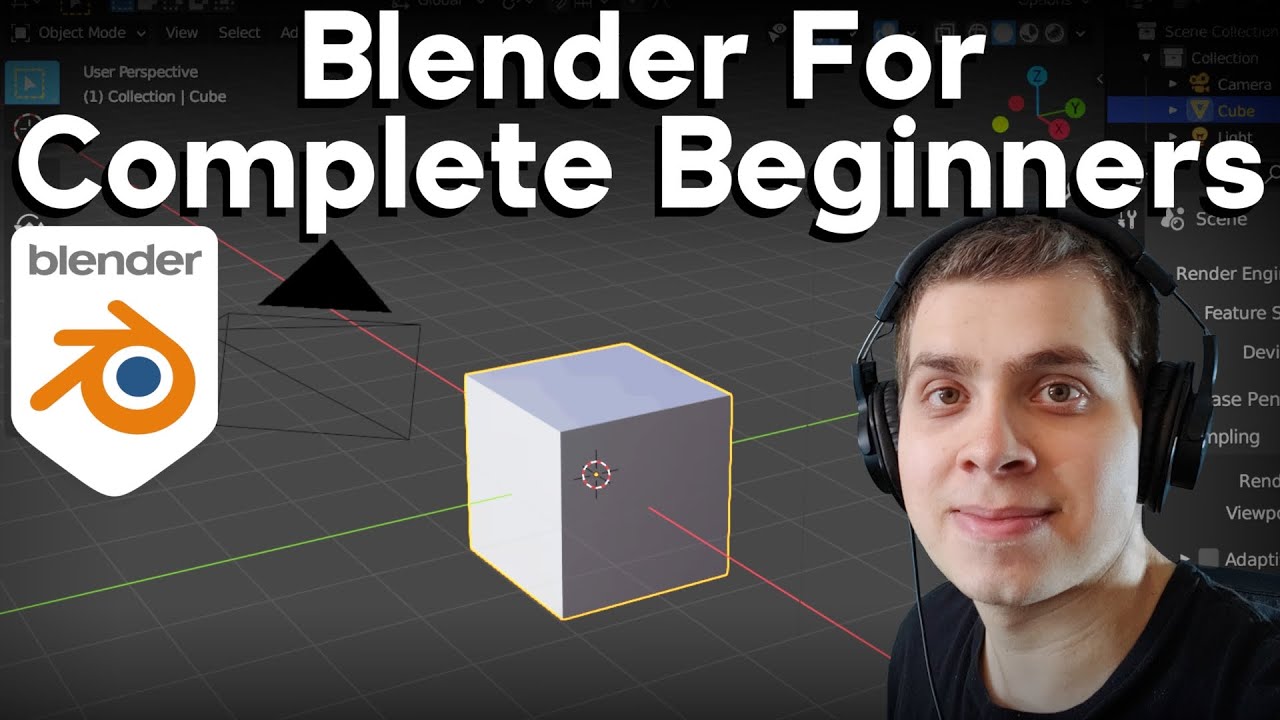
Blender Complete Beginner Tutorial Series - Introduction (Updated Tutorial Link in Description)
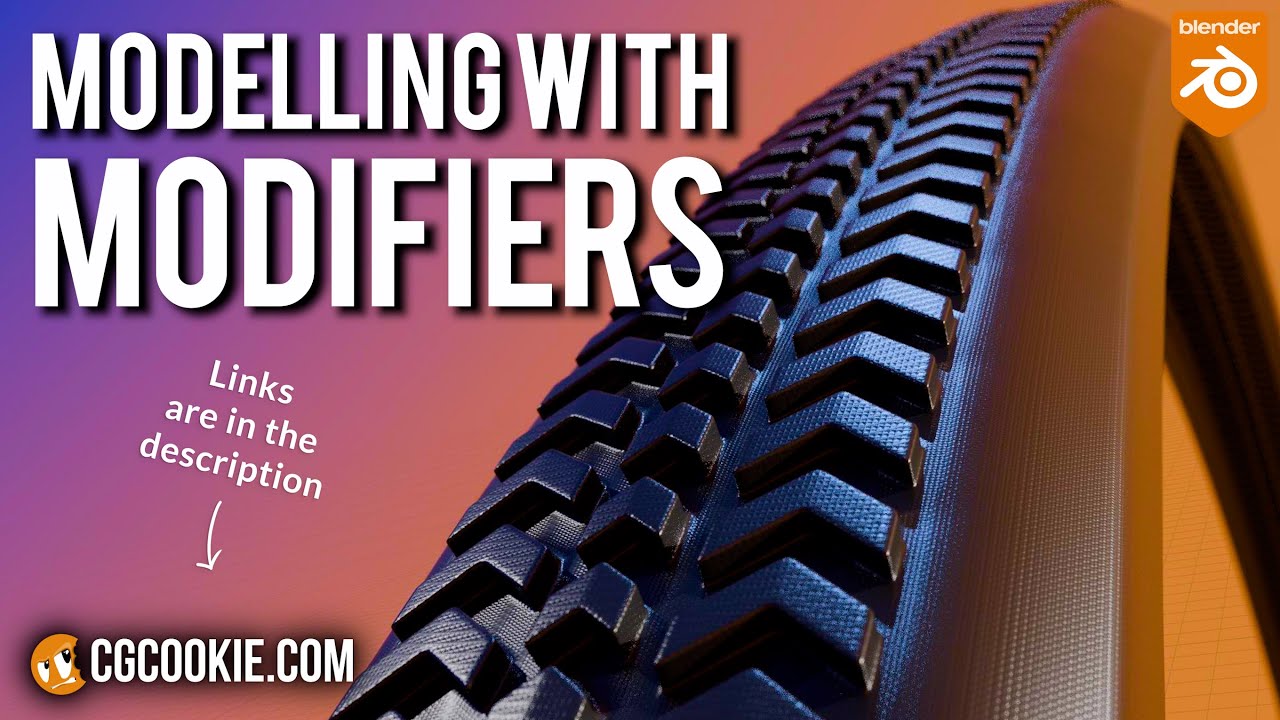
Make A Bike Tire in Blender With A Non-Destructive Modelling Workflow
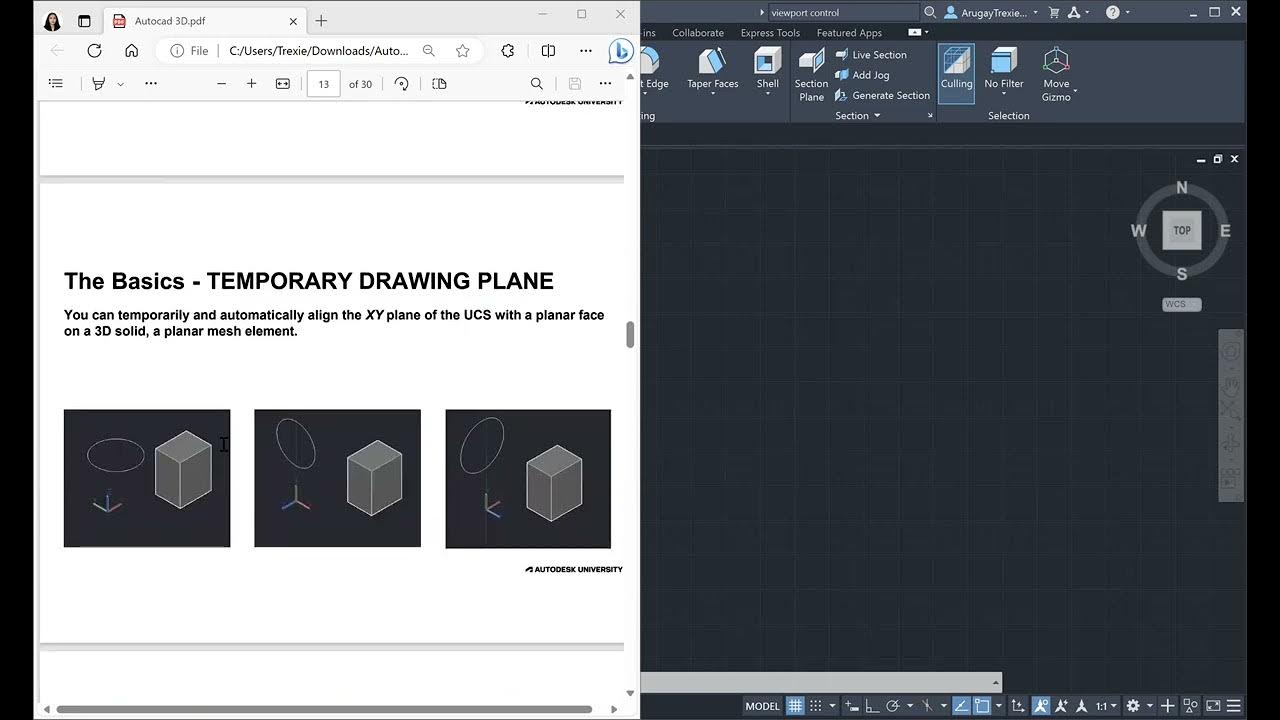
AutoCAD 3D
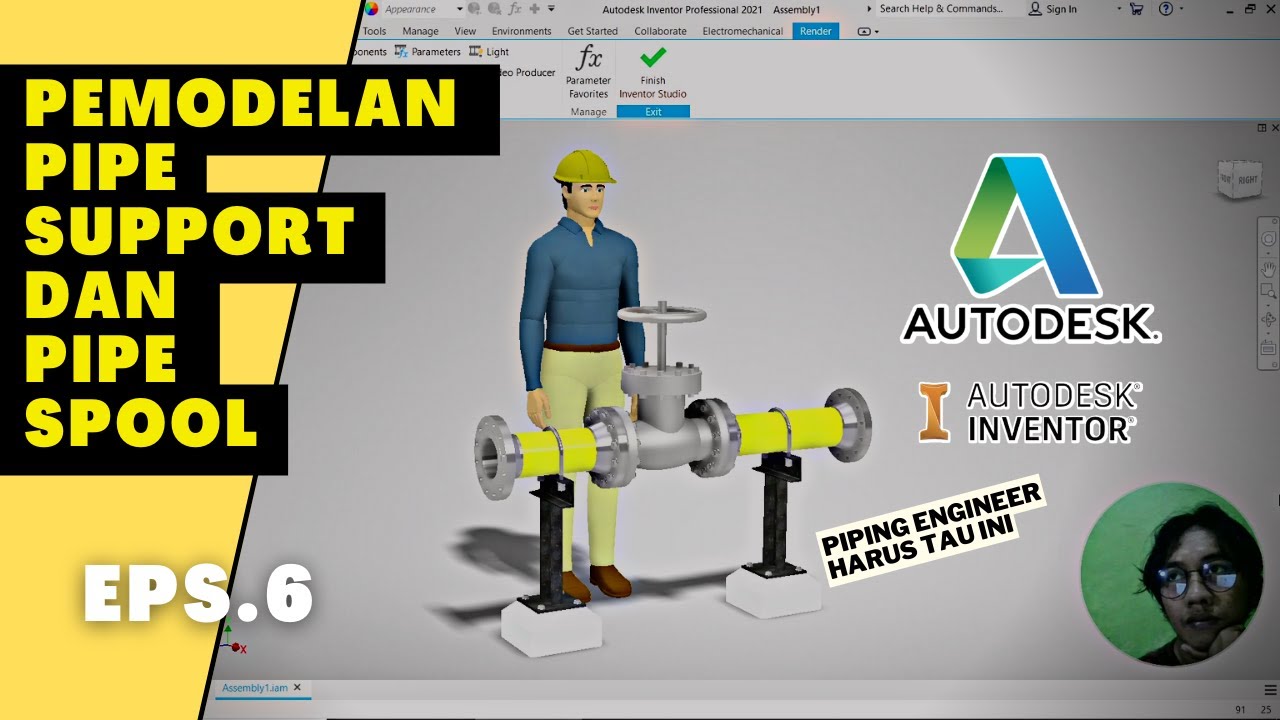
exercise 6 : membuat pipe support dan pipe spool || Fadli Tias Fauzan

Modeling a Fridge - Maya Tutorial
5.0 / 5 (0 votes)