Capcut For Beginners 2023 | Everything You NEED to KNOW! (PC & MAC)
Summary
TLDRThis comprehensive tutorial covers how to use CapCut for video editing, from basic text and layer effects to advanced features like auto captions, cutout tools, and voiceovers. It demonstrates how to animate text, apply transitions, and color grade footage, making it easy for creators to enhance their videos. The guide also touches on efficient workflow tools, like text templates, filters, and tracking functions, while providing essential tips for producing professional-quality short-form content. Whether you're new to editing or looking to refine your skills, this video offers practical techniques to elevate your content creation.
Takeaways
- 😀 CapCut allows for detailed text customization, including font changes, opacity adjustments, and text bubble templates.
- 😀 Layers in CapCut work on a priority system, with the top layer visible and adjustable for opacity.
- 😀 Users can animate text with in and out animations for a more dynamic look in their videos.
- 😀 Color grading in CapCut includes tools like curves, color wheels, HSL adjustments, and simple filters for enhancing video footage.
- 😀 Transitions are available to create smooth shifts between clips, with various styles like flash and fade options.
- 😀 Effects in CapCut can be applied to video clips, functioning as layers above the footage and can be adjusted for intensity and duration.
- 😀 CapCut’s Auto Captions tool makes adding subtitles easy, allowing for quick customization of font, size, and effects like shadows or outlines.
- 😀 The Auto Cutout function can remove a video’s background, similar to a green screen effect, without requiring special equipment.
- 😀 CapCut offers tracking functionality, allowing you to attach text or elements to moving objects within the video.
- 😀 Advanced timeline features like voiceover recording, auto-snapping, and customizable export settings help fine-tune your video production.
- 😀 When exporting your project, CapCut provides options for resolution, bit rate, frame rate, and even copyright checks to ensure your content is ready for platforms like YouTube or TikTok.
Q & A
What is the role of opacity in video editing?
-Opacity in video editing affects how see-through a clip or layer is. By adjusting the opacity, you can control the transparency of a clip, allowing the background or any layers beneath it to be visible. A lower opacity makes a clip more transparent, while a higher opacity makes it more solid.
How do layers work in CapCut?
-In CapCut, layers are stacked on top of each other, with the top layer taking priority. The top layer is always visible, and by adjusting the opacity of a layer, you can make it more or less see-through. You can also lock layers to prevent accidental changes.
Can you add animations to text in CapCut?
-Yes, CapCut allows you to add in and out animations to text. By selecting a text and navigating to the animation section, you can choose from a variety of preset animations to make the text appear or disappear in a dynamic way.
What are text templates in CapCut, and how do they help?
-Text templates in CapCut are pre-designed text elements with built-in animations. These templates can save time by providing a ready-made text layout and animation, which you can further customize by adjusting the font, size, and content.
How do color grading tools work in CapCut?
-CapCut offers a variety of color grading tools, including curves, color wheels, and HSL adjustments. These tools allow you to adjust contrast, hue, saturation, and luminance of specific colors in your footage to achieve a desired look. You can also use filters for quick adjustments.
What is the purpose of transitions in CapCut?
-Transitions in CapCut are used to create smooth changes between two clips. They help avoid abrupt cuts and can add visual appeal. There are various transitions to choose from, but some may look overly stylized, so it's important to select ones that suit the overall video tone.
How do effects differ from transitions in CapCut?
-Effects in CapCut are applied over a clip rather than between two clips, unlike transitions. Effects alter the visual characteristics of the clip itself, such as blurring or adding a motion effect. You can control the intensity and duration of the effect on the clip.
What is the Auto Captions feature in CapCut?
-The Auto Captions feature in CapCut automatically generates captions for speech in the video. Once enabled, it transcribes the audio, and you can adjust the font, size, and style of the captions, making it a quick and easy way to add subtitles to your videos.
How does the cut-out function work in CapCut?
-CapCut's cut-out function allows you to automatically remove the background of a video clip featuring a person. This feature functions similarly to a green screen effect but doesn't require an actual green screen, making it easier to place subjects over different backgrounds.
Can CapCut track objects in a video?
-Yes, CapCut includes a tracking function that allows you to attach elements like text or effects to moving objects in a video. This enables you to create dynamic visual effects that follow the motion of specific objects throughout the video.
Outlines

This section is available to paid users only. Please upgrade to access this part.
Upgrade NowMindmap

This section is available to paid users only. Please upgrade to access this part.
Upgrade NowKeywords

This section is available to paid users only. Please upgrade to access this part.
Upgrade NowHighlights

This section is available to paid users only. Please upgrade to access this part.
Upgrade NowTranscripts

This section is available to paid users only. Please upgrade to access this part.
Upgrade NowBrowse More Related Video
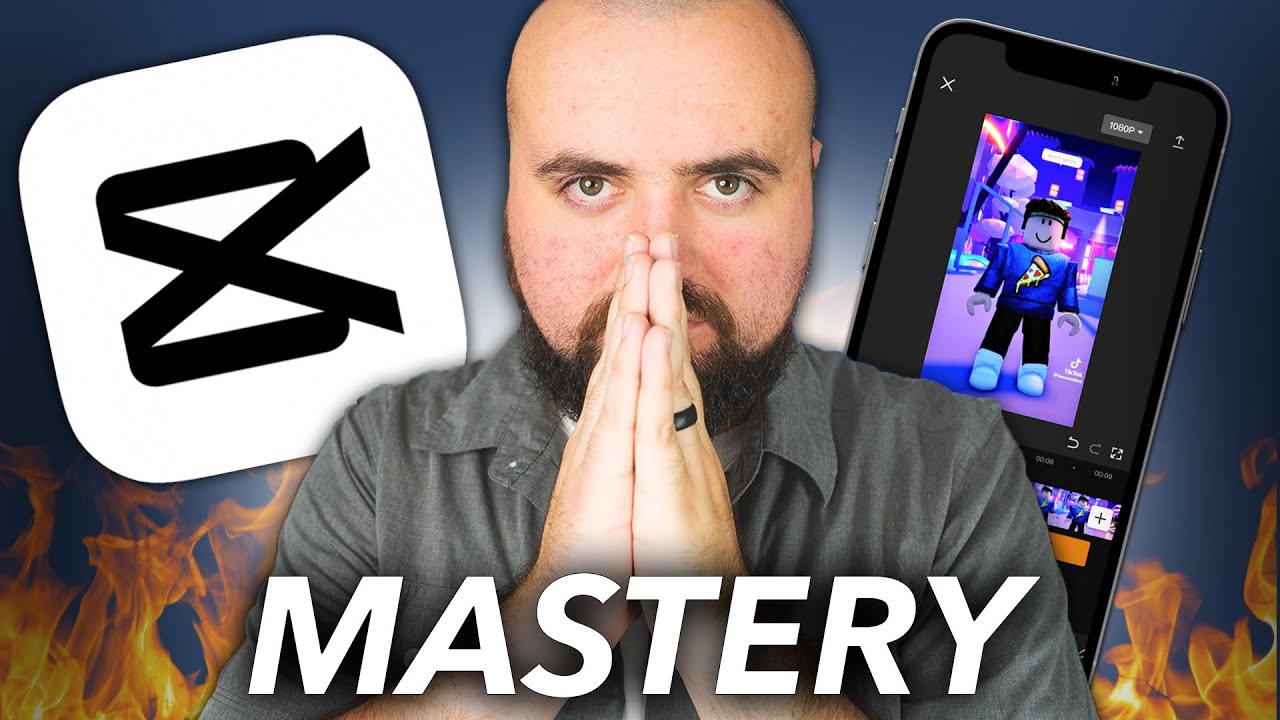
CapCut Mastery: 40 Editing Tips For NEXT LEVEL Edits.
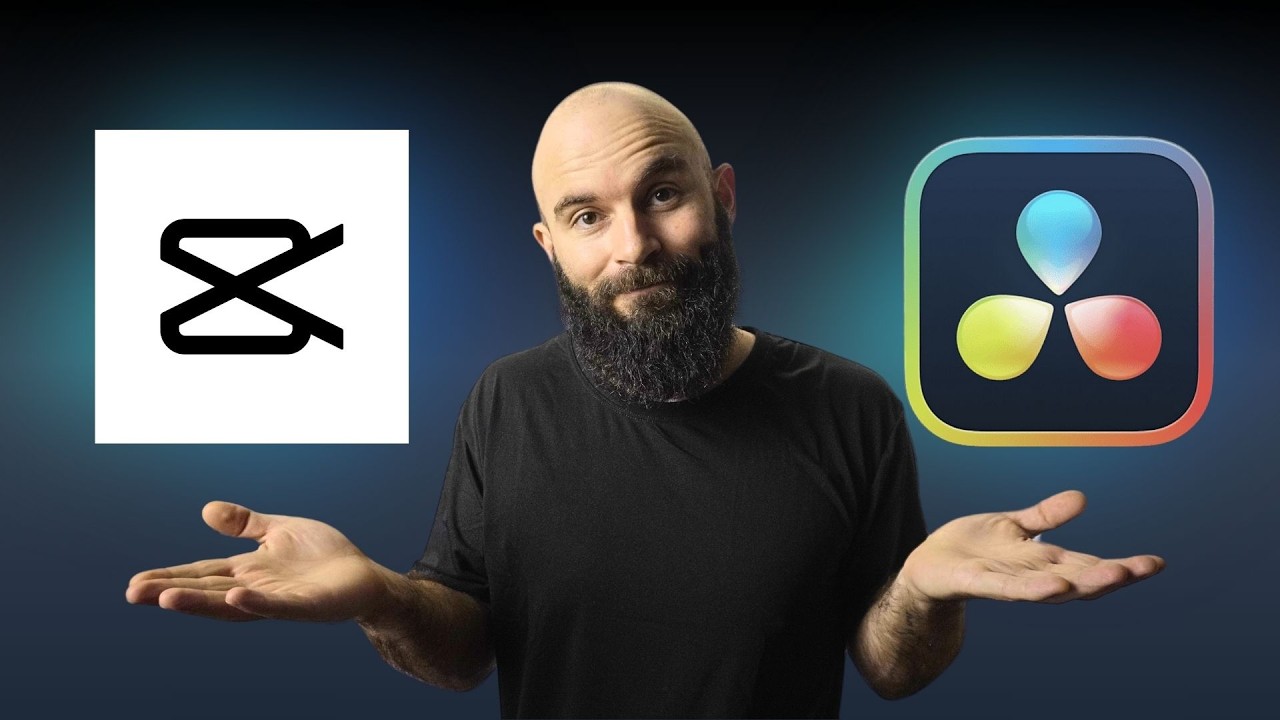
Capcut vs Davinci Resolve: 5 KEY Differences You NEED to Know
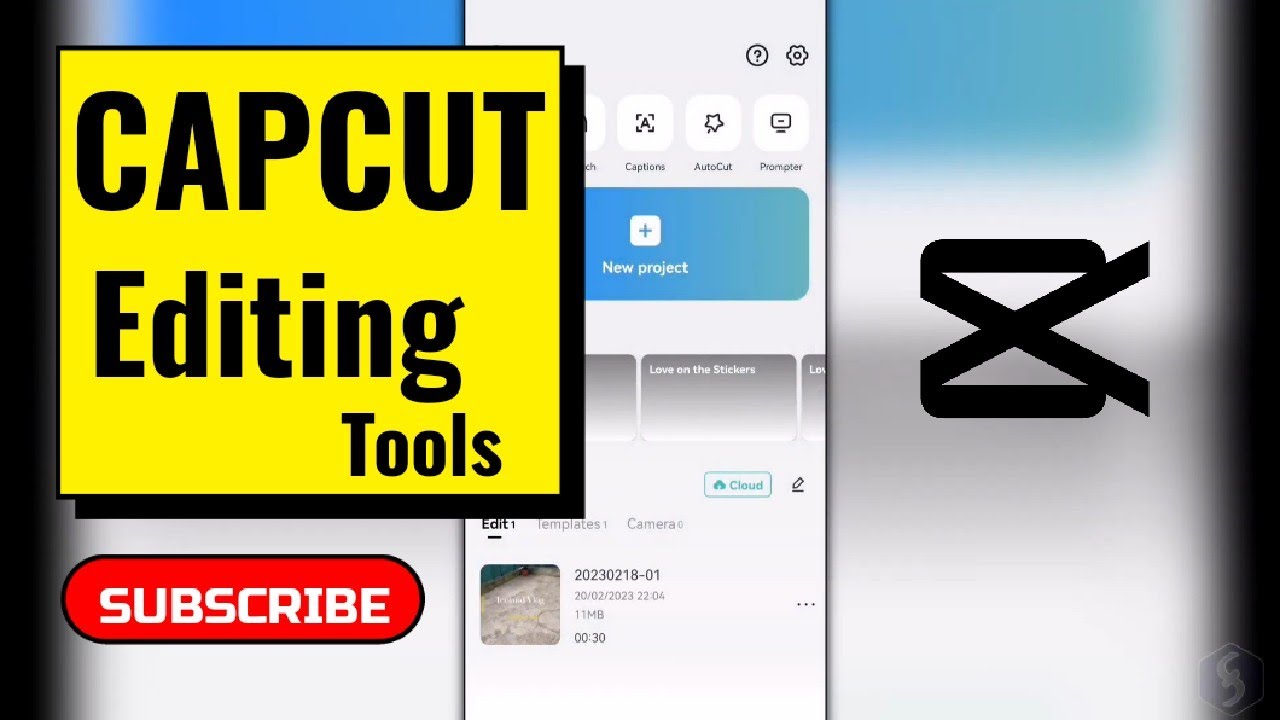
Introduction to Mobile Video Editing (using Capcut)

10 INSANE Capcut Editing Tricks 🤯

Crashkurs für Anfänger | CapCut (Desktop) Tutorial Deutsch
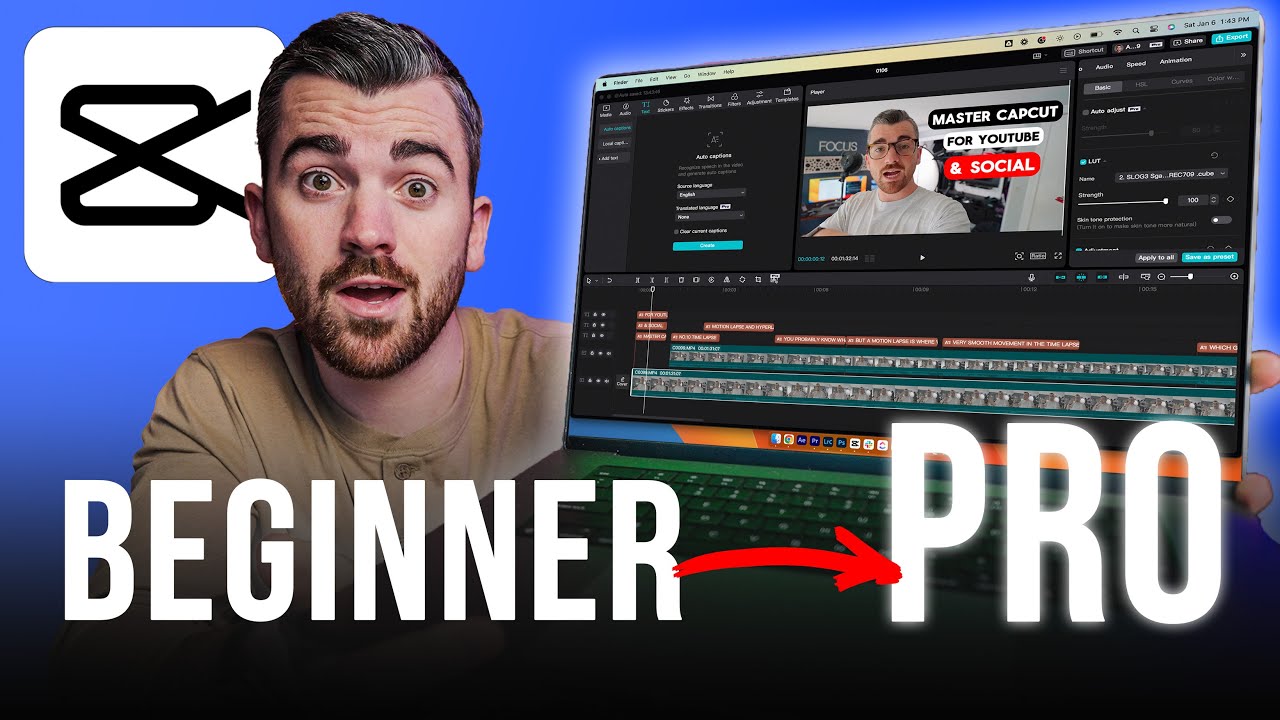
In Depth CapCut Video Editing Tutorial - Mac & PC 2024
5.0 / 5 (0 votes)