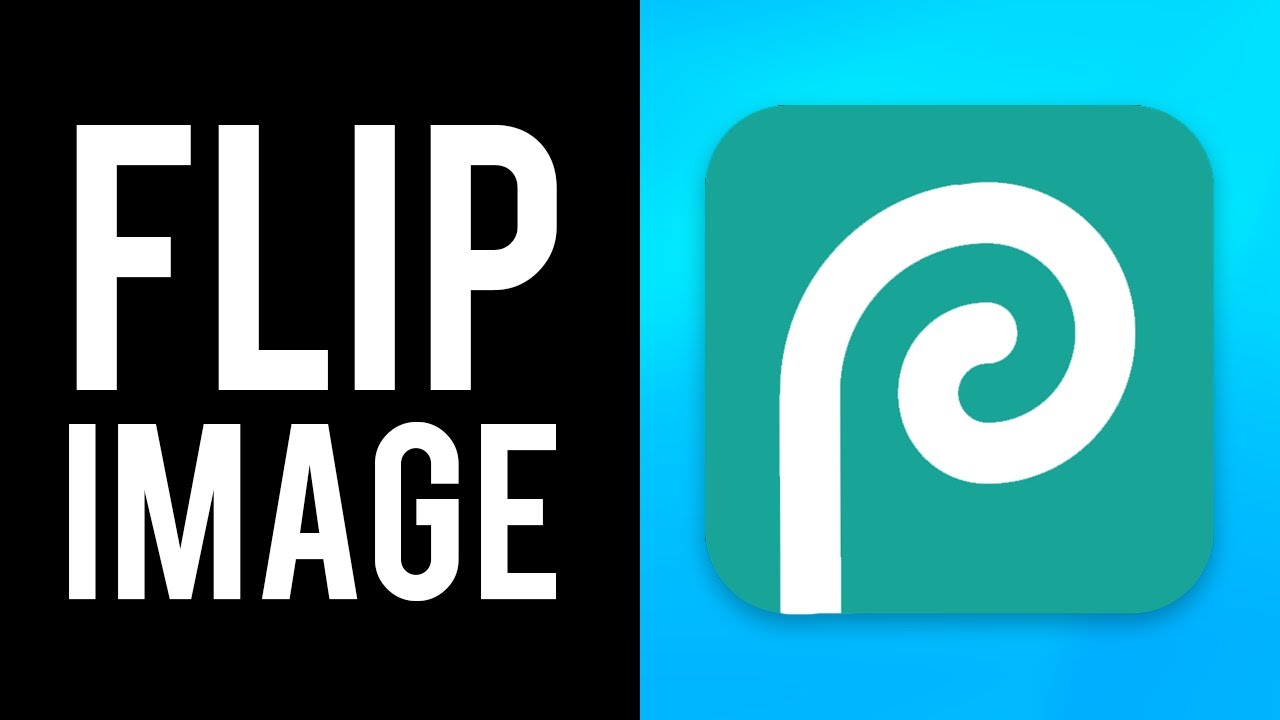How to Remove Acne - Photoshop Tutorial For Beginners 2024
Summary
TLDRThis video demonstrates a simple and effective method for achieving smooth, flawless skin retouching using Photoshop. The tutorial guides viewers through converting layers into Smart Objects, applying noise and blur effects, and adjusting blending modes. Key techniques include using the Median and Gaussian Blur filters, along with a solid color adjustment layer for subtle skin enhancement. The process also involves selectively painting over areas of uneven skin to reveal smooth, natural-looking results. Perfect for quick and easy skin editing, this technique provides a professional finish without overcomplicating the process.
Takeaways
- 😀 Duplicate the background layer twice for easy editing.
- 😀 Convert the first copy of the background layer to a Smart Object for non-destructive editing.
- 😀 Use the 'Median' filter with a pixel value of 45 to blur and smooth the skin.
- 😀 Create a Solid Color adjustment layer with Hue and Saturation set to 0%, and Brightness to 50%.
- 😀 Change the adjustment layer's blending mode to Overlay for enhanced skin smoothing effects.
- 😀 Apply 8% noise using the 'Noise' filter to retain texture while smoothing.
- 😀 Use the 'Gaussian Blur' filter with a 1-pixel blur for finer adjustments.
- 😀 Convert the top layer to a Smart Object and change its blending mode to 'Soft Light' for better skin texture.
- 😀 Use the 'High Pass' filter to gradually bring back natural skin texture.
- 😀 Create a group of all three layers, and adjust blending options to hide effects in highlights and shadows.
- 😀 Add a layer mask, invert it, and paint over problem areas (e.g., acne or uneven skin) with a soft brush for real-time skin smoothing.
Q & A
Why do you need to create two copies of the background layer in the beginning?
-Creating two copies allows you to work non-destructively, meaning you can apply changes to one layer without affecting the original image. This gives flexibility to make adjustments or revert to the original state if needed.
What is the purpose of converting the layers to Smart Objects?
-Converting layers to Smart Objects enables non-destructive editing, allowing you to adjust or remove the applied filters later without permanently altering the layer's content.
Why is median noise applied to the first copy of the background layer?
-Median noise helps to blur and smooth out details in the image, such as skin texture, creating a soft base for the skin smoothing process.
How does changing the blending mode to Overlay affect the image?
-The Overlay blending mode increases the contrast and enhances the brightness and shadows of the image, making the skin tones more vibrant and natural while still preserving texture.
What does the High Pass filter do when applied to the top layer?
-The High Pass filter helps to bring back natural skin texture while keeping the smoothness intact, ensuring the image doesn’t look overly soft or artificial.
What is the effect of adjusting the sliders in the 'Underlying Layer' section during blending options?
-Adjusting these sliders helps to control where the skin smoothing effect is applied, allowing you to hide the effect in highlights (high slider) and shadows (low slider), which maintains natural skin tones.
Why is the layer mask inverted and then painted over with a soft brush?
-Inverting the layer mask hides the effect initially, allowing you to selectively apply the smoothing effect to specific areas, such as acne or uneven skin texture, for a more natural and targeted retouching process.
Why should the brush opacity be set to 9% when painting over skin imperfections?
-A low opacity of 9% ensures a subtle and gradual application of the effect, allowing you to build up the smoothness slowly and avoid over-editing the image.
What should you do if you want to adjust the skin smoothing effect after completing the process?
-Since the layers are Smart Objects, you can always go back and tweak the filters or blending modes to refine the effect, ensuring the final result meets your expectations.
What is the importance of the 'Hue and Saturation' settings in the solid color adjustment layer?
-Setting Hue and Saturation to 0% removes any color shifts in the image, while adjusting brightness to 50% helps to achieve a more neutral tone that enhances the skin smoothing effect.
Outlines

This section is available to paid users only. Please upgrade to access this part.
Upgrade NowMindmap

This section is available to paid users only. Please upgrade to access this part.
Upgrade NowKeywords

This section is available to paid users only. Please upgrade to access this part.
Upgrade NowHighlights

This section is available to paid users only. Please upgrade to access this part.
Upgrade NowTranscripts

This section is available to paid users only. Please upgrade to access this part.
Upgrade NowBrowse More Related Video
5.0 / 5 (0 votes)