September 1, 2025
Summary
TLDRThis video provides a step-by-step introduction to using the Line command in AutoCAD to create rectangles. It demonstrates two primary methods: drawing with direct distances and using absolute coordinates from the origin. The tutorial also explains the limitations of absolute coordinates when starting from random points and introduces the relative coordinate system using the '@' symbol for flexible, point-to-point drawing. Viewers learn to utilize key AutoCAD features like Polar Tracking and Object Snap for precision. By following the examples, beginners gain a practical understanding of drawing geometries accurately and are prepared to explore more advanced techniques like the polar coordinate system in future lessons.
Takeaways
- 😀 You can start any AutoCAD command either by selecting it from the panel or typing its name/shortcut in the command line.
- 😀 The Line command can be initiated using 'line' or the shortcut 'L', followed by pressing Enter.
- 😀 The command line displays the active command in bold and provides step-by-step instructions for creating geometry.
- 😀 To draw a rectangle using the Line command, you can enter direct distances for each line segment.
- 😀 Polar Tracking, Object Snap, and Object Snap Tracking should be enabled to create precise lines and angles.
- 😀 A rectangle of 10 units length and 5 units width can be drawn either manually or by closing the shape using 'C'.
- 😀 Absolute coordinates allow you to create geometry starting from the origin by specifying exact X,Y points.
- 😀 Relative coordinates, indicated with '@', allow drawing from any point other than the origin based on the previous point.
- 😀 Negative coordinate values are used to draw lines in the leftward or downward directions when using relative coordinates.
- 😀 Using relative coordinates shifts the origin to the last clicked point, enabling flexible placement of shapes in the drawing area.
- 😀 Zooming in and out may be necessary to properly view lines depending on the current drawing scale.
- 😀 Practice is essential to understand and efficiently use absolute and relative coordinate systems in AutoCAD.
Q & A
What are the two ways to start the Line command in AutoCAD?
-You can start the Line command by either clicking the Line tool icon from the toolbar or by typing 'LINE' or its shortcut 'L' in the command line and pressing Enter.
What does the command line display when a command is active?
-The command line displays the name of the active command in bold letters along with instructions for creating the geometry.
What is the purpose of Polar Tracking and Object Snap in drawing a rectangle?
-Polar Tracking and Object Snap ensure precise alignment of lines, helping to draw perfectly horizontal or vertical lines when creating the rectangle.
How do you create a rectangle using direct distance input?
-Specify the first point, then enter the horizontal distance (10 units), vertical distance (5 units), move left for the third line (10 units), and finally move down for the fourth line (5 units) or type 'C' to close the rectangle.
How are absolute coordinates used to draw a rectangle?
-Absolute coordinates reference the origin. Start at 0,0, then enter the points 10,0; 10,5; 0,5; and return to 0,0 to create the rectangle.
Why can't absolute coordinates be used from a random starting point?
-Absolute coordinates are based on the drawing origin (0,0). If you start from a different point, the coordinates will not correspond correctly to the desired geometry.
How do relative coordinates differ from absolute coordinates?
-Relative coordinates use the previous point as the reference, allowing you to draw lines from any starting point, unlike absolute coordinates which always reference the origin.
How do you input relative coordinates in AutoCAD?
-Relative coordinates are entered using the format '@x,y', where x and y are the distances from the previous point.
What is the effect of using negative values in relative coordinates?
-Negative values in relative coordinates indicate movement in the opposite direction along the respective axis. For example, '@-10,0' moves left, and '@0,-5' moves downward.
What is the benefit of practicing relative coordinates after using absolute coordinates?
-Practicing relative coordinates helps users create geometry from any point in the drawing area and understand how the origin shifts to each new starting point, making drawing more flexible.
What will be covered in the next lesson after the Line command tutorial?
-The next lesson will cover creating lines and geometries using the Polar Coordinate system in AutoCAD.
Outlines

This section is available to paid users only. Please upgrade to access this part.
Upgrade NowMindmap

This section is available to paid users only. Please upgrade to access this part.
Upgrade NowKeywords

This section is available to paid users only. Please upgrade to access this part.
Upgrade NowHighlights

This section is available to paid users only. Please upgrade to access this part.
Upgrade NowTranscripts

This section is available to paid users only. Please upgrade to access this part.
Upgrade NowBrowse More Related Video

Aula 05 - Aula de Comandos 03 - AutoCAD

Tutorial AutoCad Pemula | Gambar Teknik 2D 10

TUTORiAL MEMBUAT PiSTON, BELAJAR BERSAMA - AUTOCAD 2017

22 Perintah Dasar yang Sering Digunakan di Autocad 2D
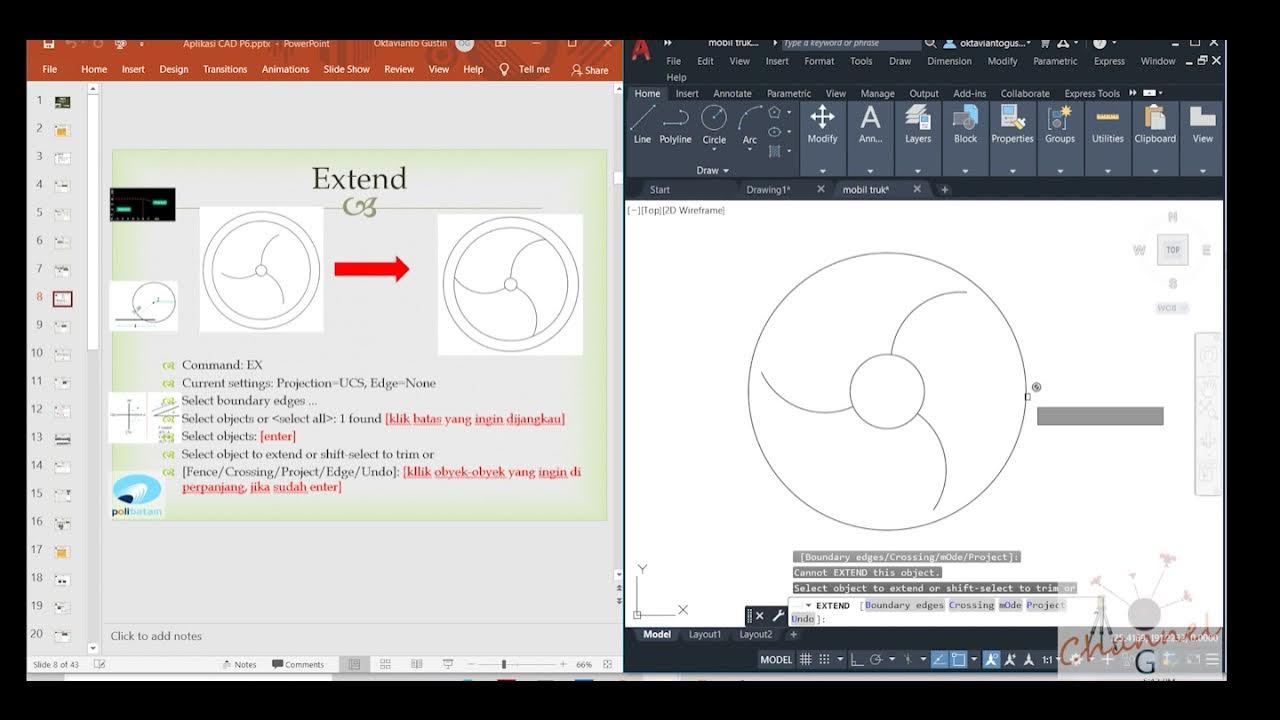
AutoCAD - Merubah Obyek (Offset, extend, fillet, linetype, devide, Point Style)

Autocad For Beginer [ Part 1 ] Belajar Autocad Dasar
5.0 / 5 (0 votes)