How to turn any photo into a KeyShot material
Summary
TLDRIn this tutorial, the creator walks through a quick and effective method for converting any photo into a realistic material in KeyShot, using a 'hack' that simplifies the process. They demonstrate how to apply a wood texture, adjust diffuse color, use utility nodes to manipulate specularity, roughness, and bump properties, and refine the material's look. The hack emphasizes using basic nodes and simple tweaks for realistic results, making it accessible for users looking to create convincing materials with minimal technical complexity. The tutorial also offers insight into making materials seamless and further enhancing textures.
Takeaways
- 😀 Quick and dirty hack: The video demonstrates a fast, less technically precise way to turn a photo into a realistic material in KeyShot.
- 😀 Material setup: Start by editing a blank slate in KeyShot and opening the material graph for customization.
- 😀 Use of Plastic Node: Begin by applying a plastic material type and adjusting the diffuse color to black for a solid base.
- 😀 Texture integration: Insert an image texture into the diffuse channel, and adjust its mapping to align with the model's part and rotate it if needed.
- 😀 Color adjustment: Modify the texture with a utility node to darken the texture and add color for a richer look, like a brown hue.
- 😀 Specular control: Link the texture to the specular channel, using a 'color to number' node to control how much light reflects off the surface.
- 😀 Roughness setup: Use another 'color to number' node for controlling roughness, where light areas of the texture indicate a high roughness (matte), and dark areas are glossy.
- 😀 Bump texture: Introduce a bump texture to add depth, but be careful not to overdo it—adjust the bump height to avoid excessive depth.
- 😀 Layering properties: Enable specular, roughness, and diffuse properties sequentially to refine the material and achieve a realistic look.
- 😀 Material refinement: After adjusting all the key properties, make final tweaks to the texture and its attributes until the material looks convincing and realistic.
Q & A
What is the primary technique discussed in the video for creating materials in KeyShot?
-The video introduces a quick and effective technique for turning a photo into a realistic material in KeyShot, focusing on using texture images to drive various material properties like diffuse, specular, roughness, and bump.
Why does the tutorial refer to this method as a 'hack'?
-The method is called a 'hack' because it's not the most technically correct way to create physically accurate materials, but it provides a fast and effective approach that yields good enough results for most practical purposes.
How do you start the process of turning a photo into a material in KeyShot?
-You begin by opening KeyShot's material practice scene and selecting the object on which you want to apply the material. After double-clicking the object, you open the material graph to begin the material setup.
What role does the diffuse node play in the material setup?
-The diffuse node is used to define the base color of the material. In this tutorial, it is set to a plastic type material, and a photo texture is connected to it to define the color and detail of the material surface.
What is the purpose of the 'color adjust' node in the tutorial?
-The 'color adjust' node is used to modify the appearance of the photo texture. It allows adjustments like darkening the image and adding color to make the texture look richer, for example by turning the texture into a brown wood tone.
How does the specular channel affect the material?
-The specular channel controls how light reflects off the surface of the material. By connecting the photo texture to this channel, the tutorial uses it to control the light reflection based on the image's colors, making darker areas reflect less light than lighter areas.
What is the function of the 'color to number' node, and how is it used?
-The 'color to number' node converts the color values of the texture into numerical grayscale values. This allows the darker areas of the texture to have less specular reflection, while the lighter areas will have more reflection, mimicking realistic material behavior.
How does the tutorial handle roughness in the material?
-Roughness is controlled by another 'color to number' node. It converts the grayscale values of the texture into roughness values, with dark areas being smooth and light areas being rougher. The tutorial inverts the texture values to achieve a more realistic effect.
What is the purpose of the bump texture in this material creation process?
-The bump texture adds depth and surface detail by simulating small height variations. It uses the same image texture, but its strength is adjusted to avoid overly exaggerated bumps. This makes the material look more realistic with subtle imperfections.
What adjustments can be made to improve the material once it's created?
-Once the material is created, adjustments can be made to any of the channels—diffuse, specular, roughness, or bump—to fine-tune the material's appearance. The tutorial also mentions using Photoshop to make the texture seamless if needed.
Outlines

This section is available to paid users only. Please upgrade to access this part.
Upgrade NowMindmap

This section is available to paid users only. Please upgrade to access this part.
Upgrade NowKeywords

This section is available to paid users only. Please upgrade to access this part.
Upgrade NowHighlights

This section is available to paid users only. Please upgrade to access this part.
Upgrade NowTranscripts

This section is available to paid users only. Please upgrade to access this part.
Upgrade NowBrowse More Related Video

How To Turn Any Photo Into a Screen Print Using Halftones.

A different way of making 3D landscapes in Blender
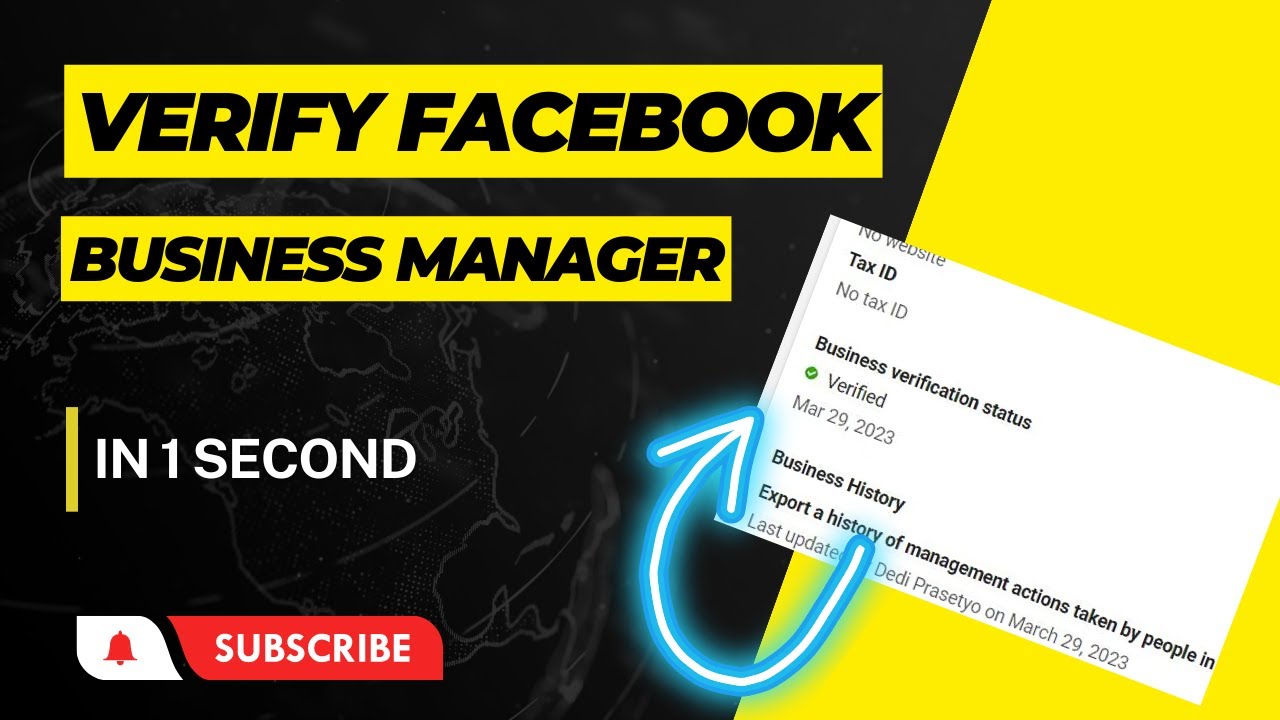
Tutorial Cara Verifikasi Business Manager Facebook Dengan Cepat Instant Verified (New Method)

How to Remove Acne - Photoshop Tutorial For Beginners 2024

Lead Mining | Odoo CRM

HOW TO EASILY CLONE YOURSELF | Photoshop 2023
5.0 / 5 (0 votes)