How to Store Your OpenAI API Keys Securely for Beginners | ChatGPT | Python Jupyter Notebook
Summary
TLDRIn this tutorial, you'll learn how to securely use your OpenAI API key in Jupyter notebooks by leveraging environment variables. The video highlights the importance of safeguarding sensitive information like API keys and offers a beginner-friendly approach to keep your key secure while working on AI projects. You'll discover how to create an environment (.env) file, set up the API key, and access it within your code. This method not only protects your key but also helps establish good programming habits. By the end, you'll be ready to build AI apps safely and securely without exposing your credentials.
Takeaways
- 😀 Keeping your OpenAI API key secure in Jupyter notebooks is crucial for protecting sensitive information.
- 😀 Sharing Jupyter notebooks with others could accidentally expose your API key if not handled properly.
- 😀 It's important to treat your API key like sensitive information, similar to how you'd protect personal data like passwords or credit card numbers.
- 😀 Using environment variables is a safe and professional way to store and access your API key in Jupyter notebooks.
- 😀 Beginners should prioritize API key security, as mishandling it can lead to unwanted exposure of your credentials.
- 😀 Creating an `.env` file is a simple way to store your API key without revealing it in your code.
- 😀 When naming your `.env` file, ensure there are no extra characters before the dot and that it's saved correctly as a hidden file.
- 😀 You can use a shortcut (Command + Shift + Dot) to view hidden files, like your `.env` file, in Finder on Mac.
- 😀 Python's `os` library and the `dotenv` library can help load your environment variables and safely access your API key within Jupyter notebooks.
- 😀 After setting up the environment variables, you can easily access the OpenAI API key and use it in your projects without exposing it in the code.
Q & A
Why is it important to keep your OpenAI API key safe in Jupyter notebooks?
-It's crucial because Jupyter notebooks are often shared for collaboration and learning. If the API key is exposed, anyone with access to the notebook could misuse the key, leading to potential security issues or unauthorized access to your API usage.
What can happen if you accidentally expose your API key while sharing your notebook?
-Exposing your API key can allow others to misuse it, potentially leading to unauthorized access to your OpenAI account, unexpected charges, or data breaches.
How can we securely store and access our OpenAI API key in a Jupyter notebook?
-You can store the API key in an `.env` file and use environment variables to securely access it in your Jupyter notebook. This way, the key is not hardcoded in the notebook and can be kept hidden from others.
What is the purpose of the `.env` file in this tutorial?
-The `.env` file is used to store sensitive information like the OpenAI API key. It ensures that the key remains hidden from the code and can be accessed securely through environment variables.
How do you create an `.env` file and ensure it's hidden in the directory?
-To create an `.env` file, simply create a text file and rename it to `.env` without any text before the dot. The file is hidden by default, but you can use the shortcut `Command + Shift + Dot` (on Mac) to view hidden files.
What is the correct format for entering the OpenAI API key in the `.env` file?
-The correct format is to write the key as `OPENAI_API_KEY=your_api_key` without any spaces before or after the equal sign, and without using quotation marks around the key.
Why is it recommended to avoid hardcoding the API key directly into the notebook?
-Hardcoding the API key directly into the notebook can expose the key when the notebook is shared. Using environment variables ensures the key remains secure and private while still being accessible in the code.
What Python libraries are needed to use the OpenAI API key in Jupyter notebooks?
-You need to install the `openai` library using `pip install openai` and the `python-dotenv` library to load the environment variables from the `.env` file.
How do you load the OpenAI API key from the `.env` file into your Python script?
-You can use the `python-dotenv` library, specifically the `load_dotenv()` function, to load the environment variables from the `.env` file into your Python script.
What does the `os.environ.get()` method do in this context?
-The `os.environ.get()` method retrieves the value of the environment variable, in this case, the OpenAI API key, and makes it accessible within your Python code.
Outlines

This section is available to paid users only. Please upgrade to access this part.
Upgrade NowMindmap

This section is available to paid users only. Please upgrade to access this part.
Upgrade NowKeywords

This section is available to paid users only. Please upgrade to access this part.
Upgrade NowHighlights

This section is available to paid users only. Please upgrade to access this part.
Upgrade NowTranscripts

This section is available to paid users only. Please upgrade to access this part.
Upgrade NowBrowse More Related Video

How To Build an API with Python (LLM Integration, FastAPI, Ollama & More)

Build your first API in 10 minutes | API tutorial | FastAPI tutorial | Build API from scratch

How to install MySQL 8.0.44 Server and Workbench latest version on Windows 11
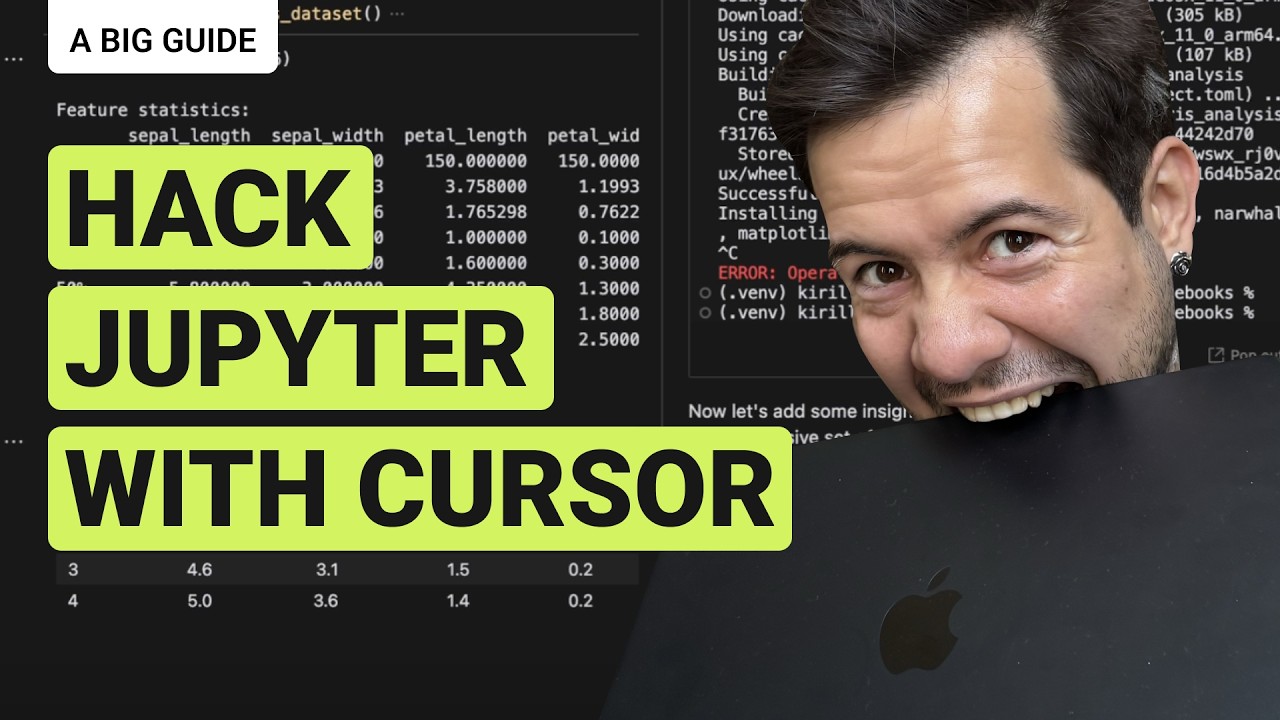
How to Work with Jupyter Notebooks via LLM in Cursor IDE?

Introduction to Swift Coding - Lesson 5 (2024 / SwiftUI)

#8 Machine Learning Specialization [Course 1, Week 1, Lesson 2]
5.0 / 5 (0 votes)