Fragmentation and Defragmentation | Windows 10
Summary
TLDRThis video explains hard disk fragmentation, its effects on performance, and how to defragment a drive using Windows. Fragmentation occurs when files are split into scattered pieces, slowing down data access. The video demonstrates the defragmentation process, highlighting the difference between traditional hard drives and solid-state drives (SSDs), with a recommendation to avoid defragmenting SSDs to preserve their lifespan. It also shows how to use the built-in Windows tool to analyze and optimize drives, offering practical tips for improving disk performance. A helpful guide for users seeking to maintain their computer's efficiency.
Takeaways
- 😀 Fragmentation refers to the condition where files are divided into pieces scattered across the hard drive.
- 😀 Fragmentation occurs naturally due to frequent use of the disk, such as creating, deleting, and modifying files.
- 😀 Fragmentation can slow down the speed of data access, as the system must gather scattered parts of a file.
- 😀 Hard disk defragmentation involves rearranging the file sectors to be adjacent, improving access speed.
- 😀 SSDs (Solid-State Drives) should not be defragmented, as they can read data blocks at the same speed regardless of their location on the disk.
- 😀 Defragmenting an SSD could lead to unnecessary wear and reduce its lifespan.
- 😀 The defragmentation process can be visualized by the example of scattered file blocks being reorganized into a sequence.
- 😀 Windows has a built-in feature called 'Defragment and Optimize Drives' to automate the defragmentation process for hard drives.
- 😀 To defragment a drive, you can access 'Defragment and Optimize Drives' by searching for it in the Start menu.
- 😀 You can analyze and optimize the fragmentation levels of each drive by selecting the specific drive and clicking 'Analyze' and 'Optimize'.
- 😀 After defragmentation, you can reanalyze the drive to confirm that fragmentation has been reduced to 0%.
- 😀 You can adjust defragmentation settings by clicking 'Change settings' and setting preferences for the defragmentation process.
Q & A
What is disk fragmentation?
-Disk fragmentation refers to the condition where files are divided into pieces and scattered across the hard disk. This happens when files are frequently created, deleted, or modified, causing the operating system to store parts of the same file in non-contiguous clusters on the disk.
How does fragmentation affect hard disk performance?
-Fragmentation can slow down the speed at which data is accessed because the hard drive has to search through different parts of the disk to gather all the pieces of a fragmented file.
What is defragmentation and why is it necessary?
-Defragmentation is the process of reorganizing fragmented files so that their pieces are stored closer together on the disk. This helps improve performance by making it easier and faster for the operating system to access files.
What is the relationship between fragmentation and defragmentation?
-Fragmentation occurs when files are scattered in pieces across the disk, while defragmentation is the process that reorganizes those pieces to be stored together in an orderly sequence for better performance.
Can Solid State Drives (SSDs) be defragmented?
-No, SSDs should not be defragmented. Since SSDs can read data from blocks regardless of whether they are adjacent, defragmentation provides no benefit. In fact, defragmenting an SSD can cause unnecessary wear and tear, reducing its lifespan.
What is the purpose of the 'Defragment and Optimize Drives' tool in Windows?
-The 'Defragment and Optimize Drives' tool in Windows is used to analyze and optimize hard drives by performing defragmentation on fragmented space. It helps improve performance by reorganizing files into contiguous clusters.
How can you check if a drive needs defragmentation in Windows?
-You can check if a drive needs defragmentation by going to the 'Defragment and Optimize Drives' tool, selecting the drive, and clicking 'Analyze'. This will show you the percentage of fragmented space on the drive.
What should you do if a drive has fragmented space?
-If a drive has fragmented space, you can click 'Optimize' to start the defragmentation process, which reorganizes the fragmented data to improve performance.
Can the defragmentation process be automated in Windows?
-Yes, the defragmentation process can be automated by clicking on 'Change settings' in the 'Defragment and Optimize Drives' tool. From there, you can schedule defragmentation to occur at regular intervals.
What happens after the defragmentation process is completed?
-After defragmentation is completed, you can click on 'Analyze' again to check if the fragmented space has been reduced to 0%, indicating that the drive is no longer fragmented.
Outlines

This section is available to paid users only. Please upgrade to access this part.
Upgrade NowMindmap

This section is available to paid users only. Please upgrade to access this part.
Upgrade NowKeywords

This section is available to paid users only. Please upgrade to access this part.
Upgrade NowHighlights

This section is available to paid users only. Please upgrade to access this part.
Upgrade NowTranscripts

This section is available to paid users only. Please upgrade to access this part.
Upgrade NowBrowse More Related Video

Mr Long Computer Terms | What is Defragmentation?

Cara Install Windows 11 LENGKAP (Cara Download, Buat Bootable,Cara Install, Cara Partisi)
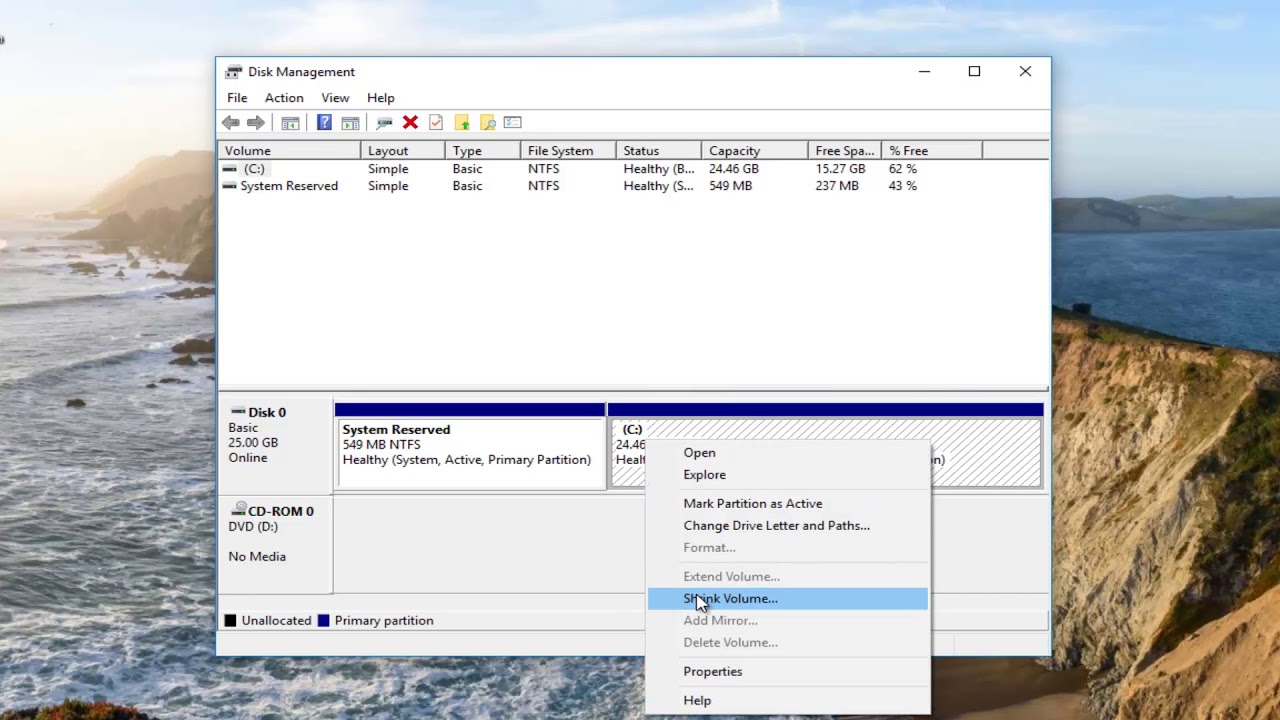
Windows 10 - How To Partition Hard Drives [Tutorial]

BANA-AG_DISK SCHEDULING:DISK PERFORMANCE PARAMETERS

How to create Partition on Windows 10 | Partition Hard Drives
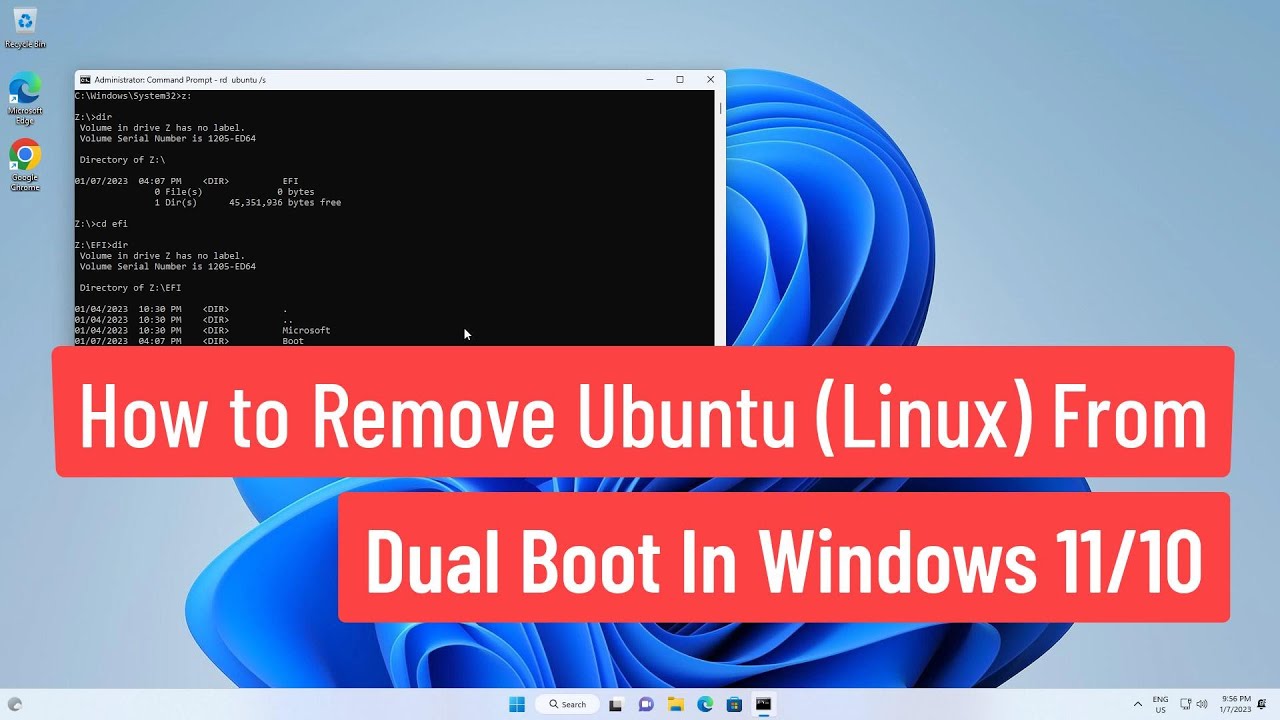
How to Remove Ubuntu(Linux) From Dual Boot In Windows 11/10
5.0 / 5 (0 votes)