Future Wear Techathon 2023
Summary
TLDRThe video script showcases an app with an introductory three-slide opening, followed by a login page with options to sign in via Google or Apple. Once logged in, the home page features functionalities such as a medicine reminder, BMI calculator, reports, and a link to open Discord. Users can connect their fitness bands, like Fitbit, and calculate their BMI by entering their weight and height. The app also includes account details, terms and conditions, feedback options, and a logout feature, providing a comprehensive and user-friendly experience.
Takeaways
- 📱 The app has an opening page with three slides that can be navigated left and right.
- 🔍 There's a 'Discover' button on the opening page to proceed to the login page.
- 📝 Two sign-in options are available: Google and Apple, with a preference shown for Apple in the script.
- 🔑 The user has an existing account set up with Apple, which is used for the demonstration.
- 🏠 After successful login, the home page features various health-related tools such as a medicine reminder, BMI calculator, reports, and a Discord app link.
- 🔄 The app allows users to connect additional devices like Fitbit or other bands for health tracking.
- 📐 The BMI calculator requires input of weight, height in feet and inches, and then categorizes the BMI result.
- 📊 The app provides a responsive screen for account details, terms and conditions, and other information.
- 📋 There's a feedback form accessible from the account section for user engagement.
- 🚪 Users can log out from the account section, indicating a straightforward exit process.
- 🙌 The script concludes with a thank you, suggesting a user-friendly and interactive app experience.
Q & A
What is the purpose of the initial slides on the opening page of the app?
-The initial slides on the opening page are designed to introduce the app and provide an overview of its features. Users can slide right or left to view these slides.
How can users proceed to the login page from the opening page?
-Users can proceed to the login page by clicking the 'Discover Now' button on the opening page.
What are the two options available for signing in?
-Users can sign in either with Google or using Apple.
Why did the user choose to sign in with Apple in the script?
-The user chose to sign in with Apple because they had already set up their account using Apple.
What are some of the main features available on the home page of the app?
-The main features available on the home page include medicine reminders, BMI calculation, reports, art reports, opening the Discord app, and adding Fitbit or other bands.
How can users connect another device like a Fitbit to the app?
-Users can connect another device by clicking on the option to add a device, pressing OK on the pop-up, and then connecting their device.
What steps must be taken to calculate BMI using the app?
-To calculate BMI, users need to press the 'Calculate BMI' button, input their weight and height, select the appropriate unit (e.g., feet and inches), and then press submit to get their BMI results.
What information is displayed after calculating BMI?
-After calculating BMI, the app displays whether the user's BMI is within a normal range.
What additional information can users access from the account screen?
-From the account screen, users can view their details, terms and conditions, feedback forms, and have the option to log out.
How can users provide feedback or log out of the app?
-Users can provide feedback by accessing the feedback forms available on the account screen, and they can log out by selecting the log-out option from the same screen.
Outlines

This section is available to paid users only. Please upgrade to access this part.
Upgrade NowMindmap

This section is available to paid users only. Please upgrade to access this part.
Upgrade NowKeywords

This section is available to paid users only. Please upgrade to access this part.
Upgrade NowHighlights

This section is available to paid users only. Please upgrade to access this part.
Upgrade NowTranscripts

This section is available to paid users only. Please upgrade to access this part.
Upgrade NowBrowse More Related Video

Async Office Hours: How to quickly publish to the App store & Play Store with EAS Submit
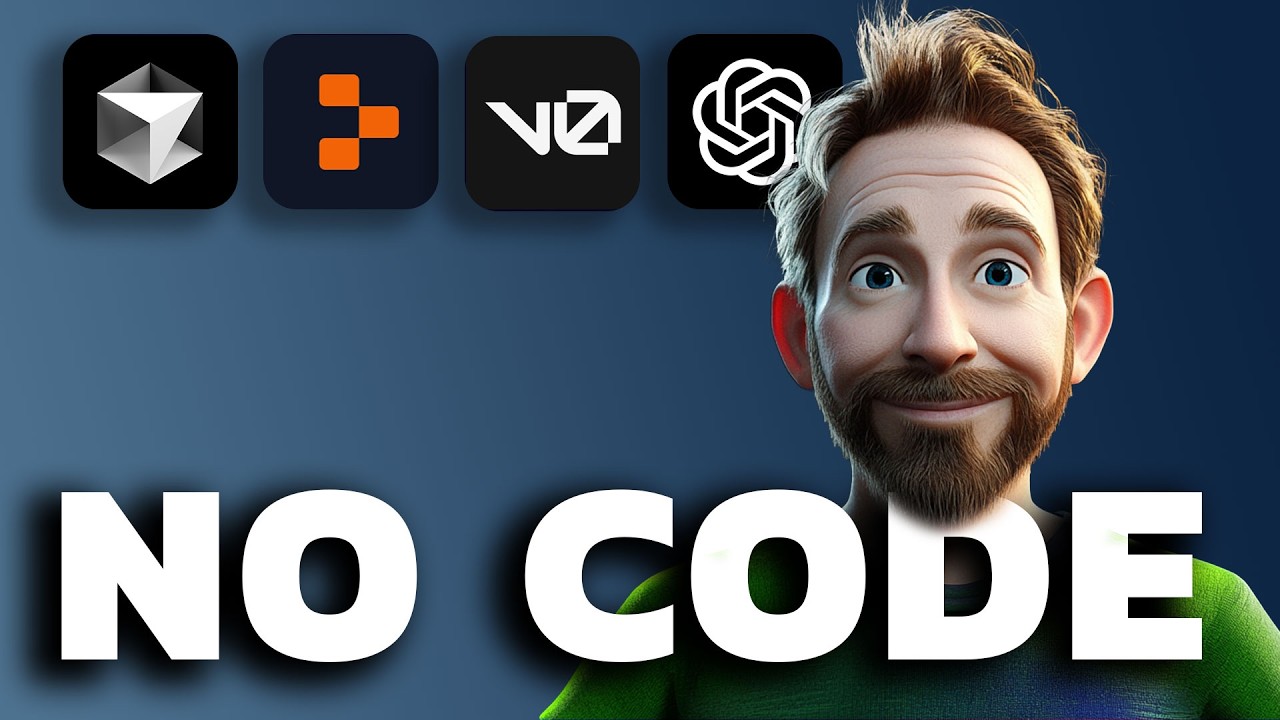
Coding a FULL App with AI (You Won't Believe This)
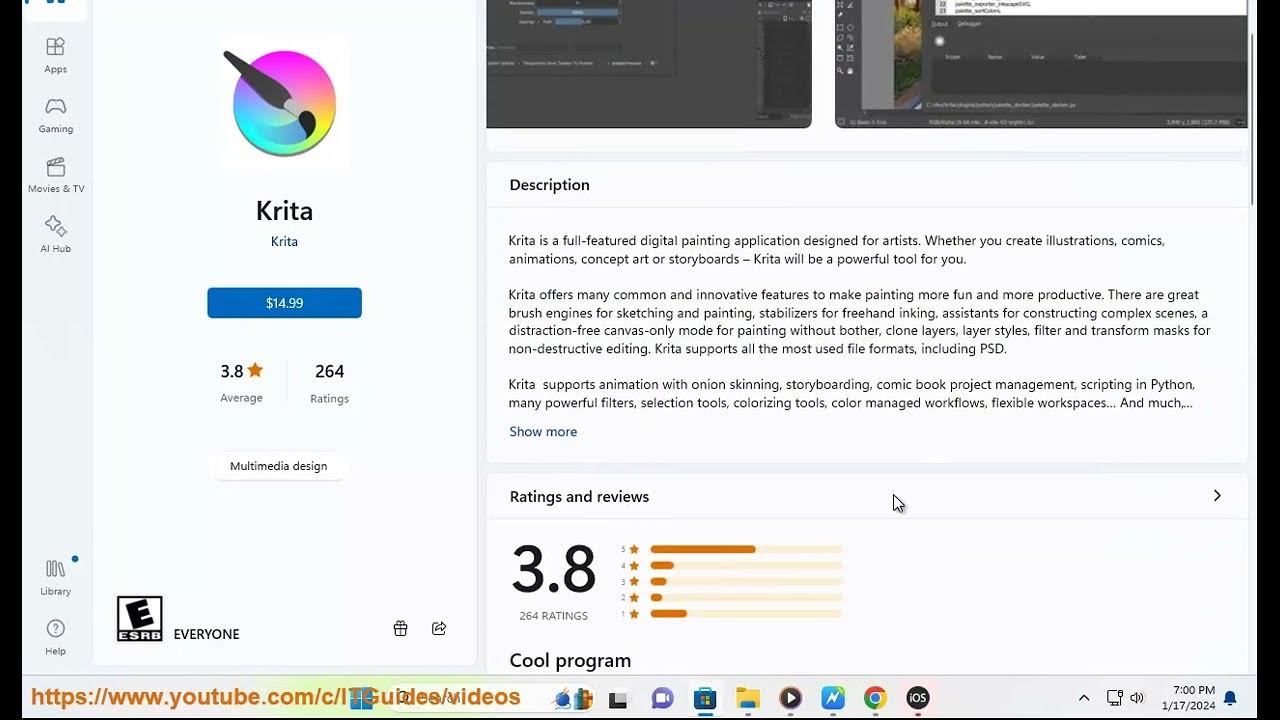
Download/Install/Get Procreate on Windows. Procreate Windows?
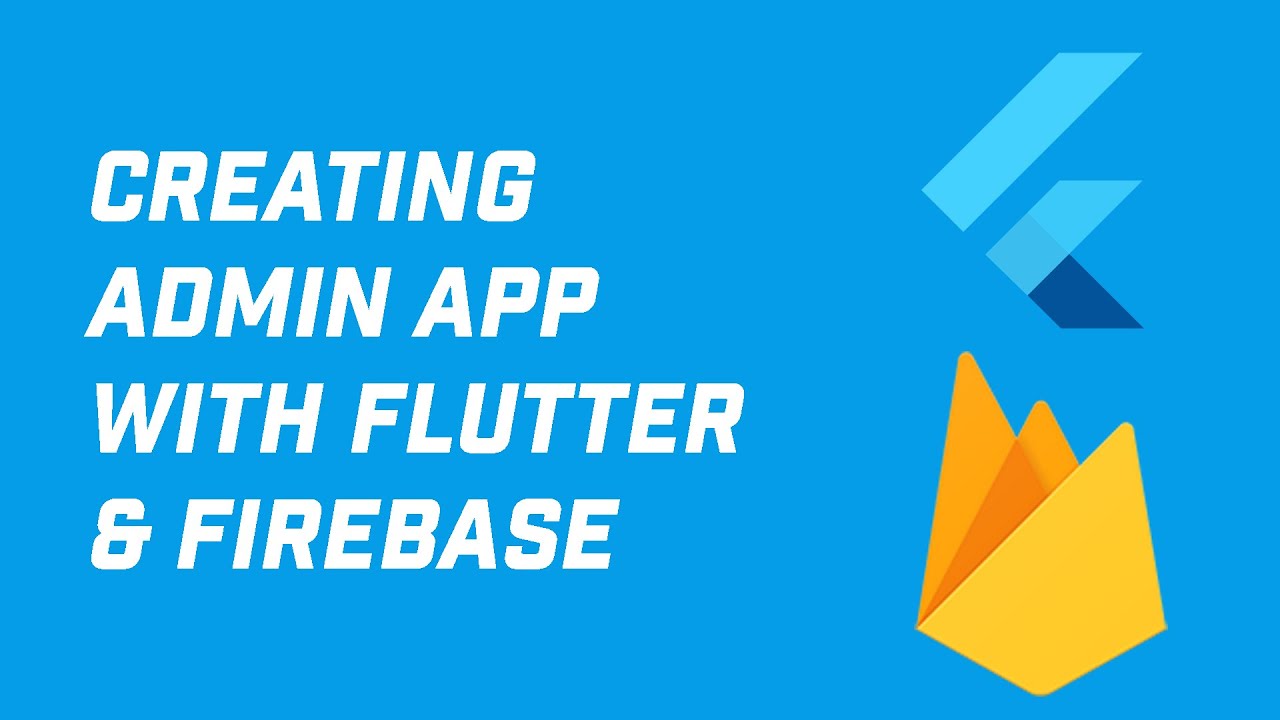
Creating Admin App in Flutter with Firebase Auth and Firestore (Your App Idea 1)
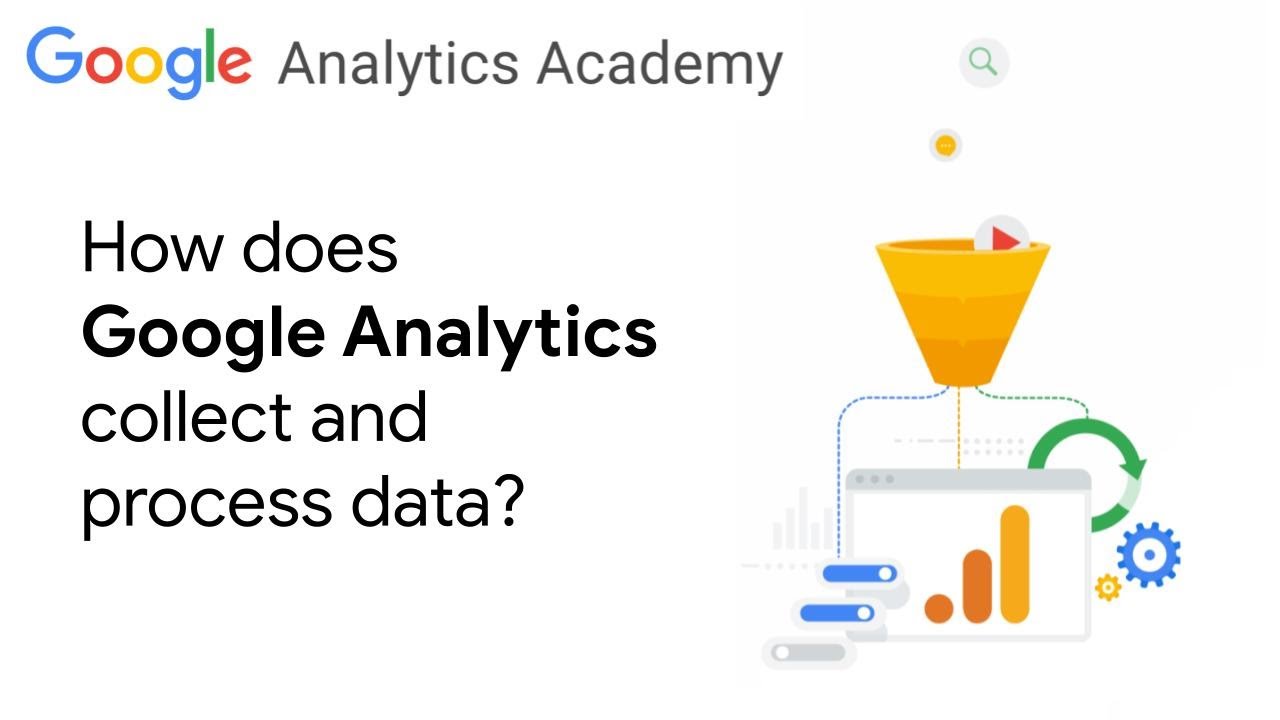
1.2 How Google Analytics collects and processes data - New for GA4 Analytics Academy on Skillshop

Setting Up Firebase Auth with React: Step-by-Step Tutorial
5.0 / 5 (0 votes)