Opnsense Firewall Installation - Virtual Lab Building Series: Ep2
Summary
TLDRIn this video, the host walks viewers through installing OpenSense, a stateful firewall, on VirtualBox for a lab environment. The tutorial covers everything from downloading and decompressing the OpenSense ISO, setting up VirtualBox, and configuring the firewall with both WAN and LAN interfaces, to accessing and managing the firewall's web GUI. Additionally, the installation of VirtualBox Guest Additions is demonstrated to improve performance. This episode is part of a larger lab-building series, with future videos focusing on advanced configurations and next-generation firewall features.
Takeaways
- 😀 OpenSense is a stateful firewall based on FreeBSD, offering features such as multi-WAN support, VPN, SD-WAN, and intrusion detection.
- 😀 Minimum system requirements for OpenSense include 2GB of RAM, 8GB of disk space, and at least one virtual core for a lab environment.
- 😀 The ISO image for OpenSense can be downloaded from the official website, and it's compressed using bzip2 compression software.
- 😀 On Windows, users will need to install bzip2 to decompress the OpenSense ISO, or use a Linux distribution with WSL for the task.
- 😀 After decompressing the ISO, VirtualBox must be installed, and a new virtual machine is created with a recommended 2GB of RAM.
- 😀 Two network interfaces are required: one for WAN (internet connection) and one for LAN (local network) when setting up OpenSense in VirtualBox.
- 😀 VirtualBox networking adapters are configured with Adapter 1 set to NAT for internet access and Adapter 2 set to an internal network for LAN.
- 😀 After configuring the virtual machine, users can boot OpenSense from the ISO, running it in live mode to either test or install it.
- 😀 The OpenSense installation process includes choosing a partition scheme (UFS or ZFS) and setting a root password for system access.
- 😀 Once installed, OpenSense interfaces (WAN and LAN) are configured with static IP addresses in the lab environment, and a web GUI is accessible for further management.
- 😀 The system can be further enhanced by installing VirtualBox guest extensions for better performance, and the firewall setup continues with advanced configurations in future videos.
Q & A
What is OpenSense and how does it relate to pfSense?
-OpenSense is a stateful firewall that was forked from the well-known pfSense firewall. It provides similar features but also includes additional options like hardware failover, SD-WAN, and intrusion detection/prevention systems.
What are the minimum system requirements for running OpenSense in a virtualized environment?
-The minimum system requirements for running OpenSense in a virtualized environment are 1 or more virtual cores, at least 2GB of RAM, and an 8GB virtual disk. However, for production environments, it's recommended to stick to the basic system requirements.
How do you decompress the OpenSense image file after downloading it?
-To decompress the OpenSense image file, you need to use bzip2, a decompression software. On Windows, you can install bzip2, open PowerShell, and use the bunzip2 command to extract the .iso file from the compressed .bz2 file.
What is the purpose of creating a virtual machine in VirtualBox for OpenSense?
-Creating a virtual machine in VirtualBox allows you to run OpenSense as a firewall in a lab environment. You can configure the VM with appropriate resources like RAM and disk space to match the firewall's needs, without requiring dedicated hardware.
Why do you need two network interfaces for OpenSense to function correctly?
-OpenSense requires two network interfaces: one for the WAN (Wide Area Network), which connects to the internet, and one for the LAN (Local Area Network), which connects to your internal network. These interfaces allow proper communication between your local network and the internet.
What is the difference between 'dynamically allocated' and 'fixed size' disk images in VirtualBox?
-A 'dynamically allocated' disk image grows in size as needed, while a 'fixed size' disk image is set to a specific size that does not change. The dynamically allocated option is usually preferred for flexibility, especially when disk space is not an immediate concern.
What are the steps to configure network interfaces in OpenSense after installation?
-After installation, you log into OpenSense, assign the WAN and LAN interfaces, configure static IP addresses for both interfaces, and optionally enable or disable services like DHCP. This setup ensures that OpenSense functions correctly within the lab network.
What is a Link Aggregation Group (LAG) and is it necessary for this lab setup?
-A Link Aggregation Group (LAG) is a method of combining multiple network interfaces into a single logical link to increase bandwidth and redundancy. For this lab setup, LAG is not necessary, so you can skip this configuration.
Why is it important to set static IP addresses for the LAN interface in this setup?
-Setting a static IP address for the LAN interface ensures that OpenSense has a fixed and predictable address within the lab network, allowing other devices to reliably connect and communicate with it.
What is the role of VirtualBox Guest Additions and why are they installed?
-VirtualBox Guest Additions enhance the performance of the OpenSense firewall within the virtual machine by improving integration with VirtualBox features like better graphics and seamless mouse support. Installing them ensures the firewall runs more efficiently.
Outlines

This section is available to paid users only. Please upgrade to access this part.
Upgrade NowMindmap

This section is available to paid users only. Please upgrade to access this part.
Upgrade NowKeywords

This section is available to paid users only. Please upgrade to access this part.
Upgrade NowHighlights

This section is available to paid users only. Please upgrade to access this part.
Upgrade NowTranscripts

This section is available to paid users only. Please upgrade to access this part.
Upgrade NowBrowse More Related Video
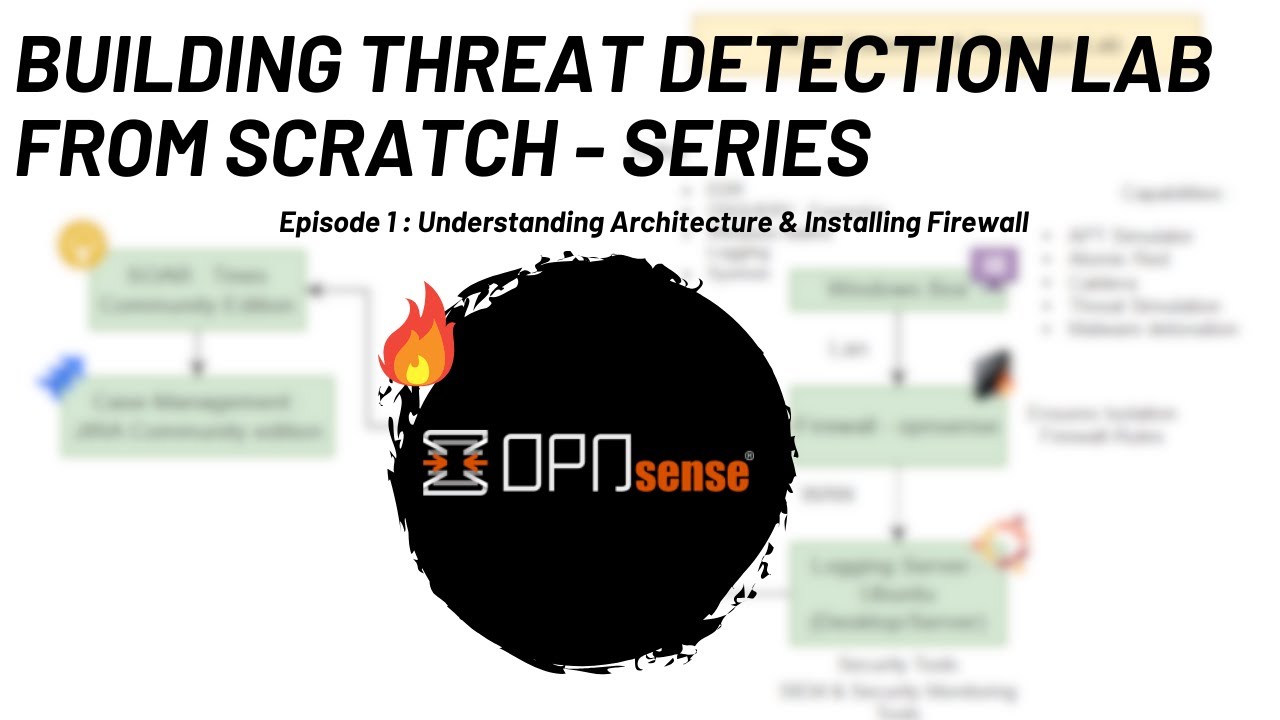
Threat Detection Lab Series | Episode 1 | Lab Architecture and Installing Firewall (OpnSense) on VM

Cara Download dan Install Virtual Box Versi Terbaru Di Laptop/PC | Install Virtual Box DI Windows
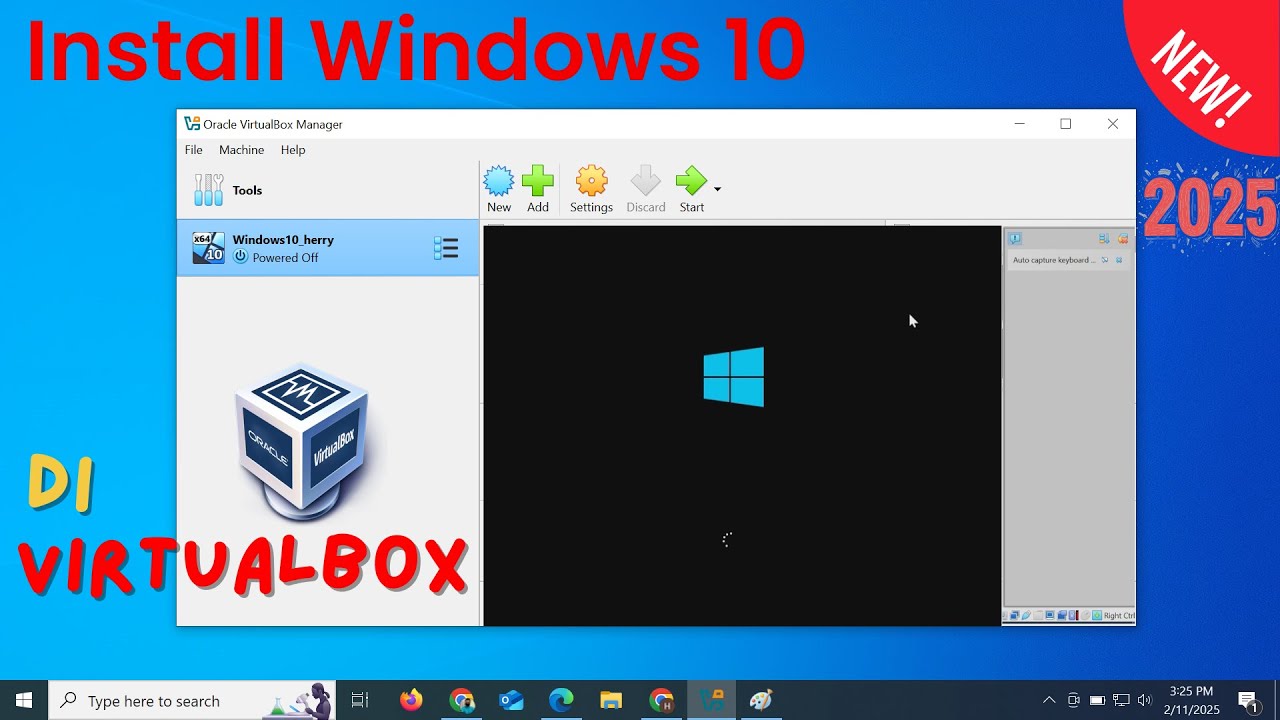
Install Windows 10 di VirtualBox 2025 | Mudah Sekali

CARA INSTALL LINUX UBUNTU DI VIRTUALBOX | FULL TUTORIAL

Cybersecurity Project | Wireshark Packet Analysis
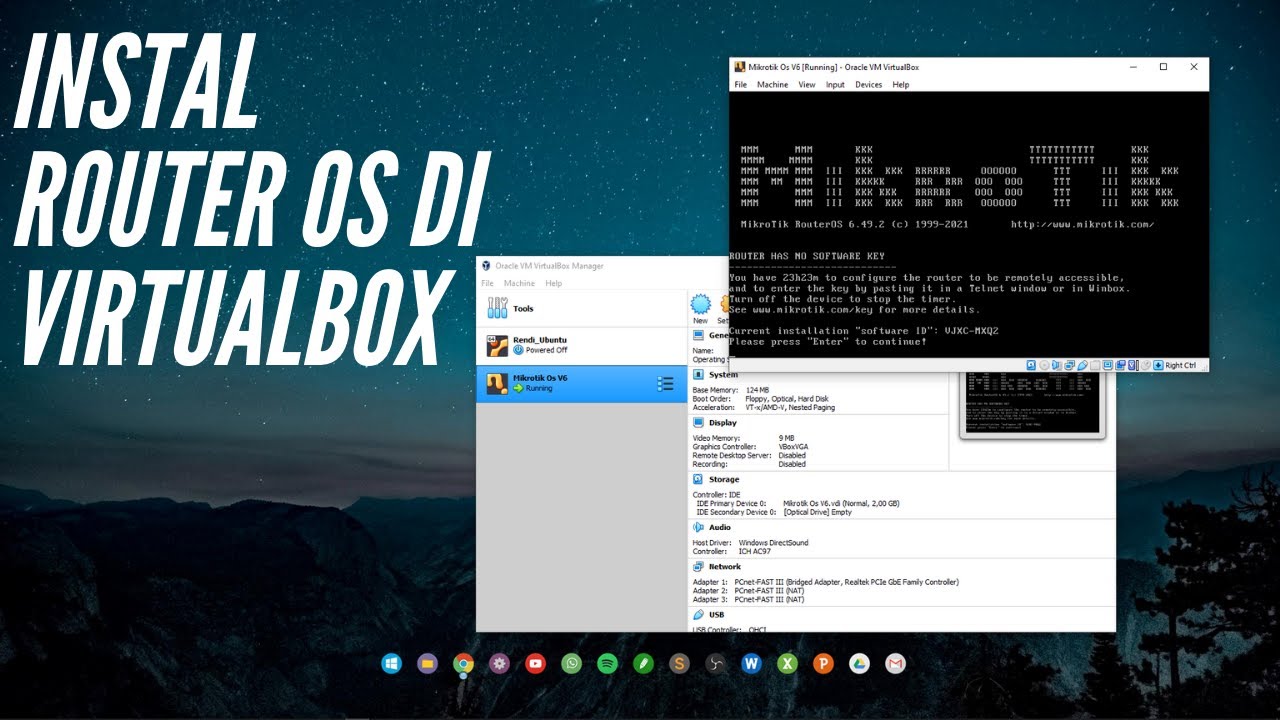
CARA INSTALL MIKROTIK OS DI VIRTUALBOX | ROUTER OS
5.0 / 5 (0 votes)