HOW TO FILE TDS RETURN USING COMPUOFFICE SOFTWARE
Summary
TLDRIn this tutorial, Manish explains how to use computer office software to manage party details and generate challans. He walks through entering the party's information, selecting the correct status, and inputting necessary payment and bank details. Manish highlights the importance of verifying the information and generating a TDS return file. After verification, users are instructed to submit the file at the designated agency center. The video ends with a call to subscribe and like the channel for more helpful tutorials.
Takeaways
- 😀 Make sure to open the software and access the party details screen after adding a new party.
- 😀 You must select the party's status (e.g., individual, company) when entering their information.
- 😀 After entering the party's name, you can select the company, system, or any other relevant details.
- 😀 Ensure to click on the necessary options for Ajay, Khushi, and MP3 in the software interface.
- 😀 Choose the correct date and keep track of the relevant details, including amounts and payment status.
- 😀 Don’t forget to enter the challan date and the 5-digit number after completing the payment.
- 😀 If you've added a new bank entry, it will be automatically recorded for future reference.
- 😀 Make sure to select the correct location (e.g., Chennai) when submitting the relevant entries.
- 😀 If it’s a contractor, the system will ask you to set the correct serial number and follow the steps accordingly.
- 😀 Once all details are entered and verified, you can submit the TDS return and the corresponding file will be generated.
- 😀 After generating the TDS file, submit it to the designated point agency center as part of the process.
Q & A
What is the first step when using the computer office software mentioned in the video?
-The first step is to open the software and add a party, which will bring up the screen where you can begin entering details.
How do you select the party's status in the software?
-You need to go to the 'deductive master' section and select the party's status as either 'individual' or 'company,' depending on the party's type.
What is the next step after selecting the party’s status?
-After selecting the status, you can enter the party's name. For example, a name like 'Ashok Tayal' can be entered.
What do you need to do after entering the party's name?
-You must then select the appropriate company system or margin and proceed by clicking on specific options, such as 'Khushi' and 'Ajay'.
How do you handle the payment details in the software?
-You can enter the payment amount if made, and select the relevant payment date and challan number. The system will automatically manage these details.
What should you do if you need to add a bank to the system?
-If adding a new bank, the system will automatically include it, and you'll need to visit the bank to finalize the entry.
What is the purpose of entering the challan date and number in the software?
-Entering the challan date and number ensures that the payment is properly recorded and tracked within the system, facilitating proper accounting.
What happens when a contractor is involved in the process?
-If the party is a contractor, specific entries for the contractor are required, including additional information and necessary system settings.
How do you generate the final verification file in the software?
-After filling in all the details, you need to click on the 'TDS return' option, which will generate a verification file once the process is complete.
What happens after the verification file is generated?
-Once the verification file is generated, you need to take it to the relevant agency center for submission.
Outlines

This section is available to paid users only. Please upgrade to access this part.
Upgrade NowMindmap

This section is available to paid users only. Please upgrade to access this part.
Upgrade NowKeywords

This section is available to paid users only. Please upgrade to access this part.
Upgrade NowHighlights

This section is available to paid users only. Please upgrade to access this part.
Upgrade NowTranscripts

This section is available to paid users only. Please upgrade to access this part.
Upgrade NowBrowse More Related Video
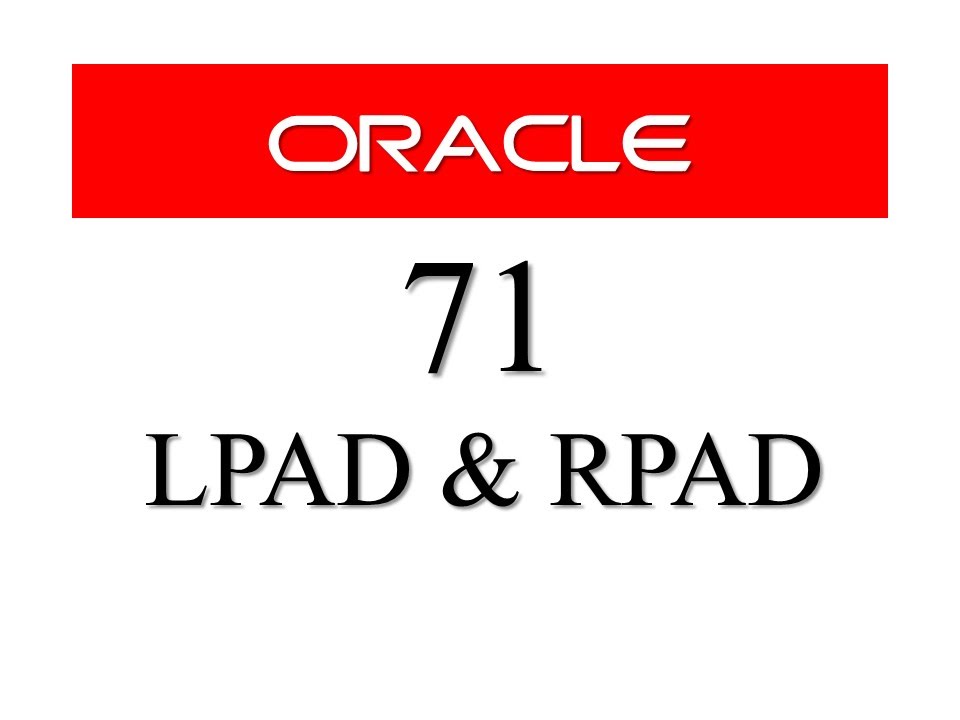
SQL tutorial 71: LPAD and RPAD SQL Function By Manish Sharma RebellionRider
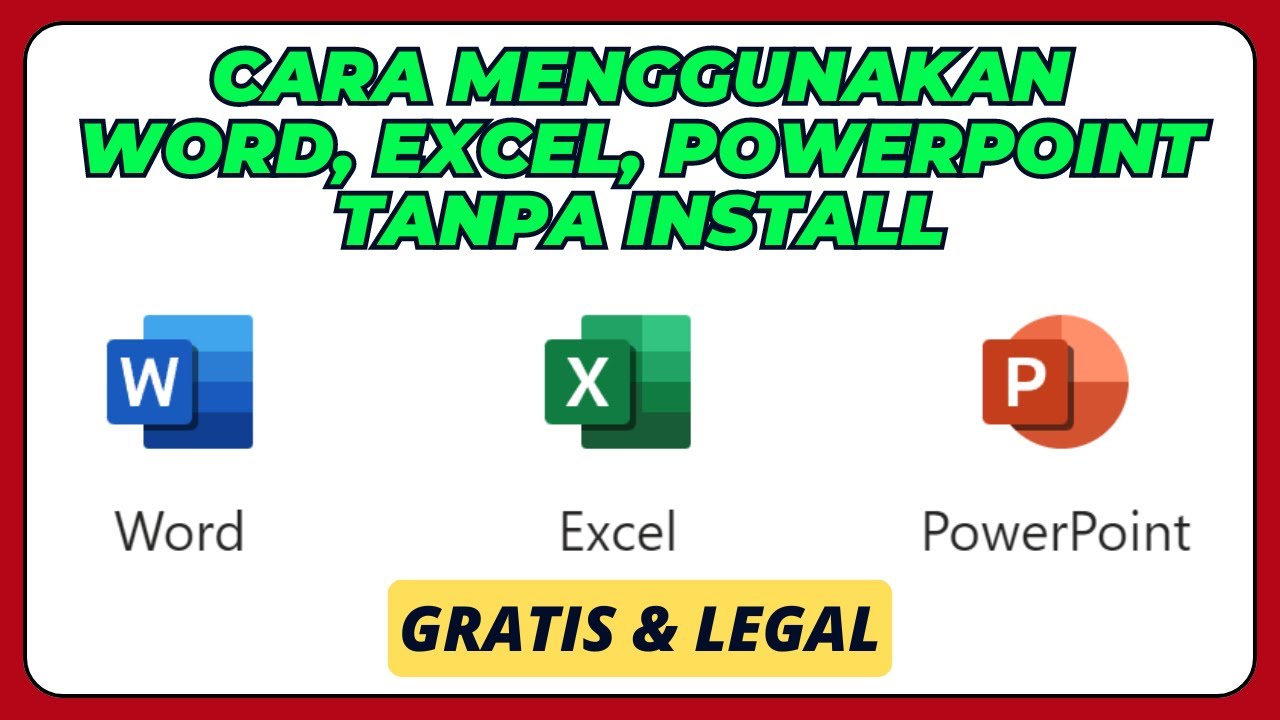
Cara Menggunakan Microsoft Office Word, Excel, PowerPoint, Tanpa Install Aplikasinya

Tutorial Inlislite 15 : Peminjaman dan pengembalian buku

Implementasi Sistem ERP dalam Aplikasi MYOB Accounting

Software Engineering: Crash Course Computer Science #16

How to Install Software on Windows
5.0 / 5 (0 votes)