How to Set Up ESLint in 2024 (For Beginners)
Summary
TLDRThis tutorial teaches how to install and configure ESLint for JavaScript projects. It covers ESLint's purpose in catching errors and enforcing coding standards. The video demonstrates how to install ESLint using npm, set up rules for linting, and customize configurations in the `.eslintrc` file. It also explains how to automatically fix issues using the `--fix` command. Additionally, the tutorial briefly introduces Prettier for handling code formatting and shows how to integrate ESLint with Visual Studio Code for real-time linting feedback. This is an essential guide for maintaining clean and consistent code in JavaScript development.
Takeaways
- 😀 **Understanding ESLint**: ESLint is a tool that helps maintain clean and error-free JavaScript code by identifying issues before they become problems.
- 😀 **Installing ESLint**: To get started with ESLint, first install it using npm by running `npm install eslint` in your JavaScript project.
- 😀 **Setting Up ESLint**: After installation, configure ESLint using `npx eslint --init`, which helps you choose the right rules for your project.
- 😀 **Linting Rules**: ESLint comes with a wide array of rules, including error and warning configurations. These rules ensure your code follows best practices and avoids common pitfalls.
- 😀 **Using `--fix` Command**: The `--fix` command in ESLint can automatically correct certain issues in your code, like adding missing curly braces to functions.
- 😀 **Customizing ESLint**: You can customize ESLint by setting different error levels (e.g., error, warning) in your `eslintrc.json` configuration file.
- 😀 **Shorthand Functions**: ESLint allows for shorthand functions in JavaScript, where a single-line function does not need curly braces, but best practices suggest using them for clarity and consistency.
- 😀 **Using ESLint in VS Code**: You can enhance your workflow by installing the ESLint extension for Visual Studio Code, which automatically highlights issues in your code.
- 😀 **Deprecated Layout Rules**: ESLint no longer focuses on layout or formatting issues like indentation. For those, consider using tools like Prettier.
- 😀 **Integrating Prettier**: Prettier is a great tool to handle code formatting (tabs vs. spaces, single vs. double quotes), which ESLint doesn’t focus on, helping ensure consistent, readable code.
Q & A
What is ESLint and why is it useful for JavaScript developers?
-ESLint is a static code analysis tool for identifying and fixing problems in JavaScript code. It helps developers catch errors early, enforce consistent coding styles, and maintain clean, error-free codebases, making it essential for both individual developers and teams.
How do you install ESLint in a JavaScript project?
-To install ESLint in a JavaScript project, run `npm install eslint --save-dev` in your project directory. After installation, you can initialize ESLint with `npx eslint --init` to set up your configuration.
What are the key steps involved in setting up ESLint with the `eslint --init` command?
-When you run `npx eslint --init`, you’ll be prompted to choose how you want to use ESLint, which module system your project uses (ES6 modules or CommonJS), the framework you’re using (or none), whether you use TypeScript, the environment your code runs in (Node, Browser, or both), and the package manager (npm). After answering, ESLint creates a configuration file based on your choices.
What does the `--fix` option do when running ESLint?
-The `--fix` option automatically corrects issues in your code that ESLint can fix, such as formatting issues, missing semicolons, or unnecessary whitespace. However, not all ESLint rules can be auto-fixed, especially those related to logic or unused variables.
Why is it recommended to add a `lint:fix` script to your `package.json`?
-Adding a `lint:fix` script in your `package.json` allows you to quickly run ESLint with the `--fix` option using `npm run lint:fix`. This provides a convenient way to automatically fix linting issues and keep your codebase clean.
How can ESLint help enforce consistent code style across a project?
-ESLint allows you to define coding standards in your project configuration, such as whether to use single or double quotes, tab width, or semicolons. By enforcing these rules, ESLint ensures that all developers on a project adhere to the same style, making the code more readable and maintainable.
What role does Prettier play when used alongside ESLint?
-Prettier is a code formatter that can automatically format your code to meet style preferences like indentation and quote types. While ESLint focuses on error prevention and code quality, Prettier handles code formatting. Using both tools together ensures that your code is both clean and consistently formatted.
What are some of the limitations of ESLint in terms of code formatting?
-ESLint focuses primarily on identifying errors and enforcing rules related to code quality. It doesn’t handle code formatting preferences (such as indentation, spacing, or quote types) beyond what affects code functionality. For comprehensive code formatting, Prettier is recommended alongside ESLint.
How does ESLint's `no-unused-vars` rule help developers?
-The `no-unused-vars` rule in ESLint warns developers about variables that are declared but never used. This helps keep the codebase clean by preventing unnecessary variables from cluttering the code, which can reduce readability and lead to confusion or potential bugs.
Why are some ESLint rules deprecated, and what should developers use instead?
-Some ESLint rules are deprecated because they relate to formatting issues (e.g., indentation, use of quotes) that don't affect the functionality of the code. These concerns are better addressed by tools like Prettier, which focuses specifically on code formatting, while ESLint handles error checking and code quality.
Outlines

This section is available to paid users only. Please upgrade to access this part.
Upgrade NowMindmap

This section is available to paid users only. Please upgrade to access this part.
Upgrade NowKeywords

This section is available to paid users only. Please upgrade to access this part.
Upgrade NowHighlights

This section is available to paid users only. Please upgrade to access this part.
Upgrade NowTranscripts

This section is available to paid users only. Please upgrade to access this part.
Upgrade NowBrowse More Related Video
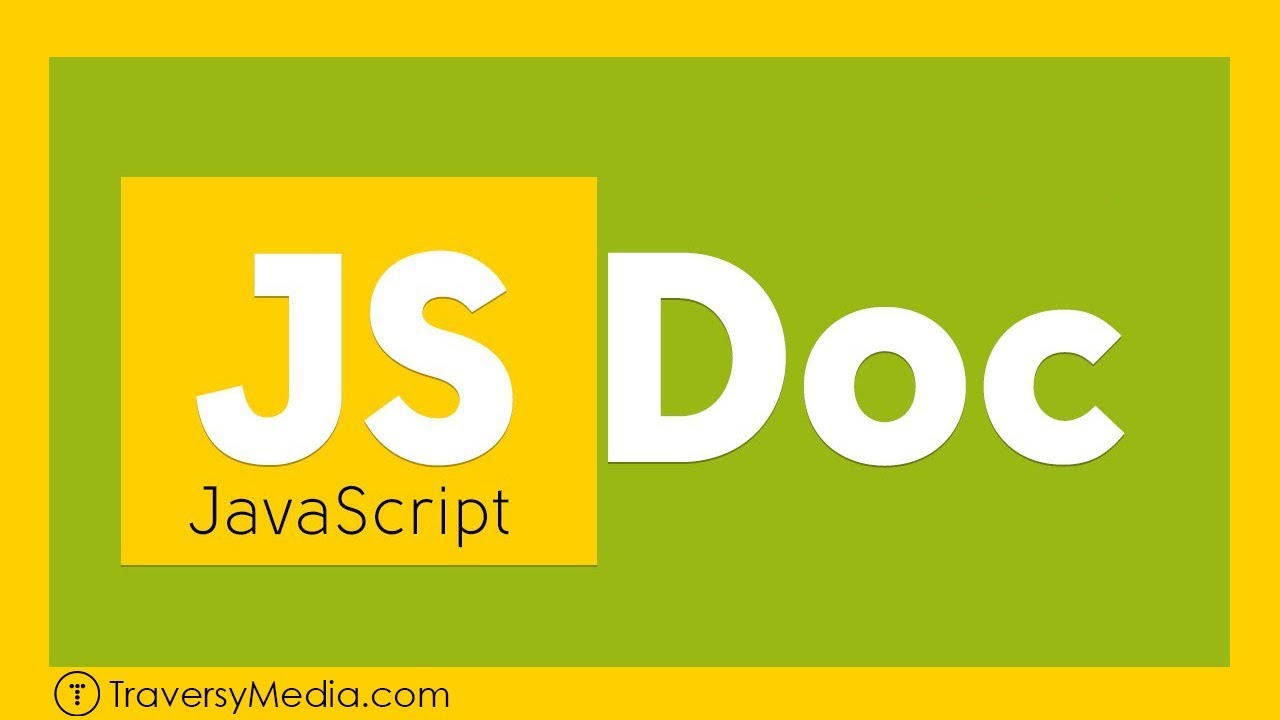
Documenting Your JavaScript | JSDoc Crash Course

Instalando Certificado SSL / HTTPS no APACHE

How to make | Voice assistant | Jarvis in Python | Connecting Backend with Frontend Tutorial 2
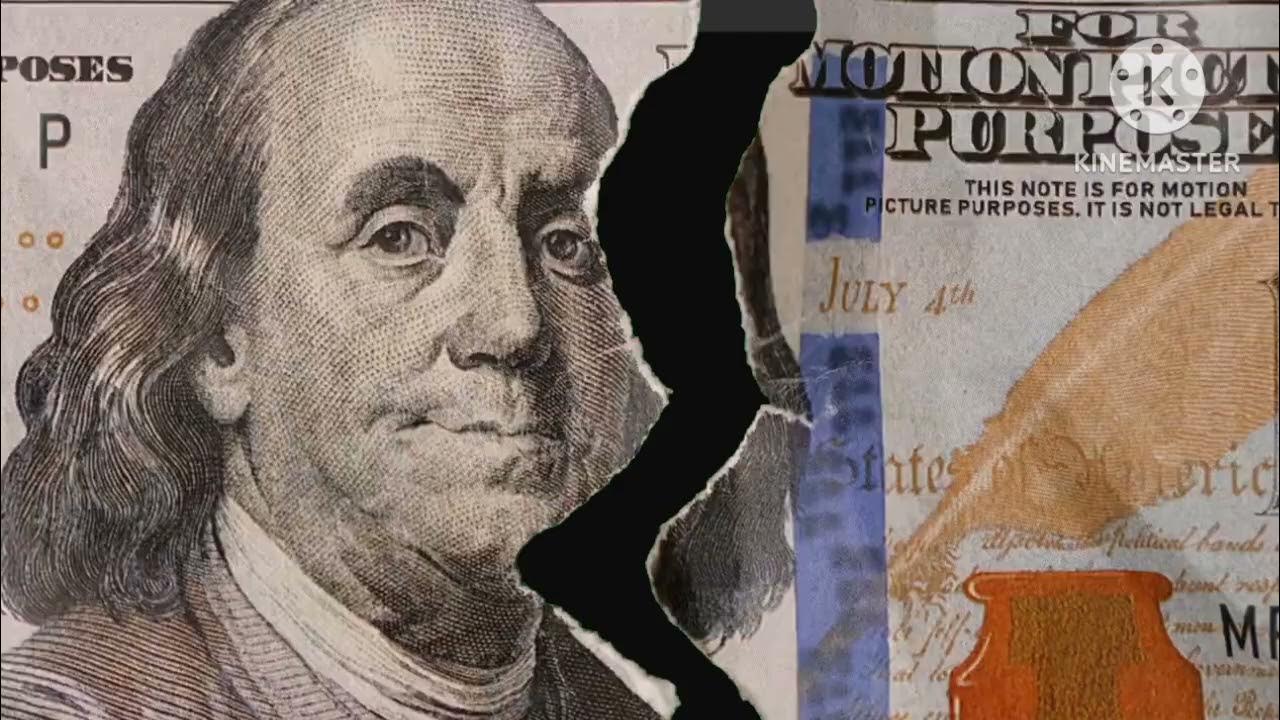
Tutorial Download Vite-React dan Tailwind CSS
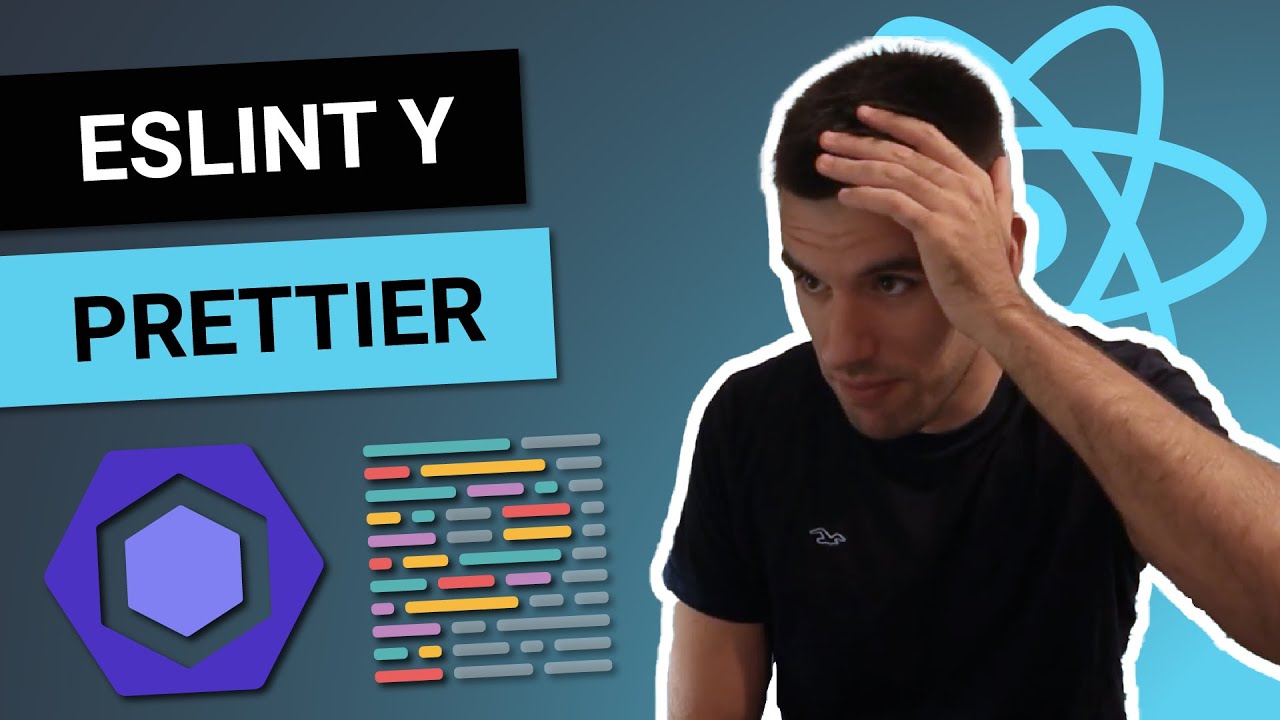
CÓMO configurar ESLINT y PRETTIER en REACT 🤒 sin romperte la cabeza! 😎 Curso de React desde cero #4

How to Install KVM on Ubuntu 22.04
5.0 / 5 (0 votes)