Cara Menambahkan Rencana Hasil Kerja Jabatan Pranata Komputer di SKP E- Kinerja Tahun 2025
Summary
TLDRThis video tutorial guides viewers through the process of creating an SKP (performance evaluation) using a computer. It covers steps such as logging in, setting up the SKP period, adding RHKs (performance indicators), and managing agency-related tasks. The video also shows how to enter details for various indicators like posting, social media management, handling hardware/software problems, managing local networks, and designing application programs. Additionally, it discusses adding additional tasks and submitting the SKP for approval by a superior. The tutorial emphasizes simplicity and clarity in completing each step.
Takeaways
- 😀 The video demonstrates how to create an SKP (performance report) using a computer system.
- 😀 Users need to log in with a username and password to access the system.
- 😀 The SKP period should be set from January 1, 2025, to December 31, 2025.
- 😀 The approach for SKP creation is set to 'quantitative' and confirmed with 'OK'.
- 😀 SKP details can be added by selecting 'Add RHK' and filling in the relevant data.
- 😀 The first RHK involves general administration, specifically managing the agency website, with a target of 48 posts per year.
- 😀 The second RHK focuses on managing agency social media with the same target of 48 posts per year.
- 😀 The third RHK involves handling hardware and software problems, with a target of 48 improvements per year.
- 😀 The fourth RHK is about managing the agency's local network with a target of 12 activities per year.
- 😀 The fifth RHK is for designing a TAPIST system for application programs, with a target of 2 programs per year.
- 😀 Additional tasks include supporting services and assisting with tasks assigned by superiors, with a target of 120 tasks per year.
- 😀 After entering all the RHKs and targets, the SKP is submitted for review by a superior.
Q & A
What is the first step in creating an SKP for computer performance?
-The first step is to log in using your username and password, then click on 'Sign In'.
How do you set the SKP period for the year 2025?
-To set the SKP period, you enter the initial period as January 1, 2025, and the final period as December 31, 2025.
What approach is selected when creating the SKP in the script?
-The 'Quantitative' approach is selected when creating the SKP.
What action is taken after logging in to the system?
-After logging in, you click 'Add SKP Period', then enter the required start and end dates for the period.
How do you add an 'RHK' to the SKP?
-To add an 'RHK', click on 'SKP Details', then select 'Add RHK'. You will then input the type and category of the task, and copy the data from an Excel sheet into the system.
What is the target for the first indicator related to the agency website?
-The target for the first indicator is 48 posts per year for managing the agency's website.
What is the second RHK related to?
-The second RHK is related to managing the agency's social media, with the same target of 48 posts per year.
What type of task is covered by the third RHK?
-The third RHK is focused on handling hardware and software problems, with a target of 48 improvements per year.
What is the target for activities related to the local network in the fourth RHK?
-The target for the fourth RHK is 12 activities per year related to managing the agency's local network.
What does the fifth RHK focus on?
-The fifth RHK focuses on designing a tapist system for an application program, with a target of creating 2 programs per year.
What does the final step involve after adding all the RHKs?
-The final step involves clicking 'Submit SKP' to submit the SKP for approval, and then waiting for it to be reviewed by a superior.
What should you do once the SKP has been submitted?
-After submitting the SKP, you log out of the system, and the SKP will be checked by your superior.
Outlines

This section is available to paid users only. Please upgrade to access this part.
Upgrade NowMindmap

This section is available to paid users only. Please upgrade to access this part.
Upgrade NowKeywords

This section is available to paid users only. Please upgrade to access this part.
Upgrade NowHighlights

This section is available to paid users only. Please upgrade to access this part.
Upgrade NowTranscripts

This section is available to paid users only. Please upgrade to access this part.
Upgrade NowBrowse More Related Video

Pemeliharaan Perangkat Lunak Komputer - Bahan Ajar Kursus Teknisi Komputer

Cara Membuat SKP Tahun 2025 Pada APlikasi E Kinerja dengan Contoh RHK JF PK APBN
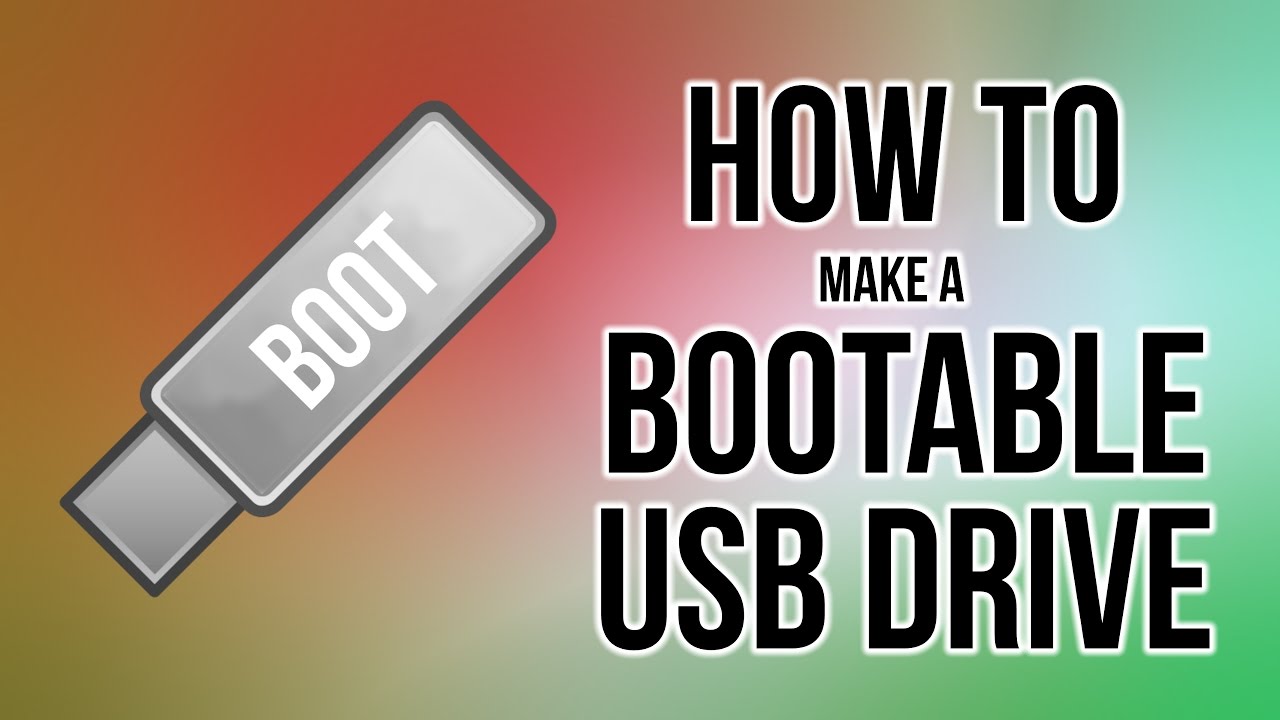
How to create a bootable USB Drive
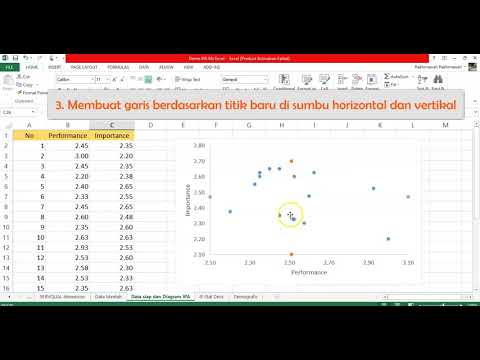
7 Diagram IPA Ms Excel (2) | Importance Performance Analysis Ms Excel

Image classification + feature extraction with Python and Scikit learn | Computer vision tutorial
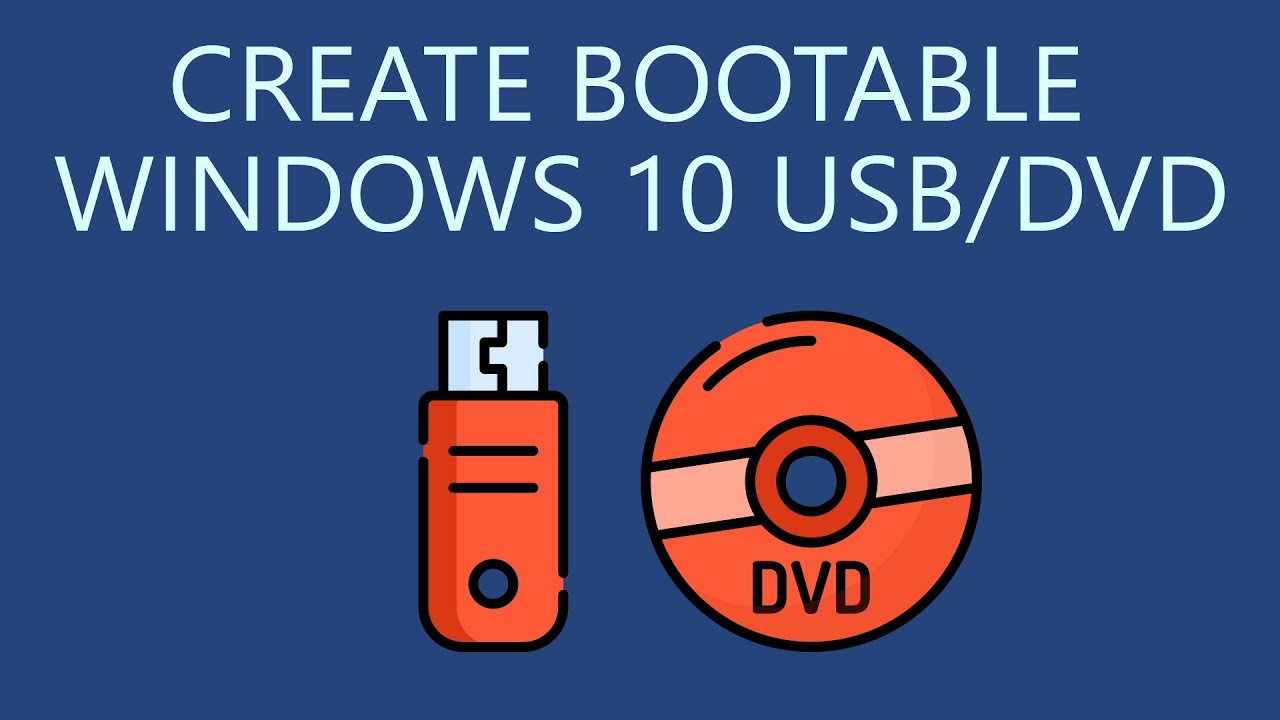
How to Create Bootable Windows 10 USB Drive or DVD?
5.0 / 5 (0 votes)