Interactive Commerce Control List (CCL) Tutorial
Summary
TLDRThe Interactive Commerce Control List (CCL) tool on BIS.gov provides a user-friendly platform for navigating the Export Administration Regulations (EAR). This tool helps users efficiently find Export Control Classification Numbers (ECCNs) by filtering through categories and keywords. With features like keyword search, category navigation, and expanding ECCNs for detailed information, the tool aims to simplify compliance for exporters. As the first iteration, BIS encourages feedback for future improvements, with the goal of enhancing the user experience and ensuring the tool is accessible and effective.
Takeaways
- 😀 The Interactive Commerce Control List tool is available on BIS.gov, and it pulls regulatory text directly from Supplement No. 1 to Part 774 of the EAR.
- 😀 This tool is updated hourly to ensure it reflects the latest regulations.
- 😀 Many users find the Commerce Control List (CCL) essential for compliance with the Export Administration Regulations (EAR), but they also face challenges in classification.
- 😀 The tool allows users to filter ECCNs by category and keyword to find them more efficiently.
- 😀 The default view of the tool displays all ECCNs broken up by categories, with options to hide or show specific categories.
- 😀 Users can search for specific keywords across the entire CCL by typing in the search box and reviewing results, where keywords in the ECCN title will be highlighted.
- 😀 Subparagraph information within ECCNs is not highlighted during keyword searches, but users can click to expand and view them.
- 😀 To navigate to a specific category, users can select a category and view only the ECCNs relevant to that category.
- 😀 In the category view, users can hide or show product groups within a category to better focus on relevant ECCNs.
- 😀 A button is available to expand all ECCNs in a category to view all subparagraph details.
- 😀 BIS encourages users to provide feedback on the tool, suggesting features that could further improve the user experience and make the tool more user-friendly.
Q & A
What is the Interactive Commerce Control List tool?
-The Interactive Commerce Control List tool is an online resource on BIS.gov that helps users search and filter the Commerce Control List (CCL) efficiently. It pulls regulatory text directly from Supplement No. 1 to Part 774 of the EAR and is refreshed every hour.
Why was the Interactive Commerce Control List tool developed?
-The tool was developed based on feedback from exporters who described how vital the Commerce Control List is for complying with the EAR and how challenging the classification process can be. The tool aims to make this experience easier and more efficient.
How does the default view of the tool function?
-In the default All Categories view, users can see all ECCNs (Export Control Classification Numbers) grouped by their categories. Users can hide or show entire categories of ECCNs by clicking 'hide' or 'show' respectively.
Can I search for specific keywords in the entire CCL?
-Yes, users can search for specific keywords within the entire CCL by typing them into the search box. Results will show ECCNs where the keyword appears in the title, though subparagraph results will not be highlighted.
What happens when I search for a keyword?
-When you search for a keyword, the ECCNs with that keyword in their title will be highlighted. However, if the keyword is found in an ECCN’s subparagraphs, it will not be highlighted.
How can I clear my search results?
-You can clear your search by clicking the 'X' icon in the search box.
How do I navigate to a specific category in the tool?
-To navigate to a specific category, click on the 'Select a Category' box and choose the category you wish to review. This will provide a category-specific view of ECCNs.
What options are available for viewing product groups within a category?
-Within a category view, you can hide specific product groups by clicking 'Hide' in the product group bar. To reveal those hidden product groups, click 'Show.'
How can I view subparagraph information for a specific ECCN?
-To view subparagraph information for a specific ECCN, click on the icon next to the ECCN title. You can expand all ECCNs to see subparagraphs by clicking the 'Expand All ECCNs' button.
What should I do if I think of additional features to improve the tool?
-If you have suggestions for additional features that could improve the tool, you are encouraged to share your feedback with the BIS website team by contacting them at [email protected].
Outlines

This section is available to paid users only. Please upgrade to access this part.
Upgrade NowMindmap

This section is available to paid users only. Please upgrade to access this part.
Upgrade NowKeywords

This section is available to paid users only. Please upgrade to access this part.
Upgrade NowHighlights

This section is available to paid users only. Please upgrade to access this part.
Upgrade NowTranscripts

This section is available to paid users only. Please upgrade to access this part.
Upgrade NowBrowse More Related Video

Export Controls: Classifying Your Item
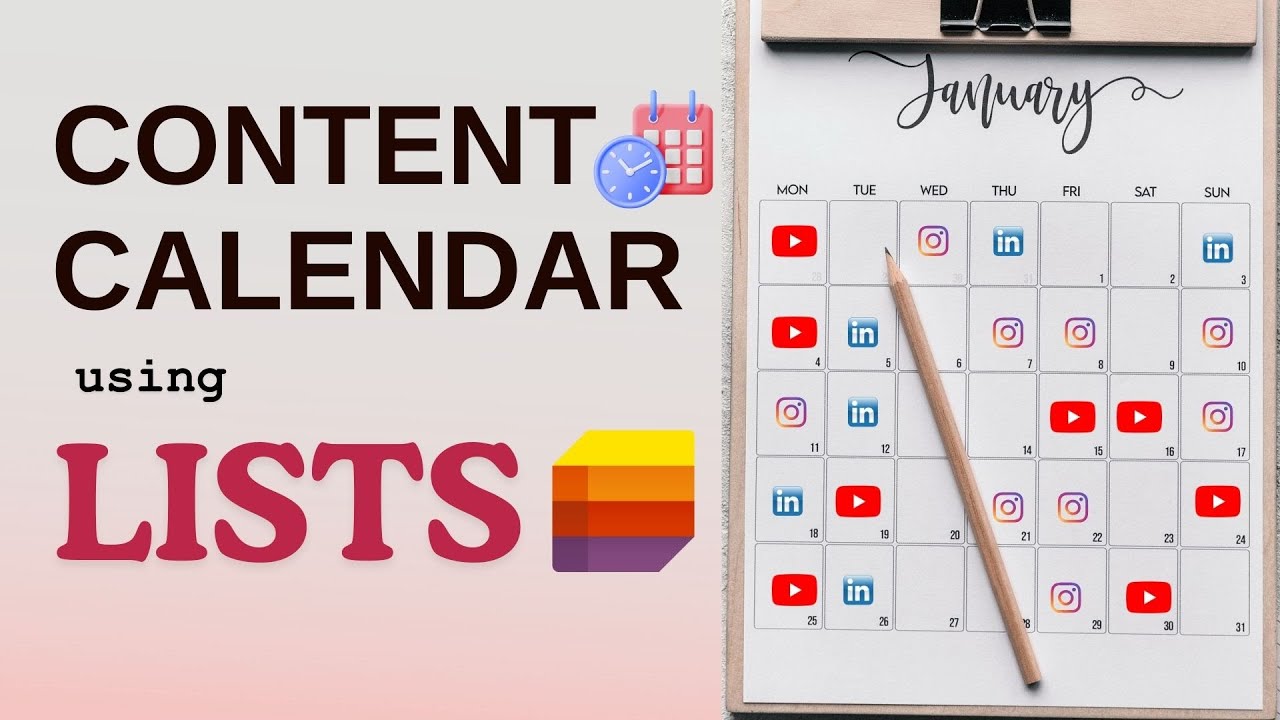
The Ultimate Content Calendar - Create using Microsoft Lists | #efficiency365
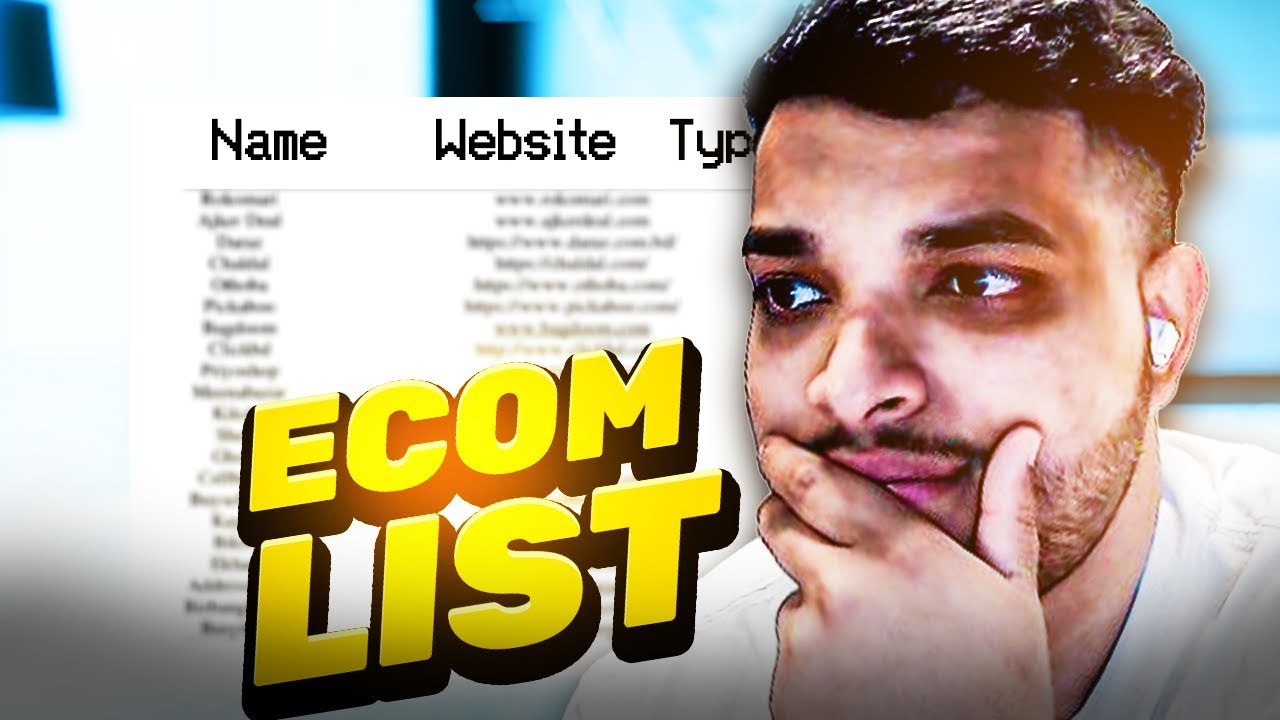
How to Build an Ecommerce Lead List in 4 Steps

5 Use-Cases For AI In Real Estate | For Beginners

【ABC互動英語:20240501】本月焦點: 工欲善其事,必先利其器 Part A

How to Use Gamma AI (Full Tutorial for Presentations, Websites & More)
5.0 / 5 (0 votes)