Yeastar P-Series PBX Quick Hardware Installation Guide | Unboxing
Summary
TLDRThis tutorial video from Yay Star guides viewers through the hardware installation process for the P Series PBX, focusing on the P570 model. It covers unpacking, checking contents, and installing expansion boards and modules, emphasizing proper grounding for safety. The video also explains how to check LED indicators for system status and connectivity, ensuring a successful setup and operation of the PBX system.
Takeaways
- 📦 Check the package contents upon receiving the Yay Star P Series PBX to ensure all items are included and contact the provider if there are any issues.
- 🔌 The P Series PBX comes with various accessories such as an Ethernet cable, power cord, rack mounting kits, screws, and a warranty card.
- 📈 The system capacity of the P Series PBX is scalable with a modular design, allowing for the installation of different modules to expand features.
- 🔌 Modules like FXS, FXO, 2G/3G/4G LTE, and BRI interfaces can be added to the PBX using expansion boards like EX08 and EX30.
- ⚠️ Ensure the power is unplugged during the installation process to avoid the risk of electric shock.
- 📡 The P570 model features an NFC chip for easy network configuration using NFC-capable mobile devices.
- 🛠️ The installation of expansion boards and modules requires careful alignment and secure locking to prevent damage.
- 🌐 Proper grounding is essential for the PBX to reduce the risk of electric shock and protect against external noise or lightning strikes.
- 🔌 Connect the grounding wire to the PBX and a grounding terminal to ensure safety and stability.
- 💡 LED indicators on the PBX provide real-time status updates on the system, network, and module connections.
- 🔄 If all LED indicators are working correctly, it's safe to proceed with logging in and configuring the PBX system.
Q & A
What is the purpose of the video?
-The video provides a tutorial on how to install the hardware for the Yay Star P series PBX, specifically using the P570 model as an example.
How many models does the Yay Star P series PBX have?
-The Yay Star P series PBX has three models: P550, P560, and P570.
What items should be checked upon receiving a new Yay Star PBX?
-Upon receiving a new Yay Star PBX, check the package contents for a PBX appliance, Ethernet cable, power cord, two rack mounting kits with screws, four rubber feet, one grounding stud with nut, and one warranty card.
What is the role of the expansion board in the Yay Star PBX system?
-The expansion board in the Yay Star PBX system allows for scalability and the installation of different modules to expand the system's features.
What types of modules can be installed on the EX08 expansion board?
-The EX08 expansion board can accommodate modules such as the AS module (2 FXS ports), 102 module (2 FXO ports), 2G/3G/4G LTE module (trunk interface), and the B2 module (2 BRI interfaces).
What is the purpose of the NFC chip on the P570 model?
-The NFC chip on the P570 model allows for quick configuration of network settings by tapping an NFC-capable mobile device against it.
How many expansion boards can the P570 model support?
-The P570 model can support two expansion boards.
What is the importance of proper grounding when installing the PBX?
-Proper grounding is critical to reduce the risk of electric shock and to protect the PBX from harmful effects of external noise or lightning strikes.
How can one check if the PBX and modules are running normally?
-One can check if the PBX and modules are running normally by observing the status of the LED indicators on the front and back panels.
What should be done if the LED indicators on the front panel do not light up as expected?
-If the LED indicators on the front panel do not light up as expected, it indicates that the modules may not have started correctly, and troubleshooting is required.
How can users find more information about system configuration for the Yay Star P series PBX?
-Users can find more information about system configuration by subscribing to the channel, checking the liked videos, or visiting the Yay Star website at www.yaster.com and following their social media.
Outlines

This section is available to paid users only. Please upgrade to access this part.
Upgrade NowMindmap

This section is available to paid users only. Please upgrade to access this part.
Upgrade NowKeywords

This section is available to paid users only. Please upgrade to access this part.
Upgrade NowHighlights

This section is available to paid users only. Please upgrade to access this part.
Upgrade NowTranscripts

This section is available to paid users only. Please upgrade to access this part.
Upgrade NowBrowse More Related Video

Indoor Navigation in AR with Unity and Revit
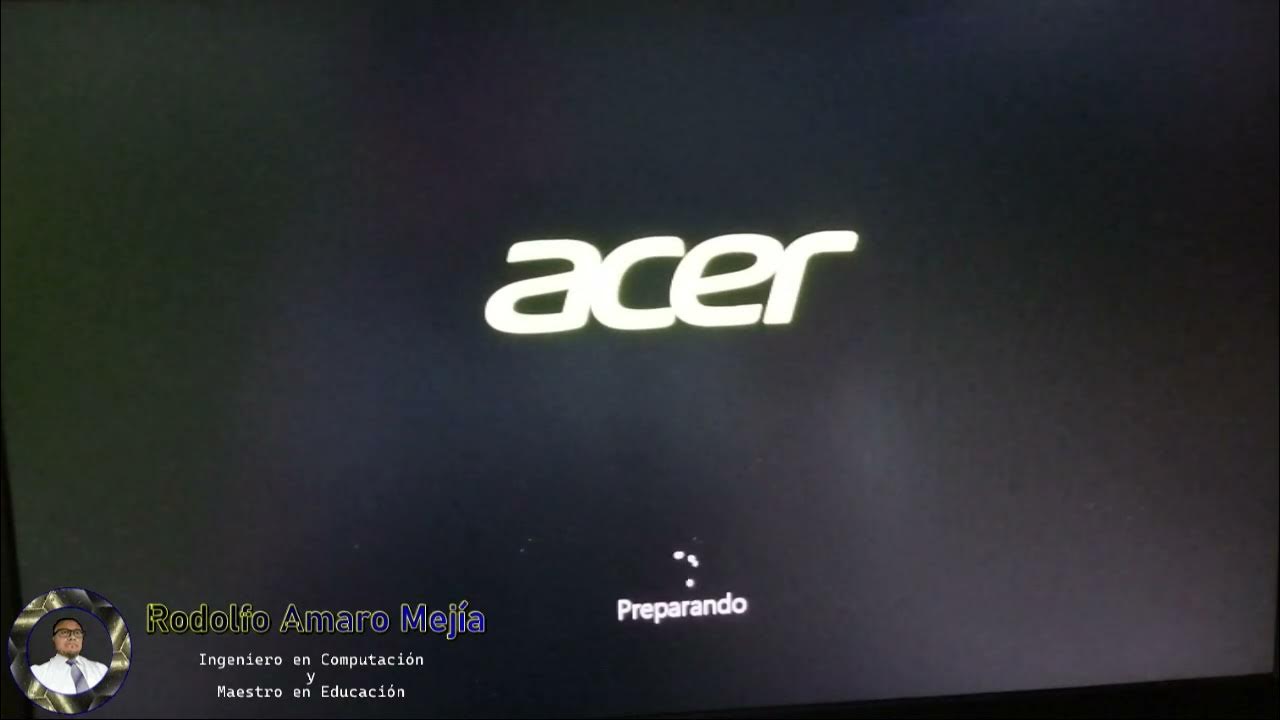
Instalando "Disco Duro Sólido M2 y Memorias RAM"

Belajar Membuat Monitoring Resources dengan Node Exporter, Prometehus & Grafana | DevOps 101
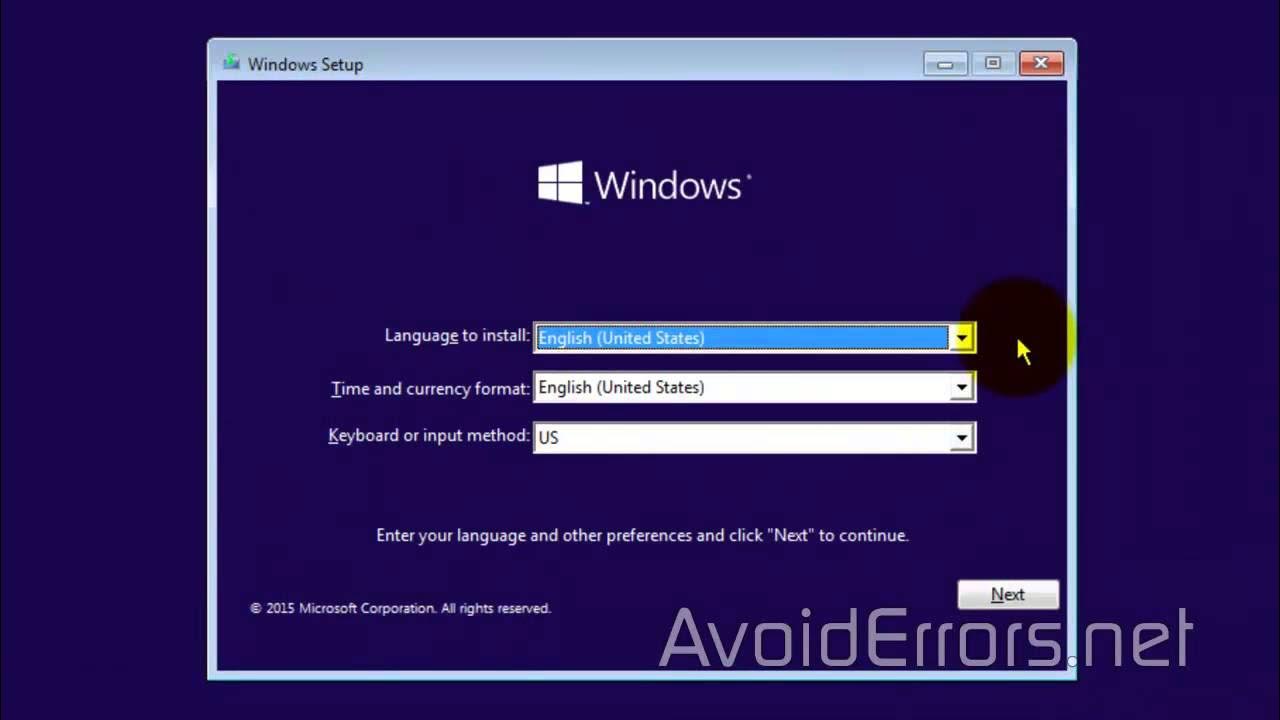
How to Install Windows 10 from a USB Flash Drive

identificando modelo exato IPSW Apple Watch

Dell Optiplex 7050 Upgrade Gaming Video Card RAM SSD
5.0 / 5 (0 votes)