Indoor Navigation in AR with Unity and Revit
Summary
TLDRIn this video, Manu from Ambience introduces a new series called 'Proof of Concept,' focusing on real-time apps for industry. The tutorial demonstrates creating an augmented reality app for indoor navigation using a Revit model combined with Unity. The process involves aligning a 3D model with the real world using the AR Build Template in Unity 2019.4, Explorer 1.3, and AtSync 1.4. The video guides viewers through importing the model, creating a nav mesh, and scripting for navigation. It concludes with a simple test of the app on an iPad, inviting viewers to share ideas for improvement and promising more content in the series.
Takeaways
- 😀 The video presents a tutorial on creating an augmented reality (AR) app for indoor navigation using a Revit model.
- 🛠️ The tutorial utilizes the latest version of Unity, Autodesk's Revit, and the ATX build template version 1.3.
- 🏢 The project uses a Revit model of an office, but any model can be employed for similar purposes.
- 🔄 The process involves aligning the 3D model with the real world using AR and Unity's ATX build template.
- 📱 The tutorial demonstrates how to import the model into Unity and synchronize it using the ATsync plugin.
- 🚪 The video guides viewers on how to search for doors in the model and deactivate them for the project's requirements.
- 📍 The tutorial includes adding markers for AR navigation and creating a nav mesh for pathfinding within the 3D environment.
- 💻 The script used for indoor navigation is showcased, which connects different points in the scene with a line.
- 🎨 The video discusses enhancing the basic script with graphics and interactions, such as using a Line Renderer and adding UI buttons for target selection.
- 📱 The final step is building the app for an iPad, demonstrating the app's functionality on a mobile device.
Q & A
What is the main focus of the video?
-The video focuses on creating an augmented reality (AR) app for indoor navigation using a Revit model combined with the latest version of Unity Reflect (previously known as Unity's IT Explorer) and its one-to-one build template.
What series is this video a part of?
-This video is the first in a new series called 'Proof of Concept' where the channel shares business ideas for real-time apps that can be built using Unity.
Which version of Unity and Unity Reflect are used in the project?
-The project uses Unity 2019.4, Unity Reflect 1.3, and Autodesk's AT Sync 1.4.
What is the purpose of the custom script added in the project?
-The custom script is added for the purpose of indoor navigation, allowing users to navigate through a 3D model of an indoor space.
Why are doors deactivated in the project?
-Doors are deactivated because they are not needed for the indoor navigation functionality in this particular project.
What is a Nav Mesh and how is it used in the project?
-A Nav Mesh is a 3D mesh that can be used by artificial intelligence to move within a level. In the project, it is used to guide a line that leads users to their desired location.
How is the Revit model updated with changes made in the real office?
-If changes are made in the real office that are not reflected in the Revit model, such as a new wall, the model can be updated in Revit and then synchronized with Unity to reflect the changes.
What is the basic functionality of the script used for the navigation line?
-The basic script connects two different points in the scene with a line, which serves as a visual guide for navigation within the AR app.
How is the navigation line enhanced visually in the app?
-The navigation line is visually enhanced by replacing the basic line with a Line Renderer, adding a material to it, and incorporating it into the UI with buttons for different targets.
What is the final step before building the app for an iPad?
-The final step before building the app for an iPad is to hide the geometries imported from Revit while using them to ensure the navigation line is hidden behind walls, creating a more realistic and immersive AR experience.
Where can viewers find the full source code for the project?
-The full source code for the project can be found in the description of the video.
Outlines

This section is available to paid users only. Please upgrade to access this part.
Upgrade NowMindmap

This section is available to paid users only. Please upgrade to access this part.
Upgrade NowKeywords

This section is available to paid users only. Please upgrade to access this part.
Upgrade NowHighlights

This section is available to paid users only. Please upgrade to access this part.
Upgrade NowTranscripts

This section is available to paid users only. Please upgrade to access this part.
Upgrade NowBrowse More Related Video

Respect the Expert 1: Gamification and User Engagement - Unveiling the GIST Model

Industria 4.0 explicado facilmente para você finalmente entender!!!

End to End Project using Spark/Hadoop | Code Walkthrough | Architecture | Part 1 | DM | DataMaking

MA VIE EN CORÉE DU SUD
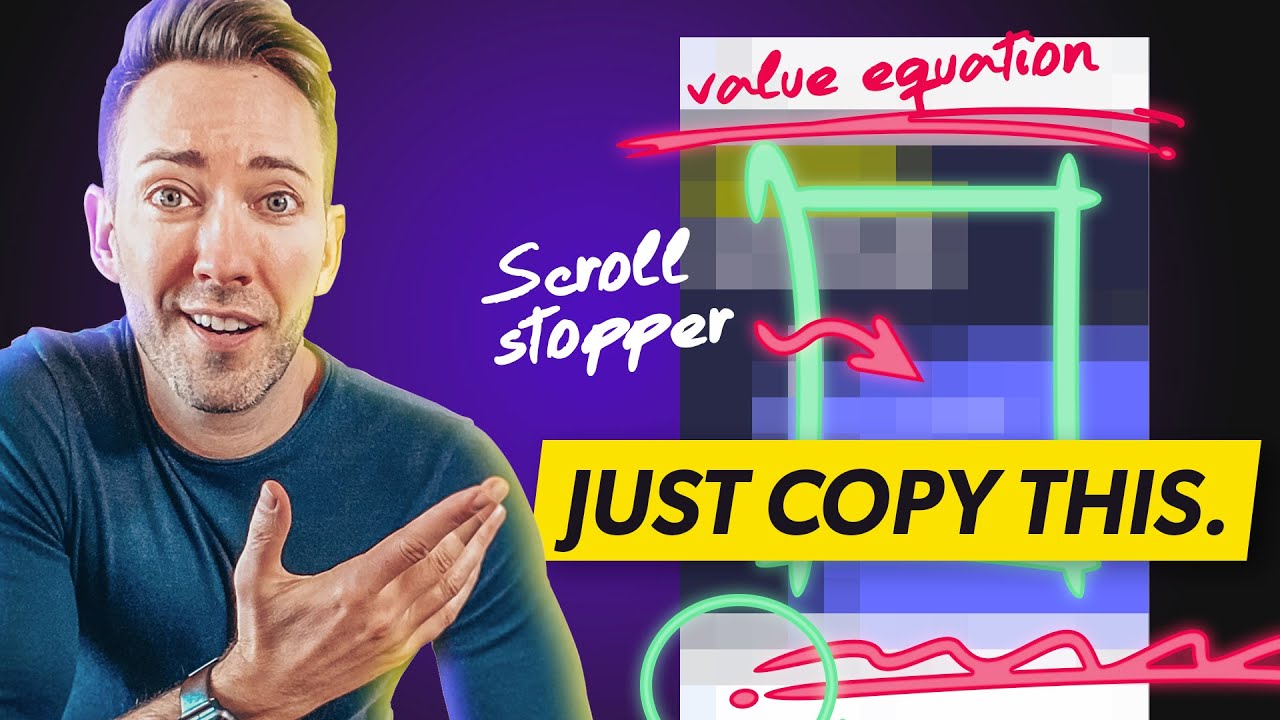
How to Create Facebook Ads That Convert Like CRAZY: A Beginners' Guide

AZ-900 Episode 17 | Azure Serverless Computing Services | Functions, Logic Apps, Event Grid
5.0 / 5 (0 votes)