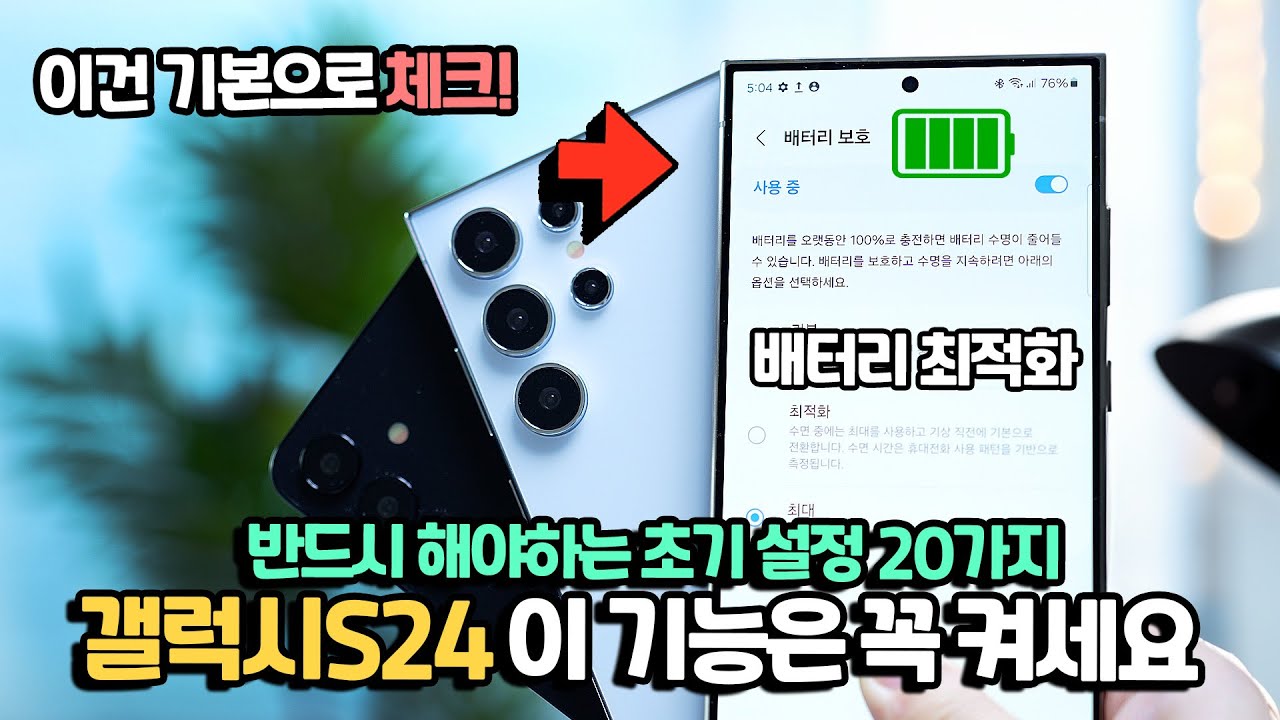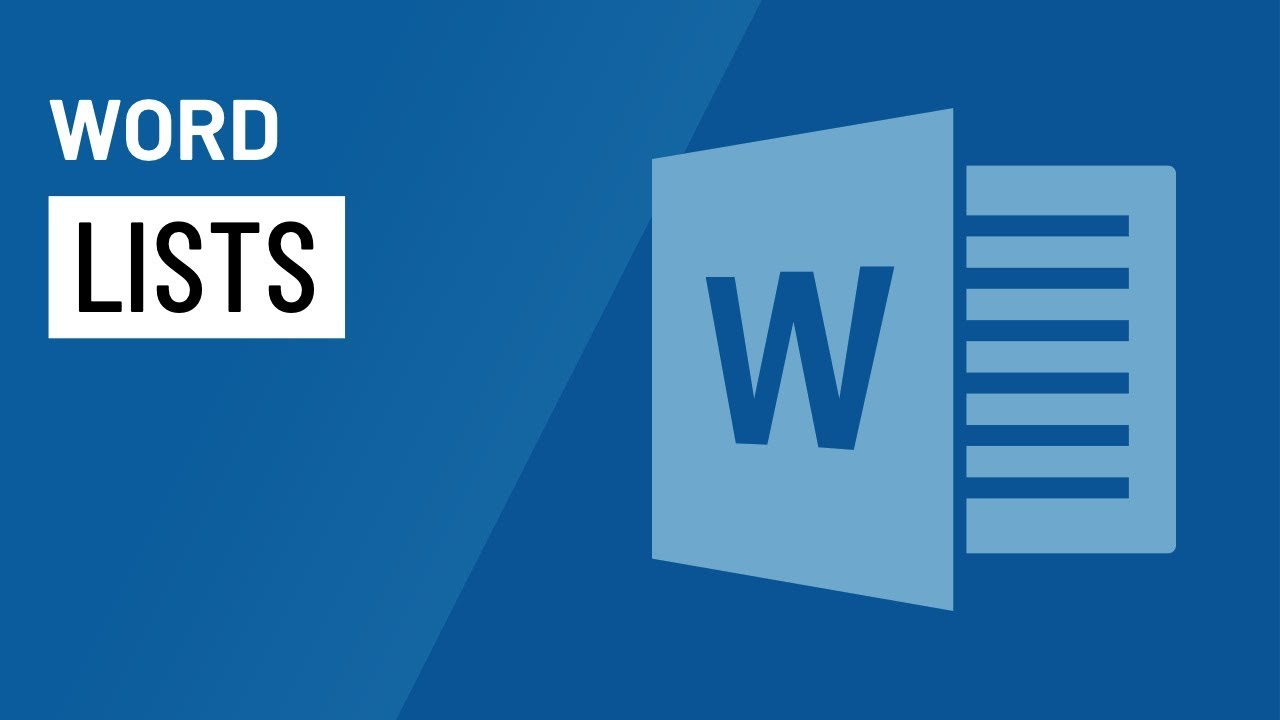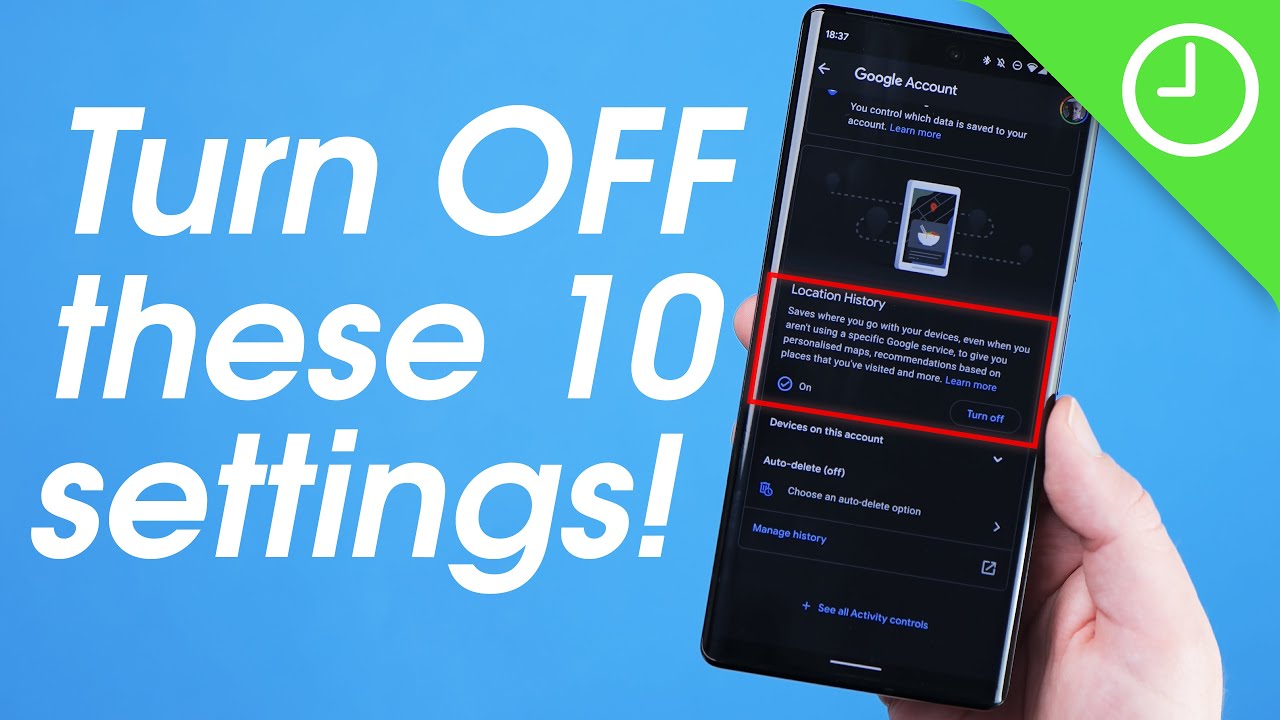MyInvois Portal User Guide (Chapter 5) - Manage Notification Preferences
Summary
TLDRThis video explains how users can customize their notification settings for document updates. It covers two key features: the notification channel and badge delivery period. Users can adjust the channels for receiving notifications and modify document-specific alerts. Additionally, they can choose to receive notifications immediately or in a batch every 2 hours. The video also details how users can toggle document notifications on/off, with rejected documents still triggering notifications. After submission, both buyers and suppliers receive email notifications summarizing document updates within the last 2 hours.
Takeaways
- 😀 Users can customize notification settings for both document notifications and badge delivery periods.
- 📄 Document notifications allow users to choose which document activities trigger notifications.
- ⏰ Badge delivery period notifications can be set to deliver immediately or in scheduled batches (e.g., every 2 hours).
- ⚙️ To manage notifications, users must go to the 'My Invoice' page and navigate to 'Notification Details'.
- 🖱️ Users can select a channel (email, etc.) for receiving notifications.
- 📧 Document notifications will be sent via email, including updates for the past 2 hours.
- ✅ By default, document notifications are enabled for all activities related to documents.
- ❌ Unticking document notifications will stop notifications for document actions, except for rejected documents.
- 🔄 Users can modify the frequency of notifications by selecting an appropriate batch delivery period.
- 📅 The batch delivery period can be adjusted to deliver notifications immediately or after a specified time (e.g., every 2 hours).
- 🔒 After making changes to notification settings, users must click 'Save' to secure the updates.
Q & A
What are the two key functionalities for customizing notification settings?
-The two key functionalities are 'Notification Channel' and 'Document Notification and Badge Delivery Period'.
What does the 'Notification Channel' allow users to customize?
-The 'Notification Channel' allows users to set the channels that the notification settings, such as document notifications and badge delivery period, apply to.
What does the 'Document Notification' setting control?
-The 'Document Notification' setting controls the type of documents for which users will receive notifications.
What is the purpose of the 'Badge Delivery Period' setting?
-The 'Badge Delivery Period' sets the period during which users will be notified about document activities.
How can users manage their notification settings?
-Users can manage their notification settings by going to the 'My Invoice' landing page, selecting their profile from the top right drop-down, and then scrolling down to the 'Notification Details' section. From there, they can click on 'Manage' in the notification dialog box.
What happens if users untick the 'Document Notifications' setting?
-If users untick the 'Document Notifications' setting, they will not receive any notifications for documents, though rejected documents will still trigger notifications.
How does the 'Batch Delivery Period' work for notifications?
-The 'Batch Delivery Period' determines the frequency at which notifications are grouped and delivered. Users can choose options like 'Immediately' or set a specific time frame, such as 'Every 2 hours'.
What occurs if users select 'Immediately' for document notifications?
-If users select 'Immediately', document notifications will be delivered immediately upon any action taken.
How does the '2 hours' option affect notification delivery?
-If users select '2 hours', notifications will be grouped and delivered every 2 hours, rather than immediately upon an action.
What happens when 'Toggling off' the document notification?
-Toggling off the document notification will send notifications immediately upon action taken, overriding the batch delivery period setting.
Outlines

This section is available to paid users only. Please upgrade to access this part.
Upgrade NowMindmap

This section is available to paid users only. Please upgrade to access this part.
Upgrade NowKeywords

This section is available to paid users only. Please upgrade to access this part.
Upgrade NowHighlights

This section is available to paid users only. Please upgrade to access this part.
Upgrade NowTranscripts

This section is available to paid users only. Please upgrade to access this part.
Upgrade Now5.0 / 5 (0 votes)