Controlling Access to File - Administrasi Sistem Mikrotik
Summary
TLDRIn this video, the speaker explains the basics of Linux file permissions, covering read, write, and execute access levels. The tutorial demonstrates how to modify file permissions using both symbolic (e.g., `chmod g+w`) and numeric (e.g., `chmod 755`) methods. Key concepts include how permissions control access to files and directories, with practical examples on how to add or remove permissions, as well as executing scripts. This video is a comprehensive guide for beginners to understand and manage file access in a Linux environment.
Takeaways
- 😀 Basic Linux file permissions consist of three types: read, write, and execute.
- 😀 Read (r) permission allows opening files or directories.
- 😀 Write (w) permission allows modifying files, or creating/deleting files in directories.
- 😀 Execute (x) permission enables running a file or accessing a directory (cd into it).
- 😀 The 'chmod' command is used to modify file permissions in Linux.
- 😀 The 'ls -l' command displays the current file permissions in a detailed list format.
- 😀 Permissions can be modified using symbolic notation (e.g., '+r', '-w') or numeric representation.
- 😀 'chmod +w' adds write permission to a group, as shown by modifying the 'b.txt' file.
- 😀 To execute a shell script (e.g., 'd.sh'), the file must have execute permission, added using 'chmod +x'.
- 😀 Numeric permissions use values: 4 for read, 2 for write, and 1 for execute. For example, 'chmod 755' means full access for the user, read/execute for the group and others.
- 😀 Using 'chmod' with numeric values, such as 'chmod 755', allows for precise permission settings for different user groups (user, group, others).
Q & A
What are the three basic Linux file permissions?
-The three basic Linux file permissions are Read (r), Write (w), and Execute (x).
What does the Read permission allow in Linux?
-The Read permission allows a user to view the contents of a file or directory.
How does the Write permission function on files and directories?
-On a file, the Write permission allows the user to modify the file's content. On a directory, it allows the user to create or delete files inside it.
What is the purpose of the Execute permission in Linux?
-The Execute permission allows the user to run a file or, in the case of a directory, to access or enter it using commands like `cd`.
How do you add the Write permission to the group in Linux?
-You can add the Write permission to the group by using the command `chmod g+w filename`.
What does the command `chmod +x filename` do?
-The command `chmod +x filename` adds the Execute permission to the specified file for all user categories (user, group, others).
What is the difference between `chmod +x` and `chmod g+w`?
-`chmod +x` adds the Execute permission to a file or directory, whereas `chmod g+w` adds the Write permission to the group.
How do you remove the Write permission from a user for a file?
-You can remove the Write permission from a user by using the command `chmod u-w filename`.
What does the numeric mode `chmod 755 filename` represent?
-`chmod 755 filename` represents setting the permissions as follows: User (owner) gets Read, Write, and Execute permissions (7), Group gets Read and Execute permissions (5), and Others get Read and Execute permissions (5).
How do numeric values for file permissions correspond to the Read, Write, and Execute permissions?
-The numeric values for file permissions are as follows: Read = 4, Write = 2, and Execute = 1. These values are added to form a permission set for User, Group, and Others.
Outlines

This section is available to paid users only. Please upgrade to access this part.
Upgrade NowMindmap

This section is available to paid users only. Please upgrade to access this part.
Upgrade NowKeywords

This section is available to paid users only. Please upgrade to access this part.
Upgrade NowHighlights

This section is available to paid users only. Please upgrade to access this part.
Upgrade NowTranscripts

This section is available to paid users only. Please upgrade to access this part.
Upgrade NowBrowse More Related Video

DevOps for Freshers | Bài 7: Quyền truy cập trong Linux | DevOps cho người mới bắt đầu
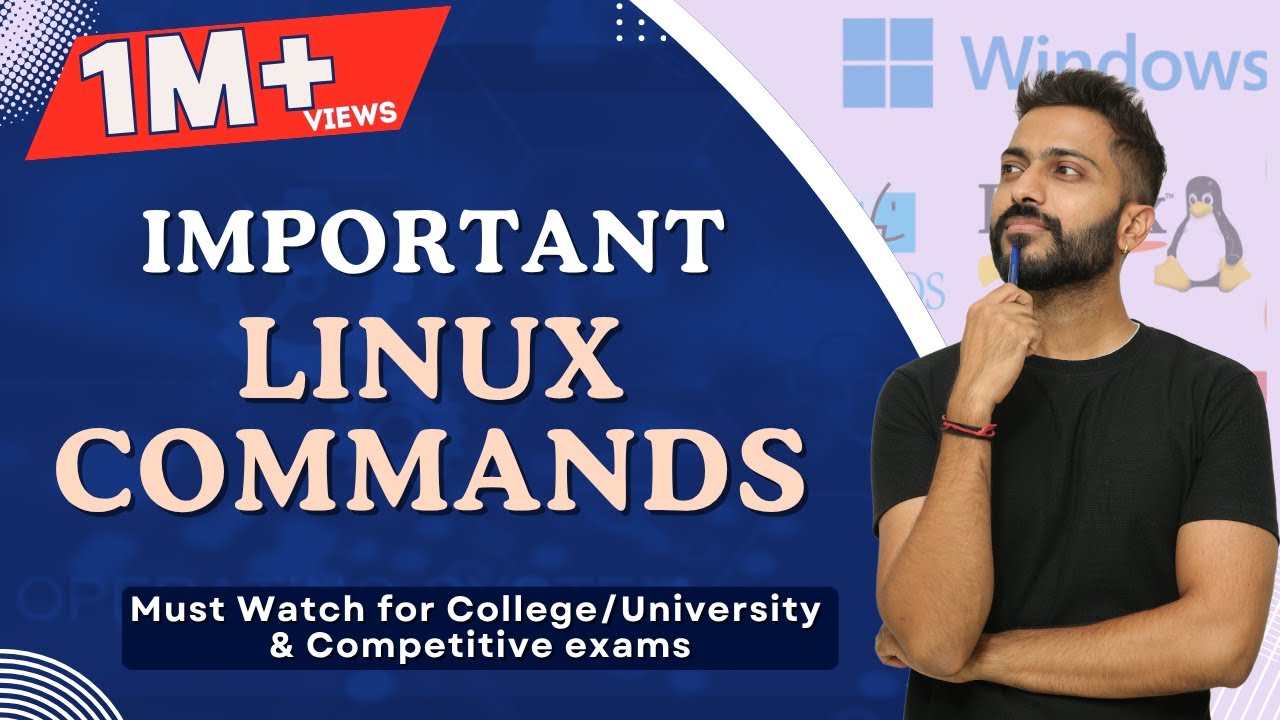
L-1.6: Imp Linux Commands(Operating System) | Must Watch for College/University & Competitive exams
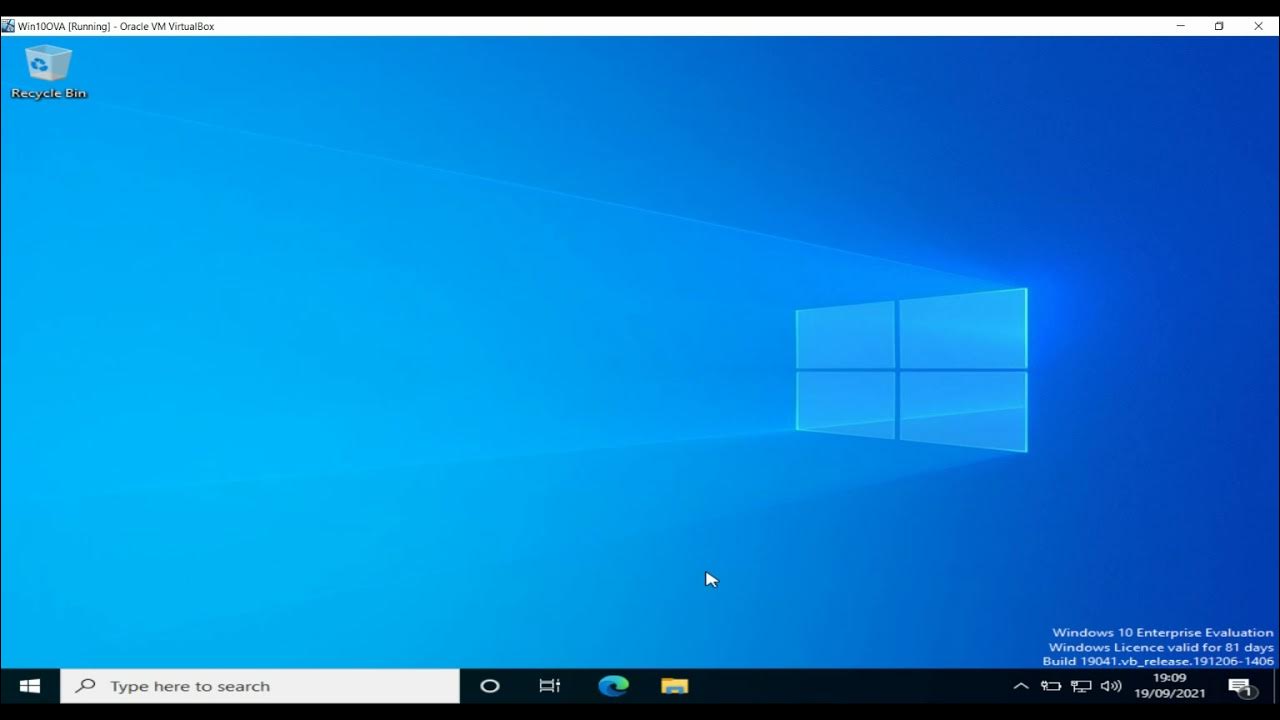
Creating users and groups in Windows 10, and controlling file permissions

5. users and permissions
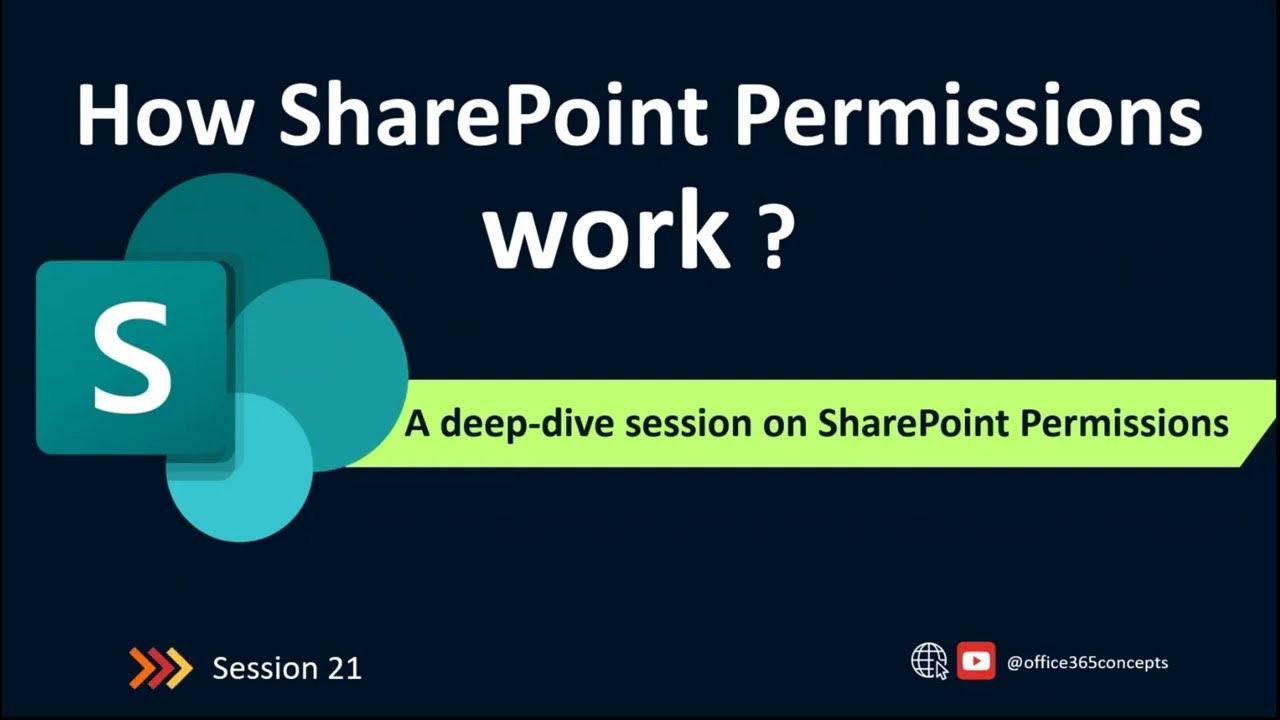
How SharePoint Permissions Work | SharePoint Online Training

Getting Familiar with Linux & Some Basic Commands - Cybersecurity Tutorial
5.0 / 5 (0 votes)