Curso Básico Power BI 2025 - Aula 1 - Introdução ao Power BI
Summary
TLDRThis tutorial introduces Power BI basics, focusing on Power Query for transforming and cleaning data. The video covers promoting headers, splitting columns (e.g., separating country and continent information), merging columns (e.g., combining first and last names), and applying these changes for efficient data analysis. It emphasizes the automation of these steps to ensure new data updates are processed seamlessly without manual edits. The session concludes with saving the project and previewing the next steps in creating dashboards and further automating data processes in Power BI.
Takeaways
- 😀 Power Query in Power BI can automate the process of using the first row as column headers, making data manipulation quicker and more efficient.
- 😀 It's important to split columns with mixed data, like separating 'country' and 'continent' into two columns, to enable easier analysis.
- 😀 You can split columns by delimiters (e.g., space, dash) using the 'Split Column' feature in Power Query to organize data properly.
- 😀 Merging columns in Power Query allows you to combine pieces of information (e.g., first name and last name) into a single column for better reporting.
- 😀 The 'Transform' tab is used to edit existing data, while the 'Add Column' tab helps create new columns, depending on the changes you want to make.
- 😀 By merging columns in a specific order (e.g., first name then last name), Power BI ensures the correct format when combining data.
- 😀 After transforming your data in Power Query, you can apply those changes to Power BI with just a click, and they will carry over to future data updates.
- 😀 Power Query tracks all transformations made to your data in 'Applied Steps,' so the same changes can be automatically applied to new datasets.
- 😀 When you finish editing the data, the changes are saved and can be applied to future data sources, reducing repetitive work.
- 😀 The Power BI file is saved with a '.pbix' extension, allowing you to keep all edits and transformations intact for future reporting and analysis.
Q & A
What is the main purpose of using Power Query in Power BI?
-Power Query in Power BI is used for transforming and editing data before importing it into the Power BI environment. It allows users to clean, split, merge, and modify data to prepare it for analysis and reporting.
How can you set the first row as headers in Power Query?
-To set the first row as headers in Power Query, go to the 'Home' tab and click on the 'Use First Row as Headers' button. This automatically converts the first row of your table into column headers.
What is the significance of splitting columns in Power Query?
-Splitting columns in Power Query is important for separating mixed data into distinct fields, which allows for better analysis and categorization. For example, splitting a column containing both country and continent information enables more granular analysis by country and continent.
What delimiter was used to split the country and continent data in the example?
-In the example, the delimiter used to split the country and continent data was 'space dash space' (' - '), which separates the country from the continent in the same column.
What happens when you merge two columns in Power Query?
-When you merge two columns in Power Query, the values from both columns are combined into a single column. You can specify a separator, such as a space, to separate the merged values, and then rename the new column.
Why is it important to keep data clean and well-structured in Power BI?
-Maintaining clean and well-structured data is crucial for accurate analysis and reporting. Well-organized data ensures that you can perform precise calculations, create meaningful visualizations, and generate insights without errors or inconsistencies.
What does the 'Applied Steps' pane do in Power Query?
-The 'Applied Steps' pane in Power Query records every transformation or modification made to the data. It allows you to track and review each change, and ensures that the same transformations are applied to new data when it is updated or refreshed.
How can you automatically apply the same edits to new data in Power BI?
-To automatically apply the same edits to new data, Power Query records the changes in the 'Applied Steps' pane. When new data is loaded into Power BI, these steps are automatically applied to ensure consistency in the data transformation process.
What file format does Power BI save its reports in?
-Power BI saves its reports in the .pbix file format, which is specific to Power BI. This format is similar to how Excel uses the .xlsx format for workbooks.
What are the two main tabs in Power Query for editing data, and what is their purpose?
-The two main tabs in Power Query are the 'Transform' tab and the 'Add Column' tab. The 'Transform' tab is used to modify existing data, such as splitting or merging columns, while the 'Add Column' tab is for creating new columns from scratch.
Outlines

This section is available to paid users only. Please upgrade to access this part.
Upgrade NowMindmap

This section is available to paid users only. Please upgrade to access this part.
Upgrade NowKeywords

This section is available to paid users only. Please upgrade to access this part.
Upgrade NowHighlights

This section is available to paid users only. Please upgrade to access this part.
Upgrade NowTranscripts

This section is available to paid users only. Please upgrade to access this part.
Upgrade NowBrowse More Related Video

Power BI Tutorial For Beginners | Create Your First Dashboard Now (Practice Files included)
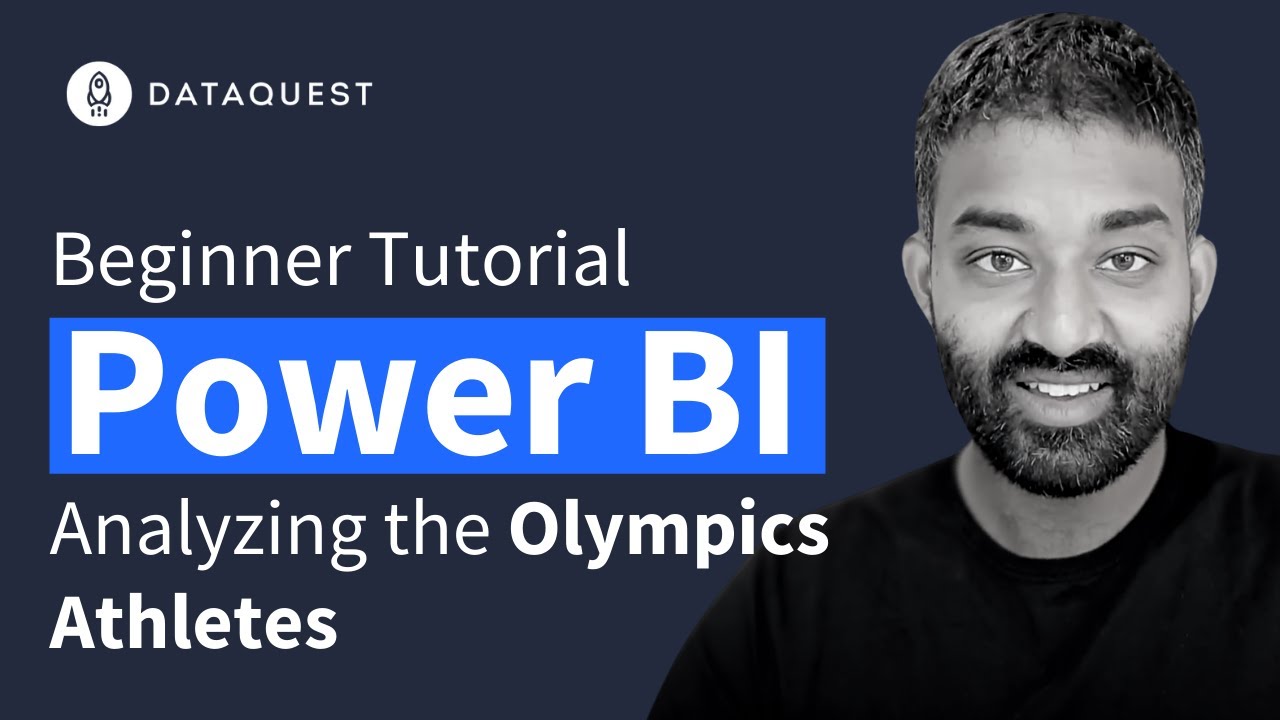
Power BI Beginner Tutorial: Analyzing The Olympics

How to use Power Query in Power BI | Microsoft Power BI for Beginners

Learn 80% of Data Analysis in Excel in Just 12 Minutes
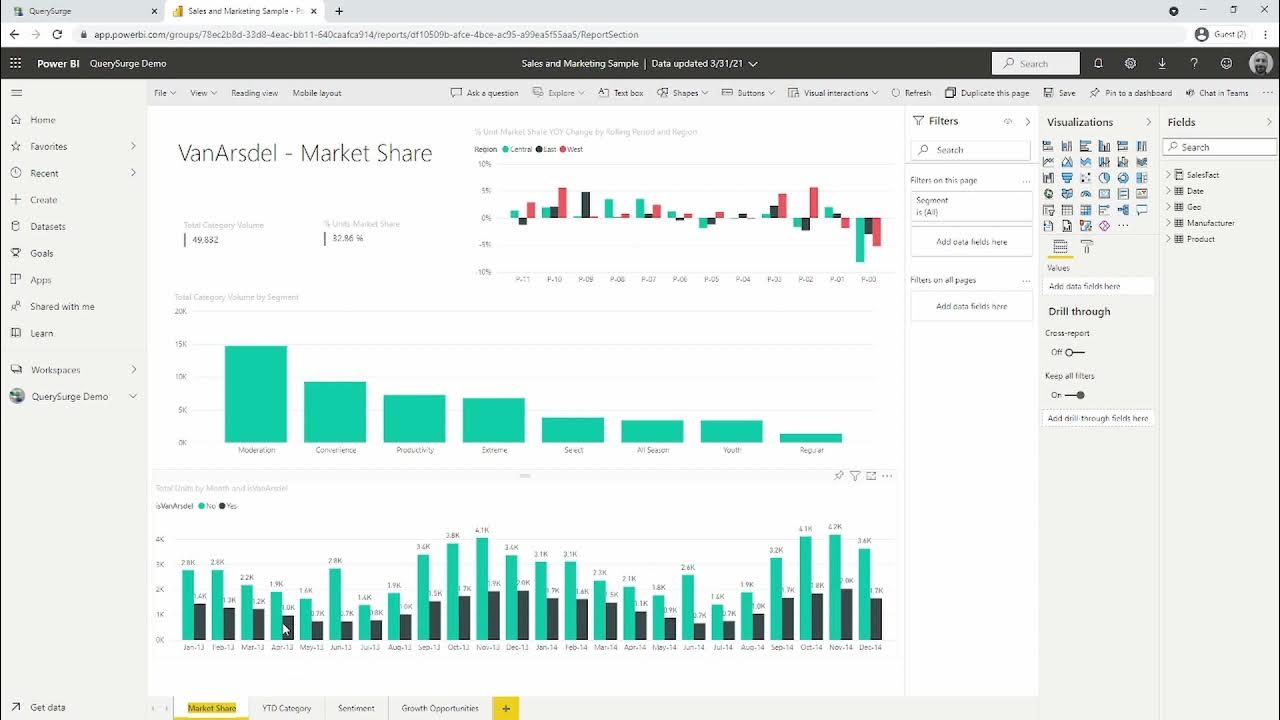
Using QuerySurge to Test & Validate Data in Microsoft Power BI
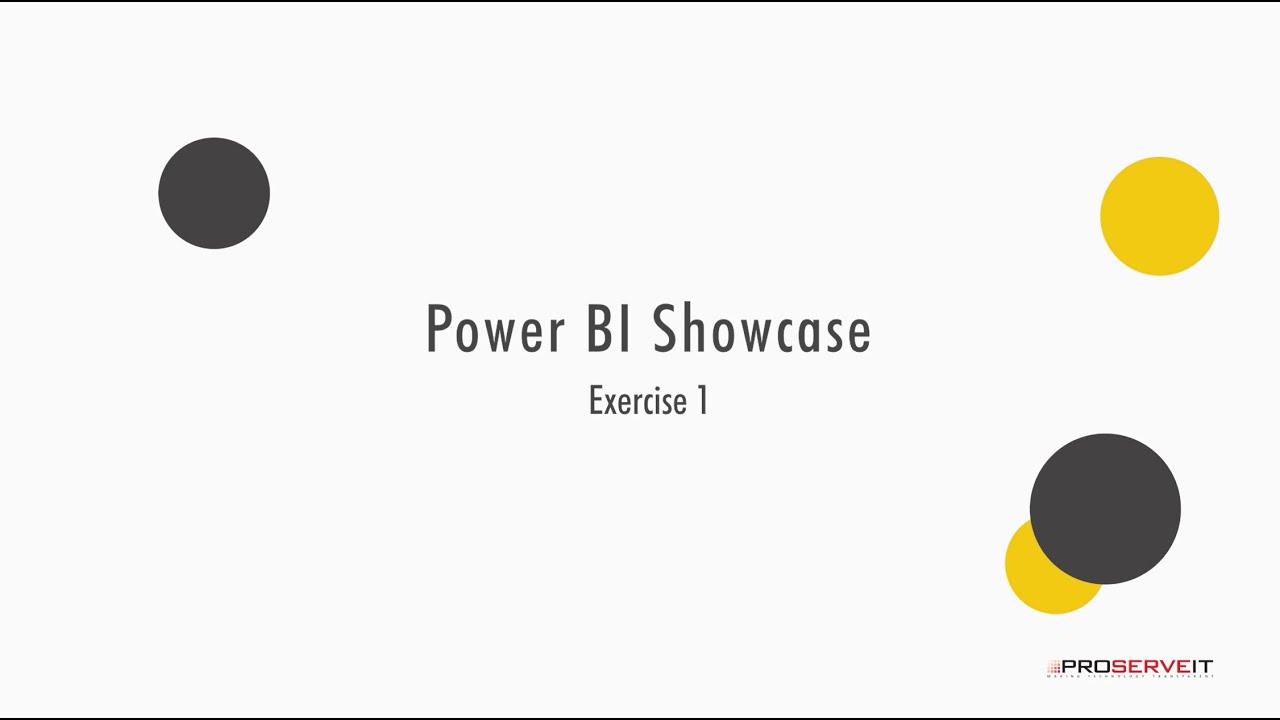
E-1
5.0 / 5 (0 votes)