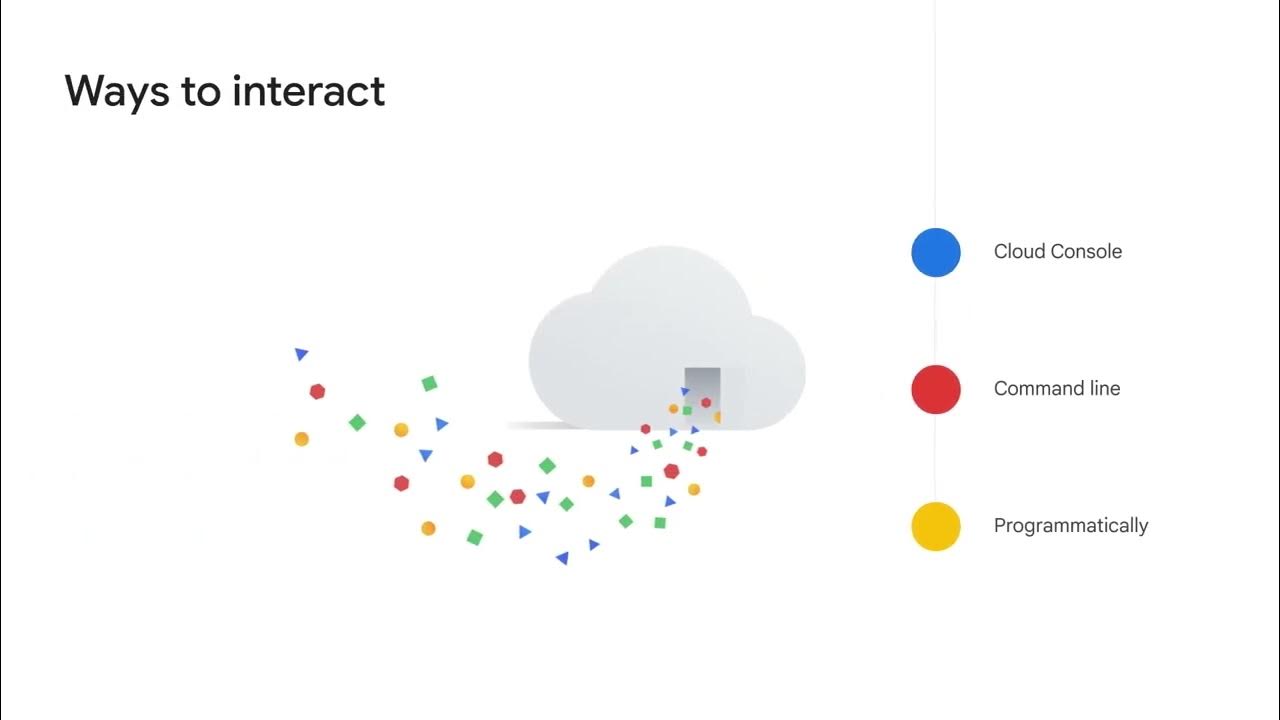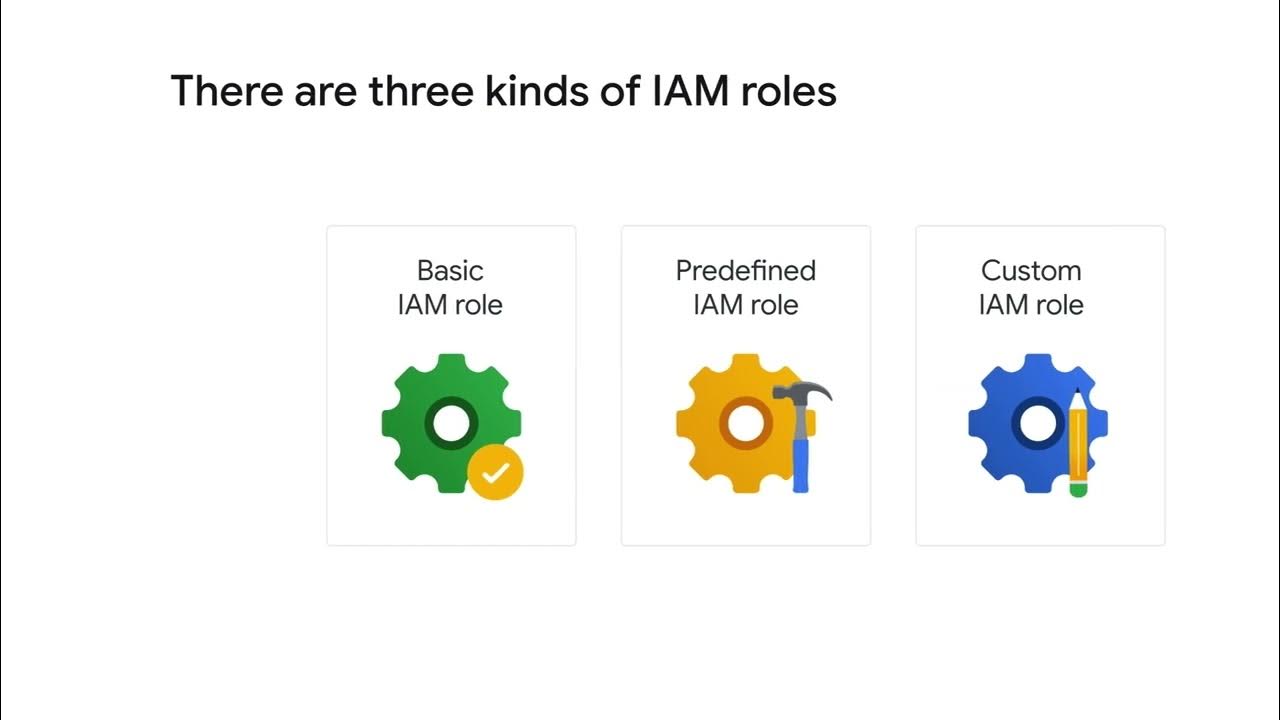Install and configure the Google Cloud SDK
Summary
TLDRThe Google Cloud SDK is a powerful set of command-line tools that allow users to manage Google Cloud resources and applications from their local desktop. Key tools include gcloud CLI for Google Cloud products, gcloud storage for Cloud Storage, and bq for BigQuery. To get started, users need to install the SDK from cloud.google.com/sdk, choose their operating system, and follow the installation instructions. After installation, configuring the SDK involves running the 'gcloud init' command, where users provide login credentials, default project, and region settings.
Takeaways
- 😀 The Google Cloud SDK enables users to run command-line tools from their local desktop to manage Google Cloud resources and applications.
- 😀 The SDK includes essential tools like the gcloud CLI, gcloud storage for Cloud Storage access, and bq for BigQuery command-line operations.
- 😀 The tools in the Google Cloud SDK are stored in the bin directory upon installation.
- 😀 To install the Google Cloud SDK, visit cloud.google.com/sdk and select the appropriate operating system for your desktop.
- 😀 After selecting the OS, downloading the SDK will initiate the installation process.
- 😀 Specific instructions for installation are provided based on your chosen operating system.
- 😀 Once installation is complete, you need to configure the SDK for your Google Cloud environment.
- 😀 The configuration process is initiated by running the 'gcloud init' command.
- 😀 The 'gcloud init' command prompts you to provide information such as your login credentials, default project, and default region and zone.
- 😀 Proper setup and configuration ensure seamless use of Google Cloud tools from your local desktop.
- 😀 The Google Cloud SDK offers essential tools for managing cloud resources effectively from the command line.
Q & A
What is the Google Cloud SDK?
-The Google Cloud SDK is a set of command-line tools that allow users to manage resources and applications hosted on Google Cloud. It includes tools like the gcloud CLI, gcloud storage, and bq for interacting with Google Cloud services.
What tools are included in the Google Cloud SDK?
-The Google Cloud SDK includes the gcloud CLI, which provides the main command-line interface for Google Cloud products, gcloud storage for accessing Cloud Storage from the command line, and bq for interacting with BigQuery.
Where are the tools located after installing the Google Cloud SDK?
-After installing the Google Cloud SDK, all of the tools are located under the bin directory.
How can you install the Google Cloud SDK?
-To install the Google Cloud SDK, go to cloud.google.com/sdk, select the appropriate operating system for your desktop, and download the SDK. Then, follow the installation instructions for your operating system.
What do you need to do after installing the Google Cloud SDK?
-After installing the Google Cloud SDK, you need to configure it for your Google Cloud environment. This can be done by running the gcloud init command.
What information will you be prompted for during the gcloud init process?
-During the gcloud init process, you will be prompted for your login credentials, default project, and default region and zone.
What is the purpose of the gcloud CLI in the Google Cloud SDK?
-The gcloud CLI is the main command-line interface for managing Google Cloud resources and services. It allows users to perform various actions such as deploying applications, managing services, and controlling access to resources.
What is gcloud storage used for?
-gcloud storage is a command-line tool included in the Google Cloud SDK that allows users to access and manage Cloud Storage from the command line.
What is the bq command-line tool for?
-The bq command-line tool is used for managing and querying BigQuery datasets from the command line.
How can you configure the Google Cloud SDK for your environment?
-To configure the Google Cloud SDK for your environment, run the gcloud init command and provide necessary details like your login credentials, default project, and default region and zone.
Outlines

This section is available to paid users only. Please upgrade to access this part.
Upgrade NowMindmap

This section is available to paid users only. Please upgrade to access this part.
Upgrade NowKeywords

This section is available to paid users only. Please upgrade to access this part.
Upgrade NowHighlights

This section is available to paid users only. Please upgrade to access this part.
Upgrade NowTranscripts

This section is available to paid users only. Please upgrade to access this part.
Upgrade Now5.0 / 5 (0 votes)