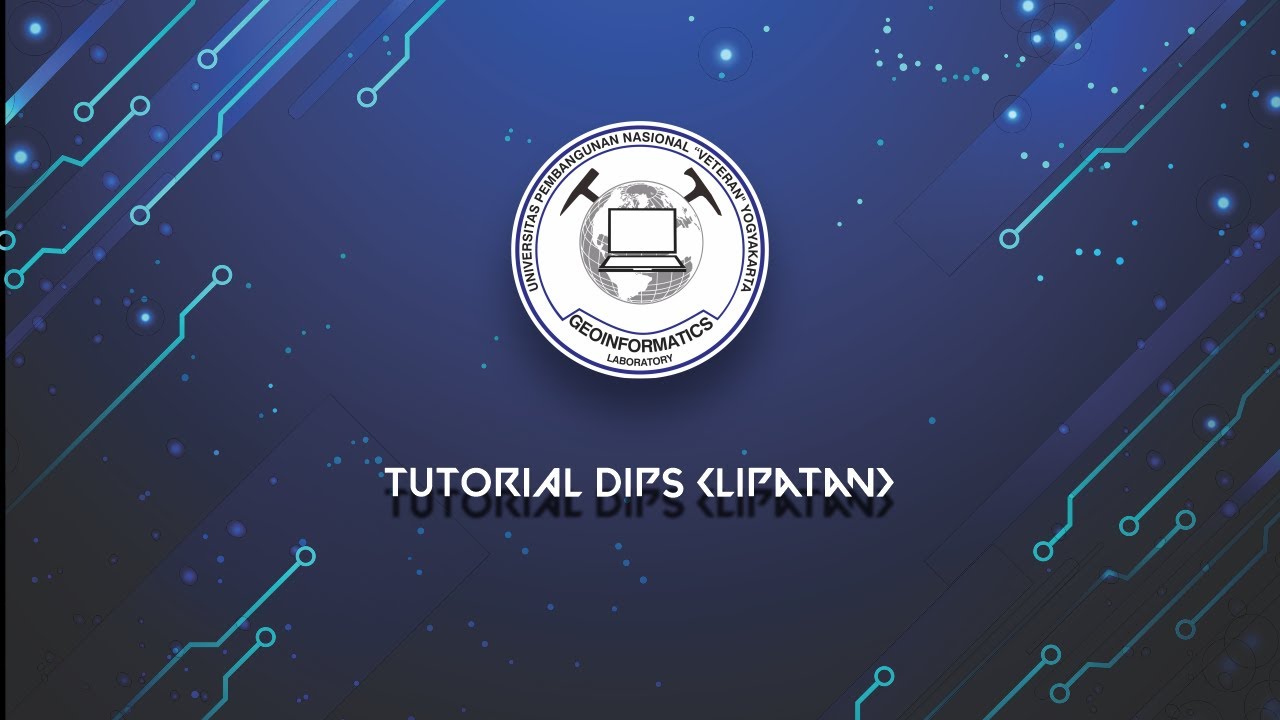Slide2 Tutorial: Soil Profile Modelling with Boreholes
Summary
TLDRThis tutorial introduces the basics of using Slide 2 software to build a soil profile using borehole data. It covers how to activate the soil profile feature, define material properties, and work with multiple scenarios for analyzing slope geometries. The tutorial also demonstrates the use of the borehole manager to create layered soil profiles and how to apply multi-scenario modeling for different slope angles. Finally, it touches on advanced features like interpolation settings and defining custom soil profile boundaries, providing a comprehensive guide for building effective Slide 2 models.
Takeaways
- 😀 The tutorial introduces the basics of Slide 2, focusing on how to build a soil profile with a borehole.
- 😀 The soil profile option is crucial for modeling complex material layering and scenarios like open-pit mine excavation.
- 😀 The soil profile works by defining a master profile with material boundaries and ground surface, which is then used as a template for slope geometries.
- 😀 Multi-scenario modeling allows testing different slope geometries while maintaining a constant soil profile.
- 😀 Borehole manager is used to create soil geometry with multiple layers, and users can define material properties like cohesion and friction angle.
- 😀 The interpolation method (default: linear) is used to define the soil profile boundaries between boreholes.
- 😀 The profile extents define the boundaries for the soil profile, displayed as dotted lines in the model setup.
- 😀 The tutorial demonstrates how to add external boundaries to the model using a polyline method, either by selecting points on the screen or entering coordinates.
- 😀 Once external boundaries are set, the soil profile boundaries are cropped accordingly.
- 😀 The analysis involves using the Kakou search method for non-circular slip surfaces to compute stability and safety factors in different scenarios.
- 😀 Multi-scenario modeling enables comparing different slope angles and analyzing their impact on safety factors, with results visualized using the interpret program.
Q & A
What is the purpose of the soil profile option in Slide2?
-The soil profile option in Slide2 allows users to define a master profile for material boundaries and ground surfaces, which is then used as a base template for superimposing different slope geometries. This is particularly useful for models with complex material layering, like open-pit mines being excavated in stages.
How do you enable the soil profile option in Slide2?
-To enable the soil profile option, go to the Project Settings in the toolbar or the Analysis menu, select the Soil Profile tab, and check the 'Use Soil Profile' option. Then, go to the Methods tab to choose the analysis method (e.g., Spencer and GLE), and close the dialog.
What is multi-scenario modeling and how is it used in this tutorial?
-Multi-scenario modeling allows users to define and analyze different slope geometries while maintaining a consistent soil profile. In this tutorial, it was used to model two different slope angles (31 degrees and 45 degrees) to compare the effects on the factor of safety.
How are boreholes created in Slide2, and what data is entered for each?
-Boreholes are created using the Borehole Manager by clicking the green plus icon. For each borehole, a horizontal location (X coordinate) and a top elevation are entered, followed by the material layers and their thicknesses. In this tutorial, three boreholes were created, each with different material thicknesses.
What interpolation method is used for defining the soil profile boundaries, and how does it work?
-By default, the linear interpolation method is used, which connects boreholes with straight lines. However, users can choose other methods, such as the thin plate spline, to create smoother, curved boundaries based on the borehole data.
How do you define material properties in Slide2?
-Material properties, such as cohesion and phi (friction angle), are defined in the 'Define Materials' dialog. For each material layer, users can assign specific values for cohesion and phi, with the rest of the properties left at their default settings.
What does the 'external boundary' in Slide2 represent, and how is it added?
-The external boundary represents the limits of the soil profile model. It is added by selecting the 'Add External Boundary' option and choosing between polyline or window methods. In this tutorial, the polyline method was used, and coordinates were entered either directly or via the command prompt.
What is the purpose of the Kaku search method in the Slip Surface search?
-The Kaku search method is used to identify non-circular slip surfaces in the model. It is selected in the 'Surface Options' dialog and helps in analyzing complex slope failures by identifying multiple potential slip surfaces.
How does the multi-scenario modeling feature impact the analysis results in Slide2?
-The multi-scenario modeling feature allows users to test different slope geometries, such as different slope angles, while keeping the soil profile constant. In the tutorial, this feature was used to compare the factor of safety between two different slope angles, showing how the factor of safety decreased as the slope angle increased.
What advanced feature was demonstrated in the second part of the tutorial for creating a soil profile?
-In the second part of the tutorial, the advanced feature demonstrated was the use of four boreholes with the thin plate spline interpolation method. This method created a smoother soil profile boundary compared to the linear interpolation used earlier, offering a more accurate representation of the soil layers.
Outlines

This section is available to paid users only. Please upgrade to access this part.
Upgrade NowMindmap

This section is available to paid users only. Please upgrade to access this part.
Upgrade NowKeywords

This section is available to paid users only. Please upgrade to access this part.
Upgrade NowHighlights

This section is available to paid users only. Please upgrade to access this part.
Upgrade NowTranscripts

This section is available to paid users only. Please upgrade to access this part.
Upgrade Now5.0 / 5 (0 votes)