Creación de redes LAN MAN y WAN en packet tracer
Summary
TLDRIn this video, Mauricio Meza demonstrates the setup of a Red Land, a private network within a geographical area accessible only to certain individuals. He installs a switch, connects computers, a server, and a printer, and assigns IP addresses for communication. The tutorial also covers setting up a WAN connection, involving routers and serial connections, to connect multiple LANs over a larger distance, simulating a scenario of buildings separated by up to 50 kilometers.
Takeaways
- 🌐 The video discusses setting up a 'Red Land', a local area network within a geographical area allowing access to specific people.
- 🛠️ The initial setup involves installing a switch and connecting two computers, a server, and a printer to it using Ethernet cables.
- 💡 Connection status is indicated by green lights on the switch, which show that the devices are connected.
- 🔢 IP addresses are assigned to each computer for communication within the network, with an example given as 192.168.2.x.
- 📝 The script mentions configuring subnet masks and gateway addresses for devices, such as a printer and a server.
- 🌐 The video also covers the creation of a 'Red WAN', a network that connects multiple LANs over a larger distance.
- 🔌 For WAN connections, routers are connected using serial ports to establish connectivity between different networks.
- 🛂 Access to networks is controlled through configuration of routers and setting up appropriate IP addresses and subnets.
- 🔄 The process includes testing connections between devices to ensure successful communication within the network.
- 📈 The script touches on the scalability of WAN, indicating that it can cover much larger distances than a LAN.
- 🎬 The video is instructional, providing a step-by-step guide on setting up and configuring local and wide area networks.
Q & A
What is the main purpose of a Red Land network as described in the script?
-A Red Land network is designed for a geographically close area, allowing access only to certain people, typically with controlled bandwidth and managed by a local administration. It provides continuous connectivity for local services and connects physically close devices.
What devices are initially installed in the Red Land network scenario presented in the script?
-Initially, a switch, two computers, one server, and a printer are installed in the Red Land network scenario. These devices are connected directly to the switch using Ethernet cables.
How are the devices indicated to be connected in the script?
-The devices are connected to the switch using Ethernet cables, and the connection is indicated by the lights turning green on the devices, signifying that the connection is established.
What is the IP address configuration used for the computers in the script?
-The IP address configuration used for the computers is based on the 192.168.2.x range, with the first computer being assigned 192.168.2.2 and the second being assigned 192.168.2.1.
What is the purpose of configuring the IP addresses for the devices in the network?
-Configuring IP addresses allows the devices to communicate with each other within the network. Each device has a unique address that is used for data transmission.
What additional network setup is described after the Red Land network is established?
-After establishing the Red Land network, the script describes setting up a WAN (Wide Area Network) that connects multiple LANs over a larger distance, using routers and serial connections.
How are the routers connected in the WAN setup described in the script?
-The routers are connected using serial connections, and each router is configured with specific IP addresses to establish connectivity between different LANs.
What is the significance of the serial port in the context of the script?
-The serial port is used to connect routers in the WAN setup, allowing for communication between different LANs over a potentially large distance.
What is the method used to test the connectivity between devices in the script?
-The method used to test connectivity involves pinging an IP address from one device to another, checking for successful packet delivery and minimal packet loss.
What is the final configuration described for the WAN in the script?
-The final configuration for the WAN involves setting up static routes on the routers to direct traffic between different networks, with IP addresses such as 192.168.3.x and 192.150.x.x being used.
How does the script describe the potential distance covered by a WAN?
-The script suggests that a WAN can cover a large distance, mentioning an example of 50 kilometers, but also indicating that the actual distance could be much greater.
Outlines

This section is available to paid users only. Please upgrade to access this part.
Upgrade NowMindmap

This section is available to paid users only. Please upgrade to access this part.
Upgrade NowKeywords

This section is available to paid users only. Please upgrade to access this part.
Upgrade NowHighlights

This section is available to paid users only. Please upgrade to access this part.
Upgrade NowTranscripts

This section is available to paid users only. Please upgrade to access this part.
Upgrade NowBrowse More Related Video

Networking basics (2024) | What is a switch, router, gateway, subnet, gateway, firewall & DMZ

Mengenal Jenis Jaringan Komputer (LAN MAN WAN)

IDS Using Cisco Packet trainer
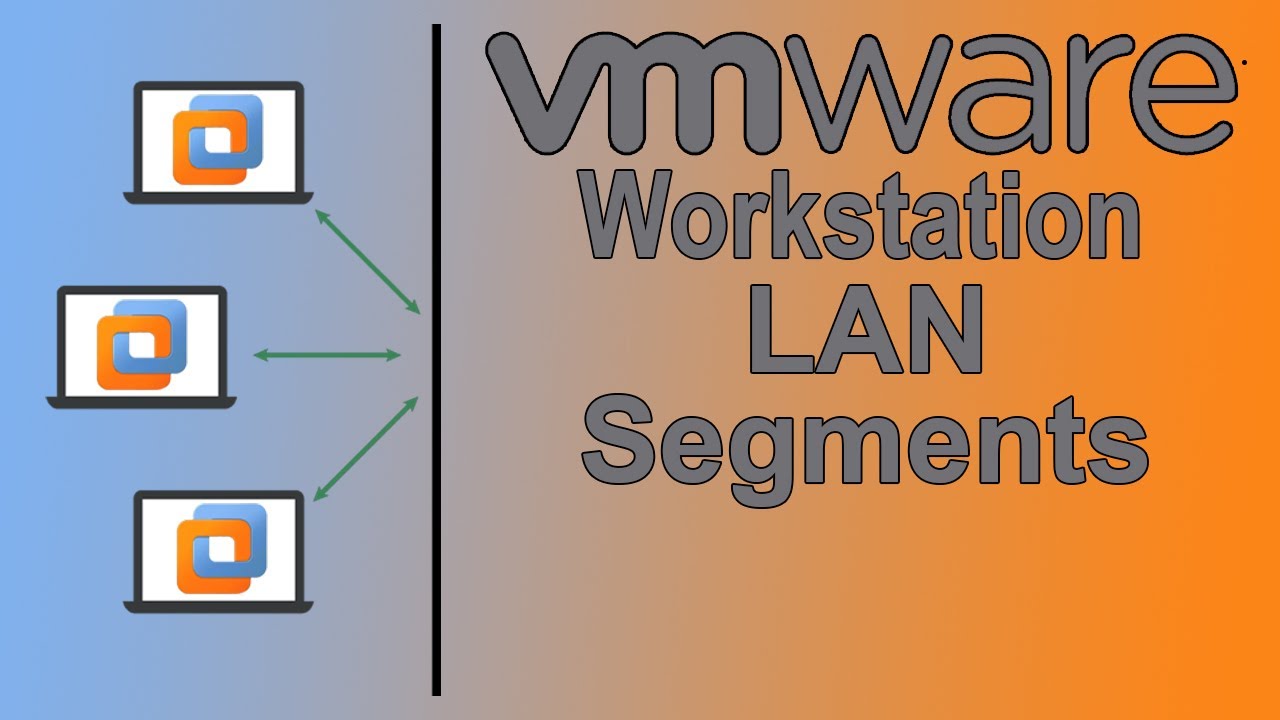
How to Configure LAN Segments in VMware Workstation Pro
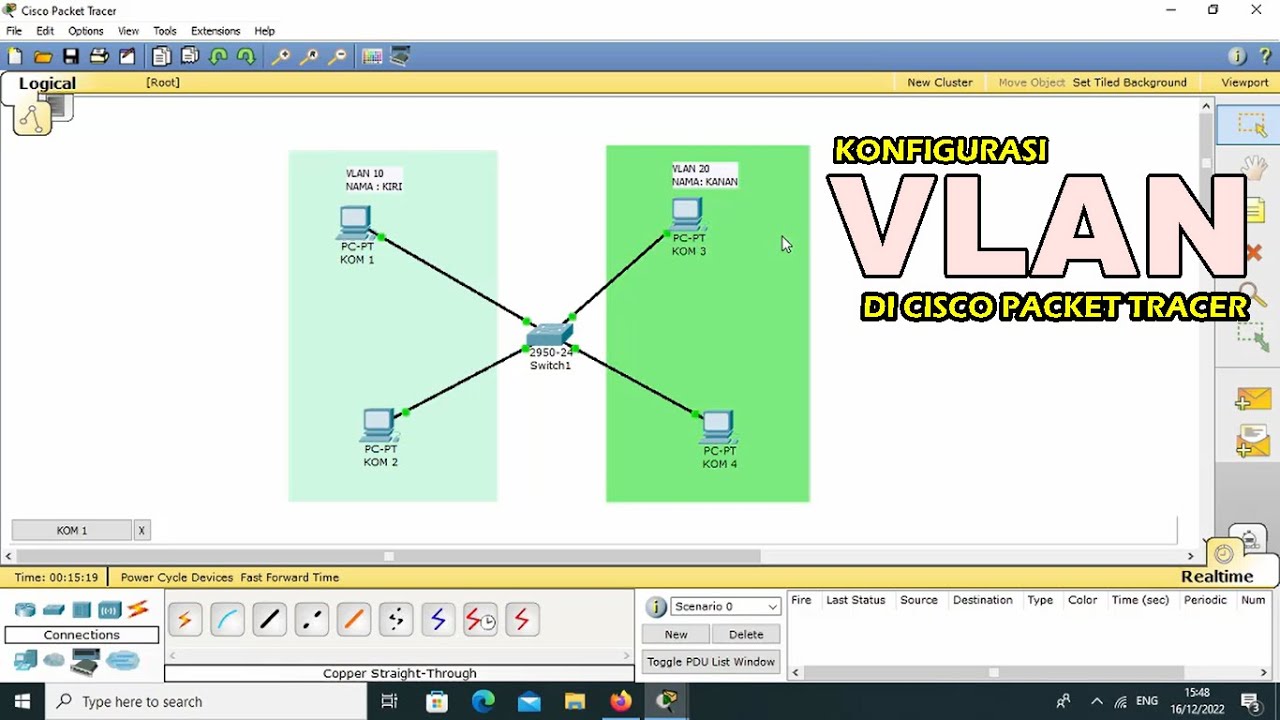
TUTORIAL - KONFIGURASI VLAN PADA CISCO PACKET TRACER - 2022

Network Types: LAN, WAN, PAN, CAN, MAN, SAN, WLAN
5.0 / 5 (0 votes)