Optix Basics: New Project Creation & Configuration
Summary
TLDRIn this tutorial, Eric Hanley demonstrates how to create and configure a new project in FactoryTalk Optics Studio. He covers the basics of selecting a project template, setting up communication with a PLC, and importing tags. The video also explains UI configuration, including creating screens and adding navigation panels. Optics Studio's features, such as the Standard and Pro Editions, are explored, highlighting the benefits of multi-user collaboration in the cloud-based Pro Edition. By the end of the tutorial, viewers gain a solid understanding of how to set up and navigate a project within Optics Studio for efficient automation system design.
Takeaways
- 😀 Optics Studio has two editions: the Standard Edition, which is free and installed locally, and the Pro Edition, a cloud-based version that supports multi-user collaboration.
- 😀 The Optics Standard Edition (version 13.3.3) is used in this demo for creating projects and configurations.
- 😀 When starting a new project, select the **Optics Panel** template for easier configuration and better functionality compared to the default template.
- 😀 You can select the appropriate hardware (e.g., a 10-inch panel) when creating a new project in Optics Studio.
- 😀 Optics Studio supports working on multiple HMIs simultaneously by opening separate windows, which can be useful for copying and pasting between projects.
- 😀 The **Configure Communications Wizard** is used to set up communication with controllers like PLCs via Ethernet/IP, simplifying connection configuration.
- 😀 Dynamic links allow the IP address of a controller to be changed dynamically for more flexibility during communication setup.
- 😀 Tags from controllers can be imported using either an offline ACD file or by browsing online for the controller's tags.
- 😀 In the **Project Organizer**, imported tags are grouped by their scope, such as controller tags, which can be selected for import.
- 😀 The **UI (User Interface) folder** contains key elements like stylesheets, presentation engines, and the main window for screen development.
- 😀 The main window is where you can configure how screens will look and add navigation elements, such as a **navigation panel**, to streamline user experience.
Q & A
What are the main differences between the Standard and Pro Editions of Optics Studio?
-The Standard Edition is free and installed locally on hardware, while the Pro Edition is cloud-based, always up to date, and supports multi-user collaboration on a single project.
Why is the Optics Panel project type preferred over the Default project type?
-The Optics Panel project type is preferred because it provides more configuration options and functionality, while the Default project type requires additional setup.
Can Optics Studio handle multiple HMIs at the same time?
-Yes, Optics Studio can handle multiple HMIs simultaneously by opening separate windows for each instance, allowing users to copy and paste between projects.
What is the purpose of the Communications Wizard in Optics Studio?
-The Communications Wizard is used to set up connections between Optics Studio and PLCs or OPC servers, enabling communication between the software and external devices.
How can dynamic IP address changes be managed in Optics Studio?
-Dynamic IP address changes can be managed by using the 'Add Dynamic Link' feature, which allows users to assign tags that can dynamically adjust the IP address.
What are the two methods of importing tags into Optics Studio?
-Tags can be imported either from an offline ACD file for Rockwell controllers or by selecting the online method to browse and import tags directly from a connected PLC.
What is the function of the Presentation Engine in Optics Studio?
-The Presentation Engine is used to render and display graphics on the hardware. Optics Studio supports both a Native Engine (for hardware display) and a Web Engine (for browser-based access).
How can the main window be customized in Optics Studio?
-The main window can be customized by adding elements like a navigation panel, adjusting screen sizes, and adding features such as banners or navigation controls for easier user interaction.
What is the purpose of the Navigation Panel in Optics Studio?
-The Navigation Panel provides an interface for users to easily navigate between different screens within the project, improving usability and efficiency.
What should you do if you want to change the title of a screen in Optics Studio?
-To change the title of a screen, go to the Properties Toolbar on the right side of the screen and modify the title under the relevant section.
Outlines

This section is available to paid users only. Please upgrade to access this part.
Upgrade NowMindmap

This section is available to paid users only. Please upgrade to access this part.
Upgrade NowKeywords

This section is available to paid users only. Please upgrade to access this part.
Upgrade NowHighlights

This section is available to paid users only. Please upgrade to access this part.
Upgrade NowTranscripts

This section is available to paid users only. Please upgrade to access this part.
Upgrade NowBrowse More Related Video
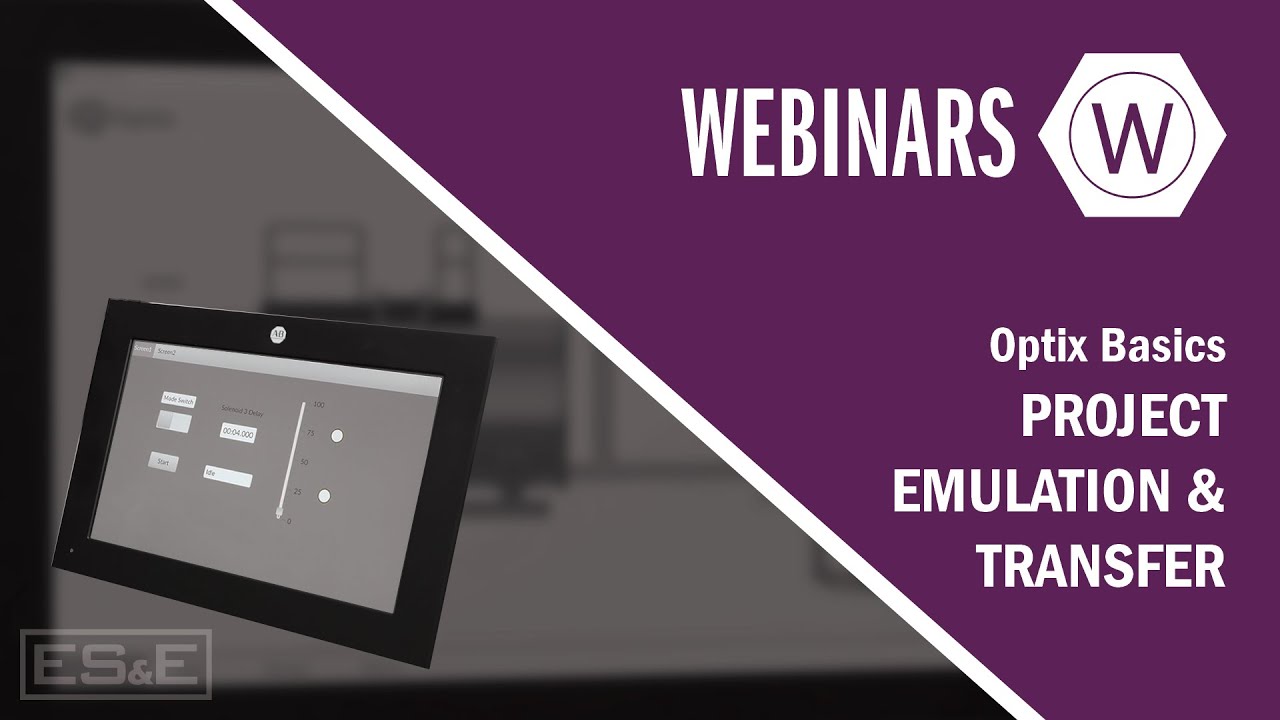
Optix Basics: Project Emulation & Transfer

ANDROID com KOTLIN 2023 - #01 - Instalação e Primeira App
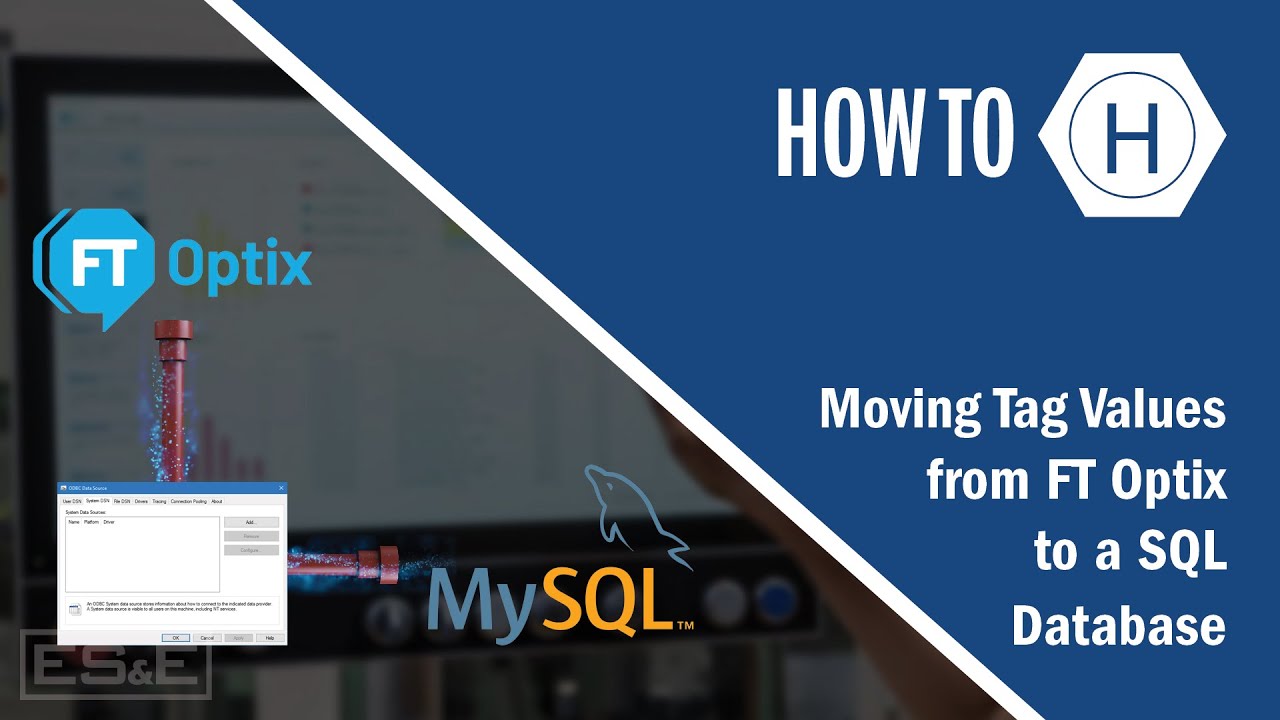
Moving Tag Values from FT Optix to a SQL Database

Cara Instal Android Studio di Windows Lengkap (JDK, Android Studio, SDK, AVD/Emulator)
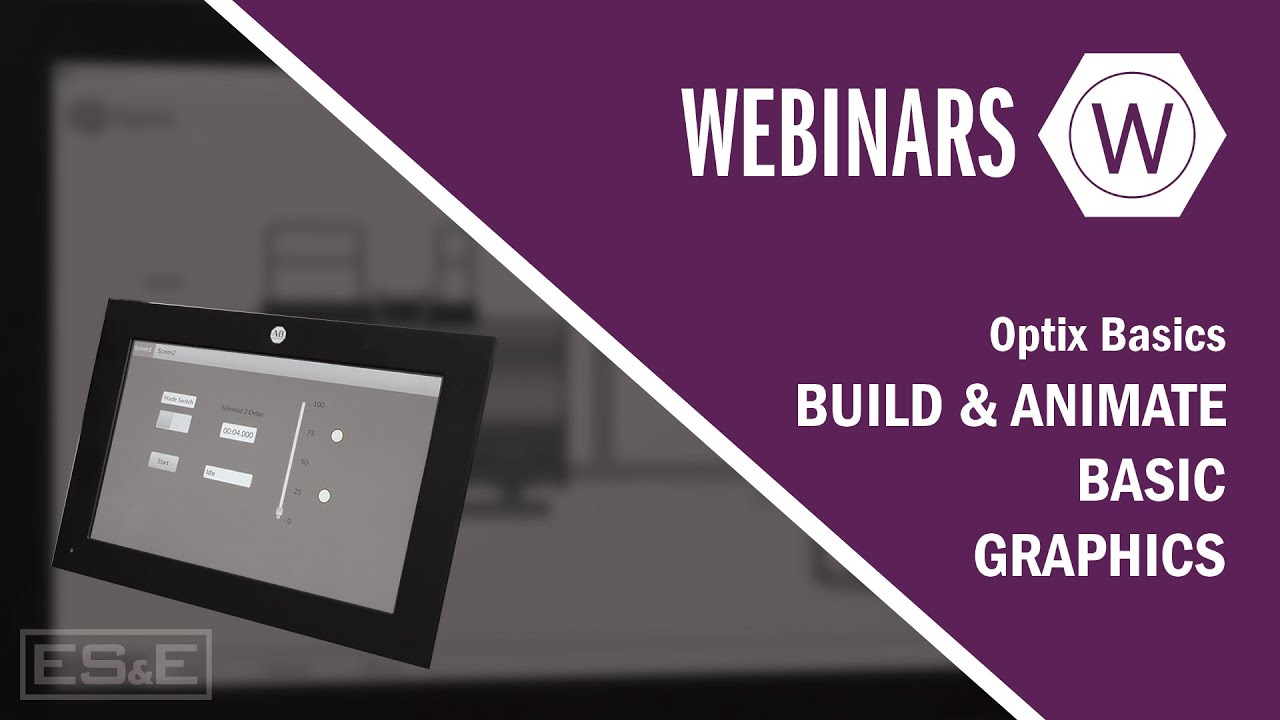
Optix Basics: Build & Animate Basic Graphics

FTView ME Basics Overview
5.0 / 5 (0 votes)