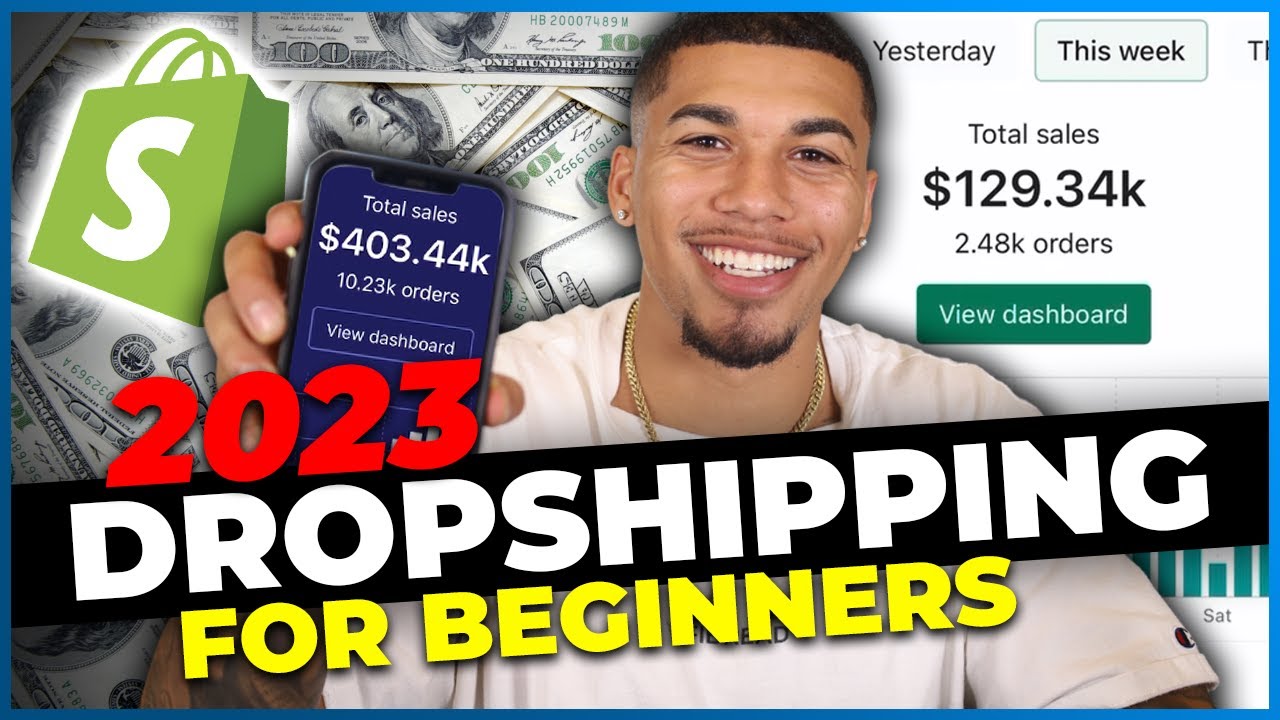Pinia Crash Course #3 - Installing Pinia & Making a Store
Summary
TLDRIn this tutorial, the process of setting up a Pinia store in a Vue.js application is explained. After installing Pinia with npm, it is registered in the main.js file as middleware. The tutorial walks through creating a store to manage global state, specifically tracking tasks in an array of objects. The structure of the store is defined using the `defineStore` function, with properties like tasks and other potential state variables. The video covers the modular approach for managing state, highlighting how to store and access tasks within the Vue components, setting the foundation for scalable state management.
Takeaways
- 😀 Install Pinia with the command 'npm install pinia' to manage global state in a Vue application.
- 😀 Register Pinia as middleware by using the 'createPinia' function in the main.js file.
- 😀 Create a 'stores' folder in your project to organize different Pinia stores for different pieces of global state.
- 😀 For each store, use the 'defineStore' function from Pinia to create a store, providing a unique store name and state definition.
- 😀 Use the 'defineStore' function to store global state such as a list of tasks, where each task is an object with specific properties.
- 😀 Store the result of the 'defineStore' function in a constant, such as 'useTaskStore', which can be used in Vue components to access the state.
- 😀 The return value of 'defineStore' is a function, which can be invoked in Vue components to interact with the store's state.
- 😀 Use Vue's naming conventions, like 'use' followed by the store name, when creating and accessing Pinia stores in your components.
- 😀 The state of a store is defined using a 'state' property, which is a function that returns an object containing the actual data (e.g., tasks).
- 😀 In the tasks state, store data such as task ID, title, and favorite status, which can later be used to toggle states like 'favorite'.
- 😀 For better code organization, consider creating separate stores for different types of global state, like authentication or user data.
Q & A
What is the first step in setting up Pinia in a Vue application?
-The first step is to install Pinia using the command 'npm install pinia'.
What is the purpose of using Pinia in a Vue application?
-Pinia is used to manage global state in a Vue application.
Where do you register Pinia as middleware in a Vue project?
-Pinia is registered as middleware in the 'main.js' file where the Vue app is created and mounted.
What function is used to register Pinia in a Vue app?
-The function 'createPinia' is used to register Pinia in the app.
How is the Pinia store imported into a Vue project?
-Pinia is imported at the top of the 'main.js' file with 'import { createPinia } from 'pinia'.'
What is the purpose of the 'defineStore' function in Pinia?
-The 'defineStore' function is used to create a Pinia store to manage global state.
How do you organize multiple stores in a Pinia-based project?
-It's common to organize stores in separate files inside a 'stores' folder, with each file dedicated to a specific store (e.g., 'taskStore.js' for task-related state).
What naming convention is used for the function returned by 'defineStore'?
-The function returned by 'defineStore' is typically named 'use<storeName>' to indicate that it is a hook, e.g., 'useTaskStore'.
How is state defined in a Pinia store?
-State in a Pinia store is defined by using a 'state' property, which is a function that returns an object with the desired state properties.
Can you store multiple types of data in a single Pinia store?
-Yes, you can store multiple types of data in a single store, but it's recommended to use separate stores for different data types, like authentication state or user data, to maintain modularity.
Outlines

This section is available to paid users only. Please upgrade to access this part.
Upgrade NowMindmap

This section is available to paid users only. Please upgrade to access this part.
Upgrade NowKeywords

This section is available to paid users only. Please upgrade to access this part.
Upgrade NowHighlights

This section is available to paid users only. Please upgrade to access this part.
Upgrade NowTranscripts

This section is available to paid users only. Please upgrade to access this part.
Upgrade Now5.0 / 5 (0 votes)