Install macOS on Windows 10/11 Using VirtualBox (Step-by-Step Guide)
Summary
TLDRThis video guides viewers through the process of installing macOS on a Windows 10 or 11 machine using a virtual machine, all for free. The tutorial covers key steps such as disabling memory integrity and HyperV, setting up VirtualBox, downloading a macOS ISO, configuring system resources like RAM and CPU, and performing the installation. Viewers are also shown how to handle common installation issues, optimize settings for a smoother experience, and switch to full-screen mode. It's an easy-to-follow, step-by-step guide for those eager to explore macOS without the cost of a Mac.
Takeaways
- 😀 Make sure you have at least 80 GB of free space for Mac OS installation.
- 😀 Disable Windows memory integrity and HyperV to ensure a smooth installation process.
- 😀 To disable memory integrity, go to Windows search, type 'core isolation', and toggle the switch off.
- 😀 Disable HyperV by running a command prompt as an administrator and executing the necessary command.
- 😀 Download VirtualBox and install it by following the provided setup instructions.
- 😀 When setting up the virtual machine in VirtualBox, assign sufficient RAM (at least 4-8 GB) and CPU cores.
- 😀 Ensure you have the Mac OS ISO file (13 GB) downloaded, which is needed for installation.
- 😀 Adjust settings in VirtualBox for the best performance, including video memory and network adapter configuration.
- 😀 Patch the virtual machine using the correct command set based on your processor type (Intel or AMD).
- 😀 During the Mac OS installation, use Disk Utility to format the virtual hard drive before installing the OS.
- 😀 After installation, set up the Mac OS environment by selecting your country, signing in with your Apple account, and customizing system settings.
- 😀 To switch to full-screen mode, adjust your resolution settings and run the necessary command in the command prompt.
Q & A
What is the first step before starting the installation of MacOS on a Windows machine?
-The first step is to ensure you have at least 80 GB of free space for the MacOS installation. Additionally, you need to disable Windows memory integrity and Windows HyperV.
How do you disable Windows memory integrity?
-To disable memory integrity, click on the Windows search icon, type 'core', select 'Core Isolation' from the suggestions, and toggle the switch to turn it off.
Why do you need to disable Windows HyperV?
-Windows HyperV can interfere with virtual machine performance. Disabling it ensures that the virtual machine can run smoothly during the MacOS installation.
What is the recommended RAM to allocate for the virtual machine?
-It is recommended to allocate at least 8 GB of RAM to the virtual machine. If you have 16 GB or more of RAM, you can allocate 8 GB, but if you only have 8 GB, allocate 4 GB.
What is the minimum recommended disk space for the MacOS installation?
-The minimum recommended disk space for MacOS installation is 80 GB, although the actual amount can vary depending on available free space.
How do you download VirtualBox on Windows?
-To download VirtualBox, open your browser, search for 'VirtualBox download', and select the first link. Then, click on 'Windows host' to begin downloading the setup file.
What do you need to do after downloading and installing VirtualBox?
-After installation, open the VirtualBox dashboard, click 'New', and name the virtual machine. Then, configure the settings for the virtual machine, such as RAM, CPU, and disk space.
What should you do if you encounter errors or get stuck during installation?
-If you get stuck, power off the virtual machine, restart your computer, and try launching the virtual machine again. This usually resolves the issue and allows the installation to proceed.
How do you format the virtual hard disk before installing MacOS?
-Before installing MacOS, open the Disk Utility from the installation menu, select the VBox hard disk, click 'Erase', name the drive, and then click 'Erase' again to format it.
How can you change the resolution of the virtual machine once MacOS is installed?
-To change the resolution, open Command Prompt as an administrator, run the necessary command after replacing the placeholder with the virtual machine's name, and set the desired resolution, such as 1920x1080.
Outlines

This section is available to paid users only. Please upgrade to access this part.
Upgrade NowMindmap

This section is available to paid users only. Please upgrade to access this part.
Upgrade NowKeywords

This section is available to paid users only. Please upgrade to access this part.
Upgrade NowHighlights

This section is available to paid users only. Please upgrade to access this part.
Upgrade NowTranscripts

This section is available to paid users only. Please upgrade to access this part.
Upgrade NowBrowse More Related Video
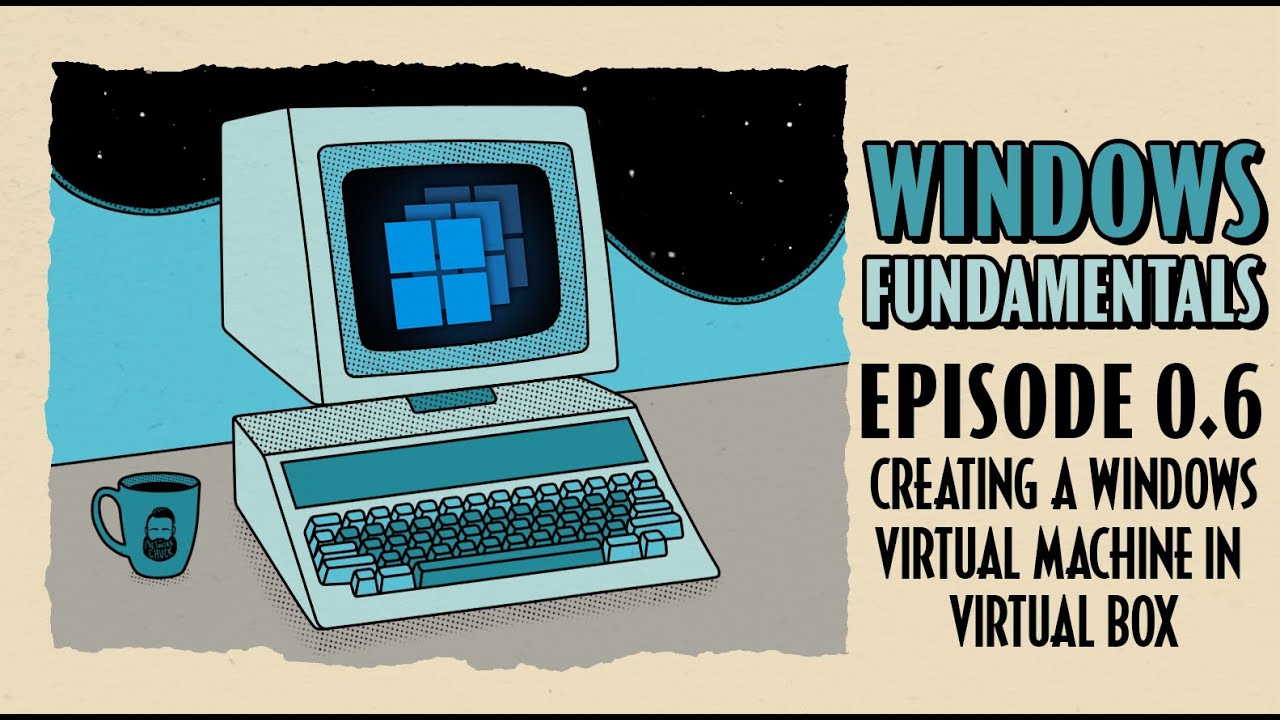
How To Create a Windows Virtual Machine in Virtual Box // Windows Fundamentals // Episode 0.6

How to Download and Install Xilinx ISE Design Suite on Windows 10 & 11 (Step-by-Step Guide)
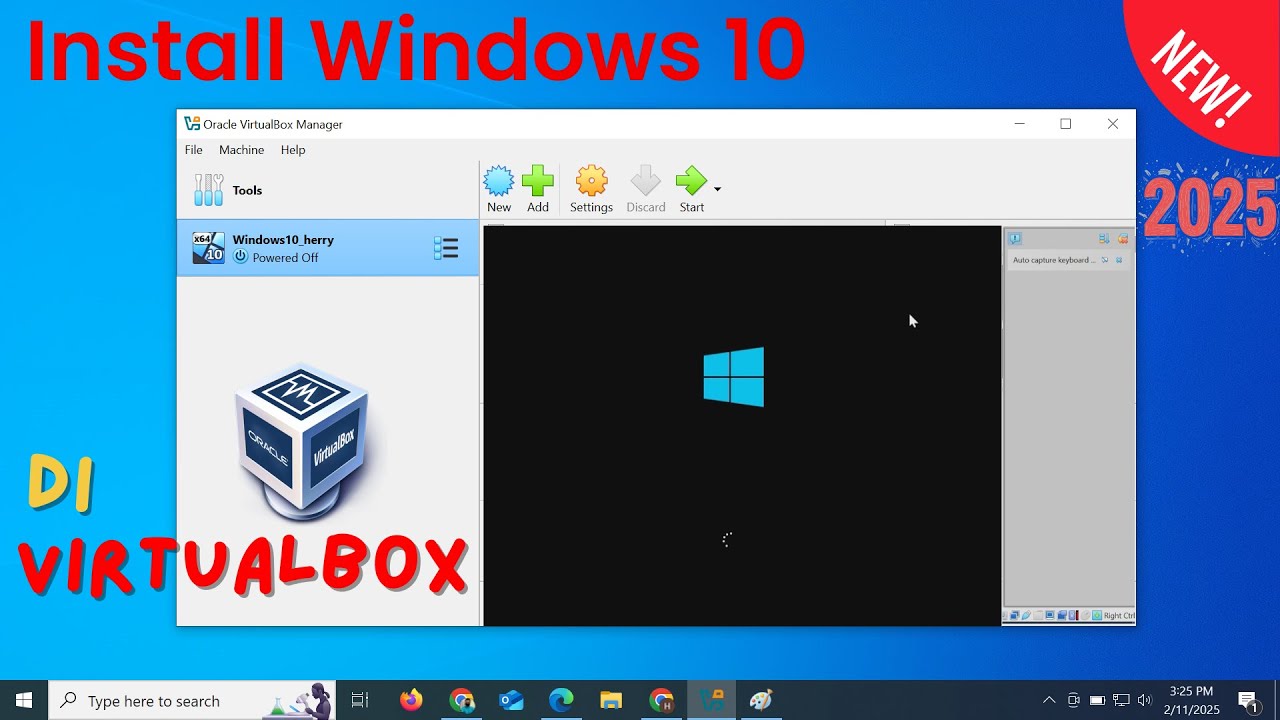
Install Windows 10 di VirtualBox 2025 | Mudah Sekali

How to Create a Custom Windows 10 Image For Deployment | How to Make a Custom Windows 10 ISO

KALIAN HARUS TAU! Tutorial Virtual Machine / Virtualbox LENGKAP - Cara Install , Konfigurasi , Dll.

Install macOS in VirtualBox on Windows PC [Intel & AMD]
5.0 / 5 (0 votes)