PC ou Notebook Lento, Travando ou com VIRUS? FAÇA uma limpeza TOTAL no seu Windows - ATUALIZADO
Summary
TLDRIn this video, Marcão guides viewers through simple, cost-free computer maintenance steps to improve performance and fix issues such as crashes or slowdowns, without losing any files. He demonstrates cleaning up temporary and system files, running disk checks, managing startup programs, and checking for viruses using built-in Windows tools. The process is safe and effective for Windows 10, 11, and even older versions. By following the steps, viewers can boost their computer’s speed and functionality, all without needing any additional software or technical knowledge.
Takeaways
- 😀 Perform regular computer maintenance to improve performance and avoid crashes or errors.
- 😀 No installation or spending is required for these steps; it's a free and safe process.
- 😀 The procedure will not result in any data loss, and it can be done without professional help.
- 😀 Clean up temporary and recent files by using Windows Run (Windows + R) commands like 'recent', 'prefet', 'temp', and '%temp%' to free up space.
- 😀 Use the built-in disk cleanup tool (Cleanmgr) to remove unnecessary files, including Windows Update cleanup.
- 😀 Check the disk for errors by using the 'CHKDSK' command in Command Prompt to improve speed and prevent further issues.
- 😀 Disable unnecessary startup programs via Task Manager to prevent them from slowing down the computer.
- 😀 Regularly check for viruses using Windows' built-in malware removal tool (MRT) to ensure the system remains secure.
- 😀 Disable the 'winsat' task in the Task Scheduler to prevent unnecessary performance measurement that could use resources.
- 😀 These maintenance steps should be performed every couple of months to maintain optimal computer performance.
- 😀 Share the video, leave likes, comments, and subscriptions to support the channel, as it helps others discover the content.
Q & A
What is the main purpose of the video?
-The main purpose of the video is to teach viewers how to perform computer maintenance, improve performance, and resolve issues like crashes, slow speeds, or potential viruses, without spending money or losing files.
What are the steps involved in cleaning up temporary files on a Windows computer?
-The steps include pressing 'Windows + R', typing 'recent', selecting all files, and deleting them. The process is repeated with 'prefetch', 'temp', and '%temp%' commands to clean up additional files.
How does cleaning up system files help improve computer performance?
-Cleaning up system files, including temporary files, prefetch data, and old Windows update files, frees up disk space, removes unnecessary data, and reduces the load on the system, leading to improved performance.
What is the significance of using the 'chkdsk' command?
-'chkdsk' is a disk checking utility that scans for and fixes errors on the hard drive. It helps identify potential disk problems, which can contribute to system slowdowns or crashes.
How can users disable unnecessary startup programs to improve boot time?
-Users can open the Task Manager through the 'MSConfig' command, review the list of startup programs, and disable those they don't need, such as Teams or certain browsers, to speed up boot time and reduce memory usage.
What is the 'MRT' tool, and how does it help detect viruses?
-The 'MRT' (Malicious Software Removal Tool) is a built-in Windows tool that scans the system for viruses and malware. It can perform a general or quick scan to detect and remove any malicious software.
Why should unnecessary tasks like 'winsat' be disabled?
-The 'winsat' task measures system performance and runs continuously, consuming resources like CPU and battery. Disabling it frees up these resources, leading to better performance and battery life.
How often should the maintenance steps mentioned in the video be performed?
-The maintenance steps should be performed once or twice every two months to keep the computer running smoothly and prevent crashes or slowdowns.
What is the purpose of using the 'Cleanmgr' (Disk Cleanup) tool?
-The 'Cleanmgr' tool helps delete unnecessary files, including system files, Windows update files, and the contents of the Recycle Bin. This clears up disk space and improves overall system performance.
What does the video suggest about the 'Recycle Bin' when cleaning up the computer?
-The video suggests that if the Recycle Bin contains files you want to keep, they should be removed before performing the cleanup, as the 'Cleanmgr' tool will delete everything in the Recycle Bin.
Outlines

This section is available to paid users only. Please upgrade to access this part.
Upgrade NowMindmap

This section is available to paid users only. Please upgrade to access this part.
Upgrade NowKeywords

This section is available to paid users only. Please upgrade to access this part.
Upgrade NowHighlights

This section is available to paid users only. Please upgrade to access this part.
Upgrade NowTranscripts

This section is available to paid users only. Please upgrade to access this part.
Upgrade NowBrowse More Related Video

2025- Fix Expired and Unlicensed Adobe App Popup Errors on macOS Permanently

COMO DEIXAR O PC MAIS RÁPIDO I COMO MELHORAR O DESEMPENHO DO PC - ATUALIZADO 2025
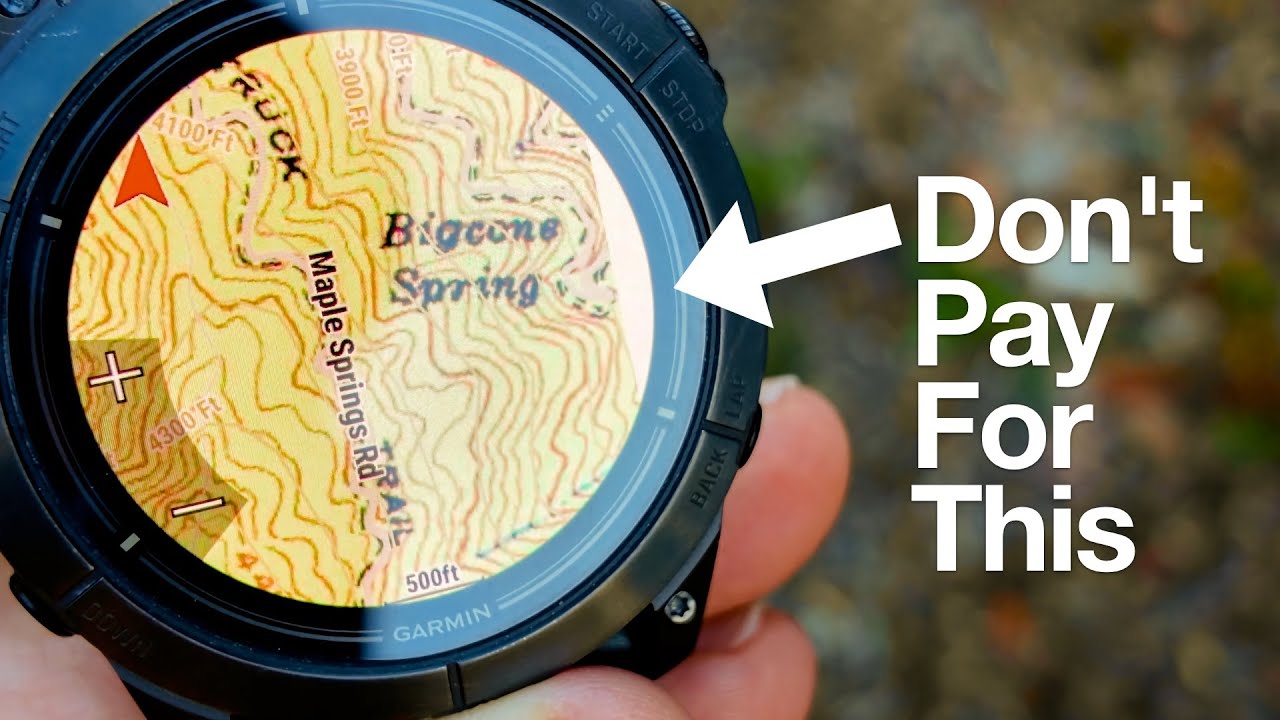
Garmin Maps+ Free Alternative (Garmin Custom Maps)
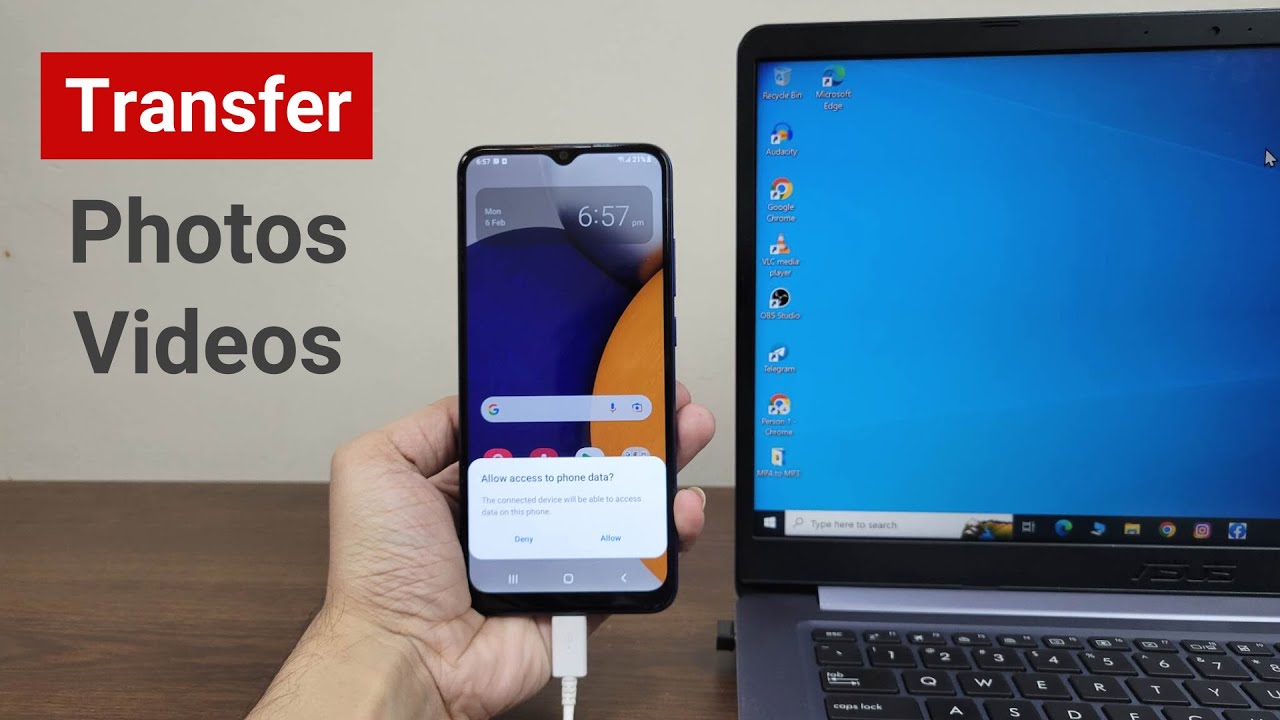
How to Transfer Photos or Videos from Android to Laptop or PC

Top 20 Computer Problems with Solutions

Counter Strike 2 travando no Linux? Veja como voltei a jogar CS2 no Pop!_OS.
5.0 / 5 (0 votes)